555.in.th redirect (Removal Guide) - Jul 2016 update
555.in.th redirect Removal Guide
What is 555.in.th redirect?
Why do I see 555.in.th on my browser?
555.in.th virus is a browser hijacker which started spreading around in 2014. Unfortunately, but it is still active and there is no chance it will stop hijacking computers in the nearest future. If this potentially unwanted program has already showed up on Google Chrome, Mozilla Firefox, Safari or another web browser, you should stop using it because it mostly displays fake search results. At first sight it may seem that it is very helpful and easy to use because it contains many links to popular websites that are divided into certain categories. It also displays temperature of the weather and allows to access Facebook, Instagram and Twitter with one click. Unfortunately, you should keep in mind that such questionable search engines may display search results that are fill with third party links. At this point, you should realize that you may be redirected to a malicious websites which is filled with questionable and suspicious programs. To protect yourself from all possible infections, you should remove 555.in.th from your computer.
Redirects to hxxp://www.555.in.th/?tn=999_003 and similar URLs may start interrupting you out of nowhere because this hijacker spreads with the help of bundling. To prevent its infiltration, you must double-check every freeware before downloading it to your computer. By saying that, we have in mind reading the Privacy Policy, End User’s License Agreement and similar information provided to the user. Also, you should opt for Custom or Advanced installation option to get an ability to follow the installation process of the freeware and prevent optional downloads that are hidden in it. Otherwise, you may let 555.in.th or any other browser hijacker start causing redirects to sponsored websites and similar activities. If you have already let this PUP attach your browsers, you should take care of its removal. For that you can rely on a guide that is given below or use FortectIntego.
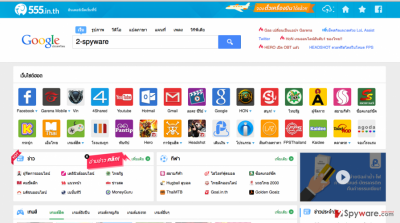
How can this virus hijack my browsers?
This doubtful website may start appearing on your browser (IE, Mozilla Firefox, Google Chrome) every time you start your browsing on the Internet. If that happens, it means that your internet browsers have already been hijacked by 555.in.th virus. In order to find the source of this infiltration, you should check your recently installed programs. We say so because this dubious application usually travels around bundled with all kinds of freeware. This distribution technique has been working without a trouble because many internet users fail to check if the programs that they are installing on their computers have hidden attachments or not. It is not a secret that most of the free software is filled with questionable attachments, such as plug-ins, add-ons, extensions and so on.
How to remove 555.in.th virus from my computer?
Although this browse plug-in has been claiming to be powered by Google, we recommend using the original search engine instead of this one. Otherwise, you may be tricked by its sponsored links, pop-up ads and similar content which belongs to third parties and seeks to trick users into visiting sponsored websites. To stay safe, you should be very careful with free software which is offered on the Internet. However, if you have already been tricked into downloading 555.in.th to your PC system, follow these instructions and remove the browser hijacker from your system:
You may remove virus damage with a help of FortectIntego. SpyHunter 5Combo Cleaner and Malwarebytes are recommended to detect potentially unwanted programs and viruses with all their files and registry entries that are related to them.
Getting rid of 555.in.th redirect. Follow these steps
Uninstall from Windows
When trying to complete 555.in.th removal on your computer and forget about this browser hijacker, you must get rid of each of its components. In this case, check your Task Manager for these entries: 555.in.th, startgo123.com, worldsearchpro.com, searchnow360.com, etc.
Instructions for Windows 10/8 machines:
- Enter Control Panel into Windows search box and hit Enter or click on the search result.
- Under Programs, select Uninstall a program.

- From the list, find the entry of the suspicious program.
- Right-click on the application and select Uninstall.
- If User Account Control shows up, click Yes.
- Wait till uninstallation process is complete and click OK.

If you are Windows 7/XP user, proceed with the following instructions:
- Click on Windows Start > Control Panel located on the right pane (if you are Windows XP user, click on Add/Remove Programs).
- In Control Panel, select Programs > Uninstall a program.

- Pick the unwanted application by clicking on it once.
- At the top, click Uninstall/Change.
- In the confirmation prompt, pick Yes.
- Click OK once the removal process is finished.
Delete from macOS
You should uninstall every component of 555.in.th virus if you want to prevent its reappearance on your computer in the future. We recommend eliminating these and similar entries: 555.in.th, startgo123.com, worldsearchpro.com, searchnow360.com, etc.
Remove items from Applications folder:
- From the menu bar, select Go > Applications.
- In the Applications folder, look for all related entries.
- Click on the app and drag it to Trash (or right-click and pick Move to Trash)

To fully remove an unwanted app, you need to access Application Support, LaunchAgents, and LaunchDaemons folders and delete relevant files:
- Select Go > Go to Folder.
- Enter /Library/Application Support and click Go or press Enter.
- In the Application Support folder, look for any dubious entries and then delete them.
- Now enter /Library/LaunchAgents and /Library/LaunchDaemons folders the same way and terminate all the related .plist files.

Remove from Mozilla Firefox (FF)
Remove dangerous extensions:
- Open Mozilla Firefox browser and click on the Menu (three horizontal lines at the top-right of the window).
- Select Add-ons.
- In here, select unwanted plugin and click Remove.

Reset the homepage:
- Click three horizontal lines at the top right corner to open the menu.
- Choose Options.
- Under Home options, enter your preferred site that will open every time you newly open the Mozilla Firefox.
Clear cookies and site data:
- Click Menu and pick Settings.
- Go to Privacy & Security section.
- Scroll down to locate Cookies and Site Data.
- Click on Clear Data…
- Select Cookies and Site Data, as well as Cached Web Content and press Clear.

Reset Mozilla Firefox
If clearing the browser as explained above did not help, reset Mozilla Firefox:
- Open Mozilla Firefox browser and click the Menu.
- Go to Help and then choose Troubleshooting Information.

- Under Give Firefox a tune up section, click on Refresh Firefox…
- Once the pop-up shows up, confirm the action by pressing on Refresh Firefox.

Remove from Google Chrome
Delete malicious extensions from Google Chrome:
- Open Google Chrome, click on the Menu (three vertical dots at the top-right corner) and select More tools > Extensions.
- In the newly opened window, you will see all the installed extensions. Uninstall all the suspicious plugins that might be related to the unwanted program by clicking Remove.

Clear cache and web data from Chrome:
- Click on Menu and pick Settings.
- Under Privacy and security, select Clear browsing data.
- Select Browsing history, Cookies and other site data, as well as Cached images and files.
- Click Clear data.

Change your homepage:
- Click menu and choose Settings.
- Look for a suspicious site in the On startup section.
- Click on Open a specific or set of pages and click on three dots to find the Remove option.
Reset Google Chrome:
If the previous methods did not help you, reset Google Chrome to eliminate all the unwanted components:
- Click on Menu and select Settings.
- In the Settings, scroll down and click Advanced.
- Scroll down and locate Reset and clean up section.
- Now click Restore settings to their original defaults.
- Confirm with Reset settings.

Delete from Safari
Remove unwanted extensions from Safari:
- Click Safari > Preferences…
- In the new window, pick Extensions.
- Select the unwanted extension and select Uninstall.

Clear cookies and other website data from Safari:
- Click Safari > Clear History…
- From the drop-down menu under Clear, pick all history.
- Confirm with Clear History.

Reset Safari if the above-mentioned steps did not help you:
- Click Safari > Preferences…
- Go to Advanced tab.
- Tick the Show Develop menu in menu bar.
- From the menu bar, click Develop, and then select Empty Caches.

After uninstalling this potentially unwanted program (PUP) and fixing each of your web browsers, we recommend you to scan your PC system with a reputable anti-spyware. This will help you to get rid of 555.in.th registry traces and will also identify related parasites or possible malware infections on your computer. For that you can use our top-rated malware remover: FortectIntego, SpyHunter 5Combo Cleaner or Malwarebytes.
How to prevent from getting stealing programs
Protect your privacy – employ a VPN
There are several ways how to make your online time more private – you can access an incognito tab. However, there is no secret that even in this mode, you are tracked for advertising purposes. There is a way to add an extra layer of protection and create a completely anonymous web browsing practice with the help of Private Internet Access VPN. This software reroutes traffic through different servers, thus leaving your IP address and geolocation in disguise. Besides, it is based on a strict no-log policy, meaning that no data will be recorded, leaked, and available for both first and third parties. The combination of a secure web browser and Private Internet Access VPN will let you browse the Internet without a feeling of being spied or targeted by criminals.
No backups? No problem. Use a data recovery tool
If you wonder how data loss can occur, you should not look any further for answers – human errors, malware attacks, hardware failures, power cuts, natural disasters, or even simple negligence. In some cases, lost files are extremely important, and many straight out panic when such an unfortunate course of events happen. Due to this, you should always ensure that you prepare proper data backups on a regular basis.
If you were caught by surprise and did not have any backups to restore your files from, not everything is lost. Data Recovery Pro is one of the leading file recovery solutions you can find on the market – it is likely to restore even lost emails or data located on an external device.















