99tab.com virus (Free Instructions) - Easy Removal Guide
99tab.com virus Removal Guide
What is 99tab.com virus?
99tab.com browser hijacker alters the way your browse the web
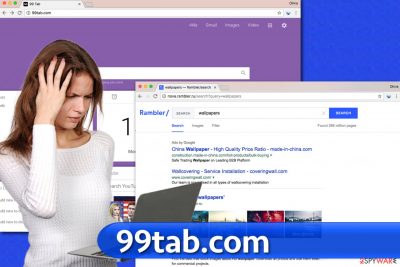
99tab.com is a program that meddles with the browser’s settings without clearly notifying the user first. It is deemed to be a browser hijacker[1] related to nova.rambler.ru virus. It seeks to convince the user to use a particular search engine; therefore, it sets its own settings immediately after infiltration.
While it reminds of Google's main page (it has the same shortcuts to Gmail, Images, Video, and +Me, which points to Google+ page), the rest of this looks entirely different and provides numerous articles from MSN, links to YouTube videos, and more. To say the least, these search results are far from ideal and would ultimately change which websites you are likely to visit. Besides, the app might also start collecting various user-related data to profit from targeted advertising more.
| Name | 99tab.com |
| Type | Browser hijacker |
| Distribution | Software bundles, third-party websites |
| Operation | Changes the homepage and new tab of the browser to 99tab.com, tracks various information about users' browsing habits, and exposes them to ads thanks to altered search results it provides |
| Elimination | Uninstall PUPs by following our manual guide or employ antivirus program |
| Browser fix | Don't forget to delete web data and cookies from your browsers – FortectIntego can help you do that efficiently |
The most suspicious thing about this search tool is that it doesn’t provide Privacy Policy or Terms of Use documents, which are essential to have because they are documents that contain a lot of legal information about the website, how it gathers user data, set the rules for using the website, and similar information[2]. Since 99tab doesn’t feel the need to provide these documents, it instantly creates an image of an untrustworthy Internet site, and we can not know how it gathers information about visitors, how it stores or shares it.
Therefore, we do not think using this page is a laudable idea, especially because it provides nova.rambler.ru search results. This search engine is considered to be untrustworthy because of methods used for its distribution and results that mostly point to affiliate websites rather than the ones that provide useful information. That is one of the reasons why we recommend users remove this app immediately. That can be done using anti-malware software like FortectIntego or removal instructions that are given below the article.
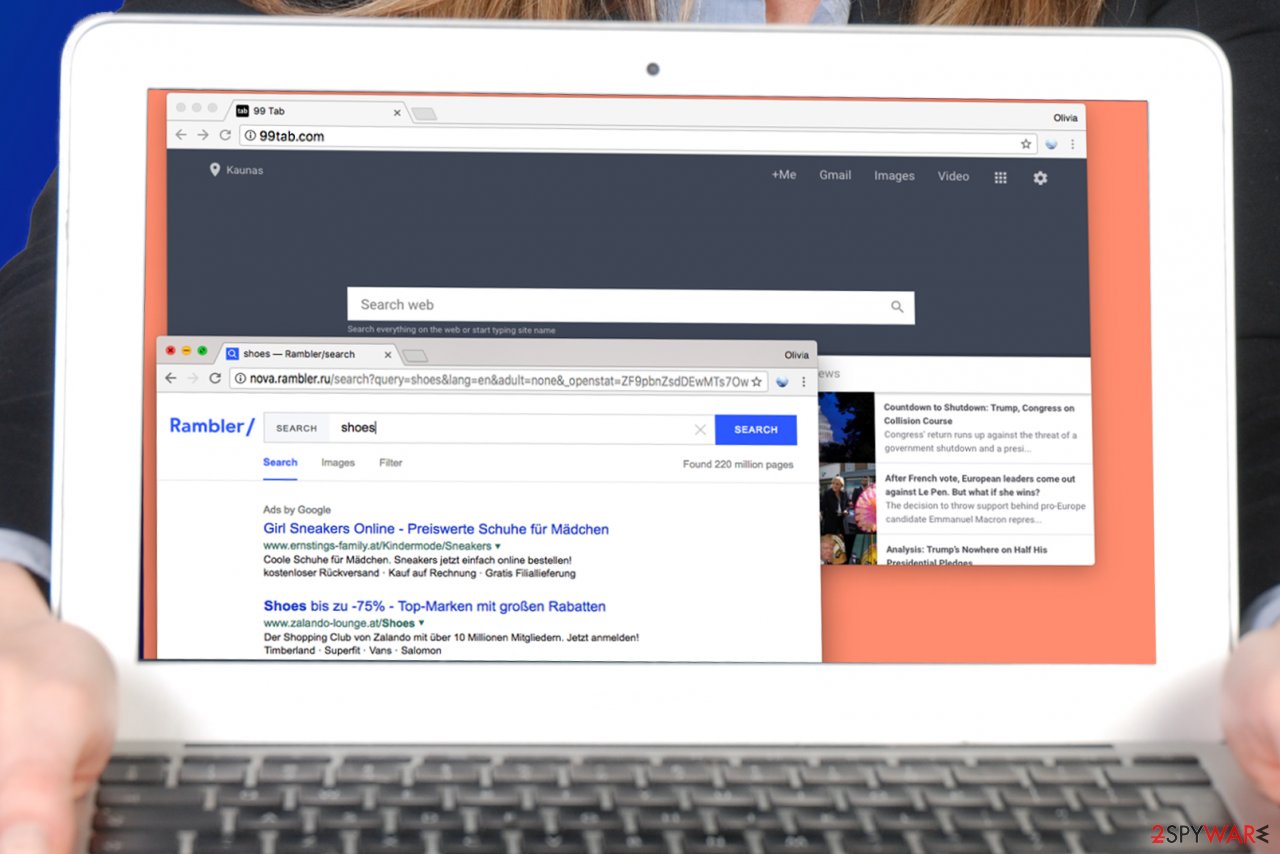
After typing a search phrase into the described search engine, you will notice that it firstly delivers images related to your search query, but then these will be pushed down by a column of sponsored search results[3]. Although these will be marked as “ads by Google,” we do not recommend trusting them.
They can be modified and point to particular dangerous websites, and in fact, statistics show that sponsored search results tend to have more dangerous URLs than organic ones. After clicking on these ads, you might be forced to visit highly suspicious Internet websites that have all kinds of goals, for instance, some of them might be interested in your name and email address[4], while others can ask you to provide even more sensitive information. We suggest keeping it for yourself.
What is more, do not let suspicious websites convince you to install highly suspicious free software because we are sure that you are going to regret doing so. Usually, dangerous websites advertise ad-supported or browser hijacking programs that you definitely do not need in your life. Also, you might start thinking about 99tab.com removal if you do not want to come across highly dangerous websites without trying to do so.
Avoid installing browser hijackers
To avoid installing browser hijackers[5], users should be attentive to details that software installers provide. Usually, they suggest adding a couple of extra third-party applications to the system, such as “new tab pages,” “search tools” and other programs that ostensibly can enhance user’s browsing experience.
Sadly, such programs typically appear to be useless. To drop them off and install only the program that you need, we recommend choosing Standard or Custom settings for software installation. These settings are likely to provide a list of additional programs and allow you to deselect the unneeded ones. We suggest you deselect all of them and proceed with the installation.
Remove 99tab.com hijacker to block browser redirects
To remove the app that forces you to experience unwanted redirects, use the instructions provided down below or run a system scan using an anti-malware program. Using an automatic spyware/malware removal tool will allow you to eliminate suspicious software components more precisely and safely.
However, if you are not interested in security software, you can try to find and uninstall it manually. 99tab.com removal tutorial is already prepared by our team – we hope that you will quickly remove the infection with the help of it.
You may remove virus damage with a help of FortectIntego. SpyHunter 5Combo Cleaner and Malwarebytes are recommended to detect potentially unwanted programs and viruses with all their files and registry entries that are related to them.
Getting rid of 99tab.com virus. Follow these steps
Uninstall from Windows
Instructions for Windows 10/8 machines:
- Enter Control Panel into Windows search box and hit Enter or click on the search result.
- Under Programs, select Uninstall a program.

- From the list, find the entry of the suspicious program.
- Right-click on the application and select Uninstall.
- If User Account Control shows up, click Yes.
- Wait till uninstallation process is complete and click OK.

If you are Windows 7/XP user, proceed with the following instructions:
- Click on Windows Start > Control Panel located on the right pane (if you are Windows XP user, click on Add/Remove Programs).
- In Control Panel, select Programs > Uninstall a program.

- Pick the unwanted application by clicking on it once.
- At the top, click Uninstall/Change.
- In the confirmation prompt, pick Yes.
- Click OK once the removal process is finished.
Delete from macOS
Remove items from Applications folder:
- From the menu bar, select Go > Applications.
- In the Applications folder, look for all related entries.
- Click on the app and drag it to Trash (or right-click and pick Move to Trash)

To fully remove an unwanted app, you need to access Application Support, LaunchAgents, and LaunchDaemons folders and delete relevant files:
- Select Go > Go to Folder.
- Enter /Library/Application Support and click Go or press Enter.
- In the Application Support folder, look for any dubious entries and then delete them.
- Now enter /Library/LaunchAgents and /Library/LaunchDaemons folders the same way and terminate all the related .plist files.

Remove from Microsoft Edge
Delete unwanted extensions from MS Edge:
- Select Menu (three horizontal dots at the top-right of the browser window) and pick Extensions.
- From the list, pick the extension and click on the Gear icon.
- Click on Uninstall at the bottom.

Clear cookies and other browser data:
- Click on the Menu (three horizontal dots at the top-right of the browser window) and select Privacy & security.
- Under Clear browsing data, pick Choose what to clear.
- Select everything (apart from passwords, although you might want to include Media licenses as well, if applicable) and click on Clear.

Restore new tab and homepage settings:
- Click the menu icon and choose Settings.
- Then find On startup section.
- Click Disable if you found any suspicious domain.
Reset MS Edge if the above steps did not work:
- Press on Ctrl + Shift + Esc to open Task Manager.
- Click on More details arrow at the bottom of the window.
- Select Details tab.
- Now scroll down and locate every entry with Microsoft Edge name in it. Right-click on each of them and select End Task to stop MS Edge from running.

If this solution failed to help you, you need to use an advanced Edge reset method. Note that you need to backup your data before proceeding.
- Find the following folder on your computer: C:\\Users\\%username%\\AppData\\Local\\Packages\\Microsoft.MicrosoftEdge_8wekyb3d8bbwe.
- Press Ctrl + A on your keyboard to select all folders.
- Right-click on them and pick Delete

- Now right-click on the Start button and pick Windows PowerShell (Admin).
- When the new window opens, copy and paste the following command, and then press Enter:
Get-AppXPackage -AllUsers -Name Microsoft.MicrosoftEdge | Foreach {Add-AppxPackage -DisableDevelopmentMode -Register “$($_.InstallLocation)\\AppXManifest.xml” -Verbose

Instructions for Chromium-based Edge
Delete extensions from MS Edge (Chromium):
- Open Edge and click select Settings > Extensions.
- Delete unwanted extensions by clicking Remove.

Clear cache and site data:
- Click on Menu and go to Settings.
- Select Privacy, search and services.
- Under Clear browsing data, pick Choose what to clear.
- Under Time range, pick All time.
- Select Clear now.

Reset Chromium-based MS Edge:
- Click on Menu and select Settings.
- On the left side, pick Reset settings.
- Select Restore settings to their default values.
- Confirm with Reset.

Remove from Mozilla Firefox (FF)
Firefox must be fixed and not contain any shady add-ons.
Remove dangerous extensions:
- Open Mozilla Firefox browser and click on the Menu (three horizontal lines at the top-right of the window).
- Select Add-ons.
- In here, select unwanted plugin and click Remove.

Reset the homepage:
- Click three horizontal lines at the top right corner to open the menu.
- Choose Options.
- Under Home options, enter your preferred site that will open every time you newly open the Mozilla Firefox.
Clear cookies and site data:
- Click Menu and pick Settings.
- Go to Privacy & Security section.
- Scroll down to locate Cookies and Site Data.
- Click on Clear Data…
- Select Cookies and Site Data, as well as Cached Web Content and press Clear.

Reset Mozilla Firefox
If clearing the browser as explained above did not help, reset Mozilla Firefox:
- Open Mozilla Firefox browser and click the Menu.
- Go to Help and then choose Troubleshooting Information.

- Under Give Firefox a tune up section, click on Refresh Firefox…
- Once the pop-up shows up, confirm the action by pressing on Refresh Firefox.

Remove from Google Chrome
Delete browser extensions that you do not use or that appeared in Chrome's extensions list without your consent.
Delete malicious extensions from Google Chrome:
- Open Google Chrome, click on the Menu (three vertical dots at the top-right corner) and select More tools > Extensions.
- In the newly opened window, you will see all the installed extensions. Uninstall all the suspicious plugins that might be related to the unwanted program by clicking Remove.

Clear cache and web data from Chrome:
- Click on Menu and pick Settings.
- Under Privacy and security, select Clear browsing data.
- Select Browsing history, Cookies and other site data, as well as Cached images and files.
- Click Clear data.

Change your homepage:
- Click menu and choose Settings.
- Look for a suspicious site in the On startup section.
- Click on Open a specific or set of pages and click on three dots to find the Remove option.
Reset Google Chrome:
If the previous methods did not help you, reset Google Chrome to eliminate all the unwanted components:
- Click on Menu and select Settings.
- In the Settings, scroll down and click Advanced.
- Scroll down and locate Reset and clean up section.
- Now click Restore settings to their original defaults.
- Confirm with Reset settings.

Delete from Safari
Remove unwanted extensions from Safari:
- Click Safari > Preferences…
- In the new window, pick Extensions.
- Select the unwanted extension and select Uninstall.

Clear cookies and other website data from Safari:
- Click Safari > Clear History…
- From the drop-down menu under Clear, pick all history.
- Confirm with Clear History.

Reset Safari if the above-mentioned steps did not help you:
- Click Safari > Preferences…
- Go to Advanced tab.
- Tick the Show Develop menu in menu bar.
- From the menu bar, click Develop, and then select Empty Caches.

After uninstalling this potentially unwanted program (PUP) and fixing each of your web browsers, we recommend you to scan your PC system with a reputable anti-spyware. This will help you to get rid of 99tab.com registry traces and will also identify related parasites or possible malware infections on your computer. For that you can use our top-rated malware remover: FortectIntego, SpyHunter 5Combo Cleaner or Malwarebytes.
How to prevent from getting browser hijacker
Stream videos without limitations, no matter where you are
There are multiple parties that could find out almost anything about you by checking your online activity. While this is highly unlikely, advertisers and tech companies are constantly tracking you online. The first step to privacy should be a secure browser that focuses on tracker reduction to a minimum.
Even if you employ a secure browser, you will not be able to access websites that are restricted due to local government laws or other reasons. In other words, you may not be able to stream Disney+ or US-based Netflix in some countries. To bypass these restrictions, you can employ a powerful Private Internet Access VPN, which provides dedicated servers for torrenting and streaming, not slowing you down in the process.
Data backups are important – recover your lost files
Ransomware is one of the biggest threats to personal data. Once it is executed on a machine, it launches a sophisticated encryption algorithm that locks all your files, although it does not destroy them. The most common misconception is that anti-malware software can return files to their previous states. This is not true, however, and data remains locked after the malicious payload is deleted.
While regular data backups are the only secure method to recover your files after a ransomware attack, tools such as Data Recovery Pro can also be effective and restore at least some of your lost data.
- ^ What Are Browser Hijackers?. Norton Internet Security Center. Tips, Education & Answers.
- ^ KeriLynn Engel. Have a Website? You Need a Privacy Policy. Here’s Why. Web Hosting Secret Revealed. Real Web Hosting Reviews, Practical Hosting Tips, Web Development and Design Guides.
- ^ Search advertising. Wikipedia. The Free Encyclopedia.
- ^ Adam Levin. 5 Reasons You Shouldn't Give Your Email Out Like Candy. ABC News. Breaking News, Latest News, Headlines & Videos.
- ^ How to Prevent Browser Hijacking. Lifewire. Tech Untangled.























