Ad.Adserverplus pop-up virus (Removal Guide) - Aug 2017 update
Ad.Adserverplus pop-up virus Removal Guide
What is Ad.Adserverplus pop-up virus?
Ad.Adserverplus ads usually deliver fake offers and alerts
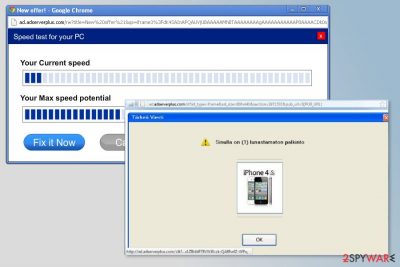
Ad.Adserverplus is an online advertising platform that is widely used by hackers, scammers and other shady people. Therefore, this domain is closely related to adware programs that might cause browsing-related problems, flood browser with tons of aggressive and misleading pop-ups.[1]
The so-called Ad.Adserverplus virus can affect all web browsers that are installed on the computer, including Google Chrome, Mozilla Firefox and Internet Explorer. Since then, adware might alter browser settings in order to display ads and initiate redirects to affiliate’s websites.
There are numerous different ads delivered by this adware. Some of the Ad.Adserverplus ads promote suspicious browser extensions[2] and apps; others offer to participate in online contests or claims that you won the prize. This trick might be used by scammers who want to swindle your contact or personal information with the help of phishing.
However, most of the time Ad.Adserverplus adware delivers ads that claim that you need to update your Java or Flash Player. But instead of these programs, you will be tricked into downloading adware,[3] browser hijackers,[4] and similar PUPs. However, it’s not the biggest problem. Some of these ads might be the part of a hazardous malvertising campaign.
Ad.Adserverplus redirect virus might also install tracking cookies and whats your clicks and steps online. Undoubtedly, the primary goal of this activity is to know user’s interests and provide personalized ads. However, there’s always a risk that adware might trick you to install or installs itself third-party plugins or tracking technologies that are capable of tracking sensitive data.
Thus, you should not tolerate these activities or risk your privacy. As soon as you suspect that your computer is infected with this adware, you should get rid of it immediately. You can remove Ad.Adserverplus with the help of reputable anti-spyware, such as FortectIntego or another one.
However, according to the latest data, it seems that many computers were affected with this virus, but people ignore it and keep it on their computers. That's because it creates an image that it seeks to help them save the money. In reality, these pop-ups are used to collect sales, increase web traffic and similar aims. Therefore, you should not delay Adserverplus removal.
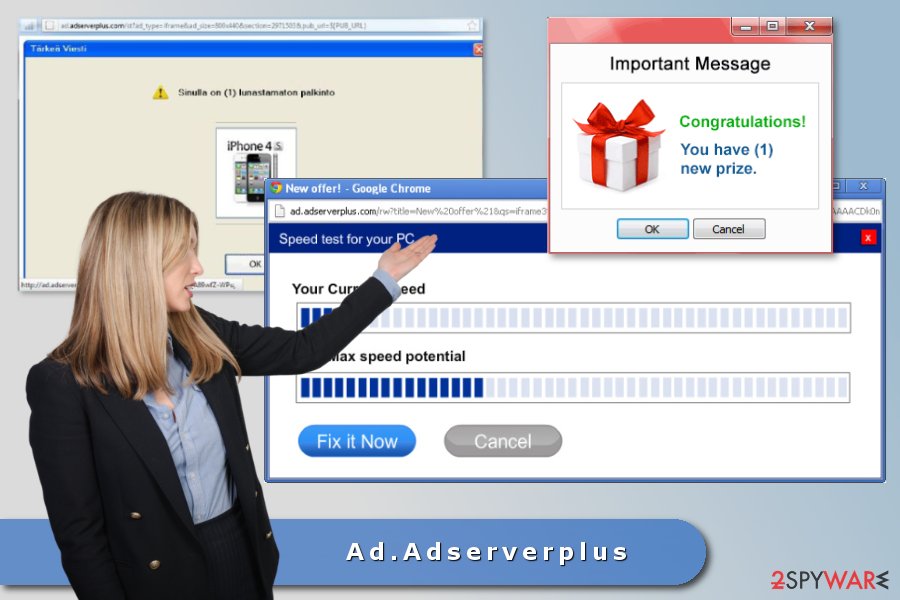
Infiltration of the adware
Adserverplus is capable of infiltrating computers in a bundle with freeware and shareware. No matter that your machine is protected by reputable anti-virus, it may still be affected by this sneaky cyber infection because it is not considered malicious.
Please, be very attentive when installing such apps as free music or video players, download managers, PDF creators and similar free software. Also, make sure that you choose a custom or advanced program's installation method when installing freeware on your computer because it helps to reveal what hidden components are hiding inside.[5]
Of course, after discovering unknown extensions, browser plugins, and add-ons, you should uncheck these pre-checked check boxes. If you already suffered from Ad.Adserverplus hijack, follow these instructions that are given below and fix it.
Eliminate Adserverplus virus by following these steps
If you want to be sure that all suspicious programs are gone, you should rely on automatic Ad.Adserverplus removal. By scanning the system with anti-malware, you can be sure that this cyber threat is eliminated without leaving its leftovers.
However, you can also remove Ad.Adserverplus manually by following instructions below. Keep in mind that you have to uninstall suspicious programs from PC, remove unknown browser extensions and reset each of the browsers.
If it does not help and you continue suffering from pop-ups and redirects to ad.adserverplus.com, please opt for the automatic elimination option.
You may remove virus damage with a help of FortectIntego. SpyHunter 5Combo Cleaner and Malwarebytes are recommended to detect potentially unwanted programs and viruses with all their files and registry entries that are related to them.
Getting rid of Ad.Adserverplus pop-up virus. Follow these steps
Uninstall from Windows
Check the list of installed programs and uninstall suspicious programs as shown below:
Instructions for Windows 10/8 machines:
- Enter Control Panel into Windows search box and hit Enter or click on the search result.
- Under Programs, select Uninstall a program.

- From the list, find the entry of the suspicious program.
- Right-click on the application and select Uninstall.
- If User Account Control shows up, click Yes.
- Wait till uninstallation process is complete and click OK.

If you are Windows 7/XP user, proceed with the following instructions:
- Click on Windows Start > Control Panel located on the right pane (if you are Windows XP user, click on Add/Remove Programs).
- In Control Panel, select Programs > Uninstall a program.

- Pick the unwanted application by clicking on it once.
- At the top, click Uninstall/Change.
- In the confirmation prompt, pick Yes.
- Click OK once the removal process is finished.
Delete from macOS
Remove items from Applications folder:
- From the menu bar, select Go > Applications.
- In the Applications folder, look for all related entries.
- Click on the app and drag it to Trash (or right-click and pick Move to Trash)

To fully remove an unwanted app, you need to access Application Support, LaunchAgents, and LaunchDaemons folders and delete relevant files:
- Select Go > Go to Folder.
- Enter /Library/Application Support and click Go or press Enter.
- In the Application Support folder, look for any dubious entries and then delete them.
- Now enter /Library/LaunchAgents and /Library/LaunchDaemons folders the same way and terminate all the related .plist files.

Remove from Microsoft Edge
These guidelines will help you to fix Microsoft Edge after hijack and stop undesired activities on the browser:
Delete unwanted extensions from MS Edge:
- Select Menu (three horizontal dots at the top-right of the browser window) and pick Extensions.
- From the list, pick the extension and click on the Gear icon.
- Click on Uninstall at the bottom.

Clear cookies and other browser data:
- Click on the Menu (three horizontal dots at the top-right of the browser window) and select Privacy & security.
- Under Clear browsing data, pick Choose what to clear.
- Select everything (apart from passwords, although you might want to include Media licenses as well, if applicable) and click on Clear.

Restore new tab and homepage settings:
- Click the menu icon and choose Settings.
- Then find On startup section.
- Click Disable if you found any suspicious domain.
Reset MS Edge if the above steps did not work:
- Press on Ctrl + Shift + Esc to open Task Manager.
- Click on More details arrow at the bottom of the window.
- Select Details tab.
- Now scroll down and locate every entry with Microsoft Edge name in it. Right-click on each of them and select End Task to stop MS Edge from running.

If this solution failed to help you, you need to use an advanced Edge reset method. Note that you need to backup your data before proceeding.
- Find the following folder on your computer: C:\\Users\\%username%\\AppData\\Local\\Packages\\Microsoft.MicrosoftEdge_8wekyb3d8bbwe.
- Press Ctrl + A on your keyboard to select all folders.
- Right-click on them and pick Delete

- Now right-click on the Start button and pick Windows PowerShell (Admin).
- When the new window opens, copy and paste the following command, and then press Enter:
Get-AppXPackage -AllUsers -Name Microsoft.MicrosoftEdge | Foreach {Add-AppxPackage -DisableDevelopmentMode -Register “$($_.InstallLocation)\\AppXManifest.xml” -Verbose

Instructions for Chromium-based Edge
Delete extensions from MS Edge (Chromium):
- Open Edge and click select Settings > Extensions.
- Delete unwanted extensions by clicking Remove.

Clear cache and site data:
- Click on Menu and go to Settings.
- Select Privacy, search and services.
- Under Clear browsing data, pick Choose what to clear.
- Under Time range, pick All time.
- Select Clear now.

Reset Chromium-based MS Edge:
- Click on Menu and select Settings.
- On the left side, pick Reset settings.
- Select Restore settings to their default values.
- Confirm with Reset.

Remove from Mozilla Firefox (FF)
Ad.Adserverplus ads will disappear when as soon as you remove unknown extensions and reset Mozilla Firefox.
Remove dangerous extensions:
- Open Mozilla Firefox browser and click on the Menu (three horizontal lines at the top-right of the window).
- Select Add-ons.
- In here, select unwanted plugin and click Remove.

Reset the homepage:
- Click three horizontal lines at the top right corner to open the menu.
- Choose Options.
- Under Home options, enter your preferred site that will open every time you newly open the Mozilla Firefox.
Clear cookies and site data:
- Click Menu and pick Settings.
- Go to Privacy & Security section.
- Scroll down to locate Cookies and Site Data.
- Click on Clear Data…
- Select Cookies and Site Data, as well as Cached Web Content and press Clear.

Reset Mozilla Firefox
If clearing the browser as explained above did not help, reset Mozilla Firefox:
- Open Mozilla Firefox browser and click the Menu.
- Go to Help and then choose Troubleshooting Information.

- Under Give Firefox a tune up section, click on Refresh Firefox…
- Once the pop-up shows up, confirm the action by pressing on Refresh Firefox.

Remove from Google Chrome
Adserverplus may have installed numerous extensions, toolbars or other third-party entries to Google Chrome. Thus, follow these steps to clean the browser:
Delete malicious extensions from Google Chrome:
- Open Google Chrome, click on the Menu (three vertical dots at the top-right corner) and select More tools > Extensions.
- In the newly opened window, you will see all the installed extensions. Uninstall all the suspicious plugins that might be related to the unwanted program by clicking Remove.

Clear cache and web data from Chrome:
- Click on Menu and pick Settings.
- Under Privacy and security, select Clear browsing data.
- Select Browsing history, Cookies and other site data, as well as Cached images and files.
- Click Clear data.

Change your homepage:
- Click menu and choose Settings.
- Look for a suspicious site in the On startup section.
- Click on Open a specific or set of pages and click on three dots to find the Remove option.
Reset Google Chrome:
If the previous methods did not help you, reset Google Chrome to eliminate all the unwanted components:
- Click on Menu and select Settings.
- In the Settings, scroll down and click Advanced.
- Scroll down and locate Reset and clean up section.
- Now click Restore settings to their original defaults.
- Confirm with Reset settings.

Delete from Safari
Remove unwanted extensions from Safari:
- Click Safari > Preferences…
- In the new window, pick Extensions.
- Select the unwanted extension and select Uninstall.

Clear cookies and other website data from Safari:
- Click Safari > Clear History…
- From the drop-down menu under Clear, pick all history.
- Confirm with Clear History.

Reset Safari if the above-mentioned steps did not help you:
- Click Safari > Preferences…
- Go to Advanced tab.
- Tick the Show Develop menu in menu bar.
- From the menu bar, click Develop, and then select Empty Caches.

After uninstalling this potentially unwanted program (PUP) and fixing each of your web browsers, we recommend you to scan your PC system with a reputable anti-spyware. This will help you to get rid of Ad.Adserverplus pop-up registry traces and will also identify related parasites or possible malware infections on your computer. For that you can use our top-rated malware remover: FortectIntego, SpyHunter 5Combo Cleaner or Malwarebytes.
How to prevent from getting adware
Choose a proper web browser and improve your safety with a VPN tool
Online spying has got momentum in recent years and people are getting more and more interested in how to protect their privacy online. One of the basic means to add a layer of security – choose the most private and secure web browser. Although web browsers can't grant full privacy protection and security, some of them are much better at sandboxing, HTTPS upgrading, active content blocking, tracking blocking, phishing protection, and similar privacy-oriented features. However, if you want true anonymity, we suggest you employ a powerful Private Internet Access VPN – it can encrypt all the traffic that comes and goes out of your computer, preventing tracking completely.
Lost your files? Use data recovery software
While some files located on any computer are replaceable or useless, others can be extremely valuable. Family photos, work documents, school projects – these are types of files that we don't want to lose. Unfortunately, there are many ways how unexpected data loss can occur: power cuts, Blue Screen of Death errors, hardware failures, crypto-malware attack, or even accidental deletion.
To ensure that all the files remain intact, you should prepare regular data backups. You can choose cloud-based or physical copies you could restore from later in case of a disaster. If your backups were lost as well or you never bothered to prepare any, Data Recovery Pro can be your only hope to retrieve your invaluable files.
- ^ Steven Burn. Misleading advertising. Malwarebytes blog. Security blog.
- ^ Dan Goodin. After phishing attacks, Chrome extensions push adware to millions. ArsTechnica. IT news, reviews, and analysis.
- ^ Margaret Rouse. Adware. TechTarget. Technology-related blogs, definitions and news.
- ^ Gabriel E. Hall. How to eliminate browser hijackers. NoVirus. British security news and malware removal tutorials.
- ^ Aaron Couch. A Simple Checklist To Safely Installing Free Software Without All The Junk. MakeUseOf. The website about technology.























