Ad Network Performance virus (Virus Removal Instructions) - updated Mar 2020
Ad Network Performance virus Removal Guide
What is Ad Network Performance virus?
Ad Network Performance virus – a piece of adware that can load fake prize claims and misleading offers
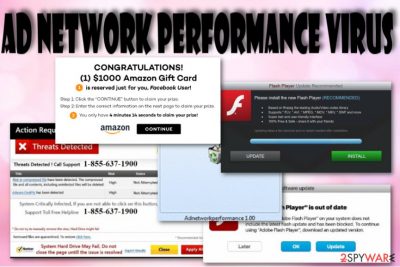
Ad Network Performance virus, closely related to Adnetworkperformance.com, is a piece of dubious software that gets the user involved in advertising campaigns. Considered to be a PUP[1] due to the deceptive infiltration techniques employed, the app is capable of appearing on both Windows and macOS computers and hacking web browsers such as Google Chrome, Mozilla Firefox, Internet Explorer, Microsoft Edge, or Safari. Ad Network Performance adware can include bogus extensions, plug-ins, add-ons, and toolbars to your web browsers and initiate some setting changes on the default homepage and new tab bar.
However, the worst part about Ad Network Performance is its intrusive advertising that you are very likely to see and feel while infected with this threat. Mostly, adware apps provide you with various scams, surveys, fake rewards, false software updates, misleading deals, and offers. The main goal of the developers is to collect cost-per-click[2] income whenever a person steps on a provided ad and they do not really care if the shared content has true value or not. To continue, we are going to talk about how the bogus adds can affect your browsing quality, put your finances and personal information in danger, cause the risk of potential malware installations, and so on.
| Name | Ad Network Performance |
|---|---|
| Also known as | Adnetworkperformance.com/Ad Network Performance virus |
| Type | Adware application/potentially unwanted program |
| Targeted apps | This suspicious product can appear on any type of web browser application, including Google Chrome, Mozilla Firefox, Internet Explorer, Microsoft Edge, and Safari |
| Tasks | The main goal of this adware program is to drop advertising content straight on the user's computer screen and convince the user to take suspicious deals and offers for real. Also, the PUP can initiate redirects to affiliate sources some of which might appear to be malware-laden. Furthermore, the adware can collect non-personal data related to the user's browsing history and share it with third-parties later on |
| Distribution | The most popular way of getting infected by adware is through a deceptive strategy called “software bundling” when the PUP comes in a package of free or shared software. Also, you can accidentally download adware by clicking on an infectious ad or hyperlink that occurs while visiting unsecured sources |
| Removal | You can get rid of the adware program by employing reliable software or you can try terminating the threat from your computer and web browsers with the help of our step-by-step guidelines that have been added to the end of this article |
| Fix software | If you have discovered some compromisation not only on your web browsers but also on your computer system, try diminishing the alterings by downloading a reliable fix tool such as FortectIntego |
Ad Network Performance virus can load you with fake software updates such as Adobe Flash Player. When you have this PUP installed on your computer, you are likely to see random notifications to update your products while browsing the Internet sphere. You should not take such urges for granted and rather check the program's official website to see if there truly were some upgrades released recently.
Furthermore, Ad Network Performance virus might show fake technical support notifications that claim about a non-existing virus infection lurking on your computer. This way the hackers seek to make you call the given phone number. When dialed, you might be asked to provide some personal information that can lead to identity theft or be pushed to purchase a useless fixing utility that would appear to be a complete waste of money.
However, this is still not all that Ad Network Performance virus can bring to you. You might also be approached with fake surveys that offer to win a particular prize. Here, you can be encouraged to transfer a small starter fee for receiving the big reward which, as you might have already notice, does not exist. Also, such scams can try to swindle some private data such as your birthdate, residence place, mobile phone number, etc.
When Ads by Ad Network Performance start bothering you frequently, you will likely notice that this affects your browsing quality, i.e. slows down the entire surfing process, forces browser windows to crash. As a result, you will get annoyed with ads and struggles every time you try to complete a browsing task. Besides, this can affect your computer too as it might experience general sluggishness too.
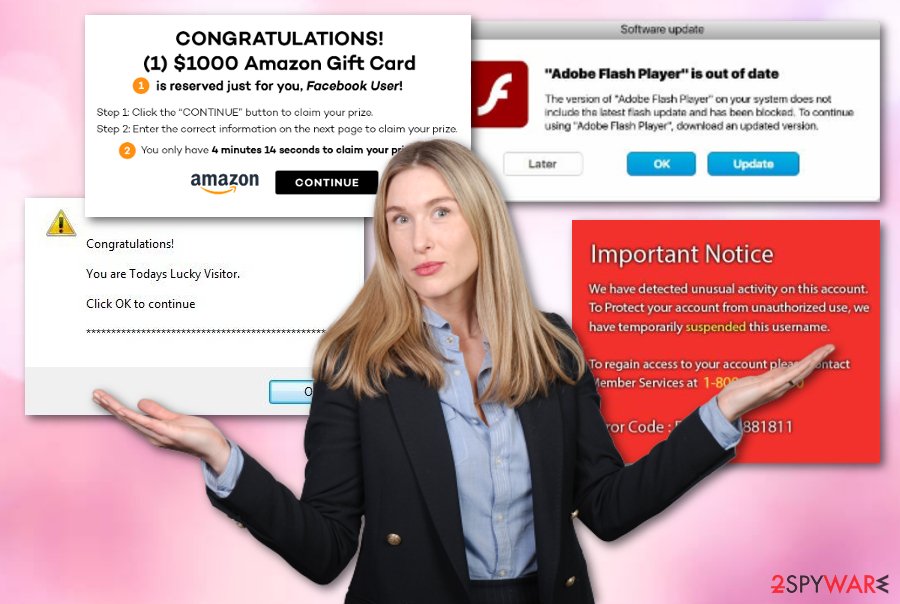
Another thing that can be initiated by notifications from Ad Network Performance virus is rerouting to affiliate sources. By clicking on an ad, you might be taken to a developer-sponsored network where you will be provided with additional offers and deals. However, the worst part about this redirecting activity is landing on a potentially malicious website where you might have to deal with notorious malware such as ransomware viruses or trojans.
If you are already wondering how to remove Ad Network Performance from your PC and web browsers, you are having very good thoughts as there is nothing positive about adware. Besides the mentioned activities, the app can also install browsing cookies, pixels, or beacons[3] to stalk on your browsing sessions and online habits. The program might capture data such as pages visited, links clicked, bookmarks saved, your IP, browser type.
Afterward, the collected information might be shared with other parties for monetary income or used for benefitting in targeted advertising campaigns. If you do not like the idea of being stalked, receiving tons of ads, getting redirected to odd domains, experiencing browser modifications, you should opt for Ad Network Performance virus removal right away. This is the only way to free your PC and browsers from the adware.
Gladly, there are even two ways that can help you to remove Ad Network Performance virus from your machine. The first one is called the automatic method where you will need to download and install reliable antimalware software. By running such an app, you can be sure that your computer has been cleaned fully. Also, you can try removing the threat by yourself by checking out the step-by-step instructions that are added to the end of this article.
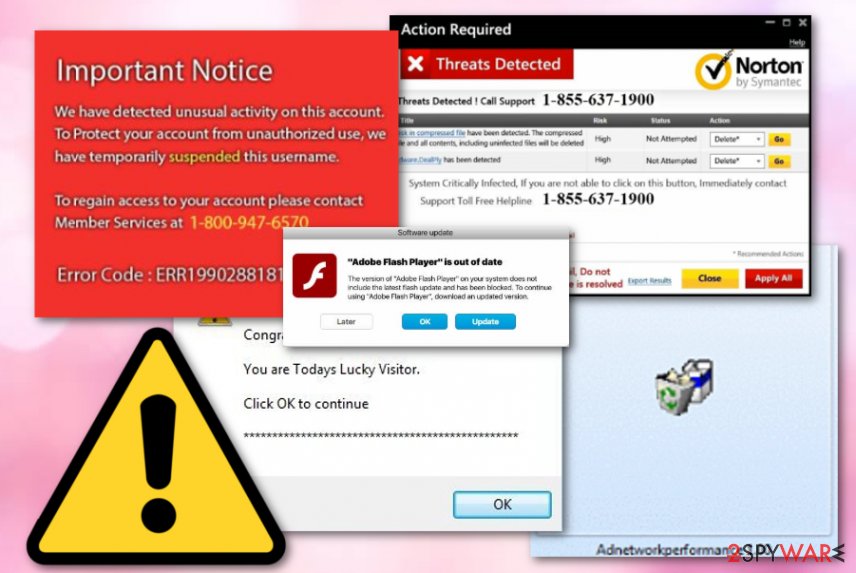
Keep adware away from your computer and browsers
If you cannot remember installing a particular potentially unwanted program, it probably entered your computer system along with another free program you have installed. Therefore, we would like to advise you to be more careful when installing new software on your PC. Developers of PUPs target to spread their products as effectively as possible; therefore, they use the software bundling[4] strategy.
They add these PUPs to other programs disguised as “free additions” or “recommended downloads.” Unfortunately, you can find out about such additions only by selecting Advanced or Custom installation settings. Please take note that the majority of PC users rely on dubious Default/Standard options while in reality these installation settings automatically install all additional components added to the primary program. Please choose our recommended settings and opt such shady additions out.
Additionally, you should prevent yourself from clicking on unknown hyperlinks and adverts that show up when you browse the Internet as some of them might initiate the installation process of the PUP. Also, do not install any questionable-looking updates as there are many fake upgrades lurking on the Internet, for example, Adobe Flash Player-related ones. Last but not least, get a reliable antivirus tool to protect you from possible adware attacks.
Ad Network Performance removal instructions
We believe that you have landed on this page because you wanted to find out how to remove Ad Network Performance virus from your computer. Our security experts suggest that you choose from two options: the automatical way and the manual technique. The first method includes downloading and installing reliable antimalware software that will properly take care of the PUP and ensure that it is gone within a few minutes of time.
The second option includes step-by-step Ad Network Performance virus removal from your computer system and web browsers such as Google Chrome, Mozilla Firefox, Internet Explorer, Microsoft Edge, and Safari. Note that you have to terminate all of the suspicious components that have been added to those apps, otherwise, the potentially unwanted program might return the next time you turn on your computer system or launch your occupied web browser.
According to LosVirus experts,[5] it is better to employ reliable software for the removal process of adware and Ad Network Performance virus is not an exception. If you think of yourself as a less-experienced user or you have been simply running into a lack of time lately, you should better choose to rely on automatical removal and fix software.
You may remove virus damage with a help of FortectIntego. SpyHunter 5Combo Cleaner and Malwarebytes are recommended to detect potentially unwanted programs and viruses with all their files and registry entries that are related to them.
Getting rid of Ad Network Performance virus. Follow these steps
Uninstall from Windows
To terminate potentially unwanted programs from your Windows operating system and make sure that there is no suspicious content left, apply the below-provided step-by-step guidelines
Instructions for Windows 10/8 machines:
- Enter Control Panel into Windows search box and hit Enter or click on the search result.
- Under Programs, select Uninstall a program.

- From the list, find the entry of the suspicious program.
- Right-click on the application and select Uninstall.
- If User Account Control shows up, click Yes.
- Wait till uninstallation process is complete and click OK.

If you are Windows 7/XP user, proceed with the following instructions:
- Click on Windows Start > Control Panel located on the right pane (if you are Windows XP user, click on Add/Remove Programs).
- In Control Panel, select Programs > Uninstall a program.

- Pick the unwanted application by clicking on it once.
- At the top, click Uninstall/Change.
- In the confirmation prompt, pick Yes.
- Click OK once the removal process is finished.
Delete from macOS
Remove items from Applications folder:
- From the menu bar, select Go > Applications.
- In the Applications folder, look for all related entries.
- Click on the app and drag it to Trash (or right-click and pick Move to Trash)

To fully remove an unwanted app, you need to access Application Support, LaunchAgents, and LaunchDaemons folders and delete relevant files:
- Select Go > Go to Folder.
- Enter /Library/Application Support and click Go or press Enter.
- In the Application Support folder, look for any dubious entries and then delete them.
- Now enter /Library/LaunchAgents and /Library/LaunchDaemons folders the same way and terminate all the related .plist files.

Remove from Microsoft Edge
Delete unwanted extensions from MS Edge:
- Select Menu (three horizontal dots at the top-right of the browser window) and pick Extensions.
- From the list, pick the extension and click on the Gear icon.
- Click on Uninstall at the bottom.

Clear cookies and other browser data:
- Click on the Menu (three horizontal dots at the top-right of the browser window) and select Privacy & security.
- Under Clear browsing data, pick Choose what to clear.
- Select everything (apart from passwords, although you might want to include Media licenses as well, if applicable) and click on Clear.

Restore new tab and homepage settings:
- Click the menu icon and choose Settings.
- Then find On startup section.
- Click Disable if you found any suspicious domain.
Reset MS Edge if the above steps did not work:
- Press on Ctrl + Shift + Esc to open Task Manager.
- Click on More details arrow at the bottom of the window.
- Select Details tab.
- Now scroll down and locate every entry with Microsoft Edge name in it. Right-click on each of them and select End Task to stop MS Edge from running.

If this solution failed to help you, you need to use an advanced Edge reset method. Note that you need to backup your data before proceeding.
- Find the following folder on your computer: C:\\Users\\%username%\\AppData\\Local\\Packages\\Microsoft.MicrosoftEdge_8wekyb3d8bbwe.
- Press Ctrl + A on your keyboard to select all folders.
- Right-click on them and pick Delete

- Now right-click on the Start button and pick Windows PowerShell (Admin).
- When the new window opens, copy and paste the following command, and then press Enter:
Get-AppXPackage -AllUsers -Name Microsoft.MicrosoftEdge | Foreach {Add-AppxPackage -DisableDevelopmentMode -Register “$($_.InstallLocation)\\AppXManifest.xml” -Verbose

Instructions for Chromium-based Edge
Delete extensions from MS Edge (Chromium):
- Open Edge and click select Settings > Extensions.
- Delete unwanted extensions by clicking Remove.

Clear cache and site data:
- Click on Menu and go to Settings.
- Select Privacy, search and services.
- Under Clear browsing data, pick Choose what to clear.
- Under Time range, pick All time.
- Select Clear now.

Reset Chromium-based MS Edge:
- Click on Menu and select Settings.
- On the left side, pick Reset settings.
- Select Restore settings to their default values.
- Confirm with Reset.

Remove from Mozilla Firefox (FF)
To get rid of all questionable products such as extensions, plug-ins, and add-ons, you should clean Mozilla Firefox with the help of these instructing steps
Remove dangerous extensions:
- Open Mozilla Firefox browser and click on the Menu (three horizontal lines at the top-right of the window).
- Select Add-ons.
- In here, select unwanted plugin and click Remove.

Reset the homepage:
- Click three horizontal lines at the top right corner to open the menu.
- Choose Options.
- Under Home options, enter your preferred site that will open every time you newly open the Mozilla Firefox.
Clear cookies and site data:
- Click Menu and pick Settings.
- Go to Privacy & Security section.
- Scroll down to locate Cookies and Site Data.
- Click on Clear Data…
- Select Cookies and Site Data, as well as Cached Web Content and press Clear.

Reset Mozilla Firefox
If clearing the browser as explained above did not help, reset Mozilla Firefox:
- Open Mozilla Firefox browser and click the Menu.
- Go to Help and then choose Troubleshooting Information.

- Under Give Firefox a tune up section, click on Refresh Firefox…
- Once the pop-up shows up, confirm the action by pressing on Refresh Firefox.

Remove from Google Chrome
To delete all bogus components that were brought by adware and reverse all unknown changes in Google Chrome, carry out the following guide
Delete malicious extensions from Google Chrome:
- Open Google Chrome, click on the Menu (three vertical dots at the top-right corner) and select More tools > Extensions.
- In the newly opened window, you will see all the installed extensions. Uninstall all the suspicious plugins that might be related to the unwanted program by clicking Remove.

Clear cache and web data from Chrome:
- Click on Menu and pick Settings.
- Under Privacy and security, select Clear browsing data.
- Select Browsing history, Cookies and other site data, as well as Cached images and files.
- Click Clear data.

Change your homepage:
- Click menu and choose Settings.
- Look for a suspicious site in the On startup section.
- Click on Open a specific or set of pages and click on three dots to find the Remove option.
Reset Google Chrome:
If the previous methods did not help you, reset Google Chrome to eliminate all the unwanted components:
- Click on Menu and select Settings.
- In the Settings, scroll down and click Advanced.
- Scroll down and locate Reset and clean up section.
- Now click Restore settings to their original defaults.
- Confirm with Reset settings.

Delete from Safari
Remove unwanted extensions from Safari:
- Click Safari > Preferences…
- In the new window, pick Extensions.
- Select the unwanted extension and select Uninstall.

Clear cookies and other website data from Safari:
- Click Safari > Clear History…
- From the drop-down menu under Clear, pick all history.
- Confirm with Clear History.

Reset Safari if the above-mentioned steps did not help you:
- Click Safari > Preferences…
- Go to Advanced tab.
- Tick the Show Develop menu in menu bar.
- From the menu bar, click Develop, and then select Empty Caches.

After uninstalling this potentially unwanted program (PUP) and fixing each of your web browsers, we recommend you to scan your PC system with a reputable anti-spyware. This will help you to get rid of Ad Network Performance registry traces and will also identify related parasites or possible malware infections on your computer. For that you can use our top-rated malware remover: FortectIntego, SpyHunter 5Combo Cleaner or Malwarebytes.
How to prevent from getting adware
Do not let government spy on you
The government has many issues in regards to tracking users' data and spying on citizens, so you should take this into consideration and learn more about shady information gathering practices. Avoid any unwanted government tracking or spying by going totally anonymous on the internet.
You can choose a different location when you go online and access any material you want without particular content restrictions. You can easily enjoy internet connection without any risks of being hacked by using Private Internet Access VPN.
Control the information that can be accessed by government any other unwanted party and surf online without being spied on. Even if you are not involved in illegal activities or trust your selection of services, platforms, be suspicious for your own security and take precautionary measures by using the VPN service.
Backup files for the later use, in case of the malware attack
Computer users can suffer from data losses due to cyber infections or their own faulty doings. Ransomware can encrypt and hold files hostage, while unforeseen power cuts might cause a loss of important documents. If you have proper up-to-date backups, you can easily recover after such an incident and get back to work. It is also equally important to update backups on a regular basis so that the newest information remains intact – you can set this process to be performed automatically.
When you have the previous version of every important document or project you can avoid frustration and breakdowns. It comes in handy when malware strikes out of nowhere. Use Data Recovery Pro for the data restoration process.
- ^ Potentially unwanted program. Wikipedia. The free encyclopedia.
- ^ Jake Frankenfield. Cost Per Click (CPC). Investopedia. Relevant information.
- ^ Evgeniy Zhdanov. What is a tracking beacon?. Quora.com. Relevant questions and answers.
- ^ Bundled software. Webopedia. Technology terms.
- ^ LosVirus. LosVirus. Security and spyware news.























