Adnetworkperformance.com (virus) - Chrome, Firefox, IE, Edge
Adnetworkperformance.com Removal Guide
What is Adnetworkperformance.com?
Adnetworkperformance ads continue to bother computer users
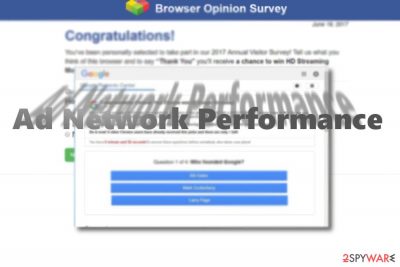
Adnetworkperformance.com functions as a marketing platform used by third parties to promote their products or services. This ad network might start delivering ads to you right after installing adware along with freeware you downloaded from third-party websites.
Adware is a dubious type of software that focuses on displaying pop-ups, deals, banners, coupons, offers, and other intrusive delivery of commercial content. Besides, those who have it installed on the system might be more prone to installing other PUPs or even malware on their systems.
| Name | Adnetworkperformance.com |
| Type | Adware |
| Distribution | Deceptive ads, bundling, third-party websites |
| Dangers | Installation of other PUPs or malware, personal data disclosure to unknown parties, financial losses |
| Elimination | Perform a full system scan with SpyHunter 5Combo Cleaner or check our manual removal guide below |
| Further steps | If you notice that your system is crashing or is delivering errors, we recommend you fix it with FortectIntego automatically |
Adnetworkperformance ads usually tell people that they need to download required updates to their computers, fix some security related issues with suggested PC optimization programs and so on.
Besides, this adware might bombard Internet users with fake pop-ups and error alerts and suggest contacting “Microsoft tech support experts.” In reality, Microsoft does not provide its tech service via such fishy methods[1]. Here are some tips you might need to take into account:
- Neither Google nor Facebook gives away rewards via Google Reward Center or similar shady website.
- Adware pop-up alerts often ask you to complete a survey and disclose your mobile phone number or email address. Such information is private and can be used to send you spam.
- You should never agree to install toolbars, programs or software updates that are advertised via annoying pop-up ads. They are likely to be useless and pose a threat to your privacy.
The emergence of these pop-up ads should prompt you to check the system with reliable security software and eliminate malware from it. For a full adware removal, we highly recommend SpyHunter 5Combo Cleaner or Malwarebytes.
This URL address mostly starts interrupting people in the form of new tab window ads [2]. When you get redirected to www.adnetworkperformance.com/a/display.php, various unsafe ads will appear.
These ads can be seen on either Windows OS or Mac Os X, and there are thousands of people who have already reported about this issue. [3] The most affected country is considered Germany [4] and Spain [5].
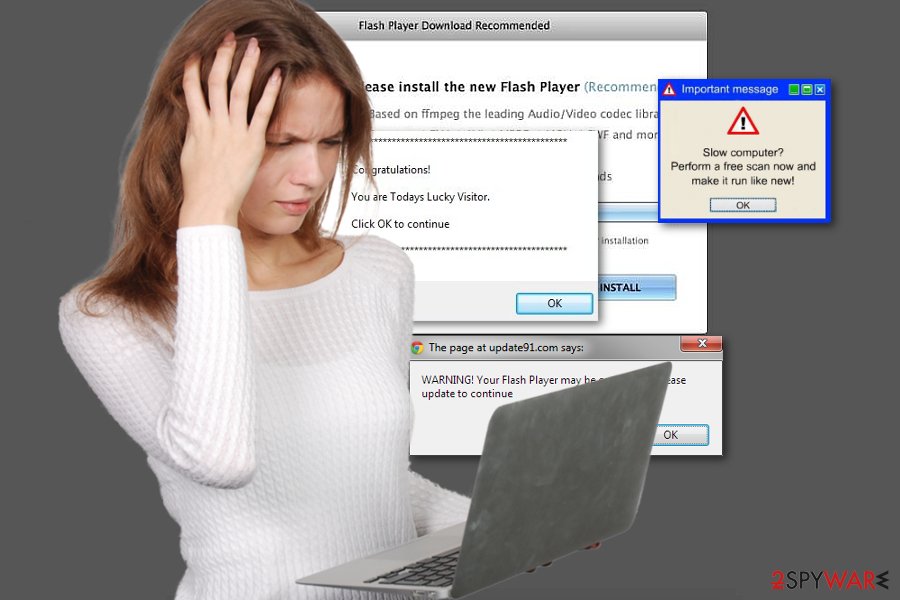
The content of the Ad network performance pop-up message varies, but, in most cases, it informs people about missing software updates, requires participation in an online survey, offers to check the Internet speed for free or the system for viruses, and so on. Lately, the described ad network started collaborating with sites such as Bigpicturepop.com or xb9010485.com and delivering Russian ads to the victims.
Unfortunately, but all these offers are bogus, so taking an advantage of any of them can lead you to one serious consequence – infiltration of unwanted programs, such as Google redirect, DNS-Locker, ZoomEx, and so on. Besides, this PUP can also track you while you are browsing the Internet and collect non-personal information about you.
Mostly, this data is used for showing tempting ads but it can also be sold to third parties seeking to use it for illegal aims. Because of these reasons, we don't see any reason why you should leave this adware on your computer – you must remove the PUP and all related files from the system as soon as you see its first popup.
Ways to infect a computer with ad-supported programs
Applications that belong to this category of cyber threats typically spread bundled with other free programs, including but not limited to download managers, PDF creators, media players, and so on. The adware that is responsible for intrusive ads is set to hijack web browsers (Google Chrome, Mozilla Firefox, Internet Explorer, Safari) and then initiate various unauthorized activities in order to:
- Generate pay-per-click [6] income;
- Boost traffic to the websites of its affiliates;
- Spread third-party programs (add-ons, plug-ins, toolbars, extensions);
- Collect information about its users.
Therefore, to protect your computer from irritating pop-ups, avoid installing other potentially unwanted programs, take the installation of free programs more seriously and always check Advanced/Custom installation settings.
These settings will let you decompose a software pack in case you accidentally download one. They are set to disclose all components, including third-party toolbars, extensions, plug-ins, etc., and provide users with permission to deselect the unwanted ones.
Signs of infection
In fact, it's very easy to reveal that you are affected by adware. As soon as your web browser starts showing advertisements (pop-up and new tab ads) that tend not to show ever before, the infection can be suspected.
If this domain shows up in browser windows that display these advertisements, then there is no doubt that you're dealing with Adnetworkperformance.com hijack. To illustrate how misleading redirects to various offers can be, we will provide you with a couple of ads examples:
Congratulations!
Your IP was chosen as a candidate to win IPad.
1 new message. Click here to win IPad.
IMPORTANT: Your personal data could be at risk if not running a proper security protection.
Please call XXX to help remove or prevent any threats on your computer.
There was a problem displaying Flash Video content on your system. It seems you have an outdated version Adobe Flash Player installed. To view Flash Video content on this web page you will have to update your Adobe Flash Player.
To download a new Adobe Flash Player, click “Continue.”
Get rid of adware-induced ads
You can get rid of this adware manually, automatically, or use both methods. If you decide to remove the Adnetworkperformance.com virus manually, the below instructions will come in handy.
Adware-type programs usually add themselves to the Programs and Features list, so they can be found and uninstalled via this section on Control Panel.
Unfortunately, such a removal method may be unsuccessful since adware can have additional components and keep working even after removing the main file.
Besides, by fixing the PC manually, you may leave other PUPs installed. Therefore, to protect the system fully, we recommend using reputable anti-malware.
You may remove virus damage with a help of FortectIntego. SpyHunter 5Combo Cleaner and Malwarebytes are recommended to detect potentially unwanted programs and viruses with all their files and registry entries that are related to them.
Getting rid of Adnetworkperformance.com. Follow these steps
Uninstall from Windows
We don't recommend using the manual removal method when dealing with Adnetwork performance pop-ups. It can be related to different adware-type programs that have to be removed to eliminate annoying ads in the new tab URL.
However, if you think that you are ready to do that, you should get rid of every suspicious application that was created by an unknown developer.
Instructions for Windows 10/8 machines:
- Enter Control Panel into Windows search box and hit Enter or click on the search result.
- Under Programs, select Uninstall a program.

- From the list, find the entry of the suspicious program.
- Right-click on the application and select Uninstall.
- If User Account Control shows up, click Yes.
- Wait till uninstallation process is complete and click OK.

If you are Windows 7/XP user, proceed with the following instructions:
- Click on Windows Start > Control Panel located on the right pane (if you are Windows XP user, click on Add/Remove Programs).
- In Control Panel, select Programs > Uninstall a program.

- Pick the unwanted application by clicking on it once.
- At the top, click Uninstall/Change.
- In the confirmation prompt, pick Yes.
- Click OK once the removal process is finished.
Delete from macOS
If your Mac OS X is affected by adware, you should check the list of your recently installed programs and remove the ones that seem unknown and suspicious. Usually, they belong to unfamiliar developers.
Remove items from Applications folder:
- From the menu bar, select Go > Applications.
- In the Applications folder, look for all related entries.
- Click on the app and drag it to Trash (or right-click and pick Move to Trash)

To fully remove an unwanted app, you need to access Application Support, LaunchAgents, and LaunchDaemons folders and delete relevant files:
- Select Go > Go to Folder.
- Enter /Library/Application Support and click Go or press Enter.
- In the Application Support folder, look for any dubious entries and then delete them.
- Now enter /Library/LaunchAgents and /Library/LaunchDaemons folders the same way and terminate all the related .plist files.

Remove from Microsoft Edge
Delete unwanted extensions from MS Edge:
- Select Menu (three horizontal dots at the top-right of the browser window) and pick Extensions.
- From the list, pick the extension and click on the Gear icon.
- Click on Uninstall at the bottom.

Clear cookies and other browser data:
- Click on the Menu (three horizontal dots at the top-right of the browser window) and select Privacy & security.
- Under Clear browsing data, pick Choose what to clear.
- Select everything (apart from passwords, although you might want to include Media licenses as well, if applicable) and click on Clear.

Restore new tab and homepage settings:
- Click the menu icon and choose Settings.
- Then find On startup section.
- Click Disable if you found any suspicious domain.
Reset MS Edge if the above steps did not work:
- Press on Ctrl + Shift + Esc to open Task Manager.
- Click on More details arrow at the bottom of the window.
- Select Details tab.
- Now scroll down and locate every entry with Microsoft Edge name in it. Right-click on each of them and select End Task to stop MS Edge from running.

If this solution failed to help you, you need to use an advanced Edge reset method. Note that you need to backup your data before proceeding.
- Find the following folder on your computer: C:\\Users\\%username%\\AppData\\Local\\Packages\\Microsoft.MicrosoftEdge_8wekyb3d8bbwe.
- Press Ctrl + A on your keyboard to select all folders.
- Right-click on them and pick Delete

- Now right-click on the Start button and pick Windows PowerShell (Admin).
- When the new window opens, copy and paste the following command, and then press Enter:
Get-AppXPackage -AllUsers -Name Microsoft.MicrosoftEdge | Foreach {Add-AppxPackage -DisableDevelopmentMode -Register “$($_.InstallLocation)\\AppXManifest.xml” -Verbose

Instructions for Chromium-based Edge
Delete extensions from MS Edge (Chromium):
- Open Edge and click select Settings > Extensions.
- Delete unwanted extensions by clicking Remove.

Clear cache and site data:
- Click on Menu and go to Settings.
- Select Privacy, search and services.
- Under Clear browsing data, pick Choose what to clear.
- Under Time range, pick All time.
- Select Clear now.

Reset Chromium-based MS Edge:
- Click on Menu and select Settings.
- On the left side, pick Reset settings.
- Select Restore settings to their default values.
- Confirm with Reset.

Remove from Mozilla Firefox (FF)
If you have seen ads and sponsored links on the Firefox browser, the virus has likely installed some of its components on the browser.
There might be some suspicious toolbars, add-ons, or other extensions that you want to uninstall from your browser without delay.
Remove dangerous extensions:
- Open Mozilla Firefox browser and click on the Menu (three horizontal lines at the top-right of the window).
- Select Add-ons.
- In here, select unwanted plugin and click Remove.

Reset the homepage:
- Click three horizontal lines at the top right corner to open the menu.
- Choose Options.
- Under Home options, enter your preferred site that will open every time you newly open the Mozilla Firefox.
Clear cookies and site data:
- Click Menu and pick Settings.
- Go to Privacy & Security section.
- Scroll down to locate Cookies and Site Data.
- Click on Clear Data…
- Select Cookies and Site Data, as well as Cached Web Content and press Clear.

Reset Mozilla Firefox
If clearing the browser as explained above did not help, reset Mozilla Firefox:
- Open Mozilla Firefox browser and click the Menu.
- Go to Help and then choose Troubleshooting Information.

- Under Give Firefox a tune up section, click on Refresh Firefox…
- Once the pop-up shows up, confirm the action by pressing on Refresh Firefox.

Remove from Google Chrome
Fix Chrome by deleting all unknown and shady-looking extensions from it. To do this, you need to access the Extensions panel first.
Delete malicious extensions from Google Chrome:
- Open Google Chrome, click on the Menu (three vertical dots at the top-right corner) and select More tools > Extensions.
- In the newly opened window, you will see all the installed extensions. Uninstall all the suspicious plugins that might be related to the unwanted program by clicking Remove.

Clear cache and web data from Chrome:
- Click on Menu and pick Settings.
- Under Privacy and security, select Clear browsing data.
- Select Browsing history, Cookies and other site data, as well as Cached images and files.
- Click Clear data.

Change your homepage:
- Click menu and choose Settings.
- Look for a suspicious site in the On startup section.
- Click on Open a specific or set of pages and click on three dots to find the Remove option.
Reset Google Chrome:
If the previous methods did not help you, reset Google Chrome to eliminate all the unwanted components:
- Click on Menu and select Settings.
- In the Settings, scroll down and click Advanced.
- Scroll down and locate Reset and clean up section.
- Now click Restore settings to their original defaults.
- Confirm with Reset settings.

Delete from Safari
Remove unwanted extensions from Safari:
- Click Safari > Preferences…
- In the new window, pick Extensions.
- Select the unwanted extension and select Uninstall.

Clear cookies and other website data from Safari:
- Click Safari > Clear History…
- From the drop-down menu under Clear, pick all history.
- Confirm with Clear History.

Reset Safari if the above-mentioned steps did not help you:
- Click Safari > Preferences…
- Go to Advanced tab.
- Tick the Show Develop menu in menu bar.
- From the menu bar, click Develop, and then select Empty Caches.

After uninstalling this potentially unwanted program (PUP) and fixing each of your web browsers, we recommend you to scan your PC system with a reputable anti-spyware. This will help you to get rid of Adnetworkperformance.com registry traces and will also identify related parasites or possible malware infections on your computer. For that you can use our top-rated malware remover: FortectIntego, SpyHunter 5Combo Cleaner or Malwarebytes.
How to prevent from getting adware
Do not let government spy on you
The government has many issues in regards to tracking users' data and spying on citizens, so you should take this into consideration and learn more about shady information gathering practices. Avoid any unwanted government tracking or spying by going totally anonymous on the internet.
You can choose a different location when you go online and access any material you want without particular content restrictions. You can easily enjoy internet connection without any risks of being hacked by using Private Internet Access VPN.
Control the information that can be accessed by government any other unwanted party and surf online without being spied on. Even if you are not involved in illegal activities or trust your selection of services, platforms, be suspicious for your own security and take precautionary measures by using the VPN service.
Backup files for the later use, in case of the malware attack
Computer users can suffer from data losses due to cyber infections or their own faulty doings. Ransomware can encrypt and hold files hostage, while unforeseen power cuts might cause a loss of important documents. If you have proper up-to-date backups, you can easily recover after such an incident and get back to work. It is also equally important to update backups on a regular basis so that the newest information remains intact – you can set this process to be performed automatically.
When you have the previous version of every important document or project you can avoid frustration and breakdowns. It comes in handy when malware strikes out of nowhere. Use Data Recovery Pro for the data restoration process.
- ^ Steve Ragan. Call recording on: Listen to an actual Microsoft support scam as it happened. CSO Online.
- ^ Adnetworkperformance problem. Apple Support Communities.
- ^ How do I remove ad network performance virus from my Mac? Request. Quora. The best answer to any question.
- ^ German Tech website reporting about Adnetworkperformance.com virus. Dieviren. So entfernen Sie Computer-Viren.
- ^ Spanish guide to remove Adnetworkperformance.com ads. LosVirus. El proyecto dedicado a ayudar a la gente a saber más sobre spyware, malware, adware.
- ^ What is Pay-Per-Click (PPC). Wikipedia, the free encyclopedia.























