Adobe Flash Tech Support Scam virus (Simple Removal Guide)
Adobe Flash Tech Support Scam virus Removal Guide
What is Adobe Flash Tech Support Scam virus?
Definition of Adobe Flash Tech Support Scam virus
Adobe Flash Tech Support Scam virus can knock on your door shortly after installing an a particular software package. Typically, this computer infection arrives in a software bundle with fake Adobe Player updates, so users should be extremely careful when installing them. If a certain website suddenly triggers a pop-up message asking you to update your Flash or Java in order to see certain content, do not rush to click that “Update” or “Download” button situated on the same pop-up. We suggest you visit official websites of these programs and check for updates there. You will be surprised because in most cases official websites state different information that those suspicious sites you have previously visited. If so, you should know that you have been visiting a website that promotes bogus downloads, which are likely to be filled with spyware or even malware-type components.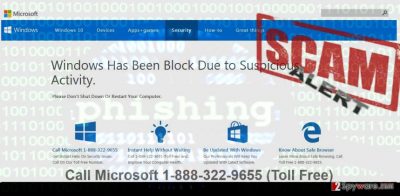
If the user agrees to install the bogus update, Adobe Flash Tech Support Scam virus infiltrates the computer and shortly triggers the first deceptive pop-up. It launches a phony Microsoft page, which says that “Windows has been block due to suspicious activity.” As you can see, this line is written with a mistake, and it should be a red sign to you already. Microsoft specialists NEVER leave such foolish mistakes on their website – it would be simply unprofessional. Another red sign is the line urging the user to “call Microsoft 1-888-322-9655 (Toll Free).” You should never call this number! It connects to a fake tech support line, and the person who is going to pick up the phone for you isnt going to be a Microsoft employee, but a filthy scammer. Such scammers generally have two aims – either to convince the victim to provide credit card details (when purchasing some useless services or programs) or ID and password of a remote access tool to get full access to user’s computer. Do not give them access to such data, and hang up as soon as they ask you to provide it via the phone. Make sure you do not enter your personal information into the aforementioned phishing website in “Security” section, or scammers might try to call you by themselves or contact you via email. Remove Adobe Flash Tech Support Scam virus as quickly as possible using FortectIntego or another anti-malware tool you can count on. If you cannot launch your antivirus software, carry out Adobe Flash Tech Support virus removal instructions that are presented under this post.
Where did you get this virus from?
As we have already stated, Adobe Flash TSS virus spreads with the help of software bundles, so the best thing you can do is to always choose reliable download sources and install your downloads using Custom or Advanced installation options. These can reveal additional items added to your download and allow you to drop them off. Also, avoid installing software updates from unknown websites – they are likely to be fake and might contain malicious attachments! Beware of annoying pop-ups trying to push certain software to you. If you receive such ads even when you are not browsing the Internet, you should check the system with anti-spyware software and see if the system is infected with some kind of adware program.
How to deactivate and remove Adobe Flash Tech Support Scam virus?
Instructions provided below are meant to help computer users defeat this malicious program and completely remove it from the system. Our suggested malware removal tool can not only remove Adobe Flash Tech Support Scam virus, but also all suspicious programs that could be installed alongside it or earlier. To start Adobe Flash Tech Support Scam virus removal software, follow these instructions:
Getting rid of Adobe Flash Tech Support Scam virus. Follow these steps
Manual removal using Safe Mode
To deactivate the virus, open Windows Task Manager (click Ctrl+Alt+Delete at once) and terminate Adobe Flash Player process (your should see a word Shell in the description field). Then download a selected anti-malware software or just launch the one you have. If you cannot deactivate the virus via WTM, follow these guidelines:
Important! →
Manual removal guide might be too complicated for regular computer users. It requires advanced IT knowledge to be performed correctly (if vital system files are removed or damaged, it might result in full Windows compromise), and it also might take hours to complete. Therefore, we highly advise using the automatic method provided above instead.
Step 1. Access Safe Mode with Networking
Manual malware removal should be best performed in the Safe Mode environment.
Windows 7 / Vista / XP
- Click Start > Shutdown > Restart > OK.
- When your computer becomes active, start pressing F8 button (if that does not work, try F2, F12, Del, etc. – it all depends on your motherboard model) multiple times until you see the Advanced Boot Options window.
- Select Safe Mode with Networking from the list.

Windows 10 / Windows 8
- Right-click on Start button and select Settings.

- Scroll down to pick Update & Security.

- On the left side of the window, pick Recovery.
- Now scroll down to find Advanced Startup section.
- Click Restart now.

- Select Troubleshoot.

- Go to Advanced options.

- Select Startup Settings.

- Press Restart.
- Now press 5 or click 5) Enable Safe Mode with Networking.

Step 2. Shut down suspicious processes
Windows Task Manager is a useful tool that shows all the processes running in the background. If malware is running a process, you need to shut it down:
- Press Ctrl + Shift + Esc on your keyboard to open Windows Task Manager.
- Click on More details.

- Scroll down to Background processes section, and look for anything suspicious.
- Right-click and select Open file location.

- Go back to the process, right-click and pick End Task.

- Delete the contents of the malicious folder.
Step 3. Check program Startup
- Press Ctrl + Shift + Esc on your keyboard to open Windows Task Manager.
- Go to Startup tab.
- Right-click on the suspicious program and pick Disable.

Step 4. Delete virus files
Malware-related files can be found in various places within your computer. Here are instructions that could help you find them:
- Type in Disk Cleanup in Windows search and press Enter.

- Select the drive you want to clean (C: is your main drive by default and is likely to be the one that has malicious files in).
- Scroll through the Files to delete list and select the following:
Temporary Internet Files
Downloads
Recycle Bin
Temporary files - Pick Clean up system files.

- You can also look for other malicious files hidden in the following folders (type these entries in Windows Search and press Enter):
%AppData%
%LocalAppData%
%ProgramData%
%WinDir%
After you are finished, reboot the PC in normal mode.
Finally, you should always think about the protection of crypto-ransomwares. In order to protect your computer from Adobe Flash Tech Support Scam and other ransomwares, use a reputable anti-spyware, such as FortectIntego, SpyHunter 5Combo Cleaner or Malwarebytes
How to prevent from getting malware
Protect your privacy – employ a VPN
There are several ways how to make your online time more private – you can access an incognito tab. However, there is no secret that even in this mode, you are tracked for advertising purposes. There is a way to add an extra layer of protection and create a completely anonymous web browsing practice with the help of Private Internet Access VPN. This software reroutes traffic through different servers, thus leaving your IP address and geolocation in disguise. Besides, it is based on a strict no-log policy, meaning that no data will be recorded, leaked, and available for both first and third parties. The combination of a secure web browser and Private Internet Access VPN will let you browse the Internet without a feeling of being spied or targeted by criminals.
No backups? No problem. Use a data recovery tool
If you wonder how data loss can occur, you should not look any further for answers – human errors, malware attacks, hardware failures, power cuts, natural disasters, or even simple negligence. In some cases, lost files are extremely important, and many straight out panic when such an unfortunate course of events happen. Due to this, you should always ensure that you prepare proper data backups on a regular basis.
If you were caught by surprise and did not have any backups to restore your files from, not everything is lost. Data Recovery Pro is one of the leading file recovery solutions you can find on the market – it is likely to restore even lost emails or data located on an external device.














