Ads by Adsupply (Removal Instructions) - updated Sep 2017
Adsupply ads Removal Guide
What is Ads by Adsupply?
The real reason why Adsupply ads appear on your screen daily
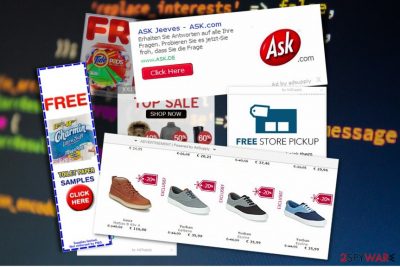
Adsupply (developed by Tatami Solutions Ltd.) operates as an adware[1] program. It is designed for earning profit through collect pay-per-click income. The potentially unwanted program tends to enter user's computer alongside popular freeware and starts displaying intrusive advertisements via web browser. We must point out that the program by Tatami Solutions Ltd. is NOT related to AdSupply.com ad network in any way.
The suspicious AdSupply adware has earned quite a notorious reputation for its products usually happen to be PUP. It is not surprising that after Tatami Solutions' product fortifies itself on the system, you might get directed to multiple questionable websites.
This adware also employs tracking cookies, pixels, etc [2] to spy on users and collect personally non-identifiable information, such as visited websites, search entries, login details, browsing history and similar data about its users. This information is misused for customizing Adsupply ads.
If these occurrences have become a hindrance, you might need to scan your device. For your surprise, you might have accidentally installed it along with freeware and shareware [3]. Cleaning the PC with computer security application, such as FortectIntego or Malwarebytes might be a better decision.
This adware program is compatible with Google Chrome, Mozilla Firefox, Internet Explorer, Microsoft Edge and Safari web browsers that are affected as soon as this adware enters the system. Typically, this adware leaves its extensions/add-ons on each of these browsers and starts manipulating them.
How does it do that? First of all, it fills your favorite websites with commercial content [4]. You can not only notice third party ads that report about sales and discounts. You can also run into ads that recommend you to update specific software on your computer or add your details to some form and get a chance to win an iPhone or similar prize.
Secondly, you can start noticing that the commercial offers misguide you to unknown websites that are filled with shady content. Likewise, Adsupply redirect might have more troublesome effects on the system. The ads may also offer you to download questionable software, games or torrent files.
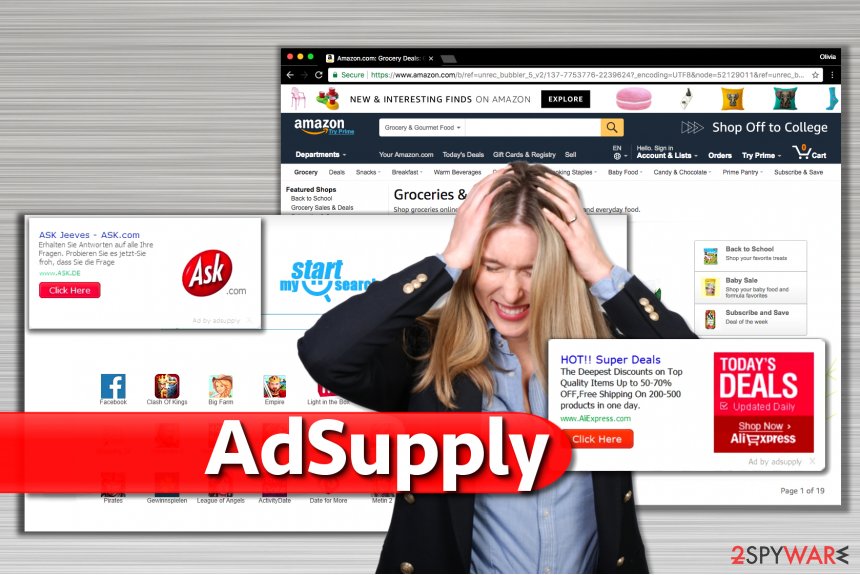
In addition, slow downs can also be noticed while having this adware on your computer because its components tend to run in system's background and consume its resources. These are the key reasons why should remove Adsupply. All details about the elimination procedure are provided in the end of this article.
The primary aim of adware programs
As we have already mentioned, this potentially unwanted program is classified as “adware” due to several reasons. In most of the cases, it is spread with the help of bundling. Consequently, it infiltrates computers without being noticed and initiates predetermined tasks that are listed below:
- This adware takes over web browsers and shows sponsored advertisements that redirect people to predetermined websites. Their aim is to help advertisers generate income via pay-per-click (PPC) [5] model. According to malware specialists, Adsupply virus activity has been actively promoting bycontext.com website.
- LesVirus.fr[6] research team says that this PUP can offer various updates and prizes in a form of banner ads and in-text links. After being clicked, they redirect users to doubtful pages that can be involved in the distribution of other potentially unwanted programs.
- This program is expected to gather personally identifiable and non-personal information about its users. For that, it travels around together with tracking cookies, and similar components. Once activated, they collect information about people's search queries, viewed pages, clicks, etc. Besides, they are interested in PC's IP address, its location, email address, and similar data. This data can be traded with third-parties.
- In the end, users are flooded with customized advertisements. If adware identifies user's email address, the commercial offers may cram the Inbox folder. Likewise, differentiating between a mere spam and the spam email containing a serious virtual menace might turn out into a difficult task.
Techniques used to distribute the ad-supported program
The developer of this potentially unwanted program has been using misleading methods to spread it around the Internet. This adware cannot be downloaded as a stand-alone tool because it does not have the official website and is not promoted via third party download sources.
However, when installing free programs on your computer without paying much attention to the installation process, you may easily allow Adsupply hijack procedure on your machine without being noticed. Typically, it is spread as an “attachment” to various download managers, media players, and similar software.
Thus to avoid installing such unwanted products, remove the checkmarks from the checkboxes of add-ons. You will see them once you select Advanced/Custom installation option. Now let us proceed to Adsupply removal.
AdSupply removal tutorial
Adsupply removal can be performed manually and automatically. If you prefer manual removal method, you should find the instructions that were created by 2-spyware security experts down below.
Make sure you perform each step in the right order to prevent system damage and similar problems! Nevertheless, we would like to recommend you not to forget a full system scan with automatic removal tools because such sneaky programs can travel around together with various components that can hardly be detected when you try to do that manually.
By using recommended anti-spyware tools, you will get a chance to remove Adsupply virus with each of its components, no matter how much of them are hiding in your PC system.
You may remove virus damage with a help of FortectIntego. SpyHunter 5Combo Cleaner and Malwarebytes are recommended to detect potentially unwanted programs and viruses with all their files and registry entries that are related to them.
Getting rid of Adsupply ads. Follow these steps
Uninstall from Windows
To remove this adware from your computer manually, you need to uninstall the adware and similar entries from your Windows operating system. We would also recommend uninstalling every suspicious app that was installed on the same day.
Instructions for Windows 10/8 machines:
- Enter Control Panel into Windows search box and hit Enter or click on the search result.
- Under Programs, select Uninstall a program.

- From the list, find the entry of the suspicious program.
- Right-click on the application and select Uninstall.
- If User Account Control shows up, click Yes.
- Wait till uninstallation process is complete and click OK.

If you are Windows 7/XP user, proceed with the following instructions:
- Click on Windows Start > Control Panel located on the right pane (if you are Windows XP user, click on Add/Remove Programs).
- In Control Panel, select Programs > Uninstall a program.

- Pick the unwanted application by clicking on it once.
- At the top, click Uninstall/Change.
- In the confirmation prompt, pick Yes.
- Click OK once the removal process is finished.
Delete from macOS
Remove items from Applications folder:
- From the menu bar, select Go > Applications.
- In the Applications folder, look for all related entries.
- Click on the app and drag it to Trash (or right-click and pick Move to Trash)

To fully remove an unwanted app, you need to access Application Support, LaunchAgents, and LaunchDaemons folders and delete relevant files:
- Select Go > Go to Folder.
- Enter /Library/Application Support and click Go or press Enter.
- In the Application Support folder, look for any dubious entries and then delete them.
- Now enter /Library/LaunchAgents and /Library/LaunchDaemons folders the same way and terminate all the related .plist files.

Remove from Microsoft Edge
To make sure Adsupply extension (Tatami Solutions) is fully eliminated from the browser, go to Microsoft Edge add-on list and remove the suspicious components. Then, reset the browser following the instructions provided below:
Delete unwanted extensions from MS Edge:
- Select Menu (three horizontal dots at the top-right of the browser window) and pick Extensions.
- From the list, pick the extension and click on the Gear icon.
- Click on Uninstall at the bottom.

Clear cookies and other browser data:
- Click on the Menu (three horizontal dots at the top-right of the browser window) and select Privacy & security.
- Under Clear browsing data, pick Choose what to clear.
- Select everything (apart from passwords, although you might want to include Media licenses as well, if applicable) and click on Clear.

Restore new tab and homepage settings:
- Click the menu icon and choose Settings.
- Then find On startup section.
- Click Disable if you found any suspicious domain.
Reset MS Edge if the above steps did not work:
- Press on Ctrl + Shift + Esc to open Task Manager.
- Click on More details arrow at the bottom of the window.
- Select Details tab.
- Now scroll down and locate every entry with Microsoft Edge name in it. Right-click on each of them and select End Task to stop MS Edge from running.

If this solution failed to help you, you need to use an advanced Edge reset method. Note that you need to backup your data before proceeding.
- Find the following folder on your computer: C:\\Users\\%username%\\AppData\\Local\\Packages\\Microsoft.MicrosoftEdge_8wekyb3d8bbwe.
- Press Ctrl + A on your keyboard to select all folders.
- Right-click on them and pick Delete

- Now right-click on the Start button and pick Windows PowerShell (Admin).
- When the new window opens, copy and paste the following command, and then press Enter:
Get-AppXPackage -AllUsers -Name Microsoft.MicrosoftEdge | Foreach {Add-AppxPackage -DisableDevelopmentMode -Register “$($_.InstallLocation)\\AppXManifest.xml” -Verbose

Instructions for Chromium-based Edge
Delete extensions from MS Edge (Chromium):
- Open Edge and click select Settings > Extensions.
- Delete unwanted extensions by clicking Remove.

Clear cache and site data:
- Click on Menu and go to Settings.
- Select Privacy, search and services.
- Under Clear browsing data, pick Choose what to clear.
- Under Time range, pick All time.
- Select Clear now.

Reset Chromium-based MS Edge:
- Click on Menu and select Settings.
- On the left side, pick Reset settings.
- Select Restore settings to their default values.
- Confirm with Reset.

Remove from Mozilla Firefox (FF)
Remove dangerous extensions:
- Open Mozilla Firefox browser and click on the Menu (three horizontal lines at the top-right of the window).
- Select Add-ons.
- In here, select unwanted plugin and click Remove.

Reset the homepage:
- Click three horizontal lines at the top right corner to open the menu.
- Choose Options.
- Under Home options, enter your preferred site that will open every time you newly open the Mozilla Firefox.
Clear cookies and site data:
- Click Menu and pick Settings.
- Go to Privacy & Security section.
- Scroll down to locate Cookies and Site Data.
- Click on Clear Data…
- Select Cookies and Site Data, as well as Cached Web Content and press Clear.

Reset Mozilla Firefox
If clearing the browser as explained above did not help, reset Mozilla Firefox:
- Open Mozilla Firefox browser and click the Menu.
- Go to Help and then choose Troubleshooting Information.

- Under Give Firefox a tune up section, click on Refresh Firefox…
- Once the pop-up shows up, confirm the action by pressing on Refresh Firefox.

Remove from Google Chrome
To fix your Google Chrome, make sure you find the PUP extension in Extensions list. Click the Trash box icon to eliminate it.
Delete malicious extensions from Google Chrome:
- Open Google Chrome, click on the Menu (three vertical dots at the top-right corner) and select More tools > Extensions.
- In the newly opened window, you will see all the installed extensions. Uninstall all the suspicious plugins that might be related to the unwanted program by clicking Remove.

Clear cache and web data from Chrome:
- Click on Menu and pick Settings.
- Under Privacy and security, select Clear browsing data.
- Select Browsing history, Cookies and other site data, as well as Cached images and files.
- Click Clear data.

Change your homepage:
- Click menu and choose Settings.
- Look for a suspicious site in the On startup section.
- Click on Open a specific or set of pages and click on three dots to find the Remove option.
Reset Google Chrome:
If the previous methods did not help you, reset Google Chrome to eliminate all the unwanted components:
- Click on Menu and select Settings.
- In the Settings, scroll down and click Advanced.
- Scroll down and locate Reset and clean up section.
- Now click Restore settings to their original defaults.
- Confirm with Reset settings.

Delete from Safari
Remove unwanted extensions from Safari:
- Click Safari > Preferences…
- In the new window, pick Extensions.
- Select the unwanted extension and select Uninstall.

Clear cookies and other website data from Safari:
- Click Safari > Clear History…
- From the drop-down menu under Clear, pick all history.
- Confirm with Clear History.

Reset Safari if the above-mentioned steps did not help you:
- Click Safari > Preferences…
- Go to Advanced tab.
- Tick the Show Develop menu in menu bar.
- From the menu bar, click Develop, and then select Empty Caches.

After uninstalling this potentially unwanted program (PUP) and fixing each of your web browsers, we recommend you to scan your PC system with a reputable anti-spyware. This will help you to get rid of Adsupply registry traces and will also identify related parasites or possible malware infections on your computer. For that you can use our top-rated malware remover: FortectIntego, SpyHunter 5Combo Cleaner or Malwarebytes.
How to prevent from getting adware
Protect your privacy – employ a VPN
There are several ways how to make your online time more private – you can access an incognito tab. However, there is no secret that even in this mode, you are tracked for advertising purposes. There is a way to add an extra layer of protection and create a completely anonymous web browsing practice with the help of Private Internet Access VPN. This software reroutes traffic through different servers, thus leaving your IP address and geolocation in disguise. Besides, it is based on a strict no-log policy, meaning that no data will be recorded, leaked, and available for both first and third parties. The combination of a secure web browser and Private Internet Access VPN will let you browse the Internet without a feeling of being spied or targeted by criminals.
No backups? No problem. Use a data recovery tool
If you wonder how data loss can occur, you should not look any further for answers – human errors, malware attacks, hardware failures, power cuts, natural disasters, or even simple negligence. In some cases, lost files are extremely important, and many straight out panic when such an unfortunate course of events happen. Due to this, you should always ensure that you prepare proper data backups on a regular basis.
If you were caught by surprise and did not have any backups to restore your files from, not everything is lost. Data Recovery Pro is one of the leading file recovery solutions you can find on the market – it is likely to restore even lost emails or data located on an external device.
- ^ Adware. SecureList. Information about viruses, hackers and spam.
- ^ Tracking cookies: what they are, and how they threaten your privacy. TomsGuide. Tech product reviews, top picks and how to.
- ^ Shareware . RussHarvey. Russ Harvey consulting - computer and Internet services.
- ^ Ricardo Bilton. WTF is ad injection?. Digiday. Digital Content, Digital Advertising, Digital Marketing.
- ^ Pay-per-click. Wikipedia. The free encyclopedia.
- ^ LesVirus. LesVirus. Malware Removal Tutorials, Security Tips.























