Ads by SensePlus (Virus Removal Instructions) - Free Guide
SensePlus ads Removal Guide
What is Ads by SensePlus?
SensePlus is an adware application designed to bring intrusive ads to Chrome or other web browsers
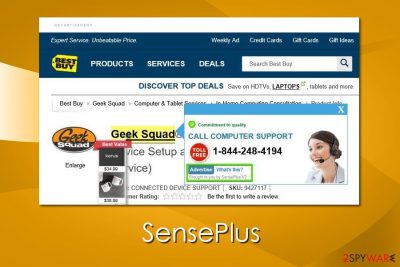
SensePlus is typical adware that is promoted via various free programs like a web browser add-on that is capable of enhancing users' web browsing experience by delivering them the latest deals and available promo codes. However, if you would agree to install this plugin on your computer, you would see how many ads it delivers during your browsing on the Internet.
In reality, it's just another adware that seeks to promote its affiliate parties, so if you are not a fan of commercial ads and similar content that is displayed during your browsing, you should avoid this adware. In most cases, SensePlus application infiltrates computers unnoticed because it has been actively spread with the help of freeware. As soon as it enters the system, it starts displaying its ads that initiate redirects to various online shopping websites.
| name | Ads by SensePlus |
|---|---|
| Type | Adware, potentially unwanted program |
| Risks | Privacy issues, PUP installation, financial losses |
| Distribution | Software bundles, fake Flash Player updates |
| Elimination | You can get rid of any parasites by scanning your infected device with reliable anti-malware software |
| System fix | Ensure your device runs smoothly by employing the FortectIntego system diagnostics tool |
Users who have been tricked into installing it claim that ads by the article's culprit are also filled with deals from JollyWallet, GetDeal, Dealply, Superfish, Text Enhance, FoxyDeals, and similar PUPs that have already been mentioned on our site. If you have already received such and similar ads, be careful and make sure that you avoid them because you may be redirected not only to unknown websites but also to unsafe ones.
It goes without saying that such and similar programs disrupt web browsing because they tend to use the system's resources for their activities. If you don't want to deal with them, you should remove SensePlus without any hesitation. You can do that with the help of anti-malware software or refer to our instructions below.
Also, for best results, we recommend using Malwarebytes or SpyHunter 5Combo Cleaner and also reset the web browsers after adware is eliminated. Proper anti-malware software is needed for the removal but it will also protect your device from such PUPs in the future. When the infection is abolished, use the FortectIntego PC repair software to resolve virus damage.
Adware can spread via software bundles
SensePlus has been categorized as a potentially unwanted program when security experts found out that its distribution is closely related to various freeware and shareware. It seldom travels alone and can hardly be found on the Internet. However, it can be found attached to the main installer of such free programs as download managers, PDF creators, video streaming software, and so on. In most cases, such programs travel along with that freeware that is popular among Internet users.
So if you want to avoid redirects, cookies, ads, slowdowns, and other inconveniences that the article's culprit is capable of causing, you should either not download freeware at all or download and install them very carefully. Since you may spot suggestions to install additional components, such as add-ons, plug-ins, toolbars, and extensions only during installation of your preferred freeware, you have to select the Advanced or Custom installation option and read every notification carefully. Make sure that you opt out of every 'optional download' because otherwise, you may end up with a potentially unwanted program on your computer and experience various inconveniences when browsing the web.
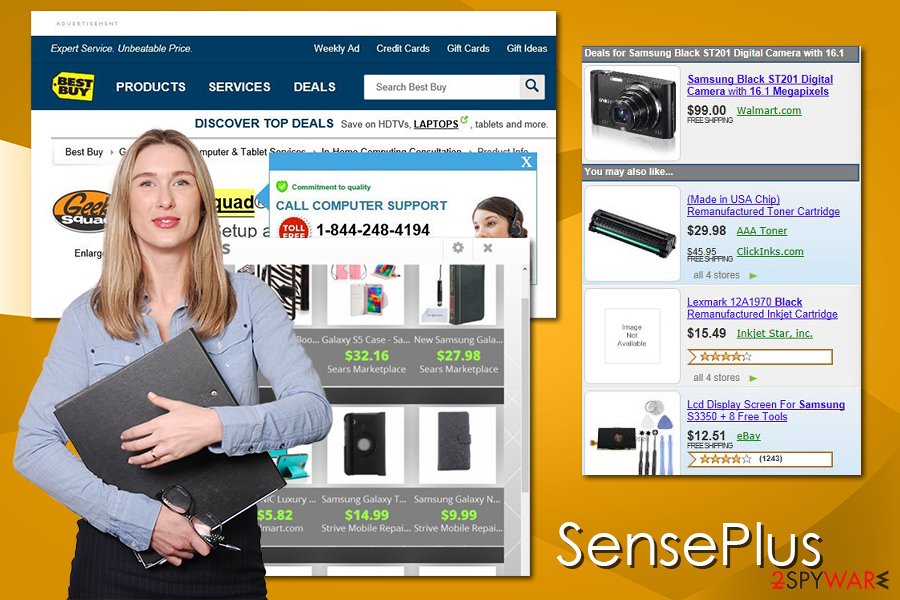
SensePlus FAQ
Question. Please, help me. I don't know what to do because ads by SensePlus are following me no matter what website I visit. Is that because my computer is infected with a virus?
Answer: This program is not a malicious program, but, yes, you are suffering from SensePlus ads because this browser add-on is hiding in your computer. Typically, such programs are spread in a bundle with freeware, so you should think about what free applications have you installed recently.
While we have already said that this program is not a virus, you can try removing it manually. However, having in mind that it may have its own cookies and other components installed on your computer, you should use the automatic removal method for removing this PUP from your computer.
You may remove virus damage with a help of FortectIntego. SpyHunter 5Combo Cleaner and Malwarebytes are recommended to detect potentially unwanted programs and viruses with all their files and registry entries that are related to them.
Getting rid of SensePlus ads. Follow these steps
Uninstall from Windows
To eliminate adware from your Windows machine, follow these steps:
Instructions for Windows 10/8 machines:
- Enter Control Panel into Windows search box and hit Enter or click on the search result.
- Under Programs, select Uninstall a program.

- From the list, find the entry of the suspicious program.
- Right-click on the application and select Uninstall.
- If User Account Control shows up, click Yes.
- Wait till uninstallation process is complete and click OK.

If you are Windows 7/XP user, proceed with the following instructions:
- Click on Windows Start > Control Panel located on the right pane (if you are Windows XP user, click on Add/Remove Programs).
- In Control Panel, select Programs > Uninstall a program.

- Pick the unwanted application by clicking on it once.
- At the top, click Uninstall/Change.
- In the confirmation prompt, pick Yes.
- Click OK once the removal process is finished.
Delete from macOS
If you are a Mac user and your web browser is spamming ads, you should uninstall PUPs as follows:
Remove items from Applications folder:
- From the menu bar, select Go > Applications.
- In the Applications folder, look for all related entries.
- Click on the app and drag it to Trash (or right-click and pick Move to Trash)

To fully remove an unwanted app, you need to access Application Support, LaunchAgents, and LaunchDaemons folders and delete relevant files:
- Select Go > Go to Folder.
- Enter /Library/Application Support and click Go or press Enter.
- In the Application Support folder, look for any dubious entries and then delete them.
- Now enter /Library/LaunchAgents and /Library/LaunchDaemons folders the same way and terminate all the related .plist files.

Remove from Microsoft Edge
Delete unwanted extensions from MS Edge:
- Select Menu (three horizontal dots at the top-right of the browser window) and pick Extensions.
- From the list, pick the extension and click on the Gear icon.
- Click on Uninstall at the bottom.

Clear cookies and other browser data:
- Click on the Menu (three horizontal dots at the top-right of the browser window) and select Privacy & security.
- Under Clear browsing data, pick Choose what to clear.
- Select everything (apart from passwords, although you might want to include Media licenses as well, if applicable) and click on Clear.

Restore new tab and homepage settings:
- Click the menu icon and choose Settings.
- Then find On startup section.
- Click Disable if you found any suspicious domain.
Reset MS Edge if the above steps did not work:
- Press on Ctrl + Shift + Esc to open Task Manager.
- Click on More details arrow at the bottom of the window.
- Select Details tab.
- Now scroll down and locate every entry with Microsoft Edge name in it. Right-click on each of them and select End Task to stop MS Edge from running.

If this solution failed to help you, you need to use an advanced Edge reset method. Note that you need to backup your data before proceeding.
- Find the following folder on your computer: C:\\Users\\%username%\\AppData\\Local\\Packages\\Microsoft.MicrosoftEdge_8wekyb3d8bbwe.
- Press Ctrl + A on your keyboard to select all folders.
- Right-click on them and pick Delete

- Now right-click on the Start button and pick Windows PowerShell (Admin).
- When the new window opens, copy and paste the following command, and then press Enter:
Get-AppXPackage -AllUsers -Name Microsoft.MicrosoftEdge | Foreach {Add-AppxPackage -DisableDevelopmentMode -Register “$($_.InstallLocation)\\AppXManifest.xml” -Verbose

Instructions for Chromium-based Edge
Delete extensions from MS Edge (Chromium):
- Open Edge and click select Settings > Extensions.
- Delete unwanted extensions by clicking Remove.

Clear cache and site data:
- Click on Menu and go to Settings.
- Select Privacy, search and services.
- Under Clear browsing data, pick Choose what to clear.
- Under Time range, pick All time.
- Select Clear now.

Reset Chromium-based MS Edge:
- Click on Menu and select Settings.
- On the left side, pick Reset settings.
- Select Restore settings to their default values.
- Confirm with Reset.

Remove from Mozilla Firefox (FF)
Remove dangerous extensions:
- Open Mozilla Firefox browser and click on the Menu (three horizontal lines at the top-right of the window).
- Select Add-ons.
- In here, select unwanted plugin and click Remove.

Reset the homepage:
- Click three horizontal lines at the top right corner to open the menu.
- Choose Options.
- Under Home options, enter your preferred site that will open every time you newly open the Mozilla Firefox.
Clear cookies and site data:
- Click Menu and pick Settings.
- Go to Privacy & Security section.
- Scroll down to locate Cookies and Site Data.
- Click on Clear Data…
- Select Cookies and Site Data, as well as Cached Web Content and press Clear.

Reset Mozilla Firefox
If clearing the browser as explained above did not help, reset Mozilla Firefox:
- Open Mozilla Firefox browser and click the Menu.
- Go to Help and then choose Troubleshooting Information.

- Under Give Firefox a tune up section, click on Refresh Firefox…
- Once the pop-up shows up, confirm the action by pressing on Refresh Firefox.

Remove from Google Chrome
Reset Google Chrome after you eliminate adware from your computer:
Delete malicious extensions from Google Chrome:
- Open Google Chrome, click on the Menu (three vertical dots at the top-right corner) and select More tools > Extensions.
- In the newly opened window, you will see all the installed extensions. Uninstall all the suspicious plugins that might be related to the unwanted program by clicking Remove.

Clear cache and web data from Chrome:
- Click on Menu and pick Settings.
- Under Privacy and security, select Clear browsing data.
- Select Browsing history, Cookies and other site data, as well as Cached images and files.
- Click Clear data.

Change your homepage:
- Click menu and choose Settings.
- Look for a suspicious site in the On startup section.
- Click on Open a specific or set of pages and click on three dots to find the Remove option.
Reset Google Chrome:
If the previous methods did not help you, reset Google Chrome to eliminate all the unwanted components:
- Click on Menu and select Settings.
- In the Settings, scroll down and click Advanced.
- Scroll down and locate Reset and clean up section.
- Now click Restore settings to their original defaults.
- Confirm with Reset settings.

Delete from Safari
Remove unwanted extensions from Safari:
- Click Safari > Preferences…
- In the new window, pick Extensions.
- Select the unwanted extension and select Uninstall.

Clear cookies and other website data from Safari:
- Click Safari > Clear History…
- From the drop-down menu under Clear, pick all history.
- Confirm with Clear History.

Reset Safari if the above-mentioned steps did not help you:
- Click Safari > Preferences…
- Go to Advanced tab.
- Tick the Show Develop menu in menu bar.
- From the menu bar, click Develop, and then select Empty Caches.

After uninstalling this potentially unwanted program (PUP) and fixing each of your web browsers, we recommend you to scan your PC system with a reputable anti-spyware. This will help you to get rid of SensePlus registry traces and will also identify related parasites or possible malware infections on your computer. For that you can use our top-rated malware remover: FortectIntego, SpyHunter 5Combo Cleaner or Malwarebytes.
How to prevent from getting adware
Choose a proper web browser and improve your safety with a VPN tool
Online spying has got momentum in recent years and people are getting more and more interested in how to protect their privacy online. One of the basic means to add a layer of security – choose the most private and secure web browser. Although web browsers can't grant full privacy protection and security, some of them are much better at sandboxing, HTTPS upgrading, active content blocking, tracking blocking, phishing protection, and similar privacy-oriented features. However, if you want true anonymity, we suggest you employ a powerful Private Internet Access VPN – it can encrypt all the traffic that comes and goes out of your computer, preventing tracking completely.
Lost your files? Use data recovery software
While some files located on any computer are replaceable or useless, others can be extremely valuable. Family photos, work documents, school projects – these are types of files that we don't want to lose. Unfortunately, there are many ways how unexpected data loss can occur: power cuts, Blue Screen of Death errors, hardware failures, crypto-malware attack, or even accidental deletion.
To ensure that all the files remain intact, you should prepare regular data backups. You can choose cloud-based or physical copies you could restore from later in case of a disaster. If your backups were lost as well or you never bothered to prepare any, Data Recovery Pro can be your only hope to retrieve your invaluable files.























