“Ads by Tom” virus (Free Guide)
“Ads by Tom” virus Removal Guide
What is “Ads by Tom” virus?
“Ads by Tom” virus – adware that will bombard your device with ads
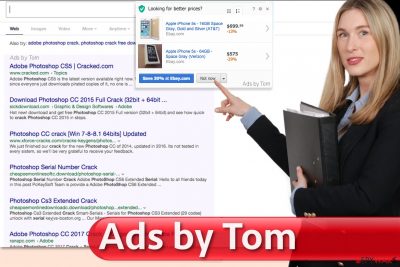
“Ads by Tom” virus might surprise you all of sudden. This potentially unwanted program (PUP) has been added to the spyware[1] category because it tends to sneak into the target computer alongside freeware and start running suspicious processes alongside others without the computer owner’s knowledge.
It is unlikely that you will find Tom adware somewhere online on its own, because, as we have mentioned already, it spreads attached to various free programs. After hijacking the computer system, it immediately creates an environment for itself that allows it to run smoothly. Adware might install certain programs on the system and add add-ons and tracking cookies[2] to web browsers before it starts to deliver advertisements from third-party companies.
All these components are intended to do something. For example, tracking cookies collect information about user’s interests – so they monitor user’s activity online, gather certain data such as search queries, URLs of websites visited, and similar pieces of data.
| name | “Ads by Tom” virus |
|---|---|
| Type | Adware, potentially unwanted program |
| Symptoms | Tons of ads appear while browsing; new tabs with questionable sites open from time to time; diminished device's performance |
| Risks | Privacy issues, monetary losses, virus infections |
| Elimination | To successfully remove any threat from your device, use a trustworthy security tool |
| System health | Repair damaged system directories and settings by employing the FortectIntego system diagnostics tool |
Based on this data, the browser hijacker connects to ad networks[3] and gets a targeted selection of ads. As we said, they might be integrated into search engines, but they can also appear in the form of pop-ups and banners. These advertisements will have “Ads by Tom” slogan next to them; however, this line might differ.
You can also be greeted by “Powered by Tom,” “Brought to you by Tom” and similar ones. If you noticed them when browsing the Internet or above organic search results[4], remove the adware using an anti-malware tool. We recommend using either SpyHunter 5Combo Cleaner or Malwarebytes for that.
However, we also must explain why we recommend you to do the “Ads by Tom” removal thing. First of all, we are sure that you will agree with us on the fact that commercial content is very annoying. Second, which you most likely also noticed, these ads make your browser lag (or even crash!). Nobody wants to deal with such inconveniences, especially when they can be easily solved.
Now, the most important thing about these ads is that they contain links pointing to certain third-party websites. Some of these sites provide entertaining content, videos, articles, games, shopping deals, and much more, but! Some of them also provide downloads and links to other websites, and these can cause a lot of problems for you.
Clicking on insecure links or installing suspicious downloads can result in problems such as malware infiltration, loss of personal data, and so on. It goes without saying that there is no need to keep the described adware in the system. Once you remove it, scan your device with the FortectIntego system diagnostics tool to fix all system-related issues, such as edited Registry entries or values.
How can I evade adware infections?
Adware programs usually suggest some vague functions for the computer user. Some of them promise to provide the best shopping deals, while others present themselves as beneficial download managers, video players, and similar applications. However, many of these programs are free, although they all are designed to earn money for their developer.
They display ads to generate revenue, but clearly, no one wants to download and install such programs, especially because users would quickly fill up the Internet with negative reviews about them. Therefore, they choose to use a silent and sneaky distribution method, which relies on software bundling[5]. It means that other free applications (that are better-known) suggest installing these ad-supported programs alongside them.
If the victim fails to remove these additions via the software installation wizard, they will be successfully installed without displaying a single notification to the user. Therefore, we strongly advise you to modify components of your download by selecting Advanced or Custom settings.
How can I remove “Ads by Tom” adware?
If you no longer want to be bothered by “Ads by Tom” virus, throw it away from the computer system using anti-spyware software. It is the quickest and easiest way to remove it. We've included our recommended applications below this article.
However, if you are willing to try the manual removal instructions prepared by our team, you can find them below. In case you have any problems when trying to remove the adware, do not hesitate to contact our support team and put a question on whatever matter that bothers you.
You may remove virus damage with a help of FortectIntego. SpyHunter 5Combo Cleaner and Malwarebytes are recommended to detect potentially unwanted programs and viruses with all their files and registry entries that are related to them.
Getting rid of “Ads by Tom” virus. Follow these steps
Uninstall from Windows
Instructions for Windows 10/8 machines:
- Enter Control Panel into Windows search box and hit Enter or click on the search result.
- Under Programs, select Uninstall a program.

- From the list, find the entry of the suspicious program.
- Right-click on the application and select Uninstall.
- If User Account Control shows up, click Yes.
- Wait till uninstallation process is complete and click OK.

If you are Windows 7/XP user, proceed with the following instructions:
- Click on Windows Start > Control Panel located on the right pane (if you are Windows XP user, click on Add/Remove Programs).
- In Control Panel, select Programs > Uninstall a program.

- Pick the unwanted application by clicking on it once.
- At the top, click Uninstall/Change.
- In the confirmation prompt, pick Yes.
- Click OK once the removal process is finished.
Delete from macOS
Remove items from Applications folder:
- From the menu bar, select Go > Applications.
- In the Applications folder, look for all related entries.
- Click on the app and drag it to Trash (or right-click and pick Move to Trash)

To fully remove an unwanted app, you need to access Application Support, LaunchAgents, and LaunchDaemons folders and delete relevant files:
- Select Go > Go to Folder.
- Enter /Library/Application Support and click Go or press Enter.
- In the Application Support folder, look for any dubious entries and then delete them.
- Now enter /Library/LaunchAgents and /Library/LaunchDaemons folders the same way and terminate all the related .plist files.

Remove from Microsoft Edge
Delete unwanted extensions from MS Edge:
- Select Menu (three horizontal dots at the top-right of the browser window) and pick Extensions.
- From the list, pick the extension and click on the Gear icon.
- Click on Uninstall at the bottom.

Clear cookies and other browser data:
- Click on the Menu (three horizontal dots at the top-right of the browser window) and select Privacy & security.
- Under Clear browsing data, pick Choose what to clear.
- Select everything (apart from passwords, although you might want to include Media licenses as well, if applicable) and click on Clear.

Restore new tab and homepage settings:
- Click the menu icon and choose Settings.
- Then find On startup section.
- Click Disable if you found any suspicious domain.
Reset MS Edge if the above steps did not work:
- Press on Ctrl + Shift + Esc to open Task Manager.
- Click on More details arrow at the bottom of the window.
- Select Details tab.
- Now scroll down and locate every entry with Microsoft Edge name in it. Right-click on each of them and select End Task to stop MS Edge from running.

If this solution failed to help you, you need to use an advanced Edge reset method. Note that you need to backup your data before proceeding.
- Find the following folder on your computer: C:\\Users\\%username%\\AppData\\Local\\Packages\\Microsoft.MicrosoftEdge_8wekyb3d8bbwe.
- Press Ctrl + A on your keyboard to select all folders.
- Right-click on them and pick Delete

- Now right-click on the Start button and pick Windows PowerShell (Admin).
- When the new window opens, copy and paste the following command, and then press Enter:
Get-AppXPackage -AllUsers -Name Microsoft.MicrosoftEdge | Foreach {Add-AppxPackage -DisableDevelopmentMode -Register “$($_.InstallLocation)\\AppXManifest.xml” -Verbose

Instructions for Chromium-based Edge
Delete extensions from MS Edge (Chromium):
- Open Edge and click select Settings > Extensions.
- Delete unwanted extensions by clicking Remove.

Clear cache and site data:
- Click on Menu and go to Settings.
- Select Privacy, search and services.
- Under Clear browsing data, pick Choose what to clear.
- Under Time range, pick All time.
- Select Clear now.

Reset Chromium-based MS Edge:
- Click on Menu and select Settings.
- On the left side, pick Reset settings.
- Select Restore settings to their default values.
- Confirm with Reset.

Remove from Mozilla Firefox (FF)
Remove dangerous extensions:
- Open Mozilla Firefox browser and click on the Menu (three horizontal lines at the top-right of the window).
- Select Add-ons.
- In here, select unwanted plugin and click Remove.

Reset the homepage:
- Click three horizontal lines at the top right corner to open the menu.
- Choose Options.
- Under Home options, enter your preferred site that will open every time you newly open the Mozilla Firefox.
Clear cookies and site data:
- Click Menu and pick Settings.
- Go to Privacy & Security section.
- Scroll down to locate Cookies and Site Data.
- Click on Clear Data…
- Select Cookies and Site Data, as well as Cached Web Content and press Clear.

Reset Mozilla Firefox
If clearing the browser as explained above did not help, reset Mozilla Firefox:
- Open Mozilla Firefox browser and click the Menu.
- Go to Help and then choose Troubleshooting Information.

- Under Give Firefox a tune up section, click on Refresh Firefox…
- Once the pop-up shows up, confirm the action by pressing on Refresh Firefox.

Remove from Google Chrome
Make sure you leave the Chrome browser nice and clean before you start using it again – so remove all shady add-ons from it.
Delete malicious extensions from Google Chrome:
- Open Google Chrome, click on the Menu (three vertical dots at the top-right corner) and select More tools > Extensions.
- In the newly opened window, you will see all the installed extensions. Uninstall all the suspicious plugins that might be related to the unwanted program by clicking Remove.

Clear cache and web data from Chrome:
- Click on Menu and pick Settings.
- Under Privacy and security, select Clear browsing data.
- Select Browsing history, Cookies and other site data, as well as Cached images and files.
- Click Clear data.

Change your homepage:
- Click menu and choose Settings.
- Look for a suspicious site in the On startup section.
- Click on Open a specific or set of pages and click on three dots to find the Remove option.
Reset Google Chrome:
If the previous methods did not help you, reset Google Chrome to eliminate all the unwanted components:
- Click on Menu and select Settings.
- In the Settings, scroll down and click Advanced.
- Scroll down and locate Reset and clean up section.
- Now click Restore settings to their original defaults.
- Confirm with Reset settings.

Delete from Safari
Remove unwanted extensions from Safari:
- Click Safari > Preferences…
- In the new window, pick Extensions.
- Select the unwanted extension and select Uninstall.

Clear cookies and other website data from Safari:
- Click Safari > Clear History…
- From the drop-down menu under Clear, pick all history.
- Confirm with Clear History.

Reset Safari if the above-mentioned steps did not help you:
- Click Safari > Preferences…
- Go to Advanced tab.
- Tick the Show Develop menu in menu bar.
- From the menu bar, click Develop, and then select Empty Caches.

After uninstalling this potentially unwanted program (PUP) and fixing each of your web browsers, we recommend you to scan your PC system with a reputable anti-spyware. This will help you to get rid of “Ads by Tom” registry traces and will also identify related parasites or possible malware infections on your computer. For that you can use our top-rated malware remover: FortectIntego, SpyHunter 5Combo Cleaner or Malwarebytes.
How to prevent from getting adware
Stream videos without limitations, no matter where you are
There are multiple parties that could find out almost anything about you by checking your online activity. While this is highly unlikely, advertisers and tech companies are constantly tracking you online. The first step to privacy should be a secure browser that focuses on tracker reduction to a minimum.
Even if you employ a secure browser, you will not be able to access websites that are restricted due to local government laws or other reasons. In other words, you may not be able to stream Disney+ or US-based Netflix in some countries. To bypass these restrictions, you can employ a powerful Private Internet Access VPN, which provides dedicated servers for torrenting and streaming, not slowing you down in the process.
Data backups are important – recover your lost files
Ransomware is one of the biggest threats to personal data. Once it is executed on a machine, it launches a sophisticated encryption algorithm that locks all your files, although it does not destroy them. The most common misconception is that anti-malware software can return files to their previous states. This is not true, however, and data remains locked after the malicious payload is deleted.
While regular data backups are the only secure method to recover your files after a ransomware attack, tools such as Data Recovery Pro can also be effective and restore at least some of your lost data.
- ^ What Types of Spyware are Out There?. Top Ten Reviews. Expert Product Reviews.
- ^ Tracking Cookie. F-Secure Labs. Information source for new virus hoaxes and false alerts, with searchable virus and hoax description database.
- ^ Affiliate marketing. Wikipedia. The Free Encyclopedia.
- ^ The Difference Between Organic And Paid Search Engine Results. dummies. Transforms the hard-to-understand into easy-to-use.
- ^ How to Avoid Installing Junk Programs When Downloading Free Software. How-To Geek. For Geeks, By Geeks.























