Ads by Video Converter (Removal Guide) - updated Mar 2018
Video Converter ads Removal Guide
What is Ads by Video Converter?
Video Converter – file converter that displays lots of aggressive ads
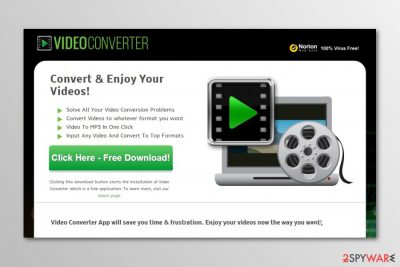
Video Converter is a program that allows converting files to various formats. However, it might get into the system unnoticed and start annoying activities. Specialists report that it operates as adware[1] which is capable of delivering lots of ads and redirecting to questionable websites. Hence, it’s installation is not recommended.
Video Converter is similar to Online Video Converter. These tools offer the same services and cause the same problems on the affected computer. Such potentially unwanted programs (PUP) might hijack popular web browsers and use a virtual layer to display commercial content on each visited website.
So-called Video Converter virus is used for generating revenue from online advertising. Such strategy is not a surprise considering the fact that developers of the program offer free service. However, the problem is that aggressive ads diminish browsing experience and might put a computer at risk.
Negative features of the Video Converter adware:
- Displays ads, pop-ups, in-text ads and other types of online advertisements that promote shady programs, their updates[2] or services.
- Redirects to highly suspicious websites.
- Possibly tracks information about users and might share aggregated details with third-parties.
- Installs Video Converter browser extension to affected web browsers.
All of the above-mentioned activities might freeze or crash the browser, cause system slowdowns and increases your chances to suffer from malware or phishing attack. It’s important to mention Video Converter redirect issues which may lead to compromised websites.
The ad-supported application might trigger redirects, or you initiate redirect after clicking on the ad, to potentially dangerous or malicious websites. Of course, not all Video Converter ads are malware-laden. However, you should be aware that great discount coupons might be dangerous and cause your problems.
It goes without saying that we do not recommend using or keeping Video Converter on the computer. If you have installed this extension yourself, you should get rid of it immediately. However, if it was installed without your permission, you should put more effort in PUP elimination.
To remove Video Converter entirely, you have to uninstall not only the browser extension but look up for other suspicious components too. However, you can speed up this tiresome task by employing FortectIntego or another anti-malware software.
However, Video Converter removal also requires resetting the affected web browser. It helps to delete cookies[3] and other tracking technologies that may have been installed by the adware or third-parties.
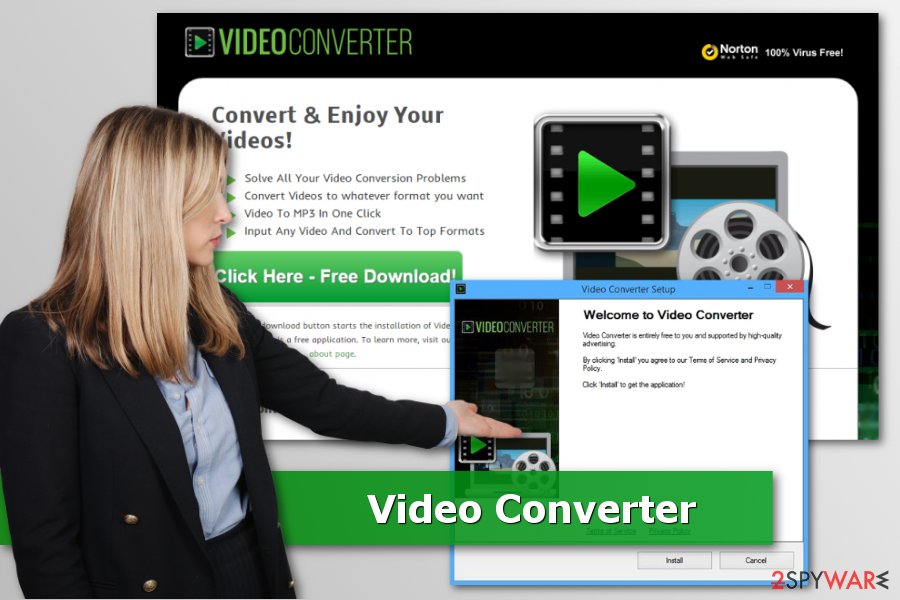
Authors of potentially unwanted applications use bundling as the main distribution method
Just like any other application, Video Converter can be downloaded from its official website. This can be done for free, so we believe that there are hundreds of people who have already downloaded this program to their computers.
However, you should also know that there is another method that helps for this potentially unwanted program to spread around. This method is called bundling. Fortunately, you don't have to be a genius in order to avoid it and install needed programs without PUPs. For that, you should always double check programs before downloading them to your computer:
- Check what its developers claim in Privacy Policy, End User's License agreement[4] and similar sources of information.
- Select Custom or Advanced installation option instead of Quick or Recommended.
- Advanced setup will help you to see what “optional components’”(browser add-ons, plugins, toolbars, etc.) are trying to infiltrate your computer. If you noticed a warning about additional apps, you should uncheck it.
Security researchers from udenvirus.dk[5] report that the majority of computer users believe that using Recommended settings is safe. However, we want to stress out that it’s not. You should never use Recommended, Standard or Quick setups because they do not openly disclose about third-party add-ons.
Uninstall guide for Video Converter
If you voluntarily installed this PUP on the browser, you should remove it as an ordinary extension. However, if it arrived on the system in the software bundle, you should pay more attention to Video Converter removal. It means that you have to look up for programs, add-ons and other components which might be helping the adware to display pop-ups or ads.
Our prepared instructions below will help you to remove Video Converter manually. However, if you want to be 100% that elimination is successful, you should opt for the automatic elimination. All you need to do is to scan the system with an updated anti-malware program.
You may remove virus damage with a help of FortectIntego. SpyHunter 5Combo Cleaner and Malwarebytes are recommended to detect potentially unwanted programs and viruses with all their files and registry entries that are related to them.
Getting rid of Video Converter ads. Follow these steps
Uninstall from Windows
Follow these steps to check if VideoConverter haven't installed any suspicious programs or they haven't arrived in the same software bundle:
Instructions for Windows 10/8 machines:
- Enter Control Panel into Windows search box and hit Enter or click on the search result.
- Under Programs, select Uninstall a program.

- From the list, find the entry of the suspicious program.
- Right-click on the application and select Uninstall.
- If User Account Control shows up, click Yes.
- Wait till uninstallation process is complete and click OK.

If you are Windows 7/XP user, proceed with the following instructions:
- Click on Windows Start > Control Panel located on the right pane (if you are Windows XP user, click on Add/Remove Programs).
- In Control Panel, select Programs > Uninstall a program.

- Pick the unwanted application by clicking on it once.
- At the top, click Uninstall/Change.
- In the confirmation prompt, pick Yes.
- Click OK once the removal process is finished.
Delete from macOS
Remove items from Applications folder:
- From the menu bar, select Go > Applications.
- In the Applications folder, look for all related entries.
- Click on the app and drag it to Trash (or right-click and pick Move to Trash)

To fully remove an unwanted app, you need to access Application Support, LaunchAgents, and LaunchDaemons folders and delete relevant files:
- Select Go > Go to Folder.
- Enter /Library/Application Support and click Go or press Enter.
- In the Application Support folder, look for any dubious entries and then delete them.
- Now enter /Library/LaunchAgents and /Library/LaunchDaemons folders the same way and terminate all the related .plist files.

Remove from Microsoft Edge
Delete unwanted extensions from MS Edge:
- Select Menu (three horizontal dots at the top-right of the browser window) and pick Extensions.
- From the list, pick the extension and click on the Gear icon.
- Click on Uninstall at the bottom.

Clear cookies and other browser data:
- Click on the Menu (three horizontal dots at the top-right of the browser window) and select Privacy & security.
- Under Clear browsing data, pick Choose what to clear.
- Select everything (apart from passwords, although you might want to include Media licenses as well, if applicable) and click on Clear.

Restore new tab and homepage settings:
- Click the menu icon and choose Settings.
- Then find On startup section.
- Click Disable if you found any suspicious domain.
Reset MS Edge if the above steps did not work:
- Press on Ctrl + Shift + Esc to open Task Manager.
- Click on More details arrow at the bottom of the window.
- Select Details tab.
- Now scroll down and locate every entry with Microsoft Edge name in it. Right-click on each of them and select End Task to stop MS Edge from running.

If this solution failed to help you, you need to use an advanced Edge reset method. Note that you need to backup your data before proceeding.
- Find the following folder on your computer: C:\\Users\\%username%\\AppData\\Local\\Packages\\Microsoft.MicrosoftEdge_8wekyb3d8bbwe.
- Press Ctrl + A on your keyboard to select all folders.
- Right-click on them and pick Delete

- Now right-click on the Start button and pick Windows PowerShell (Admin).
- When the new window opens, copy and paste the following command, and then press Enter:
Get-AppXPackage -AllUsers -Name Microsoft.MicrosoftEdge | Foreach {Add-AppxPackage -DisableDevelopmentMode -Register “$($_.InstallLocation)\\AppXManifest.xml” -Verbose

Instructions for Chromium-based Edge
Delete extensions from MS Edge (Chromium):
- Open Edge and click select Settings > Extensions.
- Delete unwanted extensions by clicking Remove.

Clear cache and site data:
- Click on Menu and go to Settings.
- Select Privacy, search and services.
- Under Clear browsing data, pick Choose what to clear.
- Under Time range, pick All time.
- Select Clear now.

Reset Chromium-based MS Edge:
- Click on Menu and select Settings.
- On the left side, pick Reset settings.
- Select Restore settings to their default values.
- Confirm with Reset.

Remove from Mozilla Firefox (FF)
Uninstall Video Converter extension to stop unwanted advertisements:
Remove dangerous extensions:
- Open Mozilla Firefox browser and click on the Menu (three horizontal lines at the top-right of the window).
- Select Add-ons.
- In here, select unwanted plugin and click Remove.

Reset the homepage:
- Click three horizontal lines at the top right corner to open the menu.
- Choose Options.
- Under Home options, enter your preferred site that will open every time you newly open the Mozilla Firefox.
Clear cookies and site data:
- Click Menu and pick Settings.
- Go to Privacy & Security section.
- Scroll down to locate Cookies and Site Data.
- Click on Clear Data…
- Select Cookies and Site Data, as well as Cached Web Content and press Clear.

Reset Mozilla Firefox
If clearing the browser as explained above did not help, reset Mozilla Firefox:
- Open Mozilla Firefox browser and click the Menu.
- Go to Help and then choose Troubleshooting Information.

- Under Give Firefox a tune up section, click on Refresh Firefox…
- Once the pop-up shows up, confirm the action by pressing on Refresh Firefox.

Remove from Google Chrome
After the hijack, follow these steps to get rid of suspicious browser extensions and reset Google:
Delete malicious extensions from Google Chrome:
- Open Google Chrome, click on the Menu (three vertical dots at the top-right corner) and select More tools > Extensions.
- In the newly opened window, you will see all the installed extensions. Uninstall all the suspicious plugins that might be related to the unwanted program by clicking Remove.

Clear cache and web data from Chrome:
- Click on Menu and pick Settings.
- Under Privacy and security, select Clear browsing data.
- Select Browsing history, Cookies and other site data, as well as Cached images and files.
- Click Clear data.

Change your homepage:
- Click menu and choose Settings.
- Look for a suspicious site in the On startup section.
- Click on Open a specific or set of pages and click on three dots to find the Remove option.
Reset Google Chrome:
If the previous methods did not help you, reset Google Chrome to eliminate all the unwanted components:
- Click on Menu and select Settings.
- In the Settings, scroll down and click Advanced.
- Scroll down and locate Reset and clean up section.
- Now click Restore settings to their original defaults.
- Confirm with Reset settings.

Delete from Safari
Remove unwanted extensions from Safari:
- Click Safari > Preferences…
- In the new window, pick Extensions.
- Select the unwanted extension and select Uninstall.

Clear cookies and other website data from Safari:
- Click Safari > Clear History…
- From the drop-down menu under Clear, pick all history.
- Confirm with Clear History.

Reset Safari if the above-mentioned steps did not help you:
- Click Safari > Preferences…
- Go to Advanced tab.
- Tick the Show Develop menu in menu bar.
- From the menu bar, click Develop, and then select Empty Caches.

After uninstalling this potentially unwanted program (PUP) and fixing each of your web browsers, we recommend you to scan your PC system with a reputable anti-spyware. This will help you to get rid of Video Converter registry traces and will also identify related parasites or possible malware infections on your computer. For that you can use our top-rated malware remover: FortectIntego, SpyHunter 5Combo Cleaner or Malwarebytes.
How to prevent from getting adware
Do not let government spy on you
The government has many issues in regards to tracking users' data and spying on citizens, so you should take this into consideration and learn more about shady information gathering practices. Avoid any unwanted government tracking or spying by going totally anonymous on the internet.
You can choose a different location when you go online and access any material you want without particular content restrictions. You can easily enjoy internet connection without any risks of being hacked by using Private Internet Access VPN.
Control the information that can be accessed by government any other unwanted party and surf online without being spied on. Even if you are not involved in illegal activities or trust your selection of services, platforms, be suspicious for your own security and take precautionary measures by using the VPN service.
Backup files for the later use, in case of the malware attack
Computer users can suffer from data losses due to cyber infections or their own faulty doings. Ransomware can encrypt and hold files hostage, while unforeseen power cuts might cause a loss of important documents. If you have proper up-to-date backups, you can easily recover after such an incident and get back to work. It is also equally important to update backups on a regular basis so that the newest information remains intact – you can set this process to be performed automatically.
When you have the previous version of every important document or project you can avoid frustration and breakdowns. It comes in handy when malware strikes out of nowhere. Use Data Recovery Pro for the data restoration process.
- ^ Adware. Wikipedia. The free encyclopedia.
- ^ Thanh Nguyen, Ali Fakeri Tabrizi. The continuous threat of malware hiding in fake Adobe Flash updates. Nominum Blog. Security and data science blog.
- ^ Fact and Fiction: The Truth About Browser Cookies. Lifehacker. Tips, tricks and downloads for getting things done.
- ^ Erez Zukerman. 4 Ways to Read and Understand an End User License Agreement (EULA) More Easily. MakeUseOf. The guide in modern tech.
- ^ UdenVirus. UdenVirus. Cyber security news.























