Adware Helpers (Removal Guide) - Jan 2020 update
Adware Helpers Removal Guide
What is Adware Helpers?
Adware Helpers is a generic name for adware-type applications used by multiple AVs
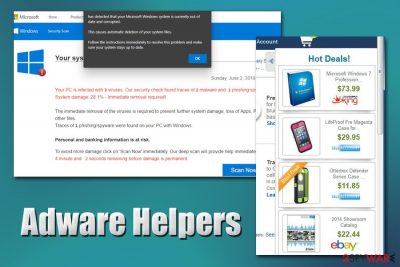
Adware Helpers is a detection name of various adware programs that may be used to perform a variety of different tasks on the host machine. Potentially unwanted applications that are marked in such a way can vary greatly – some might possess browser hijacking capabilities, while others might be much more malicious and gain root access to the infected device. Therefore, Adware Helpers virus should never be ignored, as, in some cases, this threat can be just as bad as malware.
The main goal of Adware Helpers is to deliver users advertisements while they browse the internet via Google Chrome, Safari, Mozilla Firefox, Internet Explorer, or any other browser. Ads are one of the main ways to monetize for application developers, although, in case of adware, the delivered commercial content is not always safe, and may result in personal information disclosure to unknown parties, installation of other PUPs/malware, monetary loss due to frequently encountered scams,[1] and much more.
| Name | Adware Helpers |
| Type | Adware, potentially unwanted program, malware |
| Infiltration | Most of the PUPs are delivered with the help of software bundle packages, installed as fake updates, or deliberately downloaded by users who do not know the true purpose of these deceptive apps |
| Dangers | Loss of money due to encountered scams, installation of other PUPs/malware, fraud, sensitive data disclosure |
| Symptoms | Increased amount of advertisements on all visited websites, changed web browser settings, redirects to suspicious sites, frequent encounters of online content that claims virus infections, and asks to call alleged tech support, etc. |
| Termination | You can attempt to get rid of adware manually as directed in the instructions below, although we highly recommend using anti-malware software for the purpose |
| System fix | Perform a full system scan with FortectIntego – it can fix damaged system files and remediate the computer, increasing its performance and speed |
Adware Helpers, among many other potentially unwanted programs, is usually installed unintentionally, mostly through the bundled software installers. Typically, a few apps are packed into a freeware installer that users download, and merely do not notice the optional components [hidden] inside. Additionally, Adware Helpers virus may also be installed unintentionally after being tricked by an attractive commercial or a fake Flash/Java update prompt.
The typical symptoms of Adware Helpers may include, but are not limited to:
- Intrusive pop-ups, banners, flashing windows, in-text links, and other commercial content is present on all visited websites;
- The homepage, new tab address and the search engine altered to a customized one;
- Web browser search results the browser returns are not genuine, and are filled with sponsored links;
- Unknown extensions installed on the web browser without permission;
- Redirects lead to suspicious and unknown websites filled with ads, as well as scam messages;
- The browser (and in some cases, computer) operation speed is diminished, etc.
It is also worth mentioning that plenty of background activities are often associated with Adware Helpers, which include information gathering. A typical adware program is set to collect the IP address, web browsing history, Internet Service Provider, geolocation, links clicked, sites visited, and other anonymous data with the help of such technologies like Flash cookies, web beacons,[2] pixels, etc. This data is later used to deliver personalized ads and might be sold to third-parties.
However, as mentioned above, the presence of Adware Helpers might indicate that your system is infected much worse than you might think, as some instances of the parasite are known to inject malicious processes into the computer. These can ensure that the app reinstalls itself, collects personal information, sends spam, and performs other activities on the infected computer.
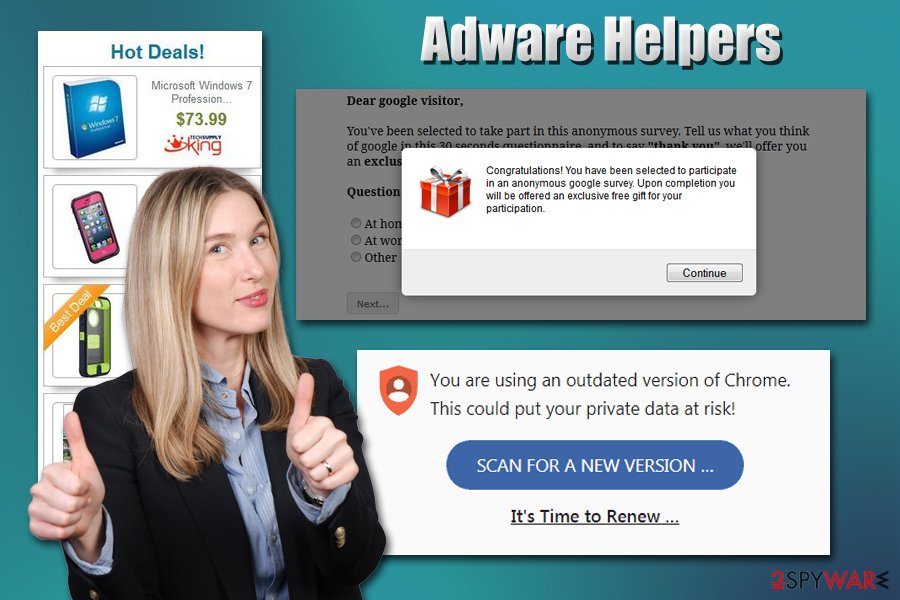
If anything, Adware Helpers removal will improve your web browsing experience – ads that pop-up seemingly out of nowhere will be gone. Depending on the severity of the infection, however, the process might not be as simple as it seems, as Adware Helpers may be a rootkit[3] or another persistent type of malware, such as Backdoor.Win32.Rbot.
In such a case, you can only remove Adware Helpers with powerful anti-malware software and then use FortectIntego to repair all the system damage. If the case of the infection is mild, you can also attempt to terminate it manually, as per our instructions below.
Deceptive infiltration is typical to adware programs
Adware infiltration is often deceptive, although mostly initiated by users themselves. The automatic intrusion of PUPs may only be possible if there is another malicious program already installed on your system (such as a backdoor). Since not all malware is designed to steal information or lock your personal files (ransomware holds files hostage until a ransom is paid in Bitcoin, making it one of the most devastating computer infections), it can also be employed to divert the HTTP traffic and install other ad-supported apps, resulting in an increased amount of ads.
Thus, the number one thing to remember when dealing with online threats is the way you install your software. For example, going to shady torrent or cracked software sites is not a good idea, as these websites are often booby-trapped with malicious scripts and Trojan downloads. Thus, the best way to avoid adware and malware is by picking a reputable source for downloading applications, such as Google Web Store, Amazon, etc.
If you still think that you need third-parties to download new apps, please be aware that software bundling is often used by such sites. Therefore, during the installation, make sure you never skip steps, read the installation instructions carefully, decline all the offers, and watch out for pre-ticked boxes. Most importantly, always opt for Advanced/Custom settings instead of Recommended/Quick ones when prompted, as potentially unwanted components are often hidden behind the latter.
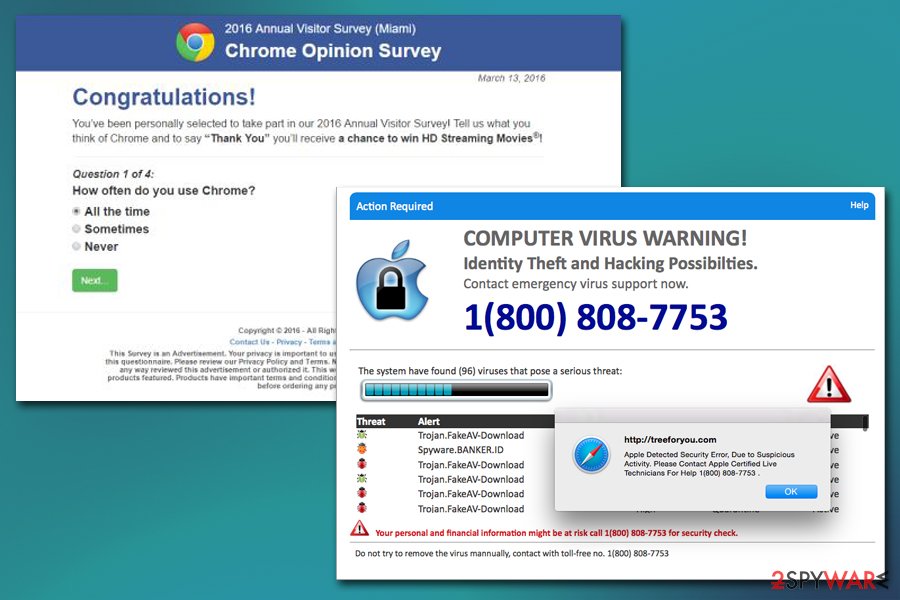
Make sure you eliminate Adware Helpers virus as soon as it is discovered
As we mentioned previously, Adware Helpers removal might not be as easy if the type of infection is malware – especially if it is a rootkit. If that is the case, this type of malware might be so persistent that even the re-installation of Windows would not help (some cases were observed where malware roots itself into the system's kernel[4] – the highest possible permission position). Luckily, such cases are rare, and most next-gen anti-malware programs are capable of dealing with rootkits, as well as other malicious applications.
If you so desire, you can also check our instructions below, and remove Adware Helpers manually. Note that it is only possible when the infection is minor, and no persistence modules were inserted by the infection – such PUPs can be uninstalled via the installed application list.
Once you eliminate Adware Helpers virus, you should also ensure to reset all the installed browsers to ensure intrusive advertisements do not come back.
You may remove virus damage with a help of FortectIntego. SpyHunter 5Combo Cleaner and Malwarebytes are recommended to detect potentially unwanted programs and viruses with all their files and registry entries that are related to them.
Getting rid of Adware Helpers. Follow these steps
Uninstall from Windows
To get rid of Adware Helpers from Windows, follow these steps:
Instructions for Windows 10/8 machines:
- Enter Control Panel into Windows search box and hit Enter or click on the search result.
- Under Programs, select Uninstall a program.

- From the list, find the entry of the suspicious program.
- Right-click on the application and select Uninstall.
- If User Account Control shows up, click Yes.
- Wait till uninstallation process is complete and click OK.

If you are Windows 7/XP user, proceed with the following instructions:
- Click on Windows Start > Control Panel located on the right pane (if you are Windows XP user, click on Add/Remove Programs).
- In Control Panel, select Programs > Uninstall a program.

- Pick the unwanted application by clicking on it once.
- At the top, click Uninstall/Change.
- In the confirmation prompt, pick Yes.
- Click OK once the removal process is finished.
Delete from macOS
Remove items from Applications folder:
- From the menu bar, select Go > Applications.
- In the Applications folder, look for all related entries.
- Click on the app and drag it to Trash (or right-click and pick Move to Trash)

To fully remove an unwanted app, you need to access Application Support, LaunchAgents, and LaunchDaemons folders and delete relevant files:
- Select Go > Go to Folder.
- Enter /Library/Application Support and click Go or press Enter.
- In the Application Support folder, look for any dubious entries and then delete them.
- Now enter /Library/LaunchAgents and /Library/LaunchDaemons folders the same way and terminate all the related .plist files.

Remove from Microsoft Edge
Delete unwanted extensions from MS Edge:
- Select Menu (three horizontal dots at the top-right of the browser window) and pick Extensions.
- From the list, pick the extension and click on the Gear icon.
- Click on Uninstall at the bottom.

Clear cookies and other browser data:
- Click on the Menu (three horizontal dots at the top-right of the browser window) and select Privacy & security.
- Under Clear browsing data, pick Choose what to clear.
- Select everything (apart from passwords, although you might want to include Media licenses as well, if applicable) and click on Clear.

Restore new tab and homepage settings:
- Click the menu icon and choose Settings.
- Then find On startup section.
- Click Disable if you found any suspicious domain.
Reset MS Edge if the above steps did not work:
- Press on Ctrl + Shift + Esc to open Task Manager.
- Click on More details arrow at the bottom of the window.
- Select Details tab.
- Now scroll down and locate every entry with Microsoft Edge name in it. Right-click on each of them and select End Task to stop MS Edge from running.

If this solution failed to help you, you need to use an advanced Edge reset method. Note that you need to backup your data before proceeding.
- Find the following folder on your computer: C:\\Users\\%username%\\AppData\\Local\\Packages\\Microsoft.MicrosoftEdge_8wekyb3d8bbwe.
- Press Ctrl + A on your keyboard to select all folders.
- Right-click on them and pick Delete

- Now right-click on the Start button and pick Windows PowerShell (Admin).
- When the new window opens, copy and paste the following command, and then press Enter:
Get-AppXPackage -AllUsers -Name Microsoft.MicrosoftEdge | Foreach {Add-AppxPackage -DisableDevelopmentMode -Register “$($_.InstallLocation)\\AppXManifest.xml” -Verbose

Instructions for Chromium-based Edge
Delete extensions from MS Edge (Chromium):
- Open Edge and click select Settings > Extensions.
- Delete unwanted extensions by clicking Remove.

Clear cache and site data:
- Click on Menu and go to Settings.
- Select Privacy, search and services.
- Under Clear browsing data, pick Choose what to clear.
- Under Time range, pick All time.
- Select Clear now.

Reset Chromium-based MS Edge:
- Click on Menu and select Settings.
- On the left side, pick Reset settings.
- Select Restore settings to their default values.
- Confirm with Reset.

Remove from Mozilla Firefox (FF)
Resetting Mozilla Firefox will stop the unwanted ads from coming back:
Remove dangerous extensions:
- Open Mozilla Firefox browser and click on the Menu (three horizontal lines at the top-right of the window).
- Select Add-ons.
- In here, select unwanted plugin and click Remove.

Reset the homepage:
- Click three horizontal lines at the top right corner to open the menu.
- Choose Options.
- Under Home options, enter your preferred site that will open every time you newly open the Mozilla Firefox.
Clear cookies and site data:
- Click Menu and pick Settings.
- Go to Privacy & Security section.
- Scroll down to locate Cookies and Site Data.
- Click on Clear Data…
- Select Cookies and Site Data, as well as Cached Web Content and press Clear.

Reset Mozilla Firefox
If clearing the browser as explained above did not help, reset Mozilla Firefox:
- Open Mozilla Firefox browser and click the Menu.
- Go to Help and then choose Troubleshooting Information.

- Under Give Firefox a tune up section, click on Refresh Firefox…
- Once the pop-up shows up, confirm the action by pressing on Refresh Firefox.

Remove from Google Chrome
Google Chrome reset will ensure that no intrusive ads are present during web browsing sessions:
Delete malicious extensions from Google Chrome:
- Open Google Chrome, click on the Menu (three vertical dots at the top-right corner) and select More tools > Extensions.
- In the newly opened window, you will see all the installed extensions. Uninstall all the suspicious plugins that might be related to the unwanted program by clicking Remove.

Clear cache and web data from Chrome:
- Click on Menu and pick Settings.
- Under Privacy and security, select Clear browsing data.
- Select Browsing history, Cookies and other site data, as well as Cached images and files.
- Click Clear data.

Change your homepage:
- Click menu and choose Settings.
- Look for a suspicious site in the On startup section.
- Click on Open a specific or set of pages and click on three dots to find the Remove option.
Reset Google Chrome:
If the previous methods did not help you, reset Google Chrome to eliminate all the unwanted components:
- Click on Menu and select Settings.
- In the Settings, scroll down and click Advanced.
- Scroll down and locate Reset and clean up section.
- Now click Restore settings to their original defaults.
- Confirm with Reset settings.

Delete from Safari
Remove unwanted extensions from Safari:
- Click Safari > Preferences…
- In the new window, pick Extensions.
- Select the unwanted extension and select Uninstall.

Clear cookies and other website data from Safari:
- Click Safari > Clear History…
- From the drop-down menu under Clear, pick all history.
- Confirm with Clear History.

Reset Safari if the above-mentioned steps did not help you:
- Click Safari > Preferences…
- Go to Advanced tab.
- Tick the Show Develop menu in menu bar.
- From the menu bar, click Develop, and then select Empty Caches.

After uninstalling this potentially unwanted program (PUP) and fixing each of your web browsers, we recommend you to scan your PC system with a reputable anti-spyware. This will help you to get rid of Adware Helpers registry traces and will also identify related parasites or possible malware infections on your computer. For that you can use our top-rated malware remover: FortectIntego, SpyHunter 5Combo Cleaner or Malwarebytes.
How to prevent from getting adware
Access your website securely from any location
When you work on the domain, site, blog, or different project that requires constant management, content creation, or coding, you may need to connect to the server and content management service more often. The best solution for creating a tighter network could be a dedicated/fixed IP address.
If you make your IP address static and set to your device, you can connect to the CMS from any location and do not create any additional issues for the server or network manager that needs to monitor connections and activities. VPN software providers like Private Internet Access can help you with such settings and offer the option to control the online reputation and manage projects easily from any part of the world.
Recover files after data-affecting malware attacks
While much of the data can be accidentally deleted due to various reasons, malware is one of the main culprits that can cause loss of pictures, documents, videos, and other important files. More serious malware infections lead to significant data loss when your documents, system files, and images get encrypted. In particular, ransomware is is a type of malware that focuses on such functions, so your files become useless without an ability to access them.
Even though there is little to no possibility to recover after file-locking threats, some applications have features for data recovery in the system. In some cases, Data Recovery Pro can also help to recover at least some portion of your data after data-locking virus infection or general cyber infection.
- ^ How to Recognize and Avoid Phishing Scams. FTC. Federal Trade Comission.
- ^ Vangie Beal. Web beacon. Webopedia. Online Tech Dictionary for IT Professionals.
- ^ Rootkit: what is a rootkit?. Veracode. AppSec Knowledge Base.
- ^ Tom Olzak. Defend against kernel malware. TechRepublic. News, Tips, and Advice for Technology.























