Anghabar.ru virus (Chrome, Firefox, IE, Edge)
Anghabar.ru virus Removal Guide
What is Anghabar.ru virus?
Anghabar.ru – a bogus search engine set by a browser hijacker
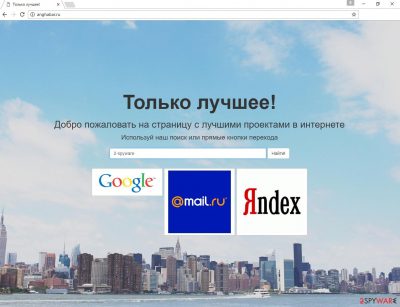
Russian computer users should be careful because Anghabar.ru virus is a new threat to their web browsers. This computer infection is a browser hijacker and a potentially unwanted program (PUP), which spread bundled with free programs that users download from the Internet.
This hijacker barely differs from other PUPs in this category. On the affected computer it might modify all web browsers' settings, and the changed homepage is the first sign of the infection. Once users launch their Google Chrome or Mozilla Firefox, they notice anghabar.ru website.
Usually, the first instinct suggests changing settings and restoring the previous homepage. However, these attempts are condemned to fail. The hijacker prevents users from making any customizations because it needs to have full control of the browser. The purpose of these kinds of PUPs is to deliver sponsored content and fulfill developers’ financial needs.
They use affiliate marketing strategies and pay-per-click advertising to generate revenue. Keep in mind that they are only interested in making profits and do not care about users’ needs and preferences. Therefore, you should remove the PUP from your PC and browse the Internet freely! Do not tolerate the appearance of this PUP, because it will cause you lots of problems.
| name | Anghabar.ru virus |
|---|---|
| Type | Potentially unwanted program, browser hijacker |
| Symptoms | Search results presented from a different provider and have lots of ads within them; redirects to shady websites; altered browser settings |
| Risks | Privacy issues, malware infections |
| Distribution | Software bundles, fake Flash Player updates |
| Elimination | Use security software to remove any threats hiding in your PC, including the article's culprit |
| System health | By using the FortectIntego PC repair software, you can rest assured all system core settings and files are in order |
The main page of Anghabar.ru hijacker has a search bar, links to Google.ru, Mail.ru, and Yandex.ru. Besides, it claims to deliver the best search results from the Internet. We strongly doubt that. It’s a corrupted search engine that includes sponsored content into the results.
Therefore, instead of useful information, you will find lots of promotional links to irrelevant and questionable websites. The virus is capable of forcing users to visit particular sites by initiating unwanted redirects. Your browsing sessions may be disturbed by an unexpected visit to gaming, gambling, or even an adult-themed website.
Moreover, you will notice an increased amount of pop-ups, banners, in-text, or other types of ads. The biggest problem with commercial content delivered by this browser hijacker that it is potentially dangerous. Links and ads might lead you to malicious websites that might be created for spreading malware, installing tracking cookies, or tricking users into downloading suspicious software.
Besides, there’s a risk that the browser hijacker itself can monitor and collect data about the users. The main page of the hijacker does not include any information about developers and does not have the Privacy Policy, Terms and Agreements, or other official information.
Take our advice and initiate Anghabar.ru removal immediately. The fastest way to get rid of the infection is to employ a strong malware removal program, such as SpyHunter 5Combo Cleaner or Malwarebytes. Once that's done, use the FortectIntego system diagnostics tool to fix any system irregularities so you could enjoy your device anew.
How the threat infiltrated my device?
Anghabar.ru hijack might occur every time users download software from unreliable sources and rush their installation. Browser hijackers spread bundled with free programs. The creators of PUPs use a deceptive software marketing method called “bundling” which allows adding their programs as optional applications to software packages.
Users, who choose “Basic,” “Quick,” or “Standard” installation setup, agree to let these programs in. Installation Wizards do not openly disclose about additional applications; therefore, users have to find and reject them. “Advanced” or “Custom” setup allows users to see the list of these programs and decline their installation.
Techniques to remove Anghabar.ru virus
Many computer users claim that the annoying redirect issue motivated them to rush the hijacker’s elimination. We cannot argue that unwanted redirects are bothersome and decrease the browsing experience. However, you should take into consideration that PUP might spy on you and deliver infected content that might cause serious computer-related problems.
Therefore, do not hesitate and remove Anghabar.ru from the computer. For virus elimination, you can opt for automatic and manual options. We won’t lie and tell the truth – manual removal takes more time and effort. You have to locate and remove the browser hijacker from the system and check all your web browsers.
Our team provided manual removal instructions below; however, if you don’t want to dedicate your free time, we recommend choosing an automatic method that involves scanning your infected device with trustworthy anti-malware software.
You may remove virus damage with a help of FortectIntego. SpyHunter 5Combo Cleaner and Malwarebytes are recommended to detect potentially unwanted programs and viruses with all their files and registry entries that are related to them.
Getting rid of Anghabar.ru virus. Follow these steps
Uninstall from Windows
To remove the hijacker from the computer you have to find and uninstall it and all other applications that might be related to it. If you cannot find it or after manual removal, this bogus website still appears on your browser, please opt for automatic removal. Then, do not forget to check all your web browsers and remove all suspicious entries from them as well.
Instructions for Windows 10/8 machines:
- Enter Control Panel into Windows search box and hit Enter or click on the search result.
- Under Programs, select Uninstall a program.

- From the list, find the entry of the suspicious program.
- Right-click on the application and select Uninstall.
- If User Account Control shows up, click Yes.
- Wait till uninstallation process is complete and click OK.

If you are Windows 7/XP user, proceed with the following instructions:
- Click on Windows Start > Control Panel located on the right pane (if you are Windows XP user, click on Add/Remove Programs).
- In Control Panel, select Programs > Uninstall a program.

- Pick the unwanted application by clicking on it once.
- At the top, click Uninstall/Change.
- In the confirmation prompt, pick Yes.
- Click OK once the removal process is finished.
Delete from macOS
Remove items from Applications folder:
- From the menu bar, select Go > Applications.
- In the Applications folder, look for all related entries.
- Click on the app and drag it to Trash (or right-click and pick Move to Trash)

To fully remove an unwanted app, you need to access Application Support, LaunchAgents, and LaunchDaemons folders and delete relevant files:
- Select Go > Go to Folder.
- Enter /Library/Application Support and click Go or press Enter.
- In the Application Support folder, look for any dubious entries and then delete them.
- Now enter /Library/LaunchAgents and /Library/LaunchDaemons folders the same way and terminate all the related .plist files.

Remove from Microsoft Edge
To eliminate the hijacker entirely, you have to follow the instructions and eliminate all suspicious extensions from Microsoft Edge.
Delete unwanted extensions from MS Edge:
- Select Menu (three horizontal dots at the top-right of the browser window) and pick Extensions.
- From the list, pick the extension and click on the Gear icon.
- Click on Uninstall at the bottom.

Clear cookies and other browser data:
- Click on the Menu (three horizontal dots at the top-right of the browser window) and select Privacy & security.
- Under Clear browsing data, pick Choose what to clear.
- Select everything (apart from passwords, although you might want to include Media licenses as well, if applicable) and click on Clear.

Restore new tab and homepage settings:
- Click the menu icon and choose Settings.
- Then find On startup section.
- Click Disable if you found any suspicious domain.
Reset MS Edge if the above steps did not work:
- Press on Ctrl + Shift + Esc to open Task Manager.
- Click on More details arrow at the bottom of the window.
- Select Details tab.
- Now scroll down and locate every entry with Microsoft Edge name in it. Right-click on each of them and select End Task to stop MS Edge from running.

If this solution failed to help you, you need to use an advanced Edge reset method. Note that you need to backup your data before proceeding.
- Find the following folder on your computer: C:\\Users\\%username%\\AppData\\Local\\Packages\\Microsoft.MicrosoftEdge_8wekyb3d8bbwe.
- Press Ctrl + A on your keyboard to select all folders.
- Right-click on them and pick Delete

- Now right-click on the Start button and pick Windows PowerShell (Admin).
- When the new window opens, copy and paste the following command, and then press Enter:
Get-AppXPackage -AllUsers -Name Microsoft.MicrosoftEdge | Foreach {Add-AppxPackage -DisableDevelopmentMode -Register “$($_.InstallLocation)\\AppXManifest.xml” -Verbose

Instructions for Chromium-based Edge
Delete extensions from MS Edge (Chromium):
- Open Edge and click select Settings > Extensions.
- Delete unwanted extensions by clicking Remove.

Clear cache and site data:
- Click on Menu and go to Settings.
- Select Privacy, search and services.
- Under Clear browsing data, pick Choose what to clear.
- Under Time range, pick All time.
- Select Clear now.

Reset Chromium-based MS Edge:
- Click on Menu and select Settings.
- On the left side, pick Reset settings.
- Select Restore settings to their default values.
- Confirm with Reset.

Remove from Mozilla Firefox (FF)
The virus might have installed additional plugins or extensions to your browsers. Therefore, check the list of extensions and remove all suspicious entries.
Remove dangerous extensions:
- Open Mozilla Firefox browser and click on the Menu (three horizontal lines at the top-right of the window).
- Select Add-ons.
- In here, select unwanted plugin and click Remove.

Reset the homepage:
- Click three horizontal lines at the top right corner to open the menu.
- Choose Options.
- Under Home options, enter your preferred site that will open every time you newly open the Mozilla Firefox.
Clear cookies and site data:
- Click Menu and pick Settings.
- Go to Privacy & Security section.
- Scroll down to locate Cookies and Site Data.
- Click on Clear Data…
- Select Cookies and Site Data, as well as Cached Web Content and press Clear.

Reset Mozilla Firefox
If clearing the browser as explained above did not help, reset Mozilla Firefox:
- Open Mozilla Firefox browser and click the Menu.
- Go to Help and then choose Troubleshooting Information.

- Under Give Firefox a tune up section, click on Refresh Firefox…
- Once the pop-up shows up, confirm the action by pressing on Refresh Firefox.

Remove from Google Chrome
Browser hijacker is capable of installing various plugins, add-ons, and extensions to Google Chrome without asking your permission. Check the list of extensions and uninstall all questionable entries.
Delete malicious extensions from Google Chrome:
- Open Google Chrome, click on the Menu (three vertical dots at the top-right corner) and select More tools > Extensions.
- In the newly opened window, you will see all the installed extensions. Uninstall all the suspicious plugins that might be related to the unwanted program by clicking Remove.

Clear cache and web data from Chrome:
- Click on Menu and pick Settings.
- Under Privacy and security, select Clear browsing data.
- Select Browsing history, Cookies and other site data, as well as Cached images and files.
- Click Clear data.

Change your homepage:
- Click menu and choose Settings.
- Look for a suspicious site in the On startup section.
- Click on Open a specific or set of pages and click on three dots to find the Remove option.
Reset Google Chrome:
If the previous methods did not help you, reset Google Chrome to eliminate all the unwanted components:
- Click on Menu and select Settings.
- In the Settings, scroll down and click Advanced.
- Scroll down and locate Reset and clean up section.
- Now click Restore settings to their original defaults.
- Confirm with Reset settings.

Delete from Safari
Remove unwanted extensions from Safari:
- Click Safari > Preferences…
- In the new window, pick Extensions.
- Select the unwanted extension and select Uninstall.

Clear cookies and other website data from Safari:
- Click Safari > Clear History…
- From the drop-down menu under Clear, pick all history.
- Confirm with Clear History.

Reset Safari if the above-mentioned steps did not help you:
- Click Safari > Preferences…
- Go to Advanced tab.
- Tick the Show Develop menu in menu bar.
- From the menu bar, click Develop, and then select Empty Caches.

After uninstalling this potentially unwanted program (PUP) and fixing each of your web browsers, we recommend you to scan your PC system with a reputable anti-spyware. This will help you to get rid of Anghabar.ru registry traces and will also identify related parasites or possible malware infections on your computer. For that you can use our top-rated malware remover: FortectIntego, SpyHunter 5Combo Cleaner or Malwarebytes.
How to prevent from getting browser hijacker
Do not let government spy on you
The government has many issues in regards to tracking users' data and spying on citizens, so you should take this into consideration and learn more about shady information gathering practices. Avoid any unwanted government tracking or spying by going totally anonymous on the internet.
You can choose a different location when you go online and access any material you want without particular content restrictions. You can easily enjoy internet connection without any risks of being hacked by using Private Internet Access VPN.
Control the information that can be accessed by government any other unwanted party and surf online without being spied on. Even if you are not involved in illegal activities or trust your selection of services, platforms, be suspicious for your own security and take precautionary measures by using the VPN service.
Backup files for the later use, in case of the malware attack
Computer users can suffer from data losses due to cyber infections or their own faulty doings. Ransomware can encrypt and hold files hostage, while unforeseen power cuts might cause a loss of important documents. If you have proper up-to-date backups, you can easily recover after such an incident and get back to work. It is also equally important to update backups on a regular basis so that the newest information remains intact – you can set this process to be performed automatically.
When you have the previous version of every important document or project you can avoid frustration and breakdowns. It comes in handy when malware strikes out of nowhere. Use Data Recovery Pro for the data restoration process.























