“Apple Security Damaged” Tech support scam virus (Tech Support Scam) - Improved Guide
“Apple Security Damaged” Tech support scam virus Removal Guide
What is “Apple Security Damaged” Tech support scam virus?
What lies behind “Apple Security Damaged” alerts?
Once Apple Security Damaged virus lands on your computer, it starts triggering fake alerts about a possible damage inflicted on your Mac. These alerts are primary signs that your computer has been plagued with a tech support scam[1]. On the one hand, this type or. more specifically, a Mac virus was quite an unordinary phenomenon, However, Apple users are safe no more. Computer crooks have pointed their daggers to the community of this operating system as they saw numerous new opportunities how to wheedle out money. Note that Mac-based ransomware threats have started coming into daylight as well[2]. Luckily, this time we are not dealing with such troublesome threat. Nonetheless, this scam should not be ignored[3]. Remove Apple Security Damaged virus. You can do it with FortectIntego or Malwarebytes.
Regardless of the content and complexity, all tech support scams aim to fool users into thinking that their devices have been compromised with a severe virtual threat. In order to make such alerts look more realistic, some scammers use the titles of currently rampaging viruses to alarm victims. Others incorporate screen-locking features into their scams[4]. Speaking of “Apple Security Damaged” scam notifications, they try to convince you that hackers or unknown users attempt to hack into your system and steal confidential data: email and bank account login credentials. They also claim that your accounts have been suspended. It is no wonder that this tech support scam may temporarily block your browser. Such activity may certainly frighten less experienced users. In the message, a tech support number, 1+844-804-6074, is provided as a solution.
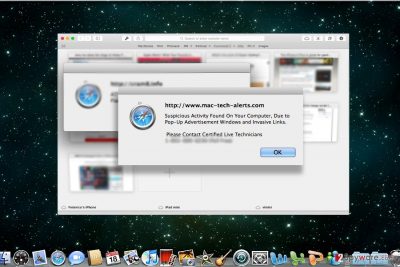
There is no need to call it and start the conversation cyber crooks as they can only make matters worse. After you dial the number, you will be connected with an imposter introducing as Mac tech support specialist. He will lead through a series of unnecessary actions or even registry modifications. Alternatively, he might cram you with made-up technical information to gain your trust. Such service may cost several hundreds of dollars. In a worse case scenario, racketeers might drop a real file-encrypting infection as a farewell gift[5]. In short, as soon as you notice such alerts, proceed to “Apple Security Damaged” removal.
When did this malware invade my Apple computer?
Since this scam also operates more like a PUP, you might have run into Apple Security Damaged hijack while surfing the web. Such scams are implanted in illegal movie streaming websites or other poorly protected web pages. In this case, “Apple Security Damaged” tech support scam might have seized your browser while you were looking for a torrent or entertaining yourself in a shady website. Likewise, let us remind you a common truth: avoid visiting ad-supported websites. In addition, install a reliable malware elimination utility to protect yourself from such threats.
How can I delete Apple Security Damaged virus?
Once you spot this alerts, exit the tab and close the browser. Then run a scan with an anti-spyware program. Do not forget to update it. Since it is a browser-based tech support scam, you will hardly find any new applications installed on your computer. Nonetheless, extra cautiousness would be welcomed. That is why, we suggest performing an immediate “Apple Security Damaged” removal. In case, you have run into a more aggressive version of this, and you encounter elimination obstacles, use the below-shown instructions. If the browser is non-responding, open your Activity Monitor. Click Command+Spacebar. Once Spotlight search emerges, type “Activity Monitor.” Once it opens, find the entry of your browser, and quit its process. Afterward, you should be able to remove Apple Security Damaged virus.
You may remove virus damage with a help of FortectIntego. SpyHunter 5Combo Cleaner and Malwarebytes are recommended to detect potentially unwanted programs and viruses with all their files and registry entries that are related to them.
Getting rid of “Apple Security Damaged” Tech support scam virus. Follow these steps
Delete from macOS
Note that this tech support scam might appear in all types of browsers. Exit the window and reset the browser to eliminate all objects left by “Apple Security Damaged” scam.
Remove items from Applications folder:
- From the menu bar, select Go > Applications.
- In the Applications folder, look for all related entries.
- Click on the app and drag it to Trash (or right-click and pick Move to Trash)

To fully remove an unwanted app, you need to access Application Support, LaunchAgents, and LaunchDaemons folders and delete relevant files:
- Select Go > Go to Folder.
- Enter /Library/Application Support and click Go or press Enter.
- In the Application Support folder, look for any dubious entries and then delete them.
- Now enter /Library/LaunchAgents and /Library/LaunchDaemons folders the same way and terminate all the related .plist files.

Remove from Microsoft Edge
Delete unwanted extensions from MS Edge:
- Select Menu (three horizontal dots at the top-right of the browser window) and pick Extensions.
- From the list, pick the extension and click on the Gear icon.
- Click on Uninstall at the bottom.

Clear cookies and other browser data:
- Click on the Menu (three horizontal dots at the top-right of the browser window) and select Privacy & security.
- Under Clear browsing data, pick Choose what to clear.
- Select everything (apart from passwords, although you might want to include Media licenses as well, if applicable) and click on Clear.

Restore new tab and homepage settings:
- Click the menu icon and choose Settings.
- Then find On startup section.
- Click Disable if you found any suspicious domain.
Reset MS Edge if the above steps did not work:
- Press on Ctrl + Shift + Esc to open Task Manager.
- Click on More details arrow at the bottom of the window.
- Select Details tab.
- Now scroll down and locate every entry with Microsoft Edge name in it. Right-click on each of them and select End Task to stop MS Edge from running.

If this solution failed to help you, you need to use an advanced Edge reset method. Note that you need to backup your data before proceeding.
- Find the following folder on your computer: C:\\Users\\%username%\\AppData\\Local\\Packages\\Microsoft.MicrosoftEdge_8wekyb3d8bbwe.
- Press Ctrl + A on your keyboard to select all folders.
- Right-click on them and pick Delete

- Now right-click on the Start button and pick Windows PowerShell (Admin).
- When the new window opens, copy and paste the following command, and then press Enter:
Get-AppXPackage -AllUsers -Name Microsoft.MicrosoftEdge | Foreach {Add-AppxPackage -DisableDevelopmentMode -Register “$($_.InstallLocation)\\AppXManifest.xml” -Verbose

Instructions for Chromium-based Edge
Delete extensions from MS Edge (Chromium):
- Open Edge and click select Settings > Extensions.
- Delete unwanted extensions by clicking Remove.

Clear cache and site data:
- Click on Menu and go to Settings.
- Select Privacy, search and services.
- Under Clear browsing data, pick Choose what to clear.
- Under Time range, pick All time.
- Select Clear now.

Reset Chromium-based MS Edge:
- Click on Menu and select Settings.
- On the left side, pick Reset settings.
- Select Restore settings to their default values.
- Confirm with Reset.

Remove from Mozilla Firefox (FF)
Remove dangerous extensions:
- Open Mozilla Firefox browser and click on the Menu (three horizontal lines at the top-right of the window).
- Select Add-ons.
- In here, select unwanted plugin and click Remove.

Reset the homepage:
- Click three horizontal lines at the top right corner to open the menu.
- Choose Options.
- Under Home options, enter your preferred site that will open every time you newly open the Mozilla Firefox.
Clear cookies and site data:
- Click Menu and pick Settings.
- Go to Privacy & Security section.
- Scroll down to locate Cookies and Site Data.
- Click on Clear Data…
- Select Cookies and Site Data, as well as Cached Web Content and press Clear.

Reset Mozilla Firefox
If clearing the browser as explained above did not help, reset Mozilla Firefox:
- Open Mozilla Firefox browser and click the Menu.
- Go to Help and then choose Troubleshooting Information.

- Under Give Firefox a tune up section, click on Refresh Firefox…
- Once the pop-up shows up, confirm the action by pressing on Refresh Firefox.

Remove from Google Chrome
Delete malicious extensions from Google Chrome:
- Open Google Chrome, click on the Menu (three vertical dots at the top-right corner) and select More tools > Extensions.
- In the newly opened window, you will see all the installed extensions. Uninstall all the suspicious plugins that might be related to the unwanted program by clicking Remove.

Clear cache and web data from Chrome:
- Click on Menu and pick Settings.
- Under Privacy and security, select Clear browsing data.
- Select Browsing history, Cookies and other site data, as well as Cached images and files.
- Click Clear data.

Change your homepage:
- Click menu and choose Settings.
- Look for a suspicious site in the On startup section.
- Click on Open a specific or set of pages and click on three dots to find the Remove option.
Reset Google Chrome:
If the previous methods did not help you, reset Google Chrome to eliminate all the unwanted components:
- Click on Menu and select Settings.
- In the Settings, scroll down and click Advanced.
- Scroll down and locate Reset and clean up section.
- Now click Restore settings to their original defaults.
- Confirm with Reset settings.

Delete from Safari
Remove unwanted extensions from Safari:
- Click Safari > Preferences…
- In the new window, pick Extensions.
- Select the unwanted extension and select Uninstall.

Clear cookies and other website data from Safari:
- Click Safari > Clear History…
- From the drop-down menu under Clear, pick all history.
- Confirm with Clear History.

Reset Safari if the above-mentioned steps did not help you:
- Click Safari > Preferences…
- Go to Advanced tab.
- Tick the Show Develop menu in menu bar.
- From the menu bar, click Develop, and then select Empty Caches.

After uninstalling this potentially unwanted program (PUP) and fixing each of your web browsers, we recommend you to scan your PC system with a reputable anti-spyware. This will help you to get rid of “Apple Security Damaged” Tech support scam registry traces and will also identify related parasites or possible malware infections on your computer. For that you can use our top-rated malware remover: FortectIntego, SpyHunter 5Combo Cleaner or Malwarebytes.
How to prevent from getting malware
Do not let government spy on you
The government has many issues in regards to tracking users' data and spying on citizens, so you should take this into consideration and learn more about shady information gathering practices. Avoid any unwanted government tracking or spying by going totally anonymous on the internet.
You can choose a different location when you go online and access any material you want without particular content restrictions. You can easily enjoy internet connection without any risks of being hacked by using Private Internet Access VPN.
Control the information that can be accessed by government any other unwanted party and surf online without being spied on. Even if you are not involved in illegal activities or trust your selection of services, platforms, be suspicious for your own security and take precautionary measures by using the VPN service.
Backup files for the later use, in case of the malware attack
Computer users can suffer from data losses due to cyber infections or their own faulty doings. Ransomware can encrypt and hold files hostage, while unforeseen power cuts might cause a loss of important documents. If you have proper up-to-date backups, you can easily recover after such an incident and get back to work. It is also equally important to update backups on a regular basis so that the newest information remains intact – you can set this process to be performed automatically.
When you have the previous version of every important document or project you can avoid frustration and breakdowns. It comes in handy when malware strikes out of nowhere. Use Data Recovery Pro for the data restoration process.
- ^ Justin Luna . Tech support scam piggybacks off Windows app crash alerts. Neowin. IT News and Comments.
- ^ Greg Masters. DoS attacks target Mac users in tech support scam. SCMedia. The cybersecurity source.
- ^ Charlie Osborne. New Mac ransomware, backdoor threats emerge. ZDNet. Technology News, Comments and Product Reviews.
- ^ Rene Millman. Tech support scammers turn to screen locking malware to fleece victims. SCMedia. The cybersecurity source.
- ^ Lee Mathews. Guy tricks Windows tech support scammers into installing ransomware. Geek. Tech News, Reviews and Tips.




















