AppTrailers ads (Improved Instructions) - 2017 update
AppTrailers ads Removal Guide
What is AppTrailers ads?
AppTrailers review: should you trust this application?
Those users, who are interested in making small amounts of money by watching commercial videos might get tempted to install AppTrailers virus. This application offers short videos which inform you about current trends of brand new software, or other kinds of products/services from third-party advertisers. By watching those videos, you can earn points and convert them to real money. However, do not fall for this bait as this program is basically adware[1]. It might stuff your screen with its advertisements and commercial offers. This application has its versions both for PC and mobile devices. It seems that the mobile version[2] of this adware has slightly better reputation, since users say that it is possible to earn a dollar or two per day by watching sponsored videos. However, there are a lot of complaints from users who say that they never got paid[3], didn’t get exact amount of points, or had really bad customer service[4] experience. Due to these reasons, some users raise a question whether this program deserves “Apptrailers scam” label. Despite its promoted claims, we recommend performing AppTrailers removal as soon as possible. As there is not enough information how it secures users data, there is no guarantee that it won’t be leaked in case of a data breach. More information about the operation ways of the adware will be presented in the following sections. While you are reading the article, do not waste time and install FortectIntego to remove AppTrailers completely.
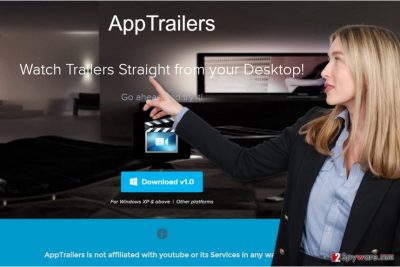
At first glance, this application might seem highly beneficial. Since the current rhythm of daily life is much faster, we struggle to find time for essential things, not to mention virtual tools. Thus, this application applies to users by supposedly saving precious time and providing a general overview of possibly useful applications. Likewise, both Mac OS and Windows users can download this app to the computer or a tablet. Later on, by regularly employing App Trailers adware and watching trailers, you might earn specific points which are traded to Amazon, Sephora, and Starbucks gift vouchers. The developers delude users that they might exchange the points into cash! Such utilities might look as highly practical, but keep in mind that this application operates as a PUP. In general, it seems that the desktop version is a less controllable application and it might start showing third-party ads all of sudden. Within a short while, distracting AppTrailers ads might become a troublesome behavior. They pile up the computer screen and interfere with your browsing sessions. Moreover, they facilitate AppTrailers redirect tendency. By clicking on the commercial offers or simply by warding off popping redirect websites, you might get swayed into a website which shelters malware. Thus, paying a longer visit to such web page might have a deteriorating effect on your computer.
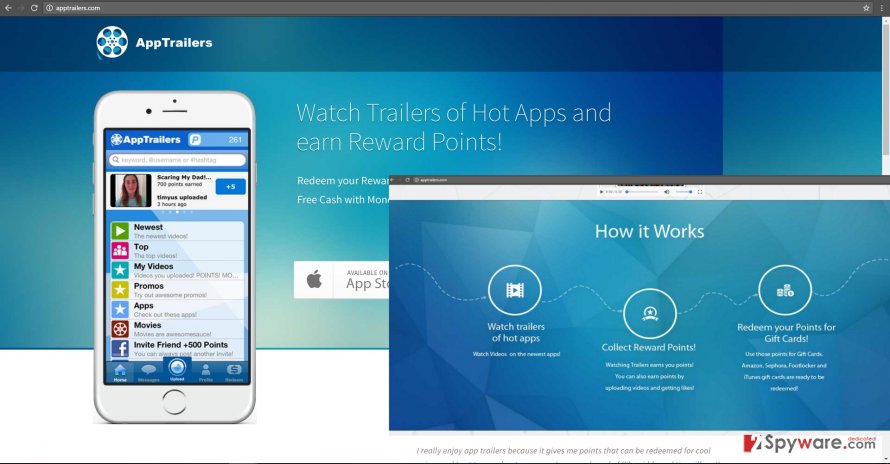
How can this adware get into your device?
Are you familiar with “bundling” technique[5]? This strategy enables crooks to spread their futile and sometimes even fraudulent applications quite efficiently. They do so simply by disguising a PUP in the form of an add-on to and attach it popular file converter or media player. When users quickly rush through the installation steps, they fail to spot tiny attachments. In your case, you might have overlooked the add-on as well. By clicking “Install” button, you enabled AppTrailers hijack. In order not to fall into the same trap again, next time you are about to install a new application, make sure you perform these steps. After launching the installation wizard, opt for “Custom” settings. They will disclose optionally and, most likely, unnecessary programs. Unmark them carefully not to let any potentially malicious tool to get into your computer. Speaking of mobile version of this adware, most users install it willingly.
Remove AppTrailers ads by uninstalling the ad-supported software that sends them to you
AppTrailers removal might be performed in two ways. Those, who are in a hurry to get rid of this tool, might install an anti-spyware application to speed up the procedure. Not only does this software deal with the adware and ensure that it gets eliminated permanently, but it might boost up the security level of your operating system as well. Alternatively, you can remove AppTrailers virus manually. Our IT experts have improved the instructions both for Windows and Mac OS users. Attention and precision are required to terminate the adware fully. On the final note, be more careful while choosing a new application and take a look at its privacy policy. There, you can find valuable information which helps you identify whether the program is a reliable one.
You may remove virus damage with a help of FortectIntego. SpyHunter 5Combo Cleaner and Malwarebytes are recommended to detect potentially unwanted programs and viruses with all their files and registry entries that are related to them.
Getting rid of AppTrailers ads. Follow these steps
Uninstall from Windows
If you are a user of Windows operating system, follow these guidelines to eliminate AppTrailers from the system. You should look for a program called AppTrailers – AppTrailers For Desktop. Uninstall it using tutorial given below.
Instructions for Windows 10/8 machines:
- Enter Control Panel into Windows search box and hit Enter or click on the search result.
- Under Programs, select Uninstall a program.

- From the list, find the entry of the suspicious program.
- Right-click on the application and select Uninstall.
- If User Account Control shows up, click Yes.
- Wait till uninstallation process is complete and click OK.

If you are Windows 7/XP user, proceed with the following instructions:
- Click on Windows Start > Control Panel located on the right pane (if you are Windows XP user, click on Add/Remove Programs).
- In Control Panel, select Programs > Uninstall a program.

- Pick the unwanted application by clicking on it once.
- At the top, click Uninstall/Change.
- In the confirmation prompt, pick Yes.
- Click OK once the removal process is finished.
Delete from macOS
Mac OS users might often struggle with the adware. While the anti-spyware application terminates the PUP from the system, you might employ the following steps to proof-check that no codes or scripts are left embedded in the browser which generate the pop-ups.
Remove items from Applications folder:
- From the menu bar, select Go > Applications.
- In the Applications folder, look for all related entries.
- Click on the app and drag it to Trash (or right-click and pick Move to Trash)

To fully remove an unwanted app, you need to access Application Support, LaunchAgents, and LaunchDaemons folders and delete relevant files:
- Select Go > Go to Folder.
- Enter /Library/Application Support and click Go or press Enter.
- In the Application Support folder, look for any dubious entries and then delete them.
- Now enter /Library/LaunchAgents and /Library/LaunchDaemons folders the same way and terminate all the related .plist files.

Remove from Microsoft Edge
Delete unwanted extensions from MS Edge:
- Select Menu (three horizontal dots at the top-right of the browser window) and pick Extensions.
- From the list, pick the extension and click on the Gear icon.
- Click on Uninstall at the bottom.

Clear cookies and other browser data:
- Click on the Menu (three horizontal dots at the top-right of the browser window) and select Privacy & security.
- Under Clear browsing data, pick Choose what to clear.
- Select everything (apart from passwords, although you might want to include Media licenses as well, if applicable) and click on Clear.

Restore new tab and homepage settings:
- Click the menu icon and choose Settings.
- Then find On startup section.
- Click Disable if you found any suspicious domain.
Reset MS Edge if the above steps did not work:
- Press on Ctrl + Shift + Esc to open Task Manager.
- Click on More details arrow at the bottom of the window.
- Select Details tab.
- Now scroll down and locate every entry with Microsoft Edge name in it. Right-click on each of them and select End Task to stop MS Edge from running.

If this solution failed to help you, you need to use an advanced Edge reset method. Note that you need to backup your data before proceeding.
- Find the following folder on your computer: C:\\Users\\%username%\\AppData\\Local\\Packages\\Microsoft.MicrosoftEdge_8wekyb3d8bbwe.
- Press Ctrl + A on your keyboard to select all folders.
- Right-click on them and pick Delete

- Now right-click on the Start button and pick Windows PowerShell (Admin).
- When the new window opens, copy and paste the following command, and then press Enter:
Get-AppXPackage -AllUsers -Name Microsoft.MicrosoftEdge | Foreach {Add-AppxPackage -DisableDevelopmentMode -Register “$($_.InstallLocation)\\AppXManifest.xml” -Verbose

Instructions for Chromium-based Edge
Delete extensions from MS Edge (Chromium):
- Open Edge and click select Settings > Extensions.
- Delete unwanted extensions by clicking Remove.

Clear cache and site data:
- Click on Menu and go to Settings.
- Select Privacy, search and services.
- Under Clear browsing data, pick Choose what to clear.
- Under Time range, pick All time.
- Select Clear now.

Reset Chromium-based MS Edge:
- Click on Menu and select Settings.
- On the left side, pick Reset settings.
- Select Restore settings to their default values.
- Confirm with Reset.

Remove from Mozilla Firefox (FF)
You need to get rid of extensions that you cannot remember installing. We highly recommend deleting AppTrailers extension (if you can find one).
Remove dangerous extensions:
- Open Mozilla Firefox browser and click on the Menu (three horizontal lines at the top-right of the window).
- Select Add-ons.
- In here, select unwanted plugin and click Remove.

Reset the homepage:
- Click three horizontal lines at the top right corner to open the menu.
- Choose Options.
- Under Home options, enter your preferred site that will open every time you newly open the Mozilla Firefox.
Clear cookies and site data:
- Click Menu and pick Settings.
- Go to Privacy & Security section.
- Scroll down to locate Cookies and Site Data.
- Click on Clear Data…
- Select Cookies and Site Data, as well as Cached Web Content and press Clear.

Reset Mozilla Firefox
If clearing the browser as explained above did not help, reset Mozilla Firefox:
- Open Mozilla Firefox browser and click the Menu.
- Go to Help and then choose Troubleshooting Information.

- Under Give Firefox a tune up section, click on Refresh Firefox…
- Once the pop-up shows up, confirm the action by pressing on Refresh Firefox.

Remove from Google Chrome
We highly recommend you to check your browsers for recently installed extensions. If you can find anything related to App Trailers, delete it.
Delete malicious extensions from Google Chrome:
- Open Google Chrome, click on the Menu (three vertical dots at the top-right corner) and select More tools > Extensions.
- In the newly opened window, you will see all the installed extensions. Uninstall all the suspicious plugins that might be related to the unwanted program by clicking Remove.

Clear cache and web data from Chrome:
- Click on Menu and pick Settings.
- Under Privacy and security, select Clear browsing data.
- Select Browsing history, Cookies and other site data, as well as Cached images and files.
- Click Clear data.

Change your homepage:
- Click menu and choose Settings.
- Look for a suspicious site in the On startup section.
- Click on Open a specific or set of pages and click on three dots to find the Remove option.
Reset Google Chrome:
If the previous methods did not help you, reset Google Chrome to eliminate all the unwanted components:
- Click on Menu and select Settings.
- In the Settings, scroll down and click Advanced.
- Scroll down and locate Reset and clean up section.
- Now click Restore settings to their original defaults.
- Confirm with Reset settings.

Delete from Safari
Remove unwanted extensions from Safari:
- Click Safari > Preferences…
- In the new window, pick Extensions.
- Select the unwanted extension and select Uninstall.

Clear cookies and other website data from Safari:
- Click Safari > Clear History…
- From the drop-down menu under Clear, pick all history.
- Confirm with Clear History.

Reset Safari if the above-mentioned steps did not help you:
- Click Safari > Preferences…
- Go to Advanced tab.
- Tick the Show Develop menu in menu bar.
- From the menu bar, click Develop, and then select Empty Caches.

After uninstalling this potentially unwanted program (PUP) and fixing each of your web browsers, we recommend you to scan your PC system with a reputable anti-spyware. This will help you to get rid of AppTrailers registry traces and will also identify related parasites or possible malware infections on your computer. For that you can use our top-rated malware remover: FortectIntego, SpyHunter 5Combo Cleaner or Malwarebytes.
How to prevent from getting adware
Access your website securely from any location
When you work on the domain, site, blog, or different project that requires constant management, content creation, or coding, you may need to connect to the server and content management service more often. The best solution for creating a tighter network could be a dedicated/fixed IP address.
If you make your IP address static and set to your device, you can connect to the CMS from any location and do not create any additional issues for the server or network manager that needs to monitor connections and activities. VPN software providers like Private Internet Access can help you with such settings and offer the option to control the online reputation and manage projects easily from any part of the world.
Recover files after data-affecting malware attacks
While much of the data can be accidentally deleted due to various reasons, malware is one of the main culprits that can cause loss of pictures, documents, videos, and other important files. More serious malware infections lead to significant data loss when your documents, system files, and images get encrypted. In particular, ransomware is is a type of malware that focuses on such functions, so your files become useless without an ability to access them.
Even though there is little to no possibility to recover after file-locking threats, some applications have features for data recovery in the system. In some cases, Data Recovery Pro can also help to recover at least some portion of your data after data-locking virus infection or general cyber infection.
- ^ Information about adware and removal instructions. NoVirus. Virus Removal Guides.
- ^ Is App Trailers A Scam?- Complete App Trailers Review. Rucksacked. Spotting Scams From A Mile Away.
- ^ AppTrailers reviews. Google Play Store. Milllions of Android apps.
- ^ Customer service. Wikipedia. The Free Encyclopedia.
- ^ Top 10 Ways PUPs Sneak Onto Your Computer. And How To Avoid Them. Emsisoft Blog. All About Computer Security.























