Arcade Frontier - updated Jan 2021
Arcade Frontier Removal Guide
What is Arcade Frontier?
Arcade Frontier is Flash-based gaming tool you should avoid
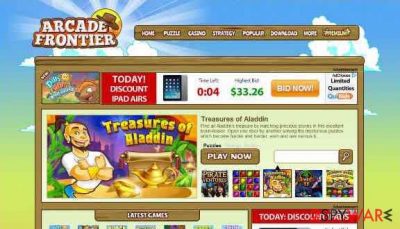
Arcade Frontier is a questionable program that may initiate annoying advertisements whether a user wants to see them or not. Although it looks like a fun gaming application, it may cause all sorts of unwanted advertisements during your browsing, such as in-text links, banner ads, pop-up ads, etc.
Besides, Arcade Frontier uses an outdated Flash Player to enable users to play these arcade games. It is important to note that this plugin is no longer supported by its creator Adobe, and can easily result in exploitation and automatic malware installation in the background.
| Name | Arcade Frontier |
| Type | Adware, potentially unwanted program |
| Functionality | Provide access to Flash-based arcade games |
| Distribution | Software bundles, third-party websites |
| Dangers | Since this app is based on Flash – a plugin that is no longer supported – automatic malware infection can occur, especially of the computer is not protected by the security software |
| Elimination | You can uninstall potentially unwanted applications by following our guide below. Alternatively, security software can be used as a better solution |
| System fix | Malware or adware can cause serious stability and performance issues. Use FortectIntego to remediate your operating system and ensure that the virus damage is fixed |
No matter how harmless they may look, beware that they may be used for such dangerous activities as exposing your computer to other, more serious cyber threats. That's why you should try to remove Arcade Frontier ads by deleting them from your system and browser.
In fact, this program is not lonely adware. Recently, we have announced another adware-type application, which seems to be related to a gaming website called Arcade Safari. Though it looks like Arcade Frontier, it is yet another creation from the same developer.
Experts who analyzed this app said:
Try to be very careful with each of them. If any of these programs enters the system, it may easily hijack all web browsers by adding its own web browser plugin and similar components to it.
Also, it may start manipulating these browsers for getting the ability to show its predetermined pop-up advertisements. Please, do not click them because you may run into other problems – redirects to suspicious websites, slowdowns, etc.
If you have just installed a game or a toolbar from ArcadeFrontier.com, there is a huge chance that you have also downloaded this plugin. Try not to click on any of its advertisements that may interrupt your browsing because they may trick you into visiting unfamiliar and unsafe websites.
Besides, keep in mind that such programs can track PC users and their browsing activity on the web. For example, it can collect the following data:
- IP address
- Visited websites
- Links clicked
- Timestamps
- Installed apps, etc.
If you don't want to reveal for unknown parties what are your favorite websites and what data do you enter when visiting them, you should remove Arcade Frontier virus ASAP. If you want to get rid of it for good, you should download FortectIntego or other reputable anti-malware.
You can easily avoid potentially unwanted programs with these tips
Arcade Frontier hijacks the system after installing free programs/games/apps. It appears that when you download free games from the ArcadeFrontier.com website, you are also forced to agree to install this potentially unwanted program.
We strongly recommend not to install any adware that is offered through this site. You can protect your system from similar intruders by reading terms of agreement before any doubtful installation;
Selecting Custom or Advanced installation option and closely following the whole installation process.
Finally, you should also don't forget to unmark all extra attachments that are offered in a bundle with one or other program. Of course, sometimes similar programs do not provide any notifications about their presence on your computer. However, you should check your computer for this adware if you are experiencing unusual and uncontrollable advertisements.
Arcade Frontier virus removal instructions
In order to remove Arcade Frontier completely, you should uninstall this program from your Windows or Mac computer fully. If you have never dealt with such a process before, you should follow the detailed instructions below. Since this app makes changes to Google Chrome, Mozilla Firefox, MS Edge, Internet Explorer, and other browsers, you should also take your time cleaning them well.
Arcade Frontier removal can also be achieved with powerful anti-malware software. All you have to do is download a reputable security app, bring it to the latest version, and then perform a full system scan. It will not only check your machine for PUPs but will also find and delete all the invisible threats that might be performing malicious tasks in the background.
You may remove virus damage with a help of FortectIntego. SpyHunter 5Combo Cleaner and Malwarebytes are recommended to detect potentially unwanted programs and viruses with all their files and registry entries that are related to them.
Getting rid of Arcade Frontier. Follow these steps
Uninstall from Windows
Instructions for Windows 10/8 machines:
- Enter Control Panel into Windows search box and hit Enter or click on the search result.
- Under Programs, select Uninstall a program.

- From the list, find the entry of the suspicious program.
- Right-click on the application and select Uninstall.
- If User Account Control shows up, click Yes.
- Wait till uninstallation process is complete and click OK.

If you are Windows 7/XP user, proceed with the following instructions:
- Click on Windows Start > Control Panel located on the right pane (if you are Windows XP user, click on Add/Remove Programs).
- In Control Panel, select Programs > Uninstall a program.

- Pick the unwanted application by clicking on it once.
- At the top, click Uninstall/Change.
- In the confirmation prompt, pick Yes.
- Click OK once the removal process is finished.
Delete from macOS
Remove items from Applications folder:
- From the menu bar, select Go > Applications.
- In the Applications folder, look for all related entries.
- Click on the app and drag it to Trash (or right-click and pick Move to Trash)

To fully remove an unwanted app, you need to access Application Support, LaunchAgents, and LaunchDaemons folders and delete relevant files:
- Select Go > Go to Folder.
- Enter /Library/Application Support and click Go or press Enter.
- In the Application Support folder, look for any dubious entries and then delete them.
- Now enter /Library/LaunchAgents and /Library/LaunchDaemons folders the same way and terminate all the related .plist files.

Remove from Microsoft Edge
Delete unwanted extensions from MS Edge:
- Select Menu (three horizontal dots at the top-right of the browser window) and pick Extensions.
- From the list, pick the extension and click on the Gear icon.
- Click on Uninstall at the bottom.

Clear cookies and other browser data:
- Click on the Menu (three horizontal dots at the top-right of the browser window) and select Privacy & security.
- Under Clear browsing data, pick Choose what to clear.
- Select everything (apart from passwords, although you might want to include Media licenses as well, if applicable) and click on Clear.

Restore new tab and homepage settings:
- Click the menu icon and choose Settings.
- Then find On startup section.
- Click Disable if you found any suspicious domain.
Reset MS Edge if the above steps did not work:
- Press on Ctrl + Shift + Esc to open Task Manager.
- Click on More details arrow at the bottom of the window.
- Select Details tab.
- Now scroll down and locate every entry with Microsoft Edge name in it. Right-click on each of them and select End Task to stop MS Edge from running.

If this solution failed to help you, you need to use an advanced Edge reset method. Note that you need to backup your data before proceeding.
- Find the following folder on your computer: C:\\Users\\%username%\\AppData\\Local\\Packages\\Microsoft.MicrosoftEdge_8wekyb3d8bbwe.
- Press Ctrl + A on your keyboard to select all folders.
- Right-click on them and pick Delete

- Now right-click on the Start button and pick Windows PowerShell (Admin).
- When the new window opens, copy and paste the following command, and then press Enter:
Get-AppXPackage -AllUsers -Name Microsoft.MicrosoftEdge | Foreach {Add-AppxPackage -DisableDevelopmentMode -Register “$($_.InstallLocation)\\AppXManifest.xml” -Verbose

Instructions for Chromium-based Edge
Delete extensions from MS Edge (Chromium):
- Open Edge and click select Settings > Extensions.
- Delete unwanted extensions by clicking Remove.

Clear cache and site data:
- Click on Menu and go to Settings.
- Select Privacy, search and services.
- Under Clear browsing data, pick Choose what to clear.
- Under Time range, pick All time.
- Select Clear now.

Reset Chromium-based MS Edge:
- Click on Menu and select Settings.
- On the left side, pick Reset settings.
- Select Restore settings to their default values.
- Confirm with Reset.

Remove from Mozilla Firefox (FF)
Remove dangerous extensions:
- Open Mozilla Firefox browser and click on the Menu (three horizontal lines at the top-right of the window).
- Select Add-ons.
- In here, select unwanted plugin and click Remove.

Reset the homepage:
- Click three horizontal lines at the top right corner to open the menu.
- Choose Options.
- Under Home options, enter your preferred site that will open every time you newly open the Mozilla Firefox.
Clear cookies and site data:
- Click Menu and pick Settings.
- Go to Privacy & Security section.
- Scroll down to locate Cookies and Site Data.
- Click on Clear Data…
- Select Cookies and Site Data, as well as Cached Web Content and press Clear.

Reset Mozilla Firefox
If clearing the browser as explained above did not help, reset Mozilla Firefox:
- Open Mozilla Firefox browser and click the Menu.
- Go to Help and then choose Troubleshooting Information.

- Under Give Firefox a tune up section, click on Refresh Firefox…
- Once the pop-up shows up, confirm the action by pressing on Refresh Firefox.

Remove from Google Chrome
Delete malicious extensions from Google Chrome:
- Open Google Chrome, click on the Menu (three vertical dots at the top-right corner) and select More tools > Extensions.
- In the newly opened window, you will see all the installed extensions. Uninstall all the suspicious plugins that might be related to the unwanted program by clicking Remove.

Clear cache and web data from Chrome:
- Click on Menu and pick Settings.
- Under Privacy and security, select Clear browsing data.
- Select Browsing history, Cookies and other site data, as well as Cached images and files.
- Click Clear data.

Change your homepage:
- Click menu and choose Settings.
- Look for a suspicious site in the On startup section.
- Click on Open a specific or set of pages and click on three dots to find the Remove option.
Reset Google Chrome:
If the previous methods did not help you, reset Google Chrome to eliminate all the unwanted components:
- Click on Menu and select Settings.
- In the Settings, scroll down and click Advanced.
- Scroll down and locate Reset and clean up section.
- Now click Restore settings to their original defaults.
- Confirm with Reset settings.

Delete from Safari
Remove unwanted extensions from Safari:
- Click Safari > Preferences…
- In the new window, pick Extensions.
- Select the unwanted extension and select Uninstall.

Clear cookies and other website data from Safari:
- Click Safari > Clear History…
- From the drop-down menu under Clear, pick all history.
- Confirm with Clear History.

Reset Safari if the above-mentioned steps did not help you:
- Click Safari > Preferences…
- Go to Advanced tab.
- Tick the Show Develop menu in menu bar.
- From the menu bar, click Develop, and then select Empty Caches.

After uninstalling this potentially unwanted program (PUP) and fixing each of your web browsers, we recommend you to scan your PC system with a reputable anti-spyware. This will help you to get rid of Arcade Frontier registry traces and will also identify related parasites or possible malware infections on your computer. For that you can use our top-rated malware remover: FortectIntego, SpyHunter 5Combo Cleaner or Malwarebytes.
How to prevent from getting adware
Stream videos without limitations, no matter where you are
There are multiple parties that could find out almost anything about you by checking your online activity. While this is highly unlikely, advertisers and tech companies are constantly tracking you online. The first step to privacy should be a secure browser that focuses on tracker reduction to a minimum.
Even if you employ a secure browser, you will not be able to access websites that are restricted due to local government laws or other reasons. In other words, you may not be able to stream Disney+ or US-based Netflix in some countries. To bypass these restrictions, you can employ a powerful Private Internet Access VPN, which provides dedicated servers for torrenting and streaming, not slowing you down in the process.
Data backups are important – recover your lost files
Ransomware is one of the biggest threats to personal data. Once it is executed on a machine, it launches a sophisticated encryption algorithm that locks all your files, although it does not destroy them. The most common misconception is that anti-malware software can return files to their previous states. This is not true, however, and data remains locked after the malicious payload is deleted.
While regular data backups are the only secure method to recover your files after a ransomware attack, tools such as Data Recovery Pro can also be effective and restore at least some of your lost data.























