Asrv-a.akamaihd.net redirect and ad removal guide (2019)
Asrv-a.akamaihd.net pop-up ads Removal Guide
What is Asrv-a.akamaihd.net pop-up ads?
Asrv-a.akamaihd.net is a domain that is often associated with adware infection
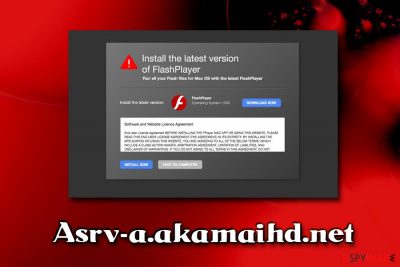
Asrv-a.akamaihd.net is a redirect virus that users can spot while using Google Chrome, Safari, Mozilla Firefox, Internet Explorer, or any other browser. While random encounters are possible, most users struggle with persistent unwanted activities related to the site – this is due to adware[1] infection.
Adware is a type of potentially unwanted software that usually travels within applications bundles, and usually, users are not informed about such a distribution technique. For that reason, they often fail to spot potentially unwanted programs like Asrv-a.akamaihd.net that are hidden within shareware and freeware installers.
Once inside, Asrv-a.akamaihd.net virus alters certain settings of the installed web browsers to insert pop-ups, deals, offers, banners, flashing windows, in-text links, and other ads into all websites that users visit. Besides being annoying, adware infection might also lead to scam or phishing websites that might trick users into buying useless software, disclosing personal information, or even installing malware on their devices.
| Name | Asrv-a.akamaihd.net |
| Type | Adware |
| Category | Potentially unwanted program |
| Infiltration | Software bundling, third-party sites, malicious ads |
| Risk factors | Installation of other PUPs, money loss, malware infections |
| Termination | The delete the unwanted app, check our step-by-step guide below or scan your computer with security software |
| Recovery | To recover from adware infection and ensure the machine is running well, use FortectIntego |
Initially, Akamaihd is a legitimate service created for websites developers to monetize on its traffic. Nevertheless, cybercriminals abuse this function to insert ads into legitimate sites with the help of adware. Therefore, to remove Asrv-a.akamaihd.net ads and redirect, you will have to get rid of a potentially unwanted application installed on your device.
The adware can be embedded into a browser plugin, optimization software, driver updater, or any other tools that might seem useful at first glance. Nevertheless, as soon as such application is installed, users notice frequent redirects to Asrv-a.akamaihd.net or other unsafe sites that might host malicious links or ads.
The phishing sites that users get redirected to from Asrv-a.akamaihd.net are usually those that promote survey or technical support scams. The latter variant claims that users' machines are infected with, prompting them to download scareware[2] applications like Advanced Cleaner Pro, Mac Tweak, Driver Tonic, and many others.
Survey scams often promise users valuable gifts for free. The goal of the plot is to acquire users' credit card details and other sensitive data, while in other cases victims subscribe to unwanted services they do not need.
Regardless of which type of scam sites you encounter, they all rely on social engineering to work. Therefore, you should never believe these claims and simply close down the tab/browser. Instead, you should perform Asrv-a.akamaihd.net removal immediately.
Another reason to get rid of Asrv-a.akamaihd.net adware is information tracking. PUPs often harvest data like:
- Search queries
- Links clicked
- Bookmarks added
- Technical info
- Cookies[3]
- IP and ISP
- Geolocation, etc.
Therefore, there is no reason to suffer from Asrv-a.akamaihd.net redirects and secret information tracking anymore. Delete adware with the help of security software or make use of our manual removal instructions below. Once you uninstall the PUP, scan your device with FortectIntego for best results.
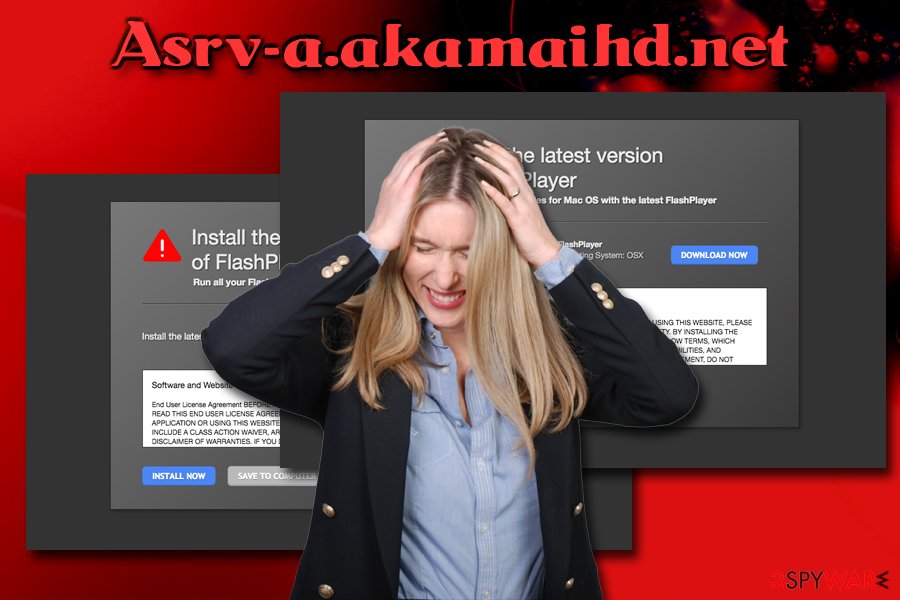
Ways to prevent adware infections
Users are usually unaware of where the potentially unwanted programs come from, as they do not recall installing them intentionally. This is because the software bundling delivery method is used – it is a deceptive marketing campaign that allows freeware and shareware authors to insert optional components into the installers.
Therefore, once you download a new program from the internet and launch the installation wizard, you should pay more attention to the process. Be aware that free software authors often use tricks like grayed out buttons and their deceptive placement, pre-ticked boxes, etc. Thus, do not skip steps, check if the important documents like Terms of Service and Privacy Policy are present and, most importantly, pick Advanced/Custom settings when prompted, as optional components are hidden inside in most cases.
Terminate the intrusive behavior of Asrv-a.akamaihd.net virus
Asrv-a.akamaihd.net removal can be performed either with the help of security software or our instructions below. Both methods are viable, although the latter might be a bit too complicated for novice computer users. If you want to remove Asrv-a.akamaihd.net manually, scroll down to find our guide below, and follow each step carefully.
Nevertheless, the best way to terminate Asrv-a.akamaihd.net virus is to scan the device with security software that specializes in PUPs. After that, you should also reset each of the installed browsers on your device to ensure that the potentially unwanted program leaves no malicious components.
You may remove virus damage with a help of FortectIntego. SpyHunter 5Combo Cleaner and Malwarebytes are recommended to detect potentially unwanted programs and viruses with all their files and registry entries that are related to them.
Getting rid of Asrv-a.akamaihd.net pop-up ads. Follow these steps
Uninstall from Windows
Delete Asrv-a.akamaihd.net virus from Windows OS by following these instructions:
Instructions for Windows 10/8 machines:
- Enter Control Panel into Windows search box and hit Enter or click on the search result.
- Under Programs, select Uninstall a program.

- From the list, find the entry of the suspicious program.
- Right-click on the application and select Uninstall.
- If User Account Control shows up, click Yes.
- Wait till uninstallation process is complete and click OK.

If you are Windows 7/XP user, proceed with the following instructions:
- Click on Windows Start > Control Panel located on the right pane (if you are Windows XP user, click on Add/Remove Programs).
- In Control Panel, select Programs > Uninstall a program.

- Pick the unwanted application by clicking on it once.
- At the top, click Uninstall/Change.
- In the confirmation prompt, pick Yes.
- Click OK once the removal process is finished.
Delete from macOS
Macs can also get infected with adware, so follow this guide if it is showing adware symptoms:
Remove items from Applications folder:
- From the menu bar, select Go > Applications.
- In the Applications folder, look for all related entries.
- Click on the app and drag it to Trash (or right-click and pick Move to Trash)

To fully remove an unwanted app, you need to access Application Support, LaunchAgents, and LaunchDaemons folders and delete relevant files:
- Select Go > Go to Folder.
- Enter /Library/Application Support and click Go or press Enter.
- In the Application Support folder, look for any dubious entries and then delete them.
- Now enter /Library/LaunchAgents and /Library/LaunchDaemons folders the same way and terminate all the related .plist files.

Remove from Microsoft Edge
Delete unwanted extensions from MS Edge:
- Select Menu (three horizontal dots at the top-right of the browser window) and pick Extensions.
- From the list, pick the extension and click on the Gear icon.
- Click on Uninstall at the bottom.

Clear cookies and other browser data:
- Click on the Menu (three horizontal dots at the top-right of the browser window) and select Privacy & security.
- Under Clear browsing data, pick Choose what to clear.
- Select everything (apart from passwords, although you might want to include Media licenses as well, if applicable) and click on Clear.

Restore new tab and homepage settings:
- Click the menu icon and choose Settings.
- Then find On startup section.
- Click Disable if you found any suspicious domain.
Reset MS Edge if the above steps did not work:
- Press on Ctrl + Shift + Esc to open Task Manager.
- Click on More details arrow at the bottom of the window.
- Select Details tab.
- Now scroll down and locate every entry with Microsoft Edge name in it. Right-click on each of them and select End Task to stop MS Edge from running.

If this solution failed to help you, you need to use an advanced Edge reset method. Note that you need to backup your data before proceeding.
- Find the following folder on your computer: C:\\Users\\%username%\\AppData\\Local\\Packages\\Microsoft.MicrosoftEdge_8wekyb3d8bbwe.
- Press Ctrl + A on your keyboard to select all folders.
- Right-click on them and pick Delete

- Now right-click on the Start button and pick Windows PowerShell (Admin).
- When the new window opens, copy and paste the following command, and then press Enter:
Get-AppXPackage -AllUsers -Name Microsoft.MicrosoftEdge | Foreach {Add-AppxPackage -DisableDevelopmentMode -Register “$($_.InstallLocation)\\AppXManifest.xml” -Verbose

Instructions for Chromium-based Edge
Delete extensions from MS Edge (Chromium):
- Open Edge and click select Settings > Extensions.
- Delete unwanted extensions by clicking Remove.

Clear cache and site data:
- Click on Menu and go to Settings.
- Select Privacy, search and services.
- Under Clear browsing data, pick Choose what to clear.
- Under Time range, pick All time.
- Select Clear now.

Reset Chromium-based MS Edge:
- Click on Menu and select Settings.
- On the left side, pick Reset settings.
- Select Restore settings to their default values.
- Confirm with Reset.

Remove from Mozilla Firefox (FF)
You should reset Mozilla Firefox after you remove Asrv-a.akamaihd.net adware from your machine:
Remove dangerous extensions:
- Open Mozilla Firefox browser and click on the Menu (three horizontal lines at the top-right of the window).
- Select Add-ons.
- In here, select unwanted plugin and click Remove.

Reset the homepage:
- Click three horizontal lines at the top right corner to open the menu.
- Choose Options.
- Under Home options, enter your preferred site that will open every time you newly open the Mozilla Firefox.
Clear cookies and site data:
- Click Menu and pick Settings.
- Go to Privacy & Security section.
- Scroll down to locate Cookies and Site Data.
- Click on Clear Data…
- Select Cookies and Site Data, as well as Cached Web Content and press Clear.

Reset Mozilla Firefox
If clearing the browser as explained above did not help, reset Mozilla Firefox:
- Open Mozilla Firefox browser and click the Menu.
- Go to Help and then choose Troubleshooting Information.

- Under Give Firefox a tune up section, click on Refresh Firefox…
- Once the pop-up shows up, confirm the action by pressing on Refresh Firefox.

Remove from Google Chrome
Delete malicious extensions from Google Chrome:
- Open Google Chrome, click on the Menu (three vertical dots at the top-right corner) and select More tools > Extensions.
- In the newly opened window, you will see all the installed extensions. Uninstall all the suspicious plugins that might be related to the unwanted program by clicking Remove.

Clear cache and web data from Chrome:
- Click on Menu and pick Settings.
- Under Privacy and security, select Clear browsing data.
- Select Browsing history, Cookies and other site data, as well as Cached images and files.
- Click Clear data.

Change your homepage:
- Click menu and choose Settings.
- Look for a suspicious site in the On startup section.
- Click on Open a specific or set of pages and click on three dots to find the Remove option.
Reset Google Chrome:
If the previous methods did not help you, reset Google Chrome to eliminate all the unwanted components:
- Click on Menu and select Settings.
- In the Settings, scroll down and click Advanced.
- Scroll down and locate Reset and clean up section.
- Now click Restore settings to their original defaults.
- Confirm with Reset settings.

Delete from Safari
Remove unwanted extensions from Safari:
- Click Safari > Preferences…
- In the new window, pick Extensions.
- Select the unwanted extension and select Uninstall.

Clear cookies and other website data from Safari:
- Click Safari > Clear History…
- From the drop-down menu under Clear, pick all history.
- Confirm with Clear History.

Reset Safari if the above-mentioned steps did not help you:
- Click Safari > Preferences…
- Go to Advanced tab.
- Tick the Show Develop menu in menu bar.
- From the menu bar, click Develop, and then select Empty Caches.

After uninstalling this potentially unwanted program (PUP) and fixing each of your web browsers, we recommend you to scan your PC system with a reputable anti-spyware. This will help you to get rid of Asrv-a.akamaihd.net pop-up registry traces and will also identify related parasites or possible malware infections on your computer. For that you can use our top-rated malware remover: FortectIntego, SpyHunter 5Combo Cleaner or Malwarebytes.
How to prevent from getting adware
Stream videos without limitations, no matter where you are
There are multiple parties that could find out almost anything about you by checking your online activity. While this is highly unlikely, advertisers and tech companies are constantly tracking you online. The first step to privacy should be a secure browser that focuses on tracker reduction to a minimum.
Even if you employ a secure browser, you will not be able to access websites that are restricted due to local government laws or other reasons. In other words, you may not be able to stream Disney+ or US-based Netflix in some countries. To bypass these restrictions, you can employ a powerful Private Internet Access VPN, which provides dedicated servers for torrenting and streaming, not slowing you down in the process.
Data backups are important – recover your lost files
Ransomware is one of the biggest threats to personal data. Once it is executed on a machine, it launches a sophisticated encryption algorithm that locks all your files, although it does not destroy them. The most common misconception is that anti-malware software can return files to their previous states. This is not true, however, and data remains locked after the malicious payload is deleted.
While regular data backups are the only secure method to recover your files after a ransomware attack, tools such as Data Recovery Pro can also be effective and restore at least some of your lost data.
- ^ Olivia Morelli. What is Adware?. 2-spyware. Cybersecurity news and articles.
- ^ Paul Gil. What Exactly Is 'Scareware'?. Lifewire. Tech Untangled.
- ^ HTTP cookie. Wikipedia. The free encyclopedia.























