Bam! ransomware / virus (Quick Decryption Solution) - Free Instructions
Bam! virus Removal Guide
What is Bam! ransomware virus?
Bam! ransomware virus: everything you need to know about recent crypto-malware
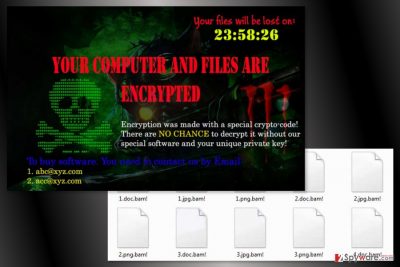
Bam! ransomware is a new file-encrypting virus that aims at Windows OS users. Just like the name of the virus suggests, it appends .bam! file extension to each of the encrypted document, audio, video or image file. Once it’s done, crypto-malware changes computer’s desktop to a ransom note.
The scary new desktop informs about encrypted computer and files. Victims have 24 hours to contact cyber criminals and obtain the decryption key. Otherwise corrupted files will be lost forever. Crooks provide two email addresses:
- abc@xyz.com,
- acc@xyz.com.
However contacting them is a bad idea. Authors of Bam! claim that data is encrypted using a “special crypto-code” that prevents from using third-party tools from recovering them. Only they offered software, and unique private decryption key can do the magic. However, it might be lies.
No one knows if the Bam! virus is actually decryptable. Crooks may not have working decryption software and might be willing just to take your money. There’s no doubt that cyber criminals will demand to transfer some Bitcoins in order to get back access to the files. However, it might be just a waste of money and sponsorship for further cyber crimes.
We highly recommend staying calm and focusing on Bam! removal. Although it won’t help to recover your files, it will clean the system from malicious files. We are talking about brand new malware, so security experts might create a free and safe decryption software soon. Meanwhile, you should take care of your computer.
This crypto-malware makes various changes to the system and might install malicious files to complete numerous hazardous tasks. Thus, the computer becomes vulnerable and works poorly. Thus, after ransomware attack, you can forget about safe and smooth work with the computer.
The only safe way to remove Bam! ransomware from the computer is employing professional security software. We recommend for our users to rely on FortectIntego or SpyHunter 5Combo Cleaner. Of course, if you prefer, you can choose another antivirus too. However, if you cannot run security software, you should check instructions at the end of the article.
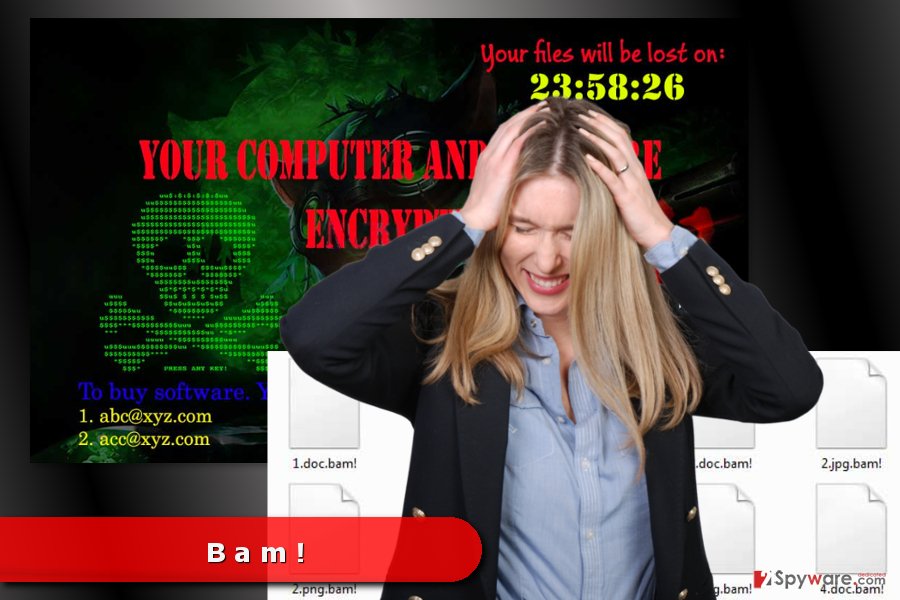
The main facts about ransomware distribution
This recently discovered malware seems to be employing traditional ransomware distribution techniques, such as:
- malicious spam email attachments,
- malvertising,[1]
- bogus software updates or downloads,
- illegal downloads,
- exploit kits.[2]
As you can see, there are numerous ways how crypto-virus might attack your computer. However, if it hasn’t taken your files yet or you want to avoid other attacks in the future, you should follow these tips:
- Do not open suspicious email attachments that urge to check particular information provided in the attachment. Even if it sent from official organization or company, it might be a scam.
Do not click eye-catchy and too-good-to-be-true ads. They might redirect to malicious sites or download malware immediately. Keep in mind that malware-laden ads might be placed on popular sites as well. - Do not download software, movies or movies from illegal sources. Usually, these files include malicious components.
- Keep your programs and operating system updated because malware might use security vulnerabilities to enter the system.
According to our colleagues from LesVirus,[3] installation of professional security software also helps to avoid file-encrypting viruses. However, you have to act smart on the web too.
Termination steps of the Bam! virus
Bam! removal requires employing professional antivirus or anti-malware software. We recommend using FortectIntego, SpyHunter 5Combo Cleaner or Malwarebytes. These tools are capable of detecting all recent cyber threats and delete them from the system without causing damage.
We know that users are often interested in manual ransomware elimination options. However, we do not recommend locating and deleting malicious files on your own. Ransomware may affect numerous legitimate processes, so you might damage the system.
Below you will find instructions that will help to install, update or run security software and remove Bam! manually. Once you’re done, you can recover your files from backups or try alternative recovery methods presented below.
Getting rid of Bam! virus. Follow these steps
Manual removal using Safe Mode
In order to remove Bam! malware manually, you may need to restart your computer in the Safe Mode with Networking first.
Important! →
Manual removal guide might be too complicated for regular computer users. It requires advanced IT knowledge to be performed correctly (if vital system files are removed or damaged, it might result in full Windows compromise), and it also might take hours to complete. Therefore, we highly advise using the automatic method provided above instead.
Step 1. Access Safe Mode with Networking
Manual malware removal should be best performed in the Safe Mode environment.
Windows 7 / Vista / XP
- Click Start > Shutdown > Restart > OK.
- When your computer becomes active, start pressing F8 button (if that does not work, try F2, F12, Del, etc. – it all depends on your motherboard model) multiple times until you see the Advanced Boot Options window.
- Select Safe Mode with Networking from the list.

Windows 10 / Windows 8
- Right-click on Start button and select Settings.

- Scroll down to pick Update & Security.

- On the left side of the window, pick Recovery.
- Now scroll down to find Advanced Startup section.
- Click Restart now.

- Select Troubleshoot.

- Go to Advanced options.

- Select Startup Settings.

- Press Restart.
- Now press 5 or click 5) Enable Safe Mode with Networking.

Step 2. Shut down suspicious processes
Windows Task Manager is a useful tool that shows all the processes running in the background. If malware is running a process, you need to shut it down:
- Press Ctrl + Shift + Esc on your keyboard to open Windows Task Manager.
- Click on More details.

- Scroll down to Background processes section, and look for anything suspicious.
- Right-click and select Open file location.

- Go back to the process, right-click and pick End Task.

- Delete the contents of the malicious folder.
Step 3. Check program Startup
- Press Ctrl + Shift + Esc on your keyboard to open Windows Task Manager.
- Go to Startup tab.
- Right-click on the suspicious program and pick Disable.

Step 4. Delete virus files
Malware-related files can be found in various places within your computer. Here are instructions that could help you find them:
- Type in Disk Cleanup in Windows search and press Enter.

- Select the drive you want to clean (C: is your main drive by default and is likely to be the one that has malicious files in).
- Scroll through the Files to delete list and select the following:
Temporary Internet Files
Downloads
Recycle Bin
Temporary files - Pick Clean up system files.

- You can also look for other malicious files hidden in the following folders (type these entries in Windows Search and press Enter):
%AppData%
%LocalAppData%
%ProgramData%
%WinDir%
After you are finished, reboot the PC in normal mode.
Remove Bam! using System Restore
System Restore also helps to disable the virus in order to run its automatic removal.
-
Step 1: Reboot your computer to Safe Mode with Command Prompt
Windows 7 / Vista / XP- Click Start → Shutdown → Restart → OK.
- When your computer becomes active, start pressing F8 multiple times until you see the Advanced Boot Options window.
-
Select Command Prompt from the list

Windows 10 / Windows 8- Press the Power button at the Windows login screen. Now press and hold Shift, which is on your keyboard, and click Restart..
- Now select Troubleshoot → Advanced options → Startup Settings and finally press Restart.
-
Once your computer becomes active, select Enable Safe Mode with Command Prompt in Startup Settings window.

-
Step 2: Restore your system files and settings
-
Once the Command Prompt window shows up, enter cd restore and click Enter.

-
Now type rstrui.exe and press Enter again..

-
When a new window shows up, click Next and select your restore point that is prior the infiltration of Bam!. After doing that, click Next.


-
Now click Yes to start system restore.

-
Once the Command Prompt window shows up, enter cd restore and click Enter.
Bonus: Recover your data
Guide which is presented above is supposed to help you remove Bam! from your computer. To recover your encrypted files, we recommend using a detailed guide prepared by 2-spyware.com security experts.Currently, the only available method to recover all of the encrypted files is to use backups. If you do not have them or want to restore some of the files, we are here to help you.
If your files are encrypted by Bam!, you can use several methods to restore them:
Data Recovery Pro might help to restore files having .bam! file extension
This professional software helps to recover deleted, corrupted and some of the encrypted files. Follow these steps to use it:
- Download Data Recovery Pro;
- Follow the steps of Data Recovery Setup and install the program on your computer;
- Launch it and scan your computer for files encrypted by Bam! ransomware;
- Restore them.
Windows Previous versions feature allows accessing previously saved versions of files
This method allows traveling back in computer's time and accessing files before Bam! ransomware attack.
- Find an encrypted file you need to restore and right-click on it;
- Select “Properties” and go to “Previous versions” tab;
- Here, check each of available copies of the file in “Folder versions”. You should select the version you want to recover and click “Restore”.
ShadowExplorer recover files from Shadow Volume Copies
If malware leaves Shadow Volume Copies untouched, you should use ShadowExplorer to recover your files.
- Download Shadow Explorer (http://shadowexplorer.com/);
- Follow a Shadow Explorer Setup Wizard and install this application on your computer;
- Launch the program and go through the drop down menu on the top left corner to select the disk of your encrypted data. Check what folders are there;
- Right-click on the folder you want to restore and select “Export”. You can also select where you want it to be stored.
Bam! Decryptor is not available yet.
Finally, you should always think about the protection of crypto-ransomwares. In order to protect your computer from Bam! and other ransomwares, use a reputable anti-spyware, such as FortectIntego, SpyHunter 5Combo Cleaner or Malwarebytes
How to prevent from getting ransomware
Access your website securely from any location
When you work on the domain, site, blog, or different project that requires constant management, content creation, or coding, you may need to connect to the server and content management service more often. The best solution for creating a tighter network could be a dedicated/fixed IP address.
If you make your IP address static and set to your device, you can connect to the CMS from any location and do not create any additional issues for the server or network manager that needs to monitor connections and activities. VPN software providers like Private Internet Access can help you with such settings and offer the option to control the online reputation and manage projects easily from any part of the world.
Recover files after data-affecting malware attacks
While much of the data can be accidentally deleted due to various reasons, malware is one of the main culprits that can cause loss of pictures, documents, videos, and other important files. More serious malware infections lead to significant data loss when your documents, system files, and images get encrypted. In particular, ransomware is is a type of malware that focuses on such functions, so your files become useless without an ability to access them.
Even though there is little to no possibility to recover after file-locking threats, some applications have features for data recovery in the system. In some cases, Data Recovery Pro can also help to recover at least some portion of your data after data-locking virus infection or general cyber infection.
- ^ Zain Gardezi. Still Getting Served: A Look at Recent Malvertising Campaigns Involving Exploit Kits. FireEye Blog. Threat Research and Analysis.
- ^ Exploit Kit Attacks on the Rise as Astrum Emerges. Trend Micro Blogs. Simply Security News, Views and Opinions.
- ^ LesVirus. LesVirus. French site about computer viruses and their removal.





















