BandarChor ransomware (Virus Removal Guide) - Jun 2018 update
BandarChor virus Removal Guide
What is BandarChor ransomware?
BandarChor — dangerous ransomware-type infection targeting inexperienced PC users
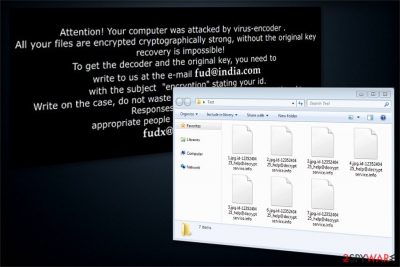
BandarChor is a ransomware which was first detected in 2014, yet still active in 2018. Currently, it uses AES 256 cipher for data encryption and leaves the ransom note in the form of HOW TO DECRYPT.txt file. Afterward, victims are urged to contact the hackers via one of the following email addresses:
- help@decryptservice.info;
- Shigorin.Vitolid@gmail;
- kiaracript@gmail.com.
| Name | BandarChor |
|---|---|
| Type | Ransomware |
| Cryptography | AES 256 |
| Extension | .id-[random_char]_help@decryptservice.info |
| Discovery date | 2014 |
| Given email addresses | help@decryptservice.info; Shigorin.Vitolid@gmail; kiaracript@gmail.com. |
| Decryptable | No |
| Removal | FortectIntego is recommended to uninstall BandarChor virus |
According to PC security experts, the latest version of this ransomware can attack files with these extensions:
.001, .ace, .bup, .bvd, .cng, .cryptra, .dco, .enx, .fdp, .jac, .jbc, .kbb, .nba, .pkey, .rzx, .safe, .sde, .sgz, .sle, .sme, .vhd, .wallet, .wbb, .wbcat, .win.
However, we do NOT recommend dealing with hackers because you can be left with no money and no files. If you want to protect your important data, make sure you transfer it to external hard drives, USB sticks, and similar places. Also, keep your browser up-to-date and install a reliable anti-spyware on your computer to prevent infiltration of this ransomware. If you need to remove BandarChor from the system, you should use FortectIntego.
It is known that the latest version of BandarChor ransomware spreads via malvertising technique[1] which relies on infected ads placed on adult sites. However, spam email messages that inform about issues, such as refunds, taxes, purchases, etc., have also been noticed in the distribution of this malware.
Therefore, you need to be very careful with sites filled with adult content and avoid clicking ads that are displayed on them. Besides, do NOT open attachments to emails that you haven't been waiting for. Spam email attachment that is involved in the distribution of this ransomware can be infected with a Trojan horse that works as an executable of the malware and launches it right after being clicked.
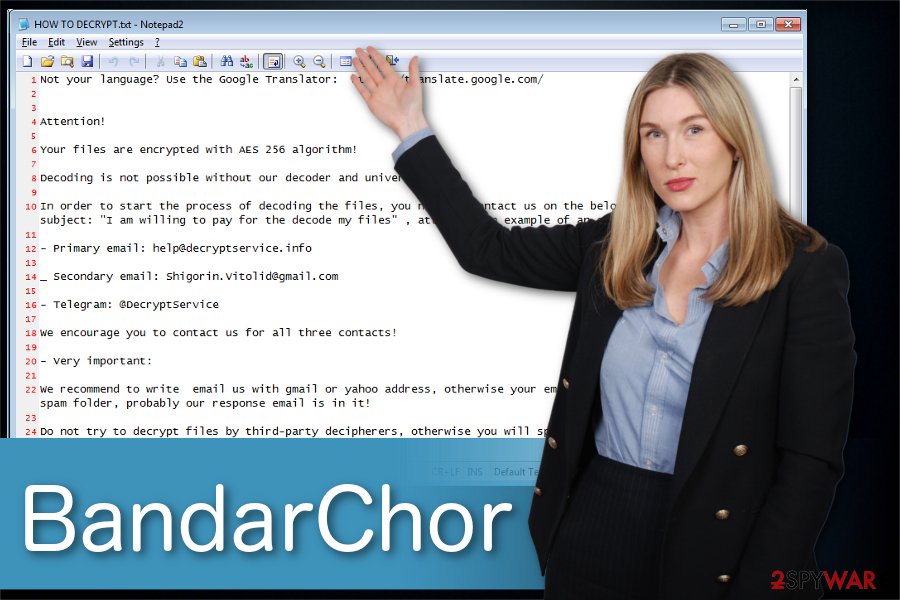
It has been found that BandarChor ransomware can encode only files that are less than thirty megabytes. Once it finishes data encryption, it drops HOW TO DECRYPT.txt that is filled with the warning message dedicated to the victim:
Not your language? Use the Google Translator: https://translate.google.com/
Attention!
Your files are encrypted with AES 256 algorithm!
Decoding is not possible without our decoder and universal key!
To start the process of decoding the files, you need to contact us on the below contacts, with the
subject: “I am willing to pay for the decode my files,” attaching an example of an encrypted file
However, it has also been reported that this threat uses Exploit Kits to infiltrate the system unnoticed. They are placed on malicious websites and used to download ransomware to the system right after being clicked. If you think that you are infected, make sure you take care of BandarChor removal from your computer.
If you have already been attacked by this virus, we DO NOT recommend you to pay the ransom. Instead of granting secure data decryption, such actions will only support cyber crooks and prompt them to initiate further thefts. The best you can do is to get rid of BandarChor ransomware from your computer. For data decryption, our recommendation is to use backups or employ a file recovery programs.
Explaining how users can get infected with ransomware
This ransomware is not an exception to other file-encrypting viruses — can infiltrate the system via system vulnerabilities, Trojan horses, exploit kits or even deceptive ads. Although, the primary distribution source remains malicious spam emails sent online.
Malware is spread via email attachments from various authorities, commonly visited websites administration, authoritative people, etc. The theme, of course, it also appealing. You may be informed about taxes, rates, obligations, recent purchases, and similar things.
Email opening will not infect your machine with this ransomware. However, clicking the attachment that is supposed to inform you about the issue or important details can lead you to the infiltration of this ransomware. Security vendors recognize it as Trojan:W32/BandarChor[2].
Do not delay BandarChor elimination
Most people believe that time doesn't matter during the ransomware attack. In fact, you should never delay BandarChor removal as it might open backdoors and infect your computer with more malicious programs.
Likewise, get a professional software to remove BandarChor from your system. We recommend using FortectIntego, SpyHunter 5Combo Cleaner, or Malwarebytes as they are effective and tested by LosVirus.es[3] team.
The Internet is full of heated debate on how to restore data that BandarChor has encrypted. The best thing that you should do is to prevent the loss of your files in advance.
This can be done by doing file backups regularly. Is it difficult to copy sensitive data to alternative storage? Probably not. So, from now on, start using USB external hard drives, CDs, DVDs, Google Drive, Dropbox, Flickr and other solutions to protect your data.
However, there is a way how you can use alternative data recovery methods to get back your files. Read more at the end of this article.
Getting rid of BandarChor virus. Follow these steps
Manual removal using Safe Mode
Deactivate the ransomware by booting your PC into Safe Mode with Networking.
Important! →
Manual removal guide might be too complicated for regular computer users. It requires advanced IT knowledge to be performed correctly (if vital system files are removed or damaged, it might result in full Windows compromise), and it also might take hours to complete. Therefore, we highly advise using the automatic method provided above instead.
Step 1. Access Safe Mode with Networking
Manual malware removal should be best performed in the Safe Mode environment.
Windows 7 / Vista / XP
- Click Start > Shutdown > Restart > OK.
- When your computer becomes active, start pressing F8 button (if that does not work, try F2, F12, Del, etc. – it all depends on your motherboard model) multiple times until you see the Advanced Boot Options window.
- Select Safe Mode with Networking from the list.

Windows 10 / Windows 8
- Right-click on Start button and select Settings.

- Scroll down to pick Update & Security.

- On the left side of the window, pick Recovery.
- Now scroll down to find Advanced Startup section.
- Click Restart now.

- Select Troubleshoot.

- Go to Advanced options.

- Select Startup Settings.

- Press Restart.
- Now press 5 or click 5) Enable Safe Mode with Networking.

Step 2. Shut down suspicious processes
Windows Task Manager is a useful tool that shows all the processes running in the background. If malware is running a process, you need to shut it down:
- Press Ctrl + Shift + Esc on your keyboard to open Windows Task Manager.
- Click on More details.

- Scroll down to Background processes section, and look for anything suspicious.
- Right-click and select Open file location.

- Go back to the process, right-click and pick End Task.

- Delete the contents of the malicious folder.
Step 3. Check program Startup
- Press Ctrl + Shift + Esc on your keyboard to open Windows Task Manager.
- Go to Startup tab.
- Right-click on the suspicious program and pick Disable.

Step 4. Delete virus files
Malware-related files can be found in various places within your computer. Here are instructions that could help you find them:
- Type in Disk Cleanup in Windows search and press Enter.

- Select the drive you want to clean (C: is your main drive by default and is likely to be the one that has malicious files in).
- Scroll through the Files to delete list and select the following:
Temporary Internet Files
Downloads
Recycle Bin
Temporary files - Pick Clean up system files.

- You can also look for other malicious files hidden in the following folders (type these entries in Windows Search and press Enter):
%AppData%
%LocalAppData%
%ProgramData%
%WinDir%
After you are finished, reboot the PC in normal mode.
Remove BandarChor using System Restore
-
Step 1: Reboot your computer to Safe Mode with Command Prompt
Windows 7 / Vista / XP- Click Start → Shutdown → Restart → OK.
- When your computer becomes active, start pressing F8 multiple times until you see the Advanced Boot Options window.
-
Select Command Prompt from the list

Windows 10 / Windows 8- Press the Power button at the Windows login screen. Now press and hold Shift, which is on your keyboard, and click Restart..
- Now select Troubleshoot → Advanced options → Startup Settings and finally press Restart.
-
Once your computer becomes active, select Enable Safe Mode with Command Prompt in Startup Settings window.

-
Step 2: Restore your system files and settings
-
Once the Command Prompt window shows up, enter cd restore and click Enter.

-
Now type rstrui.exe and press Enter again..

-
When a new window shows up, click Next and select your restore point that is prior the infiltration of BandarChor. After doing that, click Next.


-
Now click Yes to start system restore.

-
Once the Command Prompt window shows up, enter cd restore and click Enter.
Bonus: Recover your data
Guide which is presented above is supposed to help you remove BandarChor from your computer. To recover your encrypted files, we recommend using a detailed guide prepared by 2-spyware.com security experts.If your files are encrypted by BandarChor, you can use several methods to restore them:
Recover your data encrypted by BandarChor with Data Recovery Pro
If your files were encrypted by BandarChor, you could use Data Recovery Pro. You need to install it and follow the setup wizard.
- Download Data Recovery Pro;
- Follow the steps of Data Recovery Setup and install the program on your computer;
- Launch it and scan your computer for files encrypted by BandarChor ransomware;
- Restore them.
Restore essential files using Windows Previous Versions feature
If you know that System Restore function was enabled before infiltration of BandarChor virus, follow the steps to find previously saved copies.
- Find an encrypted file you need to restore and right-click on it;
- Select “Properties” and go to “Previous versions” tab;
- Here, check each of available copies of the file in “Folder versions”. You should select the version you want to recover and click “Restore”.
ShadowExplorer might save your data
First, check if the ransomware hasn't damaged Shadow Volume Copies. If not, you can easily use this professional tool to get back compromised files.
- Download Shadow Explorer (http://shadowexplorer.com/);
- Follow a Shadow Explorer Setup Wizard and install this application on your computer;
- Launch the program and go through the drop down menu on the top left corner to select the disk of your encrypted data. Check what folders are there;
- Right-click on the folder you want to restore and select “Export”. You can also select where you want it to be stored.
Unfortunately, BandarChor decryptor is still under-development.
Finally, you should always think about the protection of crypto-ransomwares. In order to protect your computer from BandarChor and other ransomwares, use a reputable anti-spyware, such as FortectIntego, SpyHunter 5Combo Cleaner or Malwarebytes
How to prevent from getting ransomware
Stream videos without limitations, no matter where you are
There are multiple parties that could find out almost anything about you by checking your online activity. While this is highly unlikely, advertisers and tech companies are constantly tracking you online. The first step to privacy should be a secure browser that focuses on tracker reduction to a minimum.
Even if you employ a secure browser, you will not be able to access websites that are restricted due to local government laws or other reasons. In other words, you may not be able to stream Disney+ or US-based Netflix in some countries. To bypass these restrictions, you can employ a powerful Private Internet Access VPN, which provides dedicated servers for torrenting and streaming, not slowing you down in the process.
Data backups are important – recover your lost files
Ransomware is one of the biggest threats to personal data. Once it is executed on a machine, it launches a sophisticated encryption algorithm that locks all your files, although it does not destroy them. The most common misconception is that anti-malware software can return files to their previous states. This is not true, however, and data remains locked after the malicious payload is deleted.
While regular data backups are the only secure method to recover your files after a ransomware attack, tools such as Data Recovery Pro can also be effective and restore at least some of your lost data.
- ^ RAHUL KASHYAP. Why Malvertising Is Cybercriminals’ Latest Sweet Spot. Wired Insights.
- ^ Trojan:W32/BandarChor. Threat description. F-secure. Knowledge base.
- ^ LosVirus. LosVirus. Security and Spyware News.





















