Binkiland Search (Free Guide) - updated Feb 2020
Binkiland Search Removal Guide
What is Binkiland Search?
Binkiland Search is the program that sets itself as a default search engine or even installs its own browser to replace your preferred one
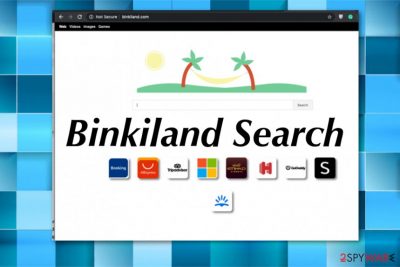
When you experience redirects to questionable commercial sites, pop-ups, and banners, different content appearing on common sites that typically don't have advertisements and notice that Binkiland.com is set as your homepage or other PUP-related changes, you should consider the machine affected by the browser hijacker.
| Name | Binkiland.com/ Binkiland Search |
|---|---|
| Type | Browser hijacker |
| Symptoms | The site appears on the browser and manages to set itself as a default homepage, search engine, and new tab. Fake search engine redirects every in-browser search session through commercial services and sponsored sites, so it generates views and visits on affiliated pages |
| Danger | This is the potentially unwanted program that gathers, and misuse data collected about the users' habits while online and shares that data with third-parties. The intruder can also expose the user to possibly harmful material online |
| Distribution | Freeware installations don't disclose additional downloads fully, and deceptive sites promote PUPs as useful browser tools |
| Elimination | Remove Binkiland.com with proper anti-malware tools and clean the machine from any traces of the shady PUP |
| Repair | Remember to clean the system from virus damage and repair crucial functions. Get FortectIntego or a PC repair tool and do that automatically |
Binkiland Search or Binkiland.com is a browser add-on that may replace your homepage and search engine without permission asked. Due to such ability, security experts have categorized it as a browser hijacker.[1] Besides, it is labeled as a potentially unwanted program or PUP since its developers spread it by means of free software.
It is adapted to fit Google Chrome, Mozilla Firefox, Internet Explorer and other less frequently used web browsers. Like any other browser hijacker, the Binkiland Search virus modifies the start page, search engine, and a new tab. Besides, it may land on Windows startup, drop several registries, and install tracking cookies on each of the aforementioned web browsers.
Users reported that the program causes installations of additional programs and keeps the applications running on the machine. Unfortunately, Binkiland can keep add-ons, toolbars and system apps installed on the device, make them persistent and control the online traffic without any interruption:
I tried to uninstall it, but there was always a pop up that says, close all windows and try again. I deleted some files using regedit, and it doesn't pop up as default browser anymore, but i still couldn't uninstall it.
If it manages to do that, Binkiland virus gains control over the user's search sessions and may reroute him/her to predetermined websites. As research has shown, this hijacker is a customized Yahoo! search site. However, it's affected by third parties and set to display paid search results with sponsored links in priority. 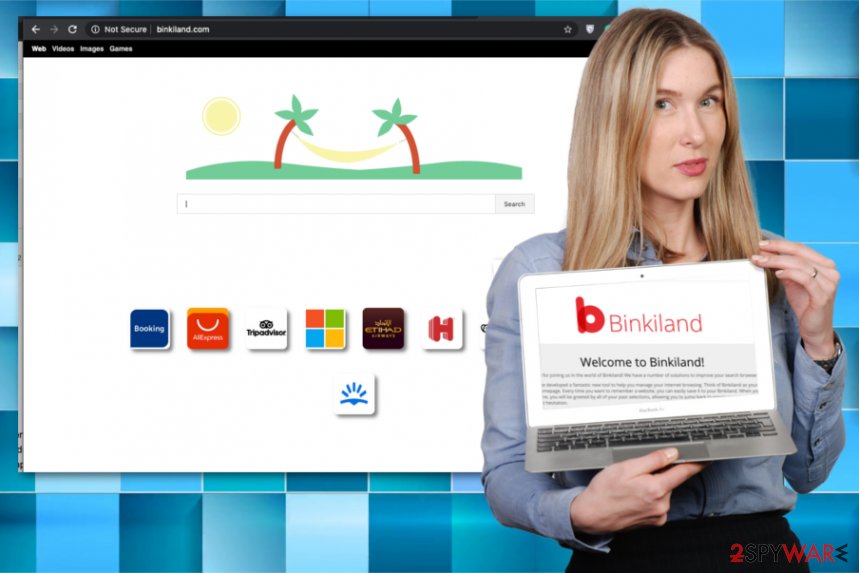
Beware that after gathering enough information, third-party advertisers may prepare customized advertisements and deliver them to you via Binkiland Search or other ad-supported PUPs. Even when such fake search engines resemble the legitimate one, you are not advised to use these tools. If you are experiencing any inconveniences related to a suspicious application, we recommend you to use a reputable anti-spyware and remove the intruder.
Also, system repairing software such as FortectIntego should be used after Binkiland.com removal because you need to fix these issues with the registry, system performance, and speed without any delay. Go below the article to find additional tips and tricks for manual fixes in your web browsers.
Make sure to remove Binkiland.com completely from the system of your machine before you change settings or go back to browsing online because any traces left on the computer can still affect the performance and cause those unwanted changes, affect the behavior. If you cannot find the program to uninstall, go for the better option – anti-malware tools and clean the machine thoroughly.
Freeware and shareware distribution risks
This search engine as any other hijacker may enter your system bundled with freeware. Bundled software may be downloaded from various download websites, such as soft32, softpedia.com, brothersoft.com, and many other torrent services or deceptive free pages.
The bundling distribution method allows freeware developers to earn the money; therefore, it's not surprising that this unfair distribution method is widely used. Research has shown that this intruder is commonly distributed via InstallCore installers and via Serif Movieplus Starter edition.[2] However, it can certainly be added to other third-party installers, such as InstallRex, CNET, Softonic, and so on.
We have received several reports that this plug-in has been installed from malavida.com along with TeamViewer Update. Keep that in mind and avoid visiting suspicious websites and installing unfamiliar programs. Besides, it has been noted that freeware bundles that carry one PUP can also install other intruders.[3] 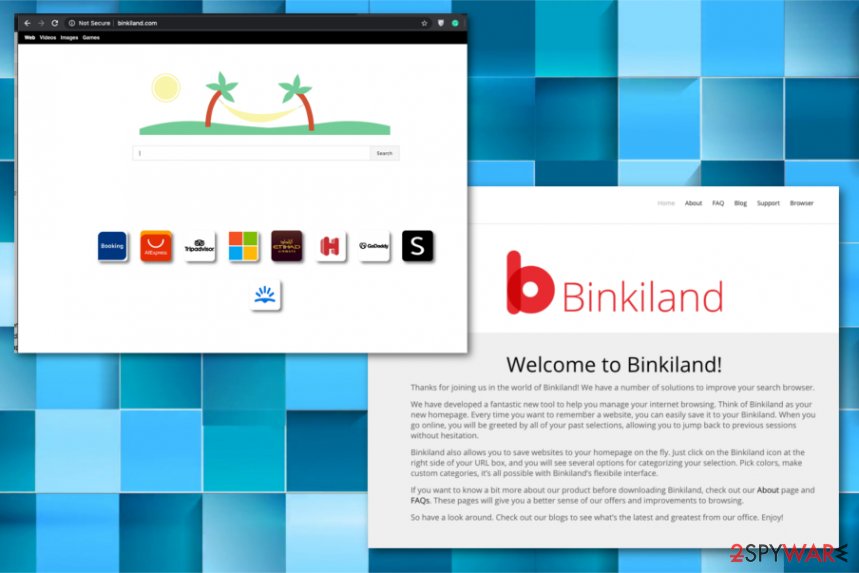
In order to prevent installing such and similar apps, it's very important to opt for the Advanced or Custom installation option. This way, all components, including additional browser add-ons, plug-ins, or toolbars, will be disclosed, and you will be able to deselect them. Be very attentive since they may be disclosed in a misleading manner.
Tips for the proper Binkiland Search virus termination
Remove Binkiland Search ASAP even though it's not considered to be malicious or a virus. It may still cause various computer-related issues and diminish your experience while browsing online. Therefore, take needed actions and get rid of it without any delay.
However, it may seem to be too difficult to achieve the best Binkiland Search removal results because you don't have particular knowledge or experience. The best way to tackle such an infection is to rely on professional anti-malware tools or AV engine-based programs.
When you treat this Binkiland.com virus as a real malware, the system can be cleaned fully, and all the potentially dangerous programs eliminated once and for all. To ensure that the PUP hasn't damaged the machine or affected vital functions, run a proper PC repair tool or a system optimizer that can fix virus damage regarding corrupted files or affected settings.
You may remove virus damage with a help of FortectIntego. SpyHunter 5Combo Cleaner and Malwarebytes are recommended to detect potentially unwanted programs and viruses with all their files and registry entries that are related to them.
Getting rid of Binkiland Search. Follow these steps
Uninstall from Windows
You should follow the instructions and clean the system from the intruder
Instructions for Windows 10/8 machines:
- Enter Control Panel into Windows search box and hit Enter or click on the search result.
- Under Programs, select Uninstall a program.

- From the list, find the entry of the suspicious program.
- Right-click on the application and select Uninstall.
- If User Account Control shows up, click Yes.
- Wait till uninstallation process is complete and click OK.

If you are Windows 7/XP user, proceed with the following instructions:
- Click on Windows Start > Control Panel located on the right pane (if you are Windows XP user, click on Add/Remove Programs).
- In Control Panel, select Programs > Uninstall a program.

- Pick the unwanted application by clicking on it once.
- At the top, click Uninstall/Change.
- In the confirmation prompt, pick Yes.
- Click OK once the removal process is finished.
Delete from macOS
Remove items from Applications folder:
- From the menu bar, select Go > Applications.
- In the Applications folder, look for all related entries.
- Click on the app and drag it to Trash (or right-click and pick Move to Trash)

To fully remove an unwanted app, you need to access Application Support, LaunchAgents, and LaunchDaemons folders and delete relevant files:
- Select Go > Go to Folder.
- Enter /Library/Application Support and click Go or press Enter.
- In the Application Support folder, look for any dubious entries and then delete them.
- Now enter /Library/LaunchAgents and /Library/LaunchDaemons folders the same way and terminate all the related .plist files.

Remove from Microsoft Edge
Delete unwanted extensions from MS Edge:
- Select Menu (three horizontal dots at the top-right of the browser window) and pick Extensions.
- From the list, pick the extension and click on the Gear icon.
- Click on Uninstall at the bottom.

Clear cookies and other browser data:
- Click on the Menu (three horizontal dots at the top-right of the browser window) and select Privacy & security.
- Under Clear browsing data, pick Choose what to clear.
- Select everything (apart from passwords, although you might want to include Media licenses as well, if applicable) and click on Clear.

Restore new tab and homepage settings:
- Click the menu icon and choose Settings.
- Then find On startup section.
- Click Disable if you found any suspicious domain.
Reset MS Edge if the above steps did not work:
- Press on Ctrl + Shift + Esc to open Task Manager.
- Click on More details arrow at the bottom of the window.
- Select Details tab.
- Now scroll down and locate every entry with Microsoft Edge name in it. Right-click on each of them and select End Task to stop MS Edge from running.

If this solution failed to help you, you need to use an advanced Edge reset method. Note that you need to backup your data before proceeding.
- Find the following folder on your computer: C:\\Users\\%username%\\AppData\\Local\\Packages\\Microsoft.MicrosoftEdge_8wekyb3d8bbwe.
- Press Ctrl + A on your keyboard to select all folders.
- Right-click on them and pick Delete

- Now right-click on the Start button and pick Windows PowerShell (Admin).
- When the new window opens, copy and paste the following command, and then press Enter:
Get-AppXPackage -AllUsers -Name Microsoft.MicrosoftEdge | Foreach {Add-AppxPackage -DisableDevelopmentMode -Register “$($_.InstallLocation)\\AppXManifest.xml” -Verbose

Instructions for Chromium-based Edge
Delete extensions from MS Edge (Chromium):
- Open Edge and click select Settings > Extensions.
- Delete unwanted extensions by clicking Remove.

Clear cache and site data:
- Click on Menu and go to Settings.
- Select Privacy, search and services.
- Under Clear browsing data, pick Choose what to clear.
- Under Time range, pick All time.
- Select Clear now.

Reset Chromium-based MS Edge:
- Click on Menu and select Settings.
- On the left side, pick Reset settings.
- Select Restore settings to their default values.
- Confirm with Reset.

Remove from Mozilla Firefox (FF)
Follow the guide and terminate any additional applications added without your permission
Remove dangerous extensions:
- Open Mozilla Firefox browser and click on the Menu (three horizontal lines at the top-right of the window).
- Select Add-ons.
- In here, select unwanted plugin and click Remove.

Reset the homepage:
- Click three horizontal lines at the top right corner to open the menu.
- Choose Options.
- Under Home options, enter your preferred site that will open every time you newly open the Mozilla Firefox.
Clear cookies and site data:
- Click Menu and pick Settings.
- Go to Privacy & Security section.
- Scroll down to locate Cookies and Site Data.
- Click on Clear Data…
- Select Cookies and Site Data, as well as Cached Web Content and press Clear.

Reset Mozilla Firefox
If clearing the browser as explained above did not help, reset Mozilla Firefox:
- Open Mozilla Firefox browser and click the Menu.
- Go to Help and then choose Troubleshooting Information.

- Under Give Firefox a tune up section, click on Refresh Firefox…
- Once the pop-up shows up, confirm the action by pressing on Refresh Firefox.

Remove from Google Chrome
Since Binkiland.com is the browser-based virus it can install tools, add-ons and other content directly on the browser, so reset the Chrome to Default to reverse any unwanted changes
Delete malicious extensions from Google Chrome:
- Open Google Chrome, click on the Menu (three vertical dots at the top-right corner) and select More tools > Extensions.
- In the newly opened window, you will see all the installed extensions. Uninstall all the suspicious plugins that might be related to the unwanted program by clicking Remove.

Clear cache and web data from Chrome:
- Click on Menu and pick Settings.
- Under Privacy and security, select Clear browsing data.
- Select Browsing history, Cookies and other site data, as well as Cached images and files.
- Click Clear data.

Change your homepage:
- Click menu and choose Settings.
- Look for a suspicious site in the On startup section.
- Click on Open a specific or set of pages and click on three dots to find the Remove option.
Reset Google Chrome:
If the previous methods did not help you, reset Google Chrome to eliminate all the unwanted components:
- Click on Menu and select Settings.
- In the Settings, scroll down and click Advanced.
- Scroll down and locate Reset and clean up section.
- Now click Restore settings to their original defaults.
- Confirm with Reset settings.

Delete from Safari
Remove unwanted extensions from Safari:
- Click Safari > Preferences…
- In the new window, pick Extensions.
- Select the unwanted extension and select Uninstall.

Clear cookies and other website data from Safari:
- Click Safari > Clear History…
- From the drop-down menu under Clear, pick all history.
- Confirm with Clear History.

Reset Safari if the above-mentioned steps did not help you:
- Click Safari > Preferences…
- Go to Advanced tab.
- Tick the Show Develop menu in menu bar.
- From the menu bar, click Develop, and then select Empty Caches.

After uninstalling this potentially unwanted program (PUP) and fixing each of your web browsers, we recommend you to scan your PC system with a reputable anti-spyware. This will help you to get rid of Binkiland Search registry traces and will also identify related parasites or possible malware infections on your computer. For that you can use our top-rated malware remover: FortectIntego, SpyHunter 5Combo Cleaner or Malwarebytes.
How to prevent from getting browser hijacker
Protect your privacy – employ a VPN
There are several ways how to make your online time more private – you can access an incognito tab. However, there is no secret that even in this mode, you are tracked for advertising purposes. There is a way to add an extra layer of protection and create a completely anonymous web browsing practice with the help of Private Internet Access VPN. This software reroutes traffic through different servers, thus leaving your IP address and geolocation in disguise. Besides, it is based on a strict no-log policy, meaning that no data will be recorded, leaked, and available for both first and third parties. The combination of a secure web browser and Private Internet Access VPN will let you browse the Internet without a feeling of being spied or targeted by criminals.
No backups? No problem. Use a data recovery tool
If you wonder how data loss can occur, you should not look any further for answers – human errors, malware attacks, hardware failures, power cuts, natural disasters, or even simple negligence. In some cases, lost files are extremely important, and many straight out panic when such an unfortunate course of events happen. Due to this, you should always ensure that you prepare proper data backups on a regular basis.
If you were caught by surprise and did not have any backups to restore your files from, not everything is lost. Data Recovery Pro is one of the leading file recovery solutions you can find on the market – it is likely to restore even lost emails or data located on an external device.
- ^ Margaret Rouse. Browser hijacker. Techtarget. Search security.
- ^ Please Help! Removing Binkiland. Answers. Microsoft online community.
- ^ Potentially unwanted program. Wikipedia. The free encyclopedia.























