Blekko virus - updated Jan 2021
Blekko virus Removal Guide
What is Blekko virus?
Blekko is a browser-hijacking app that delivers sponsored links constantly
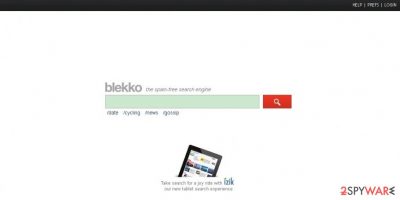
Blekko is a web search engine, which claims that it is capable of providing the best search results for its users after changing web browser settings upon installation. Please do not think that they are better than those offered by Google Search, Bing, Yahoo, and other well-known search sites. One of the main symptoms of browser hijacking is that its homepage and new tab address is set to blekko.com.
There is no guarantee that search results won't be filled with suspicious links that may lead you to suspicious, questionable, and even dangerous websites. After clicking them, you may be tricked into downloading other suspicious programs to your computer, so you should never visit them.
| Name | Blekko |
|---|---|
| Type | Browser hijacker, potentially unwanted program |
| Distribution | Software bundles, fake updates, insecure sites |
| Associated URLs | blekko.com |
| Dangers | Installation of other potentially unwanted programs, financial losses, privacy risks |
| Removal | To delete potentially unwanted programs, you can follow the guide we provide below. Alternatively, you can employ security software for an automatic elimination option |
| Additional steps | Computer infections can cause significant damage to system files or disrupt normal settings. To revert these changes and remediate the OS, perform a full system scan with FortectIntego repair software |
Users reported that they found the app installed on their computers seemingly out of nowhere. While this might be unexpected and a mystery to many, it is not a secret that many freeware websites spread various potentially unwanted programs as an optional component within software bundles.
Besides, this site, which was launched to the public on November 1, 2010, may cause slowdowns and annoying pop-up ads on each of your web browsers (Internet Explorer, Mozilla Firefox, Google Chrome, etc.). The delivered advertisements and sponsored links at the top of search results ensure that users are exposed to as much commercial content as possible.
This way, developers of the app monetize on ads – they use a pay-per-click scheme. Unfortunately for end-users, they have to endure ads whether they want them or not, until Blekko removal is performed at least.
Last but not least annoying problem with this app is that it is capable of tracking people's browsing habits. In most cases, it is interested in the following:
- search terms,
- bookmarks,
- ads clicked,
- mostly visited websites,
- IP address and geolocation, etc.
No matter that such information is called 'personally non-identifiable' we don't recommend sharing it with unknown parties, as it can be passed on further and not adequately protected. If you want to protect yourself, you have to remove Blekko hijacker from your computer. This can be done with a help of FortectIntego or other reputable tool.
Unwanted programs can be avoided easily
Blekko is not as rogue anti-spyware or ransomware – it will not infect vital Windows system files. However, as you may have already understood, it may cause lots of issues on your computer. That's why we highly recommend you to avoid this search engine and continue using Google, Yahoo, or Bing. For more privacy, you can opt for DuckDuckGo.
Industry experts advise:
In order to protect yourself from this and other browser hijackers that may try to redirect your browser to unknown websites, you should start monitoring installation of the freeware. Select only Custom or Advanced installation of the freeware because there are hundreds of download managers.
PDF creators, video streaming software and similar programs that have been involved to Blekko distribution. After doing so, you should deselect pre-checked check boxes that may inform you that you want to set blekko.com as your start page or default search engine. If it has already showed up on your computer, you can fix this issue with a help of a guide below.
Remove Blekko virus from your device for good
Sudden browser changes might be something unexpected and surprising to many. Most users who get infected with browser hijackers or potentially unwanted programs are totally unaware that they themselves let these programs in without realizing it. Regardless of this fact, sudden alterations to the homepage, new tab, and the search engine should be investigated immediately. Upon closer inspection, it would be clear that Blekko removal is needed to regain all the normal web browser functions.
You can remove Blekko manually – we provide detailed instructions below. Since this app might insert various components into web browsers, we also explain how to clean them properly to avoid an unexpected plugin's reinstallation. In case you do not want to bother with this process as it might seem too complicated for you, or you want a quick solution, we recommend you try using anti-malware instead. Upon scanning the device, it can quickly detect and delete all the foreign objects at once.
You may remove virus damage with a help of FortectIntego. SpyHunter 5Combo Cleaner and Malwarebytes are recommended to detect potentially unwanted programs and viruses with all their files and registry entries that are related to them.
Getting rid of Blekko virus. Follow these steps
Uninstall from Windows
Instructions for Windows 10/8 machines:
- Enter Control Panel into Windows search box and hit Enter or click on the search result.
- Under Programs, select Uninstall a program.

- From the list, find the entry of the suspicious program.
- Right-click on the application and select Uninstall.
- If User Account Control shows up, click Yes.
- Wait till uninstallation process is complete and click OK.

If you are Windows 7/XP user, proceed with the following instructions:
- Click on Windows Start > Control Panel located on the right pane (if you are Windows XP user, click on Add/Remove Programs).
- In Control Panel, select Programs > Uninstall a program.

- Pick the unwanted application by clicking on it once.
- At the top, click Uninstall/Change.
- In the confirmation prompt, pick Yes.
- Click OK once the removal process is finished.
Delete from macOS
Remove items from Applications folder:
- From the menu bar, select Go > Applications.
- In the Applications folder, look for all related entries.
- Click on the app and drag it to Trash (or right-click and pick Move to Trash)

To fully remove an unwanted app, you need to access Application Support, LaunchAgents, and LaunchDaemons folders and delete relevant files:
- Select Go > Go to Folder.
- Enter /Library/Application Support and click Go or press Enter.
- In the Application Support folder, look for any dubious entries and then delete them.
- Now enter /Library/LaunchAgents and /Library/LaunchDaemons folders the same way and terminate all the related .plist files.

Remove from Microsoft Edge
Delete unwanted extensions from MS Edge:
- Select Menu (three horizontal dots at the top-right of the browser window) and pick Extensions.
- From the list, pick the extension and click on the Gear icon.
- Click on Uninstall at the bottom.

Clear cookies and other browser data:
- Click on the Menu (three horizontal dots at the top-right of the browser window) and select Privacy & security.
- Under Clear browsing data, pick Choose what to clear.
- Select everything (apart from passwords, although you might want to include Media licenses as well, if applicable) and click on Clear.

Restore new tab and homepage settings:
- Click the menu icon and choose Settings.
- Then find On startup section.
- Click Disable if you found any suspicious domain.
Reset MS Edge if the above steps did not work:
- Press on Ctrl + Shift + Esc to open Task Manager.
- Click on More details arrow at the bottom of the window.
- Select Details tab.
- Now scroll down and locate every entry with Microsoft Edge name in it. Right-click on each of them and select End Task to stop MS Edge from running.

If this solution failed to help you, you need to use an advanced Edge reset method. Note that you need to backup your data before proceeding.
- Find the following folder on your computer: C:\\Users\\%username%\\AppData\\Local\\Packages\\Microsoft.MicrosoftEdge_8wekyb3d8bbwe.
- Press Ctrl + A on your keyboard to select all folders.
- Right-click on them and pick Delete

- Now right-click on the Start button and pick Windows PowerShell (Admin).
- When the new window opens, copy and paste the following command, and then press Enter:
Get-AppXPackage -AllUsers -Name Microsoft.MicrosoftEdge | Foreach {Add-AppxPackage -DisableDevelopmentMode -Register “$($_.InstallLocation)\\AppXManifest.xml” -Verbose

Instructions for Chromium-based Edge
Delete extensions from MS Edge (Chromium):
- Open Edge and click select Settings > Extensions.
- Delete unwanted extensions by clicking Remove.

Clear cache and site data:
- Click on Menu and go to Settings.
- Select Privacy, search and services.
- Under Clear browsing data, pick Choose what to clear.
- Under Time range, pick All time.
- Select Clear now.

Reset Chromium-based MS Edge:
- Click on Menu and select Settings.
- On the left side, pick Reset settings.
- Select Restore settings to their default values.
- Confirm with Reset.

Remove from Mozilla Firefox (FF)
Remove dangerous extensions:
- Open Mozilla Firefox browser and click on the Menu (three horizontal lines at the top-right of the window).
- Select Add-ons.
- In here, select unwanted plugin and click Remove.

Reset the homepage:
- Click three horizontal lines at the top right corner to open the menu.
- Choose Options.
- Under Home options, enter your preferred site that will open every time you newly open the Mozilla Firefox.
Clear cookies and site data:
- Click Menu and pick Settings.
- Go to Privacy & Security section.
- Scroll down to locate Cookies and Site Data.
- Click on Clear Data…
- Select Cookies and Site Data, as well as Cached Web Content and press Clear.

Reset Mozilla Firefox
If clearing the browser as explained above did not help, reset Mozilla Firefox:
- Open Mozilla Firefox browser and click the Menu.
- Go to Help and then choose Troubleshooting Information.

- Under Give Firefox a tune up section, click on Refresh Firefox…
- Once the pop-up shows up, confirm the action by pressing on Refresh Firefox.

Remove from Google Chrome
Delete malicious extensions from Google Chrome:
- Open Google Chrome, click on the Menu (three vertical dots at the top-right corner) and select More tools > Extensions.
- In the newly opened window, you will see all the installed extensions. Uninstall all the suspicious plugins that might be related to the unwanted program by clicking Remove.

Clear cache and web data from Chrome:
- Click on Menu and pick Settings.
- Under Privacy and security, select Clear browsing data.
- Select Browsing history, Cookies and other site data, as well as Cached images and files.
- Click Clear data.

Change your homepage:
- Click menu and choose Settings.
- Look for a suspicious site in the On startup section.
- Click on Open a specific or set of pages and click on three dots to find the Remove option.
Reset Google Chrome:
If the previous methods did not help you, reset Google Chrome to eliminate all the unwanted components:
- Click on Menu and select Settings.
- In the Settings, scroll down and click Advanced.
- Scroll down and locate Reset and clean up section.
- Now click Restore settings to their original defaults.
- Confirm with Reset settings.

Delete from Safari
Remove unwanted extensions from Safari:
- Click Safari > Preferences…
- In the new window, pick Extensions.
- Select the unwanted extension and select Uninstall.

Clear cookies and other website data from Safari:
- Click Safari > Clear History…
- From the drop-down menu under Clear, pick all history.
- Confirm with Clear History.

Reset Safari if the above-mentioned steps did not help you:
- Click Safari > Preferences…
- Go to Advanced tab.
- Tick the Show Develop menu in menu bar.
- From the menu bar, click Develop, and then select Empty Caches.

After uninstalling this potentially unwanted program (PUP) and fixing each of your web browsers, we recommend you to scan your PC system with a reputable anti-spyware. This will help you to get rid of Blekko registry traces and will also identify related parasites or possible malware infections on your computer. For that you can use our top-rated malware remover: FortectIntego, SpyHunter 5Combo Cleaner or Malwarebytes.
How to prevent from getting browser hijacker
Stream videos without limitations, no matter where you are
There are multiple parties that could find out almost anything about you by checking your online activity. While this is highly unlikely, advertisers and tech companies are constantly tracking you online. The first step to privacy should be a secure browser that focuses on tracker reduction to a minimum.
Even if you employ a secure browser, you will not be able to access websites that are restricted due to local government laws or other reasons. In other words, you may not be able to stream Disney+ or US-based Netflix in some countries. To bypass these restrictions, you can employ a powerful Private Internet Access VPN, which provides dedicated servers for torrenting and streaming, not slowing you down in the process.
Data backups are important – recover your lost files
Ransomware is one of the biggest threats to personal data. Once it is executed on a machine, it launches a sophisticated encryption algorithm that locks all your files, although it does not destroy them. The most common misconception is that anti-malware software can return files to their previous states. This is not true, however, and data remains locked after the malicious payload is deleted.
While regular data backups are the only secure method to recover your files after a ransomware attack, tools such as Data Recovery Pro can also be effective and restore at least some of your lost data.























