Blind ransomware / virus (Removal Guide) - Jan 2018 update
Blind virus Removal Guide
What is Blind ransomware virus?
Blind ransomware – file encrypting malware that keeps changing
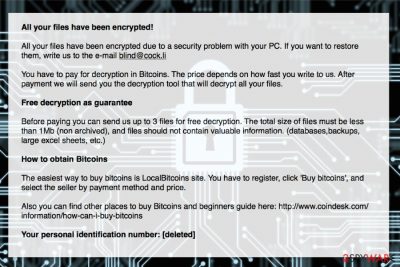
Blind ransomware is a yet another file-encrypting virus that appends .blind, .kill, .leon, .skeleton, .napoleon file extensions. This virus has been changing since September, 2017, but it seems that it still relies on How_Decrypt_Files.hta warning message that informs the victim about the loss of his/hers files and asks to pay a ransom.
Blind ransomware mostly claims that victim’s data was encrypted because of “security problems.” People are asked to send an email to blind@cock.li, sup01@airmail.cc or supportdecrypt2@cock.li, and pay the ransom to malware's[1] developers. Criminals do not reveal how much money they want for the decryption. However, they claim that the faster they write, the less they have to pay.
Crooks who are working behind Blind virus have also been letting their victims to see how their decryption process works – after sending up to three files that are smaller than 1Mb, the victim can get them decrypted for free. However, this procedure should not convince you that you can trust authors of the Blind ransomware virus. It might be a trick to get your money and leave you without decryption software.
have already revealed numerous cases when criminals took the ransom and did not provide a promised decryption tool.[2] Therefore, after the ransomware attack, you should focus on its removal and think about data recovery later.
Blind ransomware removal is necessary because malware makes critical system changes and might inject malicious code into legitimate system processes. Therefore, after the attack, users can no longer use their devices appropriately and safely.
The virus is also expected to disable computer’s security and increase the risk of encountering other malware attacks. Thus, you should not wait and consider paying the ransom. Just install FortectIntego or another anti-malware and remove the Blind virus with it.
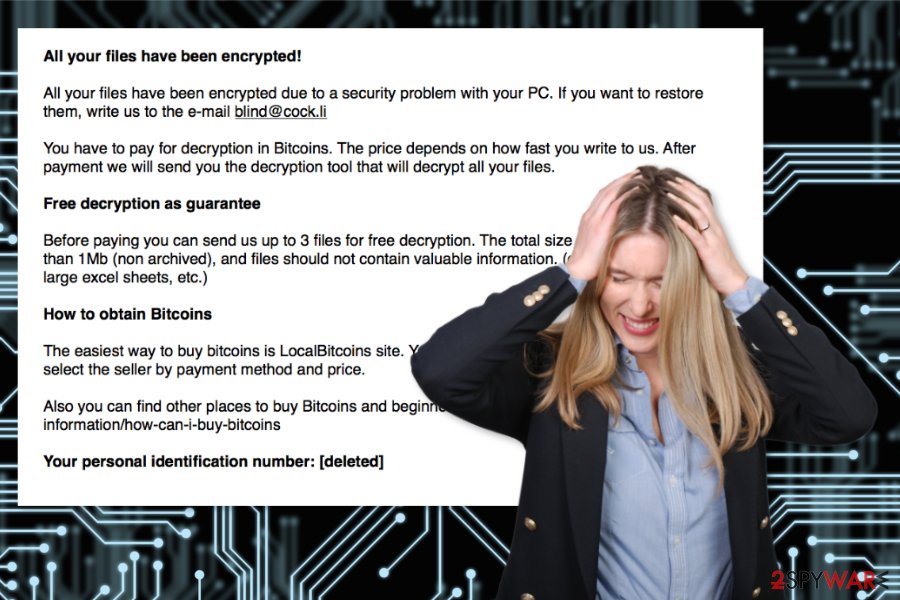
Blind ransomware keeps updating – the latest versions
Leon ransomware. One of the newest variants of Blind ransomware. After encrypting persona files on victim's computer, it uses “All your files have been encrypted” warning message asking him/her to use atilla666@tutanota.com to contact people behind Leon ransomware. You can guess that, after doing so, you will be asked to pay a special fee to recover files encrypted by this file-encrypting virus. Please, do NOT do that because you can get involved to another scam.
Napoleon ransomware. This crypto virus showed up in the middle of December 2017. Once inside the system, it encrypts victim's files one-by-one and offers buying Napoleon decrypter to get them back. Victims are asked to use sup01@airmail.cc or supportdecrypt2@cock.li to contact virus owners and get additional instructions on how should they pay the ransom. Beware that there is a huge possibility that you won't get your files bak to you after sending your money to these hackers.
Skeleton ransomware. Another version of Blind that showed up on December 2017. Skeleton virus functions just like other Blind variants: its distribution is implemented with the help of spam, it encrypts user's files once inside the system. To get your files back you are required to open How_Decrypt_Files.txt file and follow its commands. After using skeleton@rape.lol email address to contact virus developers, you will be asked to pay a ransom in btc or similar cryptocurrency.
Kill ransomware. If you see How_Decrypt_Files.hta file on your computer's desktop, your computer is infected with one of Blind ransomware variants. This virus can encrypt your files and block a connection to them. Then, it asks its victim to use kill@rape.lol email address to contact its owners. However, we highly recommend using steps given in the end of this guide to recover your files for free.
Paying attention to cyber-security helps to avoid ransomware
There are numerous ways how crypto-viruses spread. Most of the time the attack is launched when users click, download or install malicious content. Unfortunately, these entries are always obfuscated and might look legitimate. Therefore, in order to avoid this or other malware infiltration, you have to pay proper attention to basic cyber-security tips:
- Never open unknown email attachments. Malware executable often arrives via infected email attachments in spam folders. Thus, never open these emails and especially included content even if it claims to be sent from legitimate organizations. Always double-check the information before opening any doc, xls, pdf or zip file.
- Do not use file-sharing websites, torrents, and questionable download sites. They often include fake and illegal programs that are malicious. You have to install programs from the developer’s site directly.
- Do not click suspicious ads. Security alerts, reminders to update software or offers to scan the system for viruses found on various websites are most likely to infect you with malware. Download updates from the official website only. Besides, you can only check your computer’s state using antivirus installed on your PC.
- Keep software and operating system updated in order to prevent exploitation of security vulnerabilities.
- Install reputable antivirus or anti-malware.
You can find more security tips on our partner's website – NoVirus.uk.[3]
Removal of the Blind ransomware virus
Blind virus removal requires scanning the system with an updated security software. However, before installing FortectIntego, SpyHunter 5Combo Cleaner or your preferred elimination tool, you may need to reboot the computer to Safe Mode with Networking. This step will help to disable the virus and run antivirus.
Once you remove Blind ransomware from your device, you can plug in an external storage device with backups and copy necessary items. Otherwise, you can try alternative recovery methods presented below.
Getting rid of Blind virus. Follow these steps
Manual removal using Safe Mode
Follow these steps to disable Blind ransomware first:
Important! →
Manual removal guide might be too complicated for regular computer users. It requires advanced IT knowledge to be performed correctly (if vital system files are removed or damaged, it might result in full Windows compromise), and it also might take hours to complete. Therefore, we highly advise using the automatic method provided above instead.
Step 1. Access Safe Mode with Networking
Manual malware removal should be best performed in the Safe Mode environment.
Windows 7 / Vista / XP
- Click Start > Shutdown > Restart > OK.
- When your computer becomes active, start pressing F8 button (if that does not work, try F2, F12, Del, etc. – it all depends on your motherboard model) multiple times until you see the Advanced Boot Options window.
- Select Safe Mode with Networking from the list.

Windows 10 / Windows 8
- Right-click on Start button and select Settings.

- Scroll down to pick Update & Security.

- On the left side of the window, pick Recovery.
- Now scroll down to find Advanced Startup section.
- Click Restart now.

- Select Troubleshoot.

- Go to Advanced options.

- Select Startup Settings.

- Press Restart.
- Now press 5 or click 5) Enable Safe Mode with Networking.

Step 2. Shut down suspicious processes
Windows Task Manager is a useful tool that shows all the processes running in the background. If malware is running a process, you need to shut it down:
- Press Ctrl + Shift + Esc on your keyboard to open Windows Task Manager.
- Click on More details.

- Scroll down to Background processes section, and look for anything suspicious.
- Right-click and select Open file location.

- Go back to the process, right-click and pick End Task.

- Delete the contents of the malicious folder.
Step 3. Check program Startup
- Press Ctrl + Shift + Esc on your keyboard to open Windows Task Manager.
- Go to Startup tab.
- Right-click on the suspicious program and pick Disable.

Step 4. Delete virus files
Malware-related files can be found in various places within your computer. Here are instructions that could help you find them:
- Type in Disk Cleanup in Windows search and press Enter.

- Select the drive you want to clean (C: is your main drive by default and is likely to be the one that has malicious files in).
- Scroll through the Files to delete list and select the following:
Temporary Internet Files
Downloads
Recycle Bin
Temporary files - Pick Clean up system files.

- You can also look for other malicious files hidden in the following folders (type these entries in Windows Search and press Enter):
%AppData%
%LocalAppData%
%ProgramData%
%WinDir%
After you are finished, reboot the PC in normal mode.
Remove Blind using System Restore
-
Step 1: Reboot your computer to Safe Mode with Command Prompt
Windows 7 / Vista / XP- Click Start → Shutdown → Restart → OK.
- When your computer becomes active, start pressing F8 multiple times until you see the Advanced Boot Options window.
-
Select Command Prompt from the list

Windows 10 / Windows 8- Press the Power button at the Windows login screen. Now press and hold Shift, which is on your keyboard, and click Restart..
- Now select Troubleshoot → Advanced options → Startup Settings and finally press Restart.
-
Once your computer becomes active, select Enable Safe Mode with Command Prompt in Startup Settings window.

-
Step 2: Restore your system files and settings
-
Once the Command Prompt window shows up, enter cd restore and click Enter.

-
Now type rstrui.exe and press Enter again..

-
When a new window shows up, click Next and select your restore point that is prior the infiltration of Blind. After doing that, click Next.


-
Now click Yes to start system restore.

-
Once the Command Prompt window shows up, enter cd restore and click Enter.
Bonus: Recover your data
Guide which is presented above is supposed to help you remove Blind from your computer. To recover your encrypted files, we recommend using a detailed guide prepared by 2-spyware.com security experts.The recovery tools presented below are not official decryptors. Therefore, they may not be able to fully restore all encrypted files. They might only help to get back some of the lost data.
If your files are encrypted by Blind, you can use several methods to restore them:
Try Data Recovery Pro
This professional software helps to restore corrupted, accidentally deleted and some of the encrypted files.
- Download Data Recovery Pro;
- Follow the steps of Data Recovery Setup and install the program on your computer;
- Launch it and scan your computer for files encrypted by Blind ransomware;
- Restore them.
Take advantage of Windows Previous Versions feature
If System Restore has been enabled before Blind malware attack, you should follow these steps and copy the most important files saved before the attack:
- Find an encrypted file you need to restore and right-click on it;
- Select “Properties” and go to “Previous versions” tab;
- Here, check each of available copies of the file in “Folder versions”. You should select the version you want to recover and click “Restore”.
Use ShadowExplorer
This tool helps to recover files from Shadow Volume Copies. Thus, if malware did not delete them, you should take try this tool as well.
- Download Shadow Explorer (http://shadowexplorer.com/);
- Follow a Shadow Explorer Setup Wizard and install this application on your computer;
- Launch the program and go through the drop down menu on the top left corner to select the disk of your encrypted data. Check what folders are there;
- Right-click on the folder you want to restore and select “Export”. You can also select where you want it to be stored.
The official Blind ransomware decryption software is not available yet.
Finally, you should always think about the protection of crypto-ransomwares. In order to protect your computer from Blind and other ransomwares, use a reputable anti-spyware, such as FortectIntego, SpyHunter 5Combo Cleaner or Malwarebytes
How to prevent from getting ransomware
Do not let government spy on you
The government has many issues in regards to tracking users' data and spying on citizens, so you should take this into consideration and learn more about shady information gathering practices. Avoid any unwanted government tracking or spying by going totally anonymous on the internet.
You can choose a different location when you go online and access any material you want without particular content restrictions. You can easily enjoy internet connection without any risks of being hacked by using Private Internet Access VPN.
Control the information that can be accessed by government any other unwanted party and surf online without being spied on. Even if you are not involved in illegal activities or trust your selection of services, platforms, be suspicious for your own security and take precautionary measures by using the VPN service.
Backup files for the later use, in case of the malware attack
Computer users can suffer from data losses due to cyber infections or their own faulty doings. Ransomware can encrypt and hold files hostage, while unforeseen power cuts might cause a loss of important documents. If you have proper up-to-date backups, you can easily recover after such an incident and get back to work. It is also equally important to update backups on a regular basis so that the newest information remains intact – you can set this process to be performed automatically.
When you have the previous version of every important document or project you can avoid frustration and breakdowns. It comes in handy when malware strikes out of nowhere. Use Data Recovery Pro for the data restoration process.
- ^ William Wong. What’s the Difference Between Ransomware and Malware?. Electronic Design. Information source for electronics engineers .
- ^ Michael Collis. Hospital Paid the Ransom, but the Criminals Didn’t Decrypt the Files. WatchPoint Data Blog. Latest cyber security news.
- ^ NoVirus. NoVirus. Security and spyware news.





















