BTC ransomware / virus (Virus Removal Guide) - Oct 2018 update
BTC virus Removal Guide
What is BTC ransomware virus?
BTC ransomware is a cryptovirus that encrypts files and marks them with .BTC appendix
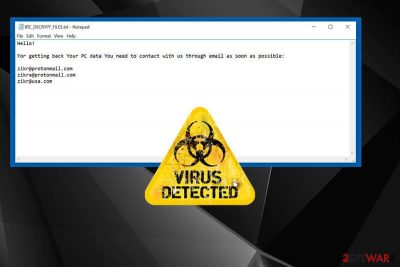
BTC ransomware virus is a cyber threat that locks users' data with the goal of extorting money. This virus first was spotted at the end of 2016. It is also known as BTCLocker ransomware and hails from the same family as an old Radamant ransomware. However, there are a lof other associations since the name matches with the one used by Dharma ransomware is known for having various similar versions with BTC in the file extension. In this case, cryptovirus appends .id-[victim's_ID].[btc@fros.cc].btc file extension. After getting on the computer, each of these ransomware viruses starts encrypting[1] files and makes them useless, then marks each encoded file by appending .BTC file extension. As soon as they finish this job, they deliver a ransom note called either BTC_DECRYPT_FILES.txt or IDR__BTC_DECRYPT_FILES.txt. These files are used to inform victims about the state of their computer and ask them the money.
| Name | BTC ransomware |
|---|---|
| Type | Cryptovirus |
| File extension | .BTC |
| Ransom note | BTC_DECRYPT_FILES.txt or IDR__BTC_DECRYPT_FILES.txt |
| Ransom amount | 0.5 – 1.5 BTC |
| Email address used to contact cybercriminals | btc@fros.cc; zikr@protonmail.com; zikra@protonmail.com; zikr@usa.com |
| Distribution | Spam email attachments |
| Elimination | Use FortectIntego to fix virus damage |
The creators of BTC ransomware virus provide three different emails for communication: btc@fros.cc, zikr@protonmail.com, zikra@protonmail.com, and zikr@usa.com. However, you should not consider writing and sending an email to them. They have prepared many blackmailing and psychological terror techniques to encourage victims to make the payment.
Unfortunately, there’s no guarantee that they will provide the necessary software for file decryption or it will work properly. Instead of thinking about this data recovery option, remove BTC ransomware from the computer. Then you will be able to recover your files from backups or using additional data recovery options presented at the end of the article.
The creators of BTC ransomware have been demanding from 0.5 to 1.5 Bitcoins[2] from their victims in exchange for their decryption tool. They will do their best to scare you once you contact them. For example, you can be informed on the ransom note, in particular, that a decryption key is the only way to recover your data. Then, you can learn that you will receive the key right after making a payment to them. However, you can hear nothing after paying because you are dealing with hackers.
Unfortunately, not many cybersecurity programs detect the main executable of this virus as malicious. It is possible that you need to enter the Safe Mode with Networking to scan your device using your chosen anti-malware. You can follow other instructions below to try other methods of virus removal.
BTC ransomware file can be falsely detected as safe by various AVs. However, these are the names this malware appears on some of the scan results:
- malicious_confidence_99% (D);
- ML.Attribute.HighConfidence;
- HEUR/QVM10.1.0000.Malware.Gen;
- Ransom.BTCLocker;
- virus.win32.sality.at.
Some ransomware viruses are capable of deleting corrupted files; that’s why it’s crucial to get rid of any malware as soon as it announces about its appearance. This will not recover encrypted files, but protect your PC from other problems and infections. Therefore, researchers[3] recommend initiating BTC ransomware removal immediately with the help of professional malware removal tools. We recommend using your antivirus and then additionally scanning the system with FortectIntego or SpyHunter 5Combo Cleaner.
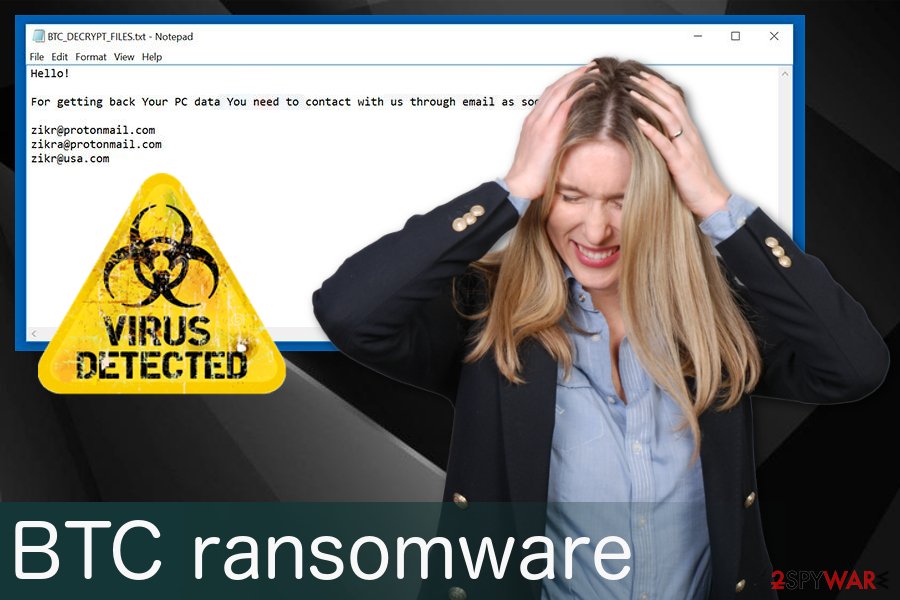
Malware spreading techniques include spam emails
Ransomware is not distributed using some unique proliferation techniques. Mostly, it has been delivered via malicious emails.[4] It means that you should be extremely careful when opening emails, especially when dealing with emails from unknown people. Please, do not trust those messages claiming that you need to verify the invoice or similar document and stay away from the files attached to them.
Keep in mind that cybercriminals have been using various techniques to make these messages appear trustworthy and related to well-known companies. They can not only insert legitimate-looking logos[5] and signatures to the message to make it look credible.
They can also create long stories why should the victim open the message and look at the contents of the attached file. If the user falls for such trickery and opens a malicious attachment, ransomware can easily enter the system and encrypt valuable files. To sum up, you need to be extremely careful with what you click on and think twice before opening email letters that come from people or organizations that you have no business with.
Proceed with BTC ransomware removal now
BTC virus should be eliminated without a doubt as soon as possible. It is an extremely dangerous piece of software that corrupts important files and wants your money, besides, it can install additional malware on the computer, so it goes without saying that the sooner you remove it, the better.
To remove BTC ransomware, use anti-malware software that you already trust or choose an alternative tool. We recommend using one of these programs: FortectIntego, SpyHunter 5Combo Cleaner or Malwarebytes. A program designed to fight malware can eliminate virus effectively.
Keep in mind that malware might block access to the antivirus program, in this case, you will have to reboot your PC to the Safe Mode with Networking to successfully perform BTC ransomware removal. You can find detailed virus termination instructions down below.
Getting rid of BTC virus. Follow these steps
Manual removal using Safe Mode
BTC ransomware can try to prevent its removal by blocking the remover. If you can't launch your removal software, please, follow these steps to disable your ransomware.
Important! →
Manual removal guide might be too complicated for regular computer users. It requires advanced IT knowledge to be performed correctly (if vital system files are removed or damaged, it might result in full Windows compromise), and it also might take hours to complete. Therefore, we highly advise using the automatic method provided above instead.
Step 1. Access Safe Mode with Networking
Manual malware removal should be best performed in the Safe Mode environment.
Windows 7 / Vista / XP
- Click Start > Shutdown > Restart > OK.
- When your computer becomes active, start pressing F8 button (if that does not work, try F2, F12, Del, etc. – it all depends on your motherboard model) multiple times until you see the Advanced Boot Options window.
- Select Safe Mode with Networking from the list.

Windows 10 / Windows 8
- Right-click on Start button and select Settings.

- Scroll down to pick Update & Security.

- On the left side of the window, pick Recovery.
- Now scroll down to find Advanced Startup section.
- Click Restart now.

- Select Troubleshoot.

- Go to Advanced options.

- Select Startup Settings.

- Press Restart.
- Now press 5 or click 5) Enable Safe Mode with Networking.

Step 2. Shut down suspicious processes
Windows Task Manager is a useful tool that shows all the processes running in the background. If malware is running a process, you need to shut it down:
- Press Ctrl + Shift + Esc on your keyboard to open Windows Task Manager.
- Click on More details.

- Scroll down to Background processes section, and look for anything suspicious.
- Right-click and select Open file location.

- Go back to the process, right-click and pick End Task.

- Delete the contents of the malicious folder.
Step 3. Check program Startup
- Press Ctrl + Shift + Esc on your keyboard to open Windows Task Manager.
- Go to Startup tab.
- Right-click on the suspicious program and pick Disable.

Step 4. Delete virus files
Malware-related files can be found in various places within your computer. Here are instructions that could help you find them:
- Type in Disk Cleanup in Windows search and press Enter.

- Select the drive you want to clean (C: is your main drive by default and is likely to be the one that has malicious files in).
- Scroll through the Files to delete list and select the following:
Temporary Internet Files
Downloads
Recycle Bin
Temporary files - Pick Clean up system files.

- You can also look for other malicious files hidden in the following folders (type these entries in Windows Search and press Enter):
%AppData%
%LocalAppData%
%ProgramData%
%WinDir%
After you are finished, reboot the PC in normal mode.
Remove BTC using System Restore
If Safe Mode with Networking did not help you launch the removal software, you can try System Restore method:
-
Step 1: Reboot your computer to Safe Mode with Command Prompt
Windows 7 / Vista / XP- Click Start → Shutdown → Restart → OK.
- When your computer becomes active, start pressing F8 multiple times until you see the Advanced Boot Options window.
-
Select Command Prompt from the list

Windows 10 / Windows 8- Press the Power button at the Windows login screen. Now press and hold Shift, which is on your keyboard, and click Restart..
- Now select Troubleshoot → Advanced options → Startup Settings and finally press Restart.
-
Once your computer becomes active, select Enable Safe Mode with Command Prompt in Startup Settings window.

-
Step 2: Restore your system files and settings
-
Once the Command Prompt window shows up, enter cd restore and click Enter.

-
Now type rstrui.exe and press Enter again..

-
When a new window shows up, click Next and select your restore point that is prior the infiltration of BTC. After doing that, click Next.


-
Now click Yes to start system restore.

-
Once the Command Prompt window shows up, enter cd restore and click Enter.
Bonus: Recover your data
Guide which is presented above is supposed to help you remove BTC from your computer. To recover your encrypted files, we recommend using a detailed guide prepared by 2-spyware.com security experts.Unless you have a data backup, it is impossible to recover data. However, there are some data recovery methods that you should try – they might help you to restore at least some of your files encrypted by BTC ransomware.
If your files are encrypted by BTC, you can use several methods to restore them:
Restore files encrypted by ransomware with Data Recovery Pro
Data Recovery Pro is a reliable software that can restore encrypted, corrupted, or deleted files. Use it as explained below.
- Download Data Recovery Pro;
- Follow the steps of Data Recovery Setup and install the program on your computer;
- Launch it and scan your computer for files encrypted by BTC ransomware;
- Restore them.
Use Windows Previous Versions feature to recover your blocked files
You can use Windows Previous Versions feature to restore the most important files individually. Keep in mind that you can use this method only if System Restore function has been enabled before BTCLocker virus attack. This is how you should do it:
- Find an encrypted file you need to restore and right-click on it;
- Select “Properties” and go to “Previous versions” tab;
- Here, check each of available copies of the file in “Folder versions”. You should select the version you want to recover and click “Restore”.
Use ShadowExplorer for data encrypted by BTC ransomware
If Shadow Volume copies remain untouched, you can employ ShadowExplorer
- Download Shadow Explorer (http://shadowexplorer.com/);
- Follow a Shadow Explorer Setup Wizard and install this application on your computer;
- Launch the program and go through the drop down menu on the top left corner to select the disk of your encrypted data. Check what folders are there;
- Right-click on the folder you want to restore and select “Export”. You can also select where you want it to be stored.
Use Radamant decrypter to recover files encrypted by BTCLocker
If you are desperate to recover your encrypted files, you can try using Radamant decrypter. However, we cannot guarantee that this tool will work for you because it is designed for another ransomware virus.
Finally, you should always think about the protection of crypto-ransomwares. In order to protect your computer from BTC and other ransomwares, use a reputable anti-spyware, such as FortectIntego, SpyHunter 5Combo Cleaner or Malwarebytes
How to prevent from getting ransomware
Stream videos without limitations, no matter where you are
There are multiple parties that could find out almost anything about you by checking your online activity. While this is highly unlikely, advertisers and tech companies are constantly tracking you online. The first step to privacy should be a secure browser that focuses on tracker reduction to a minimum.
Even if you employ a secure browser, you will not be able to access websites that are restricted due to local government laws or other reasons. In other words, you may not be able to stream Disney+ or US-based Netflix in some countries. To bypass these restrictions, you can employ a powerful Private Internet Access VPN, which provides dedicated servers for torrenting and streaming, not slowing you down in the process.
Data backups are important – recover your lost files
Ransomware is one of the biggest threats to personal data. Once it is executed on a machine, it launches a sophisticated encryption algorithm that locks all your files, although it does not destroy them. The most common misconception is that anti-malware software can return files to their previous states. This is not true, however, and data remains locked after the malicious payload is deleted.
While regular data backups are the only secure method to recover your files after a ransomware attack, tools such as Data Recovery Pro can also be effective and restore at least some of your lost data.
- ^ Margaret Rouse. What is encryption?. Techtarget. Search security.
- ^ Bitcoin. Wikipedia. The free encyclopedia.
- ^ Avirus. Avirus. Spyware news.
- ^ Danny Palmer. Phishing warning: one in every one hundred emails is now a hacking attempt. ZDNet. technology news, analysis, comments and reviews.
- ^ Saqib Shah. PayPal WARNING – don’t open this scam email or your computer will get infected. Thesun. Latest news.





















