Bucbi Ransomware virus (Virus Removal Instructions)
Bucbi Ransomware virus Removal Guide
What is Bucbi Ransomware virus?
Beware: Bucbi ransomware attacks again
The family of Bucbi ransomware was discovered in 2014; however, it seems that cyber criminals who have developed Bucbi virus have decided to revive this computer threat again. This updated variant of Bucbi malware does not need to use an Internet connection once it reaches the compromised computer. It begins the encryption process, taking all victim’s files hostage. Unfortunately, it is unknown what crypto-algorithm Bucbi uses to encrypt victim’s data. Once it finishes the encoding procedure, it creates README.TXT file and drops it on the desktop. This file, which can be called a ransom note, states:
We are members of Ukrainian Right Sector.
You are taking money worldwide until we are fighting with world’s evil into the East of our Motherland.
To decrypt the files you need to obtain a private key.
You have to transfer 5 BTC into the out account […] for us.
Also you have to send message for us to e-mail: dopomoga.rs@gmail.com.
After it you’ll get the crypto key for decrypt your files.
Regards.
Your defenders.
As you can see, the cyber criminals who have created this malware claim that they are members of Ukrainian Right Sector, which is a far-right Ukrainian nationalist political party. While some researchers claim that the “Right Sector” might be trying to fund their needs by spreading ransomware, we highly doubt that it is true. We assume that this virus is created by criminals who just use the name of “Right Sector” to scare computer users and urge them to pay the ransom immediately. The Bucbi ransom cost, which is equal to 5 Bitcoins (2300.25 USD), is an exceedingly high comparing to other ransomware variants. We do not recommend you to pay it because you can never know whether cyber criminals are going to provide you with the decryption software or not. If your computer has been infected with Bucbi ransom virus, we strongly recommend you to remove it from your system using a malware removal tool like FortectIntego.
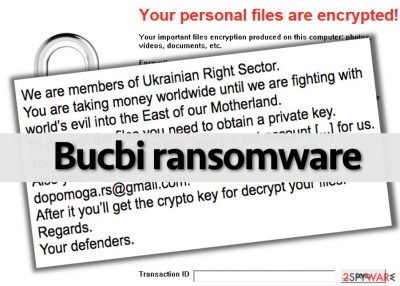
How does Bucbi malware spread?
Bucbi virus seems to spread in other ways than the majority of ransomware-type viruses do. Bucbi ransomware infiltrates victims’ computers via RDP brute force attacks. Reportedly, crooks who have developed Bucbi use “RDP Brute (coded by z668)” tool, which is intended to guess the right login and password of the target computer. There are several ways how to protect your machine from brute force attacks. You can adjust Local Security Policy and make your computer lock itself after someone enters an invalid logon info several times in a row. Another suggestion is to use a strong password (including uppercase and lowercase letters and also numbers) for your device.
It seems that Bucbi does not spread the way other ransomware viruses do, however, we would like to warn you and inform you how to prevent ransomware attacks in general. Cyber criminals often spread these viruses via scam emails, so we advise you to check whether you know the sender of email before opening it. Commonly, frauds send malicious files concealed as notifications from banking institutions, law enforcement agencies, or well-known companies. Unfortunately, cyber criminals are so advanced nowadays that they can insert malicious codes into legitimate websites, so you can end up installing malware after a single click on an infectious ad, button, or link. The only way to prevent such clickjacking attacks is to secure your PC with anti-malware software that can ensure real-time protection.
As we have already suggested, you can use FortectIntego to remove Bucbi automatically. In case you want to uninstall this ransomware manually, follow Bucbi removal instructions that are given on page 2.
How to remove Bucbi ransomware and recover your files?
Bucbi virus a noxious computer threat, which leaves no hope to recover files without a special decryption key. However, before you decide to pay more than 2300 dollars for cyber criminals, consider whether your files are worth such big sum of money. Besides, remember that cyber criminals have the freedom to choose whether they want to give you the decryption key or not. Therefore, they might just steal your money and forget about you. The only way to recover files after a ransomware-type virus encrypts them is to import them from a backup, of course, if you had one. If you did, you have to implement Bucbi removal and then plug the backup device into your computer. Take note that you must remove the virus BEFORE you plug the storage device into the computer; otherwise, the virus will encrypt all files stored on the device, too. As we have already mentioned, you can eliminate Bucbi malware automatically with a help of SpyHunter, but if you want to, you can uninstall this malware using Bucbi removal instructions provided below.
Getting rid of Bucbi Ransomware virus. Follow these steps
Manual removal using Safe Mode
Important! →
Manual removal guide might be too complicated for regular computer users. It requires advanced IT knowledge to be performed correctly (if vital system files are removed or damaged, it might result in full Windows compromise), and it also might take hours to complete. Therefore, we highly advise using the automatic method provided above instead.
Step 1. Access Safe Mode with Networking
Manual malware removal should be best performed in the Safe Mode environment.
Windows 7 / Vista / XP
- Click Start > Shutdown > Restart > OK.
- When your computer becomes active, start pressing F8 button (if that does not work, try F2, F12, Del, etc. – it all depends on your motherboard model) multiple times until you see the Advanced Boot Options window.
- Select Safe Mode with Networking from the list.

Windows 10 / Windows 8
- Right-click on Start button and select Settings.

- Scroll down to pick Update & Security.

- On the left side of the window, pick Recovery.
- Now scroll down to find Advanced Startup section.
- Click Restart now.

- Select Troubleshoot.

- Go to Advanced options.

- Select Startup Settings.

- Press Restart.
- Now press 5 or click 5) Enable Safe Mode with Networking.

Step 2. Shut down suspicious processes
Windows Task Manager is a useful tool that shows all the processes running in the background. If malware is running a process, you need to shut it down:
- Press Ctrl + Shift + Esc on your keyboard to open Windows Task Manager.
- Click on More details.

- Scroll down to Background processes section, and look for anything suspicious.
- Right-click and select Open file location.

- Go back to the process, right-click and pick End Task.

- Delete the contents of the malicious folder.
Step 3. Check program Startup
- Press Ctrl + Shift + Esc on your keyboard to open Windows Task Manager.
- Go to Startup tab.
- Right-click on the suspicious program and pick Disable.

Step 4. Delete virus files
Malware-related files can be found in various places within your computer. Here are instructions that could help you find them:
- Type in Disk Cleanup in Windows search and press Enter.

- Select the drive you want to clean (C: is your main drive by default and is likely to be the one that has malicious files in).
- Scroll through the Files to delete list and select the following:
Temporary Internet Files
Downloads
Recycle Bin
Temporary files - Pick Clean up system files.

- You can also look for other malicious files hidden in the following folders (type these entries in Windows Search and press Enter):
%AppData%
%LocalAppData%
%ProgramData%
%WinDir%
After you are finished, reboot the PC in normal mode.
Remove Bucbi Ransomware using System Restore
-
Step 1: Reboot your computer to Safe Mode with Command Prompt
Windows 7 / Vista / XP- Click Start → Shutdown → Restart → OK.
- When your computer becomes active, start pressing F8 multiple times until you see the Advanced Boot Options window.
-
Select Command Prompt from the list

Windows 10 / Windows 8- Press the Power button at the Windows login screen. Now press and hold Shift, which is on your keyboard, and click Restart..
- Now select Troubleshoot → Advanced options → Startup Settings and finally press Restart.
-
Once your computer becomes active, select Enable Safe Mode with Command Prompt in Startup Settings window.

-
Step 2: Restore your system files and settings
-
Once the Command Prompt window shows up, enter cd restore and click Enter.

-
Now type rstrui.exe and press Enter again..

-
When a new window shows up, click Next and select your restore point that is prior the infiltration of Bucbi Ransomware. After doing that, click Next.


-
Now click Yes to start system restore.

-
Once the Command Prompt window shows up, enter cd restore and click Enter.
Finally, you should always think about the protection of crypto-ransomwares. In order to protect your computer from Bucbi Ransomware and other ransomwares, use a reputable anti-spyware, such as FortectIntego, SpyHunter 5Combo Cleaner or Malwarebytes
How to prevent from getting ransomware
Do not let government spy on you
The government has many issues in regards to tracking users' data and spying on citizens, so you should take this into consideration and learn more about shady information gathering practices. Avoid any unwanted government tracking or spying by going totally anonymous on the internet.
You can choose a different location when you go online and access any material you want without particular content restrictions. You can easily enjoy internet connection without any risks of being hacked by using Private Internet Access VPN.
Control the information that can be accessed by government any other unwanted party and surf online without being spied on. Even if you are not involved in illegal activities or trust your selection of services, platforms, be suspicious for your own security and take precautionary measures by using the VPN service.
Backup files for the later use, in case of the malware attack
Computer users can suffer from data losses due to cyber infections or their own faulty doings. Ransomware can encrypt and hold files hostage, while unforeseen power cuts might cause a loss of important documents. If you have proper up-to-date backups, you can easily recover after such an incident and get back to work. It is also equally important to update backups on a regular basis so that the newest information remains intact – you can set this process to be performed automatically.
When you have the previous version of every important document or project you can avoid frustration and breakdowns. It comes in handy when malware strikes out of nowhere. Use Data Recovery Pro for the data restoration process.





















