Bytefence Anti-malware. Download and removal guide for 2021
ByteFence redirect Removal Guide
What is ByteFence redirect?
ByteFence is the anti-malware program that unfortunately is reported to create issues
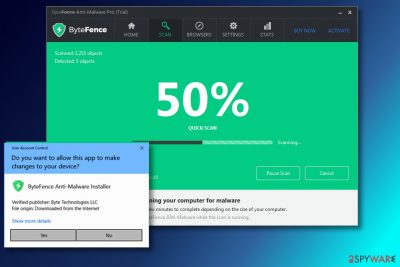
Nevertheless, security specialists are still detecting the program as Riskware (Dec003101), Trojan (00555f5d1), and A Variant Of MSIL/ByteFence.A. Additionally, Reddit is still full of complaints regarding this software.[1] There are many questionable features that create questions.[2] The most important thing is the installation of the application because during the process people get presented with options, cancel and close functions, however, get disabled. So once the installation process is initiated, people cannot opt-out.
Also, once the program creates the report after the alleged system scan it lists programs that are completely safe as dangerous or even creates results filled with false detections about threats that do not exist on the said machine. These activities are questionable and shouldn't be related to a completely legitimate application, so you should consider deleting the tool if it creates these problems.
| Name | ByteFence |
|---|---|
| Developer | Byte Technologies |
| Price | $29.95 for 12 months |
| size | 7 MB |
| Category | Potentially unwanted program |
| Operating system | Windows |
| Distribution | The official website and software bundling |
| Behavior | The constant system scans that report about crapware, viruses. Some of these reports include false detections and indicates completely safe tools as riskware |
| Main risks | Spending your money on a product that is weak; downloading a browser hijacker in a bundle. Processes running in the background affect the performance and speed significantly |
| Elimination | To uninstall the software from the system, follow the steps provided at the end of the guide |
| Repair | If you think that some pieces of the machine got affected or that there are virus damage – run FortectIntego to fix any such issues |
The program is executed via bytefence.exe which is located in “C:\Program Files” subfolder. The file appears on the system upon the program's installation and should not be changed. According to the experts, its behavior and security-oriented principles of operating are very similar to AVG anti-virus. If you found the file placed in any other folder, the purpose and legitimacy should be considered risky.
Despite being a reliable and legitimate tool, the anti-malware safeness is not a hundred percent honest with the software users. Cybersecurity experts[3] found this anti-malware spreading by “bundling.” Misleading distribution method helps the program infiltrate computers without any warning and, therefore, increase it's users' rate and sales. Because of this distribution technique, some of the security vendors (Malwarebytes, eGambit, ESET-NOD32, etc.) have included the program to “potentially unwanted program” category.
Nevertheless, the application should be a legit tool that can protect PCs from malware, spyware, and crapware, when you know that the source you download from is legitimate and official. Nevertheless, if you do not opt for using it, you should know that you can install this app together with other software as a “free” component.
Moreover, the security tool itself usually spreads along with Search.ByteFence.com search engine, which once installed can initiate redirects to various websites, including the official program's site and suspicious or possibly dangerous pages that promote and deliver PUPs to computer directly. In addition, this browser hijacker-type program can trigger direct installs of browser-based applications, toolbars, extensions, and so on. 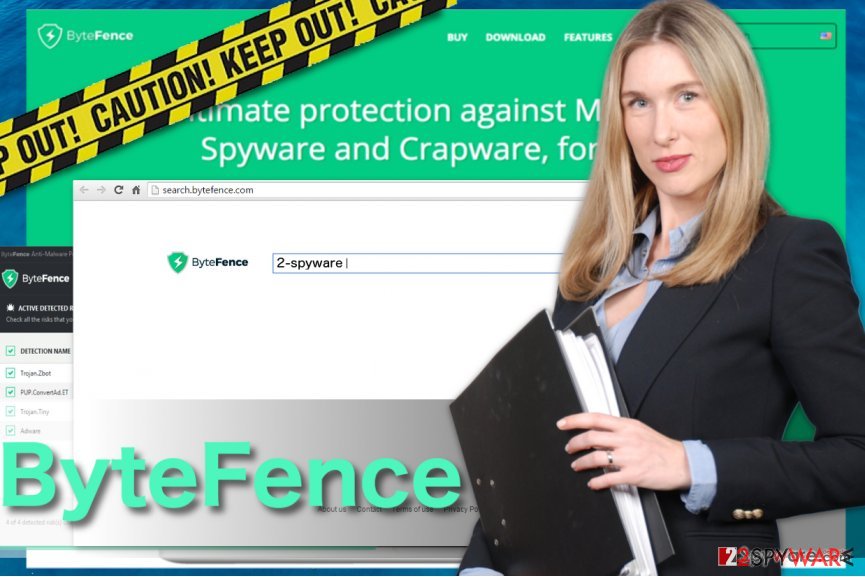
Typical operation of the Anti-Malware tool
The program is available to download for free on the official website. A quick setup does not include any additional programs, such as search engines. Therefore, it does not bring any crapware or potentially unwanted programs (PUPs) to the computer.
After the installation, users can test ByteFence Anti-Malware Pro. When the free trial is over after 14 days, users are offered to purchase the program for $29.95 for 12 months or $59.95 for 36 months. Once opened, the security program starts a quick system scan.
This scan should only take a few minutes to complete depending on the size of your computer.
Nevertheless, no matter what is reported, the scan took nearly 30 minutes on the average laptop. However, the quick does not seem that quick compared to other security programs. During our test, the antivirus managed to find two “critical risks” on the computer. However, these were just minor adware infections that were silently residing on the computer. 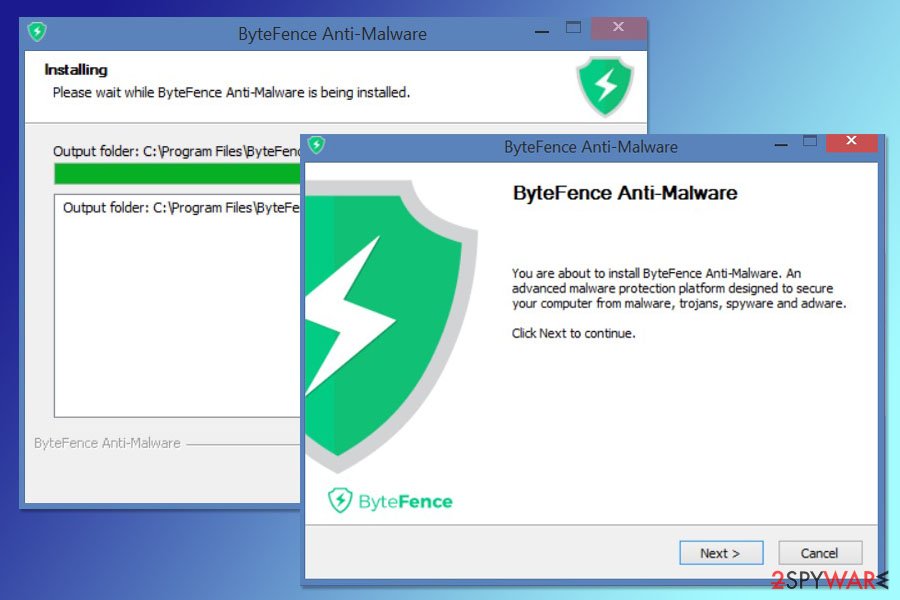
The program might be still exaggerating scan results and warning about high-risk cyber threats that are not as bad compared to ransomware, spyware, Trojans, or data-stealing malware.
Just like any other security tool, ByteFence is also set to be launched on Windows startup. However, it might slightly impact the speed of a startup. Talking about other features of the program, it also offers:
- real-time protection (can be disabled);
- schedule full or quick system scans (every day or every week at the user’s chosen time);
- whitelist some files from scanning;
- quarantine removed files;
- proxy settings;
- browser protection.
A couple of years ago, ByteFence Secure Browsing changed the browser’s settings on the computer and usually surprised users with unwanted changes. Fortunately, this feature no longer exists. The good feature of the program is that it does not use lots of CPU when running in the background.
Therefore, it does not make the system sluggish. However, our test results and comparison with other anti-malware tools allows suggesting not to choose Bytefence for computer protection. There is plenty of other great software that can give better and more reliable protection. 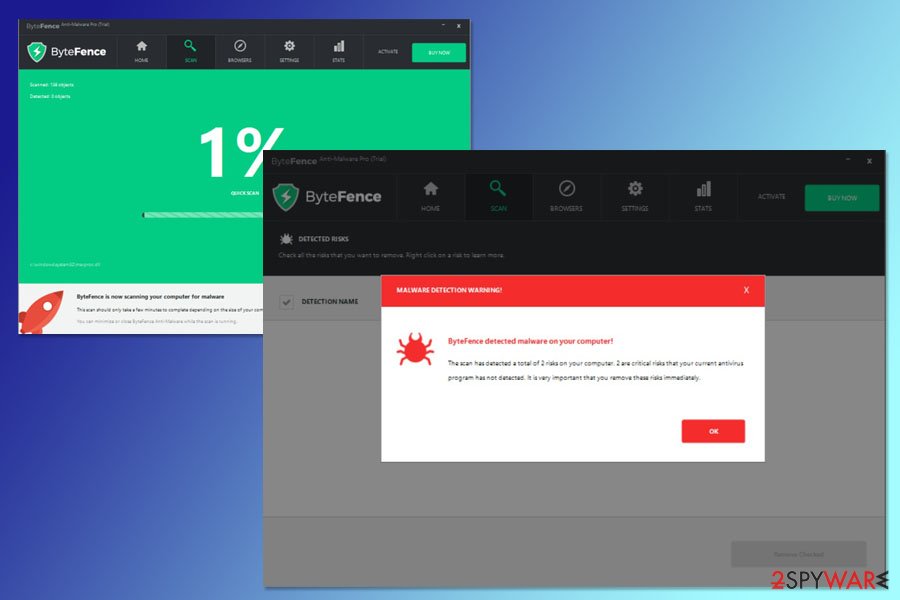
Additional activity on the system, ByteFence Secure Browsing promotes secured-search.com
A couple of years ago, many users reported unwanted browser activities that emerged soon after the installation of the program. One of them is the ability to replace the browser's settings and redirect to secured-search.com. However, you should beware that this issue can start bothering you as soon as you install this software.
While users can prevent system changes by turning down program's offer to change the homepage and the default search engine, sometimes it is enough to click on a pop-ip ad that appeared on your screen during the installation process. 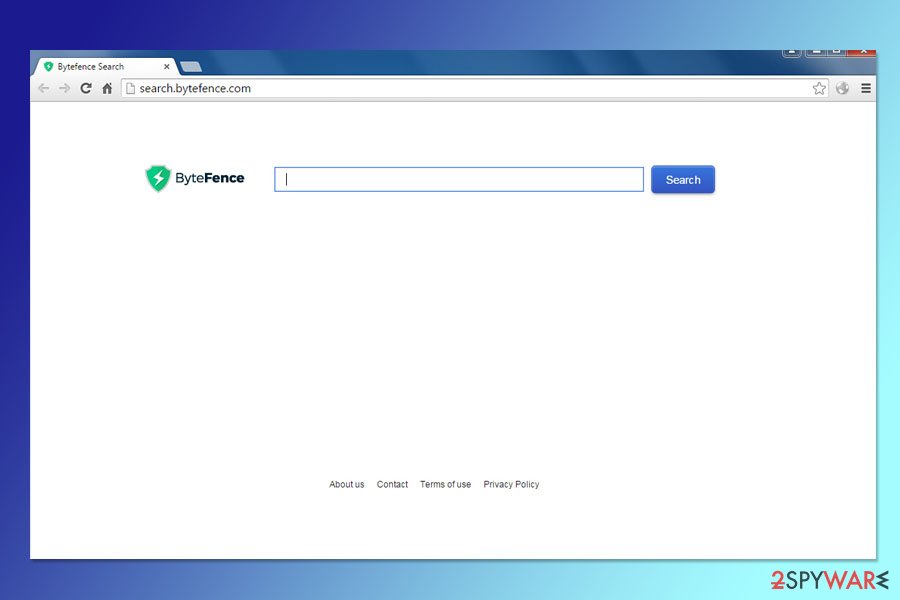
Previously, the software was redirecting to search.bytefence.com which is a browser hijacker that stopped working less than one year ago. If you happen to run into this search provider, be sure to remove it because only the official Byte Fence program is considered legitimate.
To avoid software bundles[4] in the future, you have to be very attentive while installing this anti-malware on your computer. Otherwise, you can allow system changes and the installation of additional components, such as cookies.[5]
Plans to get the activation code of the Bytefence can end up with serious problems
The antivirus activation code is needed to use all features of the program. However, not everyone is willing to get it legitimately. Some netizens are looking for a cracked program or free license key to use a security program. But such activities are illegal and might end up with serious computer-related problems.
Suspicious file-sharing platforms often offer cracked versions of the programs that are supposed to function as original versions. If you do not feel ashamed of stealing from software developers, you should be concerned about possible damage to your device if you install a cracked security program instead of buying the license key.
File-sharing websites often include obfuscated programs, meaning that you might be installing not a free antivirus, but malware or spyware. Keep in mind that dealing with such cyber threats require obtaining legitimate and professional tools, so paying for the antivirus is inevitable.
Additionally, various code generators can create a working Bytefence activation key for 2020. While some of them operate online, others require installing a license key generator or keygen to the computer. Such applications might be dangerous as well. They might not only give a free license key but spy on your activities, steal passwords, display malicious ads or install other dangerous content.
Bundling might still be used for the program's distribution
You can download the program to your PC system from its official website. You just need to enter its main site and click the “Free download” button which is placed in the center. At the moment, anti-malware is compatible with Windows OS and cannot be used on Mac OS X.
Previously, its developers used bundling to increase the distribution rate of anti-malware. Less than one year ago, users were still reporting about finding this program after updating/downloading such programs as Format Factory converter, various games, and other software.
To prevent the installation of software bundles, you should always opt for Advanced or Custom installation processes while installing freeware (download managers, PDF creators, video streaming software, and similar free apps) and then refuse to install “optional installs”[6]. Fortunately, bundling is no longer used to promote this anti-malware program.

A quick summary of the Bytefence: it's better to look up another anti-malware
We believe that there are lots of anti-spyware programs that are more reliable than this tool. However, we should repeat that this program is not harmful at all. In fact, it could help you avoid malware, spyware, and crapware[7] (at least that what is said on its official website).
Nevertheless, be sure to take into account these facts before downloading the anti-malware to your computer:
- Ability to enter the system without a CLEAR permission asked. Previously, anti-malware was known to spread as an optional component of other free software.
- Ability to alter system settings. When the program is downloaded, it may offer you to change the start page, the default search engine, the new tab page, etc. You should turn down these offers because they can initiate redirects, slowdowns and commercial ads in your search results.
- Ability to slow down a computer and interrupt the user with its ads. If you happen to download this anti-malware to the system, beware that you may notice slowdowns while using your computer. Also, this program can cause unwanted warning messages and ads asking you to buy its full version.
Instructions on how to uninstall ByteFence from Windows
To remove the program from the system, you can opt for the manual steps given below. As we have already mentioned, this app is a legitimate anti-malware, so you just need to follow typical steps used to uninstall programs from the system. The only thing you need to remember is that you should get rid of all related software if you want to uninstall the app completely.
However, according to some users, trying to get rid of the related search engine can be a real pain because its files and components sometimes are hidden deep inside the system. No matter what it seems like a non-essential task, it is important to get rid of all counterparts of Yahoo Search, and similar apps that came to the system together with Bytefence because they may cause the continuous reappearance of this browser hijacker.[8]
The easiest way to do that is to opt for the automatic removal option. For helping you to fix your computer, security experts selected several anti-spyware tools. However, you can also take care of the removal by checking your Task Manager and performing other steps provided in the video guide.
You may remove virus damage with a help of FortectIntego. SpyHunter 5Combo Cleaner and Malwarebytes are recommended to detect potentially unwanted programs and viruses with all their files and registry entries that are related to them.
Getting rid of ByteFence redirect. Follow these steps
Uninstall from Windows
Instructions for Windows 10/8 machines:
- Enter Control Panel into Windows search box and hit Enter or click on the search result.
- Under Programs, select Uninstall a program.

- From the list, find the entry of the suspicious program.
- Right-click on the application and select Uninstall.
- If User Account Control shows up, click Yes.
- Wait till uninstallation process is complete and click OK.

If you are Windows 7/XP user, proceed with the following instructions:
- Click on Windows Start > Control Panel located on the right pane (if you are Windows XP user, click on Add/Remove Programs).
- In Control Panel, select Programs > Uninstall a program.

- Pick the unwanted application by clicking on it once.
- At the top, click Uninstall/Change.
- In the confirmation prompt, pick Yes.
- Click OK once the removal process is finished.
Remove from Microsoft Edge
Delete unwanted extensions from MS Edge:
- Select Menu (three horizontal dots at the top-right of the browser window) and pick Extensions.
- From the list, pick the extension and click on the Gear icon.
- Click on Uninstall at the bottom.

Clear cookies and other browser data:
- Click on the Menu (three horizontal dots at the top-right of the browser window) and select Privacy & security.
- Under Clear browsing data, pick Choose what to clear.
- Select everything (apart from passwords, although you might want to include Media licenses as well, if applicable) and click on Clear.

Restore new tab and homepage settings:
- Click the menu icon and choose Settings.
- Then find On startup section.
- Click Disable if you found any suspicious domain.
Reset MS Edge if the above steps did not work:
- Press on Ctrl + Shift + Esc to open Task Manager.
- Click on More details arrow at the bottom of the window.
- Select Details tab.
- Now scroll down and locate every entry with Microsoft Edge name in it. Right-click on each of them and select End Task to stop MS Edge from running.

If this solution failed to help you, you need to use an advanced Edge reset method. Note that you need to backup your data before proceeding.
- Find the following folder on your computer: C:\\Users\\%username%\\AppData\\Local\\Packages\\Microsoft.MicrosoftEdge_8wekyb3d8bbwe.
- Press Ctrl + A on your keyboard to select all folders.
- Right-click on them and pick Delete

- Now right-click on the Start button and pick Windows PowerShell (Admin).
- When the new window opens, copy and paste the following command, and then press Enter:
Get-AppXPackage -AllUsers -Name Microsoft.MicrosoftEdge | Foreach {Add-AppxPackage -DisableDevelopmentMode -Register “$($_.InstallLocation)\\AppXManifest.xml” -Verbose

Instructions for Chromium-based Edge
Delete extensions from MS Edge (Chromium):
- Open Edge and click select Settings > Extensions.
- Delete unwanted extensions by clicking Remove.

Clear cache and site data:
- Click on Menu and go to Settings.
- Select Privacy, search and services.
- Under Clear browsing data, pick Choose what to clear.
- Under Time range, pick All time.
- Select Clear now.

Reset Chromium-based MS Edge:
- Click on Menu and select Settings.
- On the left side, pick Reset settings.
- Select Restore settings to their default values.
- Confirm with Reset.

Remove from Mozilla Firefox (FF)
Remove dangerous extensions:
- Open Mozilla Firefox browser and click on the Menu (three horizontal lines at the top-right of the window).
- Select Add-ons.
- In here, select unwanted plugin and click Remove.

Reset the homepage:
- Click three horizontal lines at the top right corner to open the menu.
- Choose Options.
- Under Home options, enter your preferred site that will open every time you newly open the Mozilla Firefox.
Clear cookies and site data:
- Click Menu and pick Settings.
- Go to Privacy & Security section.
- Scroll down to locate Cookies and Site Data.
- Click on Clear Data…
- Select Cookies and Site Data, as well as Cached Web Content and press Clear.

Reset Mozilla Firefox
If clearing the browser as explained above did not help, reset Mozilla Firefox:
- Open Mozilla Firefox browser and click the Menu.
- Go to Help and then choose Troubleshooting Information.

- Under Give Firefox a tune up section, click on Refresh Firefox…
- Once the pop-up shows up, confirm the action by pressing on Refresh Firefox.

Remove from Google Chrome
Delete malicious extensions from Google Chrome:
- Open Google Chrome, click on the Menu (three vertical dots at the top-right corner) and select More tools > Extensions.
- In the newly opened window, you will see all the installed extensions. Uninstall all the suspicious plugins that might be related to the unwanted program by clicking Remove.

Clear cache and web data from Chrome:
- Click on Menu and pick Settings.
- Under Privacy and security, select Clear browsing data.
- Select Browsing history, Cookies and other site data, as well as Cached images and files.
- Click Clear data.

Change your homepage:
- Click menu and choose Settings.
- Look for a suspicious site in the On startup section.
- Click on Open a specific or set of pages and click on three dots to find the Remove option.
Reset Google Chrome:
If the previous methods did not help you, reset Google Chrome to eliminate all the unwanted components:
- Click on Menu and select Settings.
- In the Settings, scroll down and click Advanced.
- Scroll down and locate Reset and clean up section.
- Now click Restore settings to their original defaults.
- Confirm with Reset settings.

Delete from Safari
Remove unwanted extensions from Safari:
- Click Safari > Preferences…
- In the new window, pick Extensions.
- Select the unwanted extension and select Uninstall.

Clear cookies and other website data from Safari:
- Click Safari > Clear History…
- From the drop-down menu under Clear, pick all history.
- Confirm with Clear History.

Reset Safari if the above-mentioned steps did not help you:
- Click Safari > Preferences…
- Go to Advanced tab.
- Tick the Show Develop menu in menu bar.
- From the menu bar, click Develop, and then select Empty Caches.

After uninstalling this potentially unwanted program (PUP) and fixing each of your web browsers, we recommend you to scan your PC system with a reputable anti-spyware. This will help you to get rid of ByteFence registry traces and will also identify related parasites or possible malware infections on your computer. For that you can use our top-rated malware remover: FortectIntego, SpyHunter 5Combo Cleaner or Malwarebytes.
How to prevent from getting browser hijacker
Do not let government spy on you
The government has many issues in regards to tracking users' data and spying on citizens, so you should take this into consideration and learn more about shady information gathering practices. Avoid any unwanted government tracking or spying by going totally anonymous on the internet.
You can choose a different location when you go online and access any material you want without particular content restrictions. You can easily enjoy internet connection without any risks of being hacked by using Private Internet Access VPN.
Control the information that can be accessed by government any other unwanted party and surf online without being spied on. Even if you are not involved in illegal activities or trust your selection of services, platforms, be suspicious for your own security and take precautionary measures by using the VPN service.
Backup files for the later use, in case of the malware attack
Computer users can suffer from data losses due to cyber infections or their own faulty doings. Ransomware can encrypt and hold files hostage, while unforeseen power cuts might cause a loss of important documents. If you have proper up-to-date backups, you can easily recover after such an incident and get back to work. It is also equally important to update backups on a regular basis so that the newest information remains intact – you can set this process to be performed automatically.
When you have the previous version of every important document or project you can avoid frustration and breakdowns. It comes in handy when malware strikes out of nowhere. Use Data Recovery Pro for the data restoration process.
- ^ Is ByteFence Legit?. Reddit/Probably malware.
- ^ ByteFence & PcAcceleratePro. Reddit/Antivirus.
- ^ SenzaVirus. SenzaVirus. Virus and Spyware news.
- ^ What is a software bundle?. WiseGeek. Clear answers for common questions.
- ^ What are tracking cookies. AVG. Antivirus blog.
- ^ Adam Kujawa. Encountering the Wild PUP. MalwarebytesLabs. The Security Blog From Malwarebytes.
- ^ What is crapware?. ComputerHope. Free computer help and support.
- ^ The Browser Hijacker. SpamLaws. Spam – Antivirus - Identity Theft - Scams and Fraud: STOP IT.





















