CB Ad Rotator ads (Removal Instructions) - updated Jul 2016
CB Ad Rotator ads Removal Guide
What is CB Ad Rotator ads?
What system changes are initiated by CB Ad Rotator virus?
CB Ad Rotator virus is not a typical adware-type program. Once it enters its target PC system, it alters proxy settings so that it could redirect its victim to Privoxy server. This server is also launched on the target computer as an oxy.exe file, so if you can see this executable running, you might be infected. In addition, you should see CB Ad Rotator ads injected into your favorite websites. In most of occasions, they show up in a form of sponsored pop-up ads and banner ads. Its ads can be extremely annoying because their aim is to collect a considerable amount of money from advertising. In truth, this software uses questionable ways to provide this service and you should not trust its developers. If you noticed ads caused by this potentially unwanted program, there is no denying that it is already running on your computer. In such a case, you should run a FortectIntego scanner, or some other antivirus utility you trust, and remove CB Ad Rotator from your computer without wasting much time.
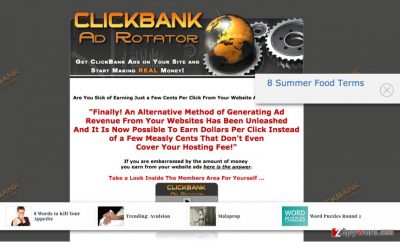
This virus specifically belongs to the category of adware which uses the Privoxy server to display their ads. So, as soon CB Ad Rotator gets on the victim’s computer it changes the browser’s proxy settings and starts directing your traffic through this particular server. You can find this process running on your computer as oxy.exe. This redirect allows the virus to generate ads on your visited websites and even track your online activity and web traffic. Typically, the advertised content will vary. The injected pop-ups, banners, and other ads may lead to gambling sites, involve you in tech support scams or urge you to download suspicious software, but they may promote legitimate products as well. There is no way of knowing which ads may be infectious. Thus, you should not risk getting scammed or having your device contaminated with malware and proceed to the CB Ad Rotator removal recommendations discussed below. However, in case you are interested how adware spreads and how to prevent its hijack, please keep reading further.
How can I protect myself from hijack?
CB Ad Rotator is a typical example of an adware program since it spreads through software bundles and is installed without a direct user’s consent. The permissions, though, should still be granted. Otherwise, the program will not be able to install. Luckily for the malware creators, the users rarely read through the EULA and other related data, meaning that they do not really pay attention to what they agree to install. A majority of the virus victims agree to have rushed through the software installation using the default “Quick” or “Recommended” settings before they found CB Ad Rotator on their computers. Unfortunately, these settings do not disclose the full list of the software package contents and install them automatically. “Advanced” or “Custom” modes, on the other hand, allow making changes to this list and canceling undesirable content.
CB Ad Rotator removal guide:
Before you rush to remove CB Ad Rotator from your computer, you should be aware of the elimination options you have. You can try deleting the virus manually, but such technique is usually clumsy and takes a relatively long time. Besides, there are faster and more efficient ways to carry out the CB Ad Rotator removal. You can scan your computer with a professional anti-malware software and decontaminate the all the virus components automatically. The automatic system scan also guarantees that other potentially unwanted programs and junk files are located and eliminated from the device.
You may remove virus damage with a help of FortectIntego. SpyHunter 5Combo Cleaner and Malwarebytes are recommended to detect potentially unwanted programs and viruses with all their files and registry entries that are related to them.
Getting rid of CB Ad Rotator ads. Follow these steps
Uninstall from Windows
To get rid of Ads by CB Ad Rotator, you should uninstall every component which could be related to this adware. Make sure you remove NetSecure, Privoxy-related files and similar components.
Instructions for Windows 10/8 machines:
- Enter Control Panel into Windows search box and hit Enter or click on the search result.
- Under Programs, select Uninstall a program.

- From the list, find the entry of the suspicious program.
- Right-click on the application and select Uninstall.
- If User Account Control shows up, click Yes.
- Wait till uninstallation process is complete and click OK.

If you are Windows 7/XP user, proceed with the following instructions:
- Click on Windows Start > Control Panel located on the right pane (if you are Windows XP user, click on Add/Remove Programs).
- In Control Panel, select Programs > Uninstall a program.

- Pick the unwanted application by clicking on it once.
- At the top, click Uninstall/Change.
- In the confirmation prompt, pick Yes.
- Click OK once the removal process is finished.
Delete from macOS
CB Ad Rotator virus will leave your computer only after you remove each of its components, including Netsecure, Privoxy and others. Make sure you uninstall them when trying to remove this adware manually.
Remove items from Applications folder:
- From the menu bar, select Go > Applications.
- In the Applications folder, look for all related entries.
- Click on the app and drag it to Trash (or right-click and pick Move to Trash)

To fully remove an unwanted app, you need to access Application Support, LaunchAgents, and LaunchDaemons folders and delete relevant files:
- Select Go > Go to Folder.
- Enter /Library/Application Support and click Go or press Enter.
- In the Application Support folder, look for any dubious entries and then delete them.
- Now enter /Library/LaunchAgents and /Library/LaunchDaemons folders the same way and terminate all the related .plist files.

Remove from Mozilla Firefox (FF)
Remove dangerous extensions:
- Open Mozilla Firefox browser and click on the Menu (three horizontal lines at the top-right of the window).
- Select Add-ons.
- In here, select unwanted plugin and click Remove.

Reset the homepage:
- Click three horizontal lines at the top right corner to open the menu.
- Choose Options.
- Under Home options, enter your preferred site that will open every time you newly open the Mozilla Firefox.
Clear cookies and site data:
- Click Menu and pick Settings.
- Go to Privacy & Security section.
- Scroll down to locate Cookies and Site Data.
- Click on Clear Data…
- Select Cookies and Site Data, as well as Cached Web Content and press Clear.

Reset Mozilla Firefox
If clearing the browser as explained above did not help, reset Mozilla Firefox:
- Open Mozilla Firefox browser and click the Menu.
- Go to Help and then choose Troubleshooting Information.

- Under Give Firefox a tune up section, click on Refresh Firefox…
- Once the pop-up shows up, confirm the action by pressing on Refresh Firefox.

Remove from Google Chrome
Delete malicious extensions from Google Chrome:
- Open Google Chrome, click on the Menu (three vertical dots at the top-right corner) and select More tools > Extensions.
- In the newly opened window, you will see all the installed extensions. Uninstall all the suspicious plugins that might be related to the unwanted program by clicking Remove.

Clear cache and web data from Chrome:
- Click on Menu and pick Settings.
- Under Privacy and security, select Clear browsing data.
- Select Browsing history, Cookies and other site data, as well as Cached images and files.
- Click Clear data.

Change your homepage:
- Click menu and choose Settings.
- Look for a suspicious site in the On startup section.
- Click on Open a specific or set of pages and click on three dots to find the Remove option.
Reset Google Chrome:
If the previous methods did not help you, reset Google Chrome to eliminate all the unwanted components:
- Click on Menu and select Settings.
- In the Settings, scroll down and click Advanced.
- Scroll down and locate Reset and clean up section.
- Now click Restore settings to their original defaults.
- Confirm with Reset settings.

Delete from Safari
Remove unwanted extensions from Safari:
- Click Safari > Preferences…
- In the new window, pick Extensions.
- Select the unwanted extension and select Uninstall.

Clear cookies and other website data from Safari:
- Click Safari > Clear History…
- From the drop-down menu under Clear, pick all history.
- Confirm with Clear History.

Reset Safari if the above-mentioned steps did not help you:
- Click Safari > Preferences…
- Go to Advanced tab.
- Tick the Show Develop menu in menu bar.
- From the menu bar, click Develop, and then select Empty Caches.

After uninstalling this potentially unwanted program (PUP) and fixing each of your web browsers, we recommend you to scan your PC system with a reputable anti-spyware. This will help you to get rid of CB Ad Rotator registry traces and will also identify related parasites or possible malware infections on your computer. For that you can use our top-rated malware remover: FortectIntego, SpyHunter 5Combo Cleaner or Malwarebytes.
How to prevent from getting adware
Stream videos without limitations, no matter where you are
There are multiple parties that could find out almost anything about you by checking your online activity. While this is highly unlikely, advertisers and tech companies are constantly tracking you online. The first step to privacy should be a secure browser that focuses on tracker reduction to a minimum.
Even if you employ a secure browser, you will not be able to access websites that are restricted due to local government laws or other reasons. In other words, you may not be able to stream Disney+ or US-based Netflix in some countries. To bypass these restrictions, you can employ a powerful Private Internet Access VPN, which provides dedicated servers for torrenting and streaming, not slowing you down in the process.
Data backups are important – recover your lost files
Ransomware is one of the biggest threats to personal data. Once it is executed on a machine, it launches a sophisticated encryption algorithm that locks all your files, although it does not destroy them. The most common misconception is that anti-malware software can return files to their previous states. This is not true, however, and data remains locked after the malicious payload is deleted.
While regular data backups are the only secure method to recover your files after a ransomware attack, tools such as Data Recovery Pro can also be effective and restore at least some of your lost data.















