ChinaYunLong ransomware / virus (Recovery Instructions Included) - Removal Instructions
ChinaYunLong virus Removal Guide
What is ChinaYunLong ransomware virus?
ChinaYunLong ransomware fails to deliver the ransom-demanding message correctly
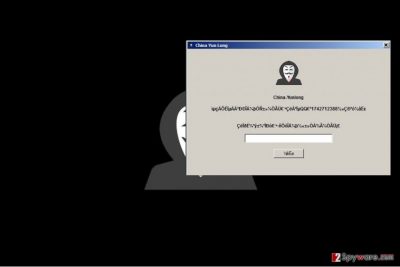
ChinaYunLong is a ransomware virus that was first spotted on June 18th, 2017. It is a file-encrypting computer virus[1] that works as an extortion tool. After infecting the computer, it encodes all documents, photos, and other files and adds .yl file extensions to their original filenames.
The ransomware then launches a program called China Yun Long with a picture of a human with the “Anonymous” mask and some scrambled lines below. The ransomware might also change the desktop wallpaper with a similar image.
The aim of this ransomware is clearly to extort money from people, however, due to an encoding error, the text of the ransom note is displayed incorrectly. Assuming that the ransomware was designed for Chinese-speaking users, foreigners won’t receive the message sent by the criminals.
At the moment of writing, there are no known methods that could allow decrypting files locked by China-YunLong virus. The ransomware is very new, and it needs to be analyzed before making any predictions. Until then, we suggest you remove ChinaYunLong ransomware and try out possible data recovery techniques. You can find a list of them down below.
It is also important to note that ransomware is no regular computer program and traditional software uninstallation methods may not work. Therefore, for a successful ChinaYunLong removal, we suggest using anti-malware tools like FortectIntego or Malwarebytes.
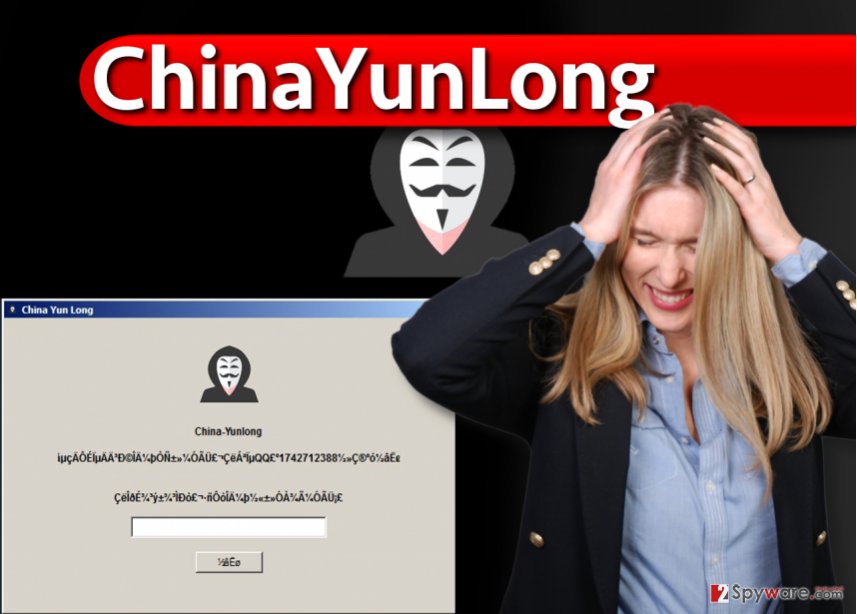
Ransomware uses several attack vectors
The described ransomware mainly attacks unprotected computers as it spreads via mail spam, malvertising and possibly via RDP attacks[2]. In other words, it easily infects computers of inattentive computer users. To keep such viruses at bay, you need to remember that:
- Ransomware viruses are usually transmitted in the form of documents or JS files that contain functions allowing them to address a particular domain and download the malicious executable from there. Therefore, you should never try to open files sent to you by strangers.
- RDP attacks are extremely successful because computer users tend to use basic and easy-to-guess passwords on them. You should never rely on easy-to-remember passwords such as 123456789 or [your name]+123 because criminals can brute-force such passwords in a day.
- Avoid browsing through illegal or suspicious websites. If you notice suspicious alerts urging you to install software updates or unknown programs, step out of such sites. These programs/updates can contain malicious files!
- Create a data backup and install anti-malware software. These two are must-haves if you want to keep ransomware at bay and protect your files from unexpected encryption-based attacks.
Remove ChinaYunLong ransomware virus professionally
Remove ChinaYunLong virus using instructions prepared by our team. You must delete all of the files associated with the virus if you want to continue using it safely. Remember that leaving at least one file associated with the ransomware can make your system work improperly and leave a security hole for additional malware to jump in.
A successful ChinaYunLong removal requires installing a trustworthy anti-malware program and using it as a scanner to detect all malicious files. Simply restart your computer in a Safe Mode with Networking and download a security product you prefer.
After installing it, launch and perform a full system scan. Wait until the program completes its work and then remove remains of the ransomware and other potentially unwanted programs with a single mouse click.
If you are one unlucky Chinese computer user whose computer was compromised by this virus, please seek for help in Wubingdu.cn[3] site.
Getting rid of ChinaYunLong virus. Follow these steps
Manual removal using Safe Mode
Delete ChineYunLong virus with a powerful anti-malware software. Do not forget to update the security software to its latest version first. We strongly suggest using these instructions to start your PC in a Safe Mode with Networking first.
Important! →
Manual removal guide might be too complicated for regular computer users. It requires advanced IT knowledge to be performed correctly (if vital system files are removed or damaged, it might result in full Windows compromise), and it also might take hours to complete. Therefore, we highly advise using the automatic method provided above instead.
Step 1. Access Safe Mode with Networking
Manual malware removal should be best performed in the Safe Mode environment.
Windows 7 / Vista / XP
- Click Start > Shutdown > Restart > OK.
- When your computer becomes active, start pressing F8 button (if that does not work, try F2, F12, Del, etc. – it all depends on your motherboard model) multiple times until you see the Advanced Boot Options window.
- Select Safe Mode with Networking from the list.

Windows 10 / Windows 8
- Right-click on Start button and select Settings.

- Scroll down to pick Update & Security.

- On the left side of the window, pick Recovery.
- Now scroll down to find Advanced Startup section.
- Click Restart now.

- Select Troubleshoot.

- Go to Advanced options.

- Select Startup Settings.

- Press Restart.
- Now press 5 or click 5) Enable Safe Mode with Networking.

Step 2. Shut down suspicious processes
Windows Task Manager is a useful tool that shows all the processes running in the background. If malware is running a process, you need to shut it down:
- Press Ctrl + Shift + Esc on your keyboard to open Windows Task Manager.
- Click on More details.

- Scroll down to Background processes section, and look for anything suspicious.
- Right-click and select Open file location.

- Go back to the process, right-click and pick End Task.

- Delete the contents of the malicious folder.
Step 3. Check program Startup
- Press Ctrl + Shift + Esc on your keyboard to open Windows Task Manager.
- Go to Startup tab.
- Right-click on the suspicious program and pick Disable.

Step 4. Delete virus files
Malware-related files can be found in various places within your computer. Here are instructions that could help you find them:
- Type in Disk Cleanup in Windows search and press Enter.

- Select the drive you want to clean (C: is your main drive by default and is likely to be the one that has malicious files in).
- Scroll through the Files to delete list and select the following:
Temporary Internet Files
Downloads
Recycle Bin
Temporary files - Pick Clean up system files.

- You can also look for other malicious files hidden in the following folders (type these entries in Windows Search and press Enter):
%AppData%
%LocalAppData%
%ProgramData%
%WinDir%
After you are finished, reboot the PC in normal mode.
Remove ChinaYunLong using System Restore
-
Step 1: Reboot your computer to Safe Mode with Command Prompt
Windows 7 / Vista / XP- Click Start → Shutdown → Restart → OK.
- When your computer becomes active, start pressing F8 multiple times until you see the Advanced Boot Options window.
-
Select Command Prompt from the list

Windows 10 / Windows 8- Press the Power button at the Windows login screen. Now press and hold Shift, which is on your keyboard, and click Restart..
- Now select Troubleshoot → Advanced options → Startup Settings and finally press Restart.
-
Once your computer becomes active, select Enable Safe Mode with Command Prompt in Startup Settings window.

-
Step 2: Restore your system files and settings
-
Once the Command Prompt window shows up, enter cd restore and click Enter.

-
Now type rstrui.exe and press Enter again..

-
When a new window shows up, click Next and select your restore point that is prior the infiltration of ChinaYunLong. After doing that, click Next.


-
Now click Yes to start system restore.

-
Once the Command Prompt window shows up, enter cd restore and click Enter.
Bonus: Recover your data
Guide which is presented above is supposed to help you remove ChinaYunLong from your computer. To recover your encrypted files, we recommend using a detailed guide prepared by 2-spyware.com security experts.Unfortunately, once the ransomware performs the data encryption, chances to use it ever again become close to zero. Unless you have a data backup, chances to restore files are low. However, you can still try out one of these data recovery methods:
If your files are encrypted by ChinaYunLong, you can use several methods to restore them:
Test Data Recovery Pro
People say that Data Recovery Pro works like a charm when it comes to data recovery. We suggest trying it on files encrypted by this ransomware.
- Download Data Recovery Pro;
- Follow the steps of Data Recovery Setup and install the program on your computer;
- Launch it and scan your computer for files encrypted by ChinaYunLong ransomware;
- Restore them.
Restore using System Restore point
Have you created a System Restore point in the past? If so, use this technique to recover individual files.
- Find an encrypted file you need to restore and right-click on it;
- Select “Properties” and go to “Previous versions” tab;
- Here, check each of available copies of the file in “Folder versions”. You should select the version you want to recover and click “Restore”.
Finally, you should always think about the protection of crypto-ransomwares. In order to protect your computer from ChinaYunLong and other ransomwares, use a reputable anti-spyware, such as FortectIntego, SpyHunter 5Combo Cleaner or Malwarebytes
How to prevent from getting ransomware
Protect your privacy – employ a VPN
There are several ways how to make your online time more private – you can access an incognito tab. However, there is no secret that even in this mode, you are tracked for advertising purposes. There is a way to add an extra layer of protection and create a completely anonymous web browsing practice with the help of Private Internet Access VPN. This software reroutes traffic through different servers, thus leaving your IP address and geolocation in disguise. Besides, it is based on a strict no-log policy, meaning that no data will be recorded, leaked, and available for both first and third parties. The combination of a secure web browser and Private Internet Access VPN will let you browse the Internet without a feeling of being spied or targeted by criminals.
No backups? No problem. Use a data recovery tool
If you wonder how data loss can occur, you should not look any further for answers – human errors, malware attacks, hardware failures, power cuts, natural disasters, or even simple negligence. In some cases, lost files are extremely important, and many straight out panic when such an unfortunate course of events happen. Due to this, you should always ensure that you prepare proper data backups on a regular basis.
If you were caught by surprise and did not have any backups to restore your files from, not everything is lost. Data Recovery Pro is one of the leading file recovery solutions you can find on the market – it is likely to restore even lost emails or data located on an external device.
- ^ Why Ransomware Works: The Psychology and Methods Used to Distribute, Infect, and Extort. TrendMicro. Simply Security News, Views and Opinions.
- ^ Jay Yaneza. Brute Force RDP Attacks Plant CRYSIS Ransomware. Trend Micro. Simply Security News, Views and Opinions.
- ^ Wubingdu. Wubingdu. Security News, Malware Removal Guides.





















