ClickPotato (Removal Guide) - updated Feb 2020
ClickPotato Removal Guide
What is ClickPotato?
ClickPotato – an adware app that appears on computers with third-party software such as the VLC media player and Xvid codec
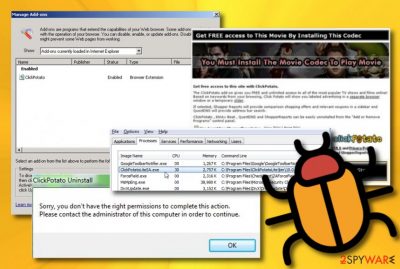
ClickPotato, sponsored by Pinball Corporation, is an adware app that can bring other PUPs[1] such as HotBar, ShopperReport, and Zwangi to the computer. The adware drops pop-ups that encourage users to install some type of Movie Codec tool to watch a movie. According to Microsoft, this type of suspicious product mostly infects web browsers such as Internet Explorer and Mozilla Firefox but can also appear on other browsing apps such as Chrome, Edge, and Safari. Also, ClickPotato virus can bring the ClickPotatoLiteSA.exe process to the computer system and include it in the Windows Task Manager.
It is known that ClickPotato can get downloaded together with other free software such as Xvid codec, VLC media player, Easy Video, FLVBlaster, OpenOffice, Lime Wire, eMule, Audacity, 7zip, and ARES 2010 version. These types of programs can be downloaded from third-party downloading sources such as cnet.com, brothersoft.com, and softonic.com.
| Name | ClickPotato/Adware.ClickPotato |
|---|---|
| Type | Adware app/potentially unwanted program |
| Sponsor | Pinball Corporation |
| Goal | This suspicious app provides movie-watching offers that can be accepted by installing some type of Movie Codec tool |
| Other apps | During the installation process, the PUP can appear together with other adware apps such as HotBar, ShopperReport, and Zwangi |
| Bundling | The app can come bundled with third-party products such as VLC media player, Xvid codec, Easy Video, OpenOffice, Lime Wire, Audacity, FLVBlaster, ARES 2010 version, and 7zip |
| Related file | When the adware appears on the computer system, it can bring the ClickPotatoLiteSA.exe process and place it in the Windows Task Manager |
| Elimination | You can get rid of the potentially unwanted program with the help of reliable antimalware software or by using the manual step-by-step guide that has been added to the end of this article |
| Fix software | If you have discovered any altered areas on your computer, you can try repairing them with FortectIntego |
Adware.ClickPotato can arrive as a browser helper object[2] to your Internet Explorer web browser or as a plug-in on Mozilla Firefox, Google Chrome, and others. Afterward, you are very likely to get loaded with offers to watch some types of movies by downloading the Movie Codec tool. You should not follow this type of suggestion as you cannot know what type of virus you might install on your computer system.
Some users claim that they have been encountering trouble while trying to uninstall ClickPotato from their machines. One person complains that he is not able to get rid of the program even while logging into the administrative profile.[3] This is the type of message that he receives:
Sorry, you don't have the right permissions to complete this action. Please contact the administrator of this computer in order to continue.
Watching movies online for free is a common and highly desired activity for most Internet users. Thus, Click Potato might catch your attention. This program is a potentially unwanted program deemed as adware. It works as an add-on which imprints its toolbar into the browser. It offers users to access the movie streaming website instantly.
Nonetheless, this program might cause more disturbances rather than benefits as it aims to bring profit for the developers only. Find out more about the drawbacks and possible ClickPotato removal options in the following sections of this article.
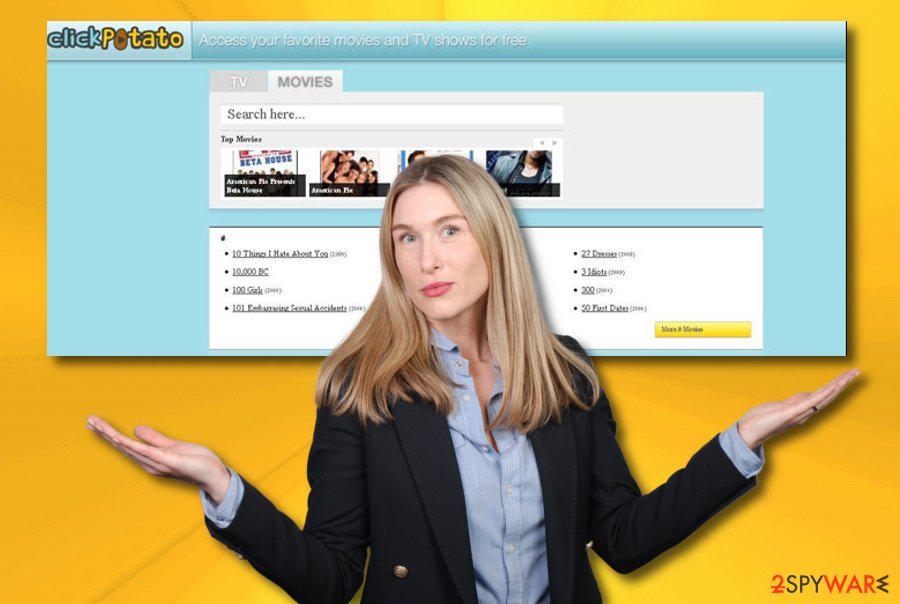
Searching for a website where you can watch movies online comprises a significant part of the majority of users’ online activities. Thus, the scammers, being aware of this demand, have created this PUP offering such utility. However, this program would not have caused suspicion for IT specialists if not for its excessive advertising. The popping-ads of ClickPotato redirect you to possibly malicious websites.
You might often find yourself on gaming or other movie streaming websites. If you scan your computer after such visits, it might reveal that there are several PUPs residing on your computer. On their behalf, they might supply you with more ClickPotato ads. The emerging advertisements might exceed your patience limits even if you boast about being the most patient person.
Furthermore, ClickPotato might warn you in an additional pop-up window that it tends to collect the information about your commonly visited domains, browsing frequency, and geographical information. Are you wondering who might benefit from this type of activity? Such a compilation of data is of high value for advertising companies that use the gathered information for generating relevant advertisements.
Since they processed the information and identified what is relevant and intriguing for certain groups of users, they try to attract as much attention as possible with their pay-per-click ads. The third-parties which get a hold of your data receive income while you get a vivid stream of commercial offers and banners flooding your browser. Thus, the sooner you remove ClickPotato, the better.
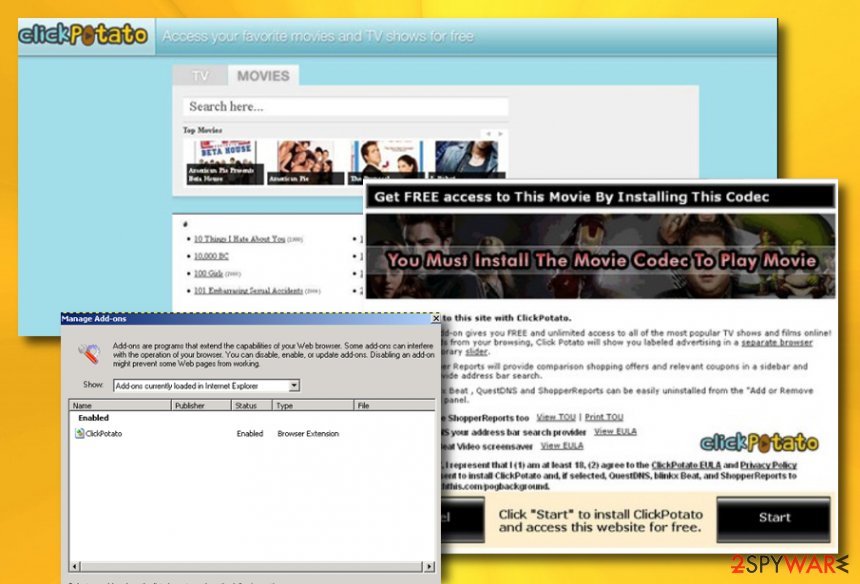
If ClickPotato has appeared only on a couple of untrustworthy networks and websites, there might be no infection residing on your device. To check this possibility, perform a full system scan and view the results. If your AV tool does not find any adware in your system, you can try blocking the incoming ads with the help of AdBlock[4] or Adblock Plus.
However, if the scan results reveal that ClickPotato is an adware program hiding in your computer system, you should definitely remove the app and all the additional products that it might have brought. Also, if you have spotted some altered areas on your Windows or Mac computer system, try repairing them with the help of FortectIntego.
The transmission of adware programs
Cybersecurity specialists from LesVirus.fr[5] claim that adware viruses are delivered by employing stealth distribution techniques. The most simple way to receive a potentially unwanted program is by downloading freeware and shareware from an unsecured third-party downloading source such as cnet.com, download.com, or softonic.com.
This mostly happens to people who download various VLC players, download managers, PDF converters, and similar products without paying enough attention to the downloading process. So, once you are installing a piece of software, you have to look at each step and opt-out of unknown additional products that you are prompted to download. Besides, always choose the custom or advanced downloading mode only as this one allows you to control all of your incoming products.
Furthermore, adware apps can get delivered as fake flash player updates. If you are browsing on some type of questionable website and you are suddenly provided with an update request, do not rush to agree. Most of the time, update offers will not pop out of anywhere, so you should check if the message is an original one. For this purpose, go to the product's official website and check the latest update releases.
To add, we want to warn you that PUPs such as adware can also be spread through infectious hyperlinks and advertisements that can be placed anywhere on the Internet. For safety, always close all suspicious pages that you have entered, avoid clicking on everything that you see, and download reliable antimalware software that will alert if there is something suspicious waiting ahead.
Get rid of ClickPotato quickly and effectively
ClickPotato virus might show various signs of infection, you just have to recognize them. When the adware appears, you will likely see an increased number of advertisements, constant redirecting, and changes in your web browser settings such as the homepage and new tab URL. This is an accurate sign that you need to speed up the adware elimination process.
To initiate ClickPotato removal, you can employ proper antimalware software that will take care of the task within a few minutes. These types of tools work perfectly for those who lack the required experience in the adware elimination field or just have been running into a lack of time lately. Nevertheless, reliable antivirus products will make sure that all adware-related components have been successfully eliminated and the PUP will not reappear on your computer screen.
However, you can still remove ClickPotato on your own, if you want to. Even though this process requires more of the user's effort, it can still be successful if you know what you are doing. Below we have provided some instructions in order to guide you through this process. Check out the following lines and learn how to uninstall the adware from your Windows, Mac operating system and web browsers such as Google Chrome, Mozilla Firefox, Internet Explorer, and others.
You may remove virus damage with a help of FortectIntego. SpyHunter 5Combo Cleaner and Malwarebytes are recommended to detect potentially unwanted programs and viruses with all their files and registry entries that are related to them.
Getting rid of ClickPotato. Follow these steps
Uninstall from Windows
Eliminate ClickPotato adware virus from your Windows computer system and get rid of all the additional components that were brought by the potentially unwanted program by employing the following steps
Instructions for Windows 10/8 machines:
- Enter Control Panel into Windows search box and hit Enter or click on the search result.
- Under Programs, select Uninstall a program.

- From the list, find the entry of the suspicious program.
- Right-click on the application and select Uninstall.
- If User Account Control shows up, click Yes.
- Wait till uninstallation process is complete and click OK.

If you are Windows 7/XP user, proceed with the following instructions:
- Click on Windows Start > Control Panel located on the right pane (if you are Windows XP user, click on Add/Remove Programs).
- In Control Panel, select Programs > Uninstall a program.

- Pick the unwanted application by clicking on it once.
- At the top, click Uninstall/Change.
- In the confirmation prompt, pick Yes.
- Click OK once the removal process is finished.
Delete from macOS
Remove items from Applications folder:
- From the menu bar, select Go > Applications.
- In the Applications folder, look for all related entries.
- Click on the app and drag it to Trash (or right-click and pick Move to Trash)

To fully remove an unwanted app, you need to access Application Support, LaunchAgents, and LaunchDaemons folders and delete relevant files:
- Select Go > Go to Folder.
- Enter /Library/Application Support and click Go or press Enter.
- In the Application Support folder, look for any dubious entries and then delete them.
- Now enter /Library/LaunchAgents and /Library/LaunchDaemons folders the same way and terminate all the related .plist files.

Remove from Microsoft Edge
To reverse the Microsoft Edge web browser back to its previous state and eliminate all of the suspicious extensions that were added by the adware program, employ these guidelines
Delete unwanted extensions from MS Edge:
- Select Menu (three horizontal dots at the top-right of the browser window) and pick Extensions.
- From the list, pick the extension and click on the Gear icon.
- Click on Uninstall at the bottom.

Clear cookies and other browser data:
- Click on the Menu (three horizontal dots at the top-right of the browser window) and select Privacy & security.
- Under Clear browsing data, pick Choose what to clear.
- Select everything (apart from passwords, although you might want to include Media licenses as well, if applicable) and click on Clear.

Restore new tab and homepage settings:
- Click the menu icon and choose Settings.
- Then find On startup section.
- Click Disable if you found any suspicious domain.
Reset MS Edge if the above steps did not work:
- Press on Ctrl + Shift + Esc to open Task Manager.
- Click on More details arrow at the bottom of the window.
- Select Details tab.
- Now scroll down and locate every entry with Microsoft Edge name in it. Right-click on each of them and select End Task to stop MS Edge from running.

If this solution failed to help you, you need to use an advanced Edge reset method. Note that you need to backup your data before proceeding.
- Find the following folder on your computer: C:\\Users\\%username%\\AppData\\Local\\Packages\\Microsoft.MicrosoftEdge_8wekyb3d8bbwe.
- Press Ctrl + A on your keyboard to select all folders.
- Right-click on them and pick Delete

- Now right-click on the Start button and pick Windows PowerShell (Admin).
- When the new window opens, copy and paste the following command, and then press Enter:
Get-AppXPackage -AllUsers -Name Microsoft.MicrosoftEdge | Foreach {Add-AppxPackage -DisableDevelopmentMode -Register “$($_.InstallLocation)\\AppXManifest.xml” -Verbose

Instructions for Chromium-based Edge
Delete extensions from MS Edge (Chromium):
- Open Edge and click select Settings > Extensions.
- Delete unwanted extensions by clicking Remove.

Clear cache and site data:
- Click on Menu and go to Settings.
- Select Privacy, search and services.
- Under Clear browsing data, pick Choose what to clear.
- Under Time range, pick All time.
- Select Clear now.

Reset Chromium-based MS Edge:
- Click on Menu and select Settings.
- On the left side, pick Reset settings.
- Select Restore settings to their default values.
- Confirm with Reset.

Remove from Mozilla Firefox (FF)
To remove all of the suspicious add-ons, extensions, and plug-ins from your Mozilla Firefox web browser, you should try the below-provided guide
Remove dangerous extensions:
- Open Mozilla Firefox browser and click on the Menu (three horizontal lines at the top-right of the window).
- Select Add-ons.
- In here, select unwanted plugin and click Remove.

Reset the homepage:
- Click three horizontal lines at the top right corner to open the menu.
- Choose Options.
- Under Home options, enter your preferred site that will open every time you newly open the Mozilla Firefox.
Clear cookies and site data:
- Click Menu and pick Settings.
- Go to Privacy & Security section.
- Scroll down to locate Cookies and Site Data.
- Click on Clear Data…
- Select Cookies and Site Data, as well as Cached Web Content and press Clear.

Reset Mozilla Firefox
If clearing the browser as explained above did not help, reset Mozilla Firefox:
- Open Mozilla Firefox browser and click the Menu.
- Go to Help and then choose Troubleshooting Information.

- Under Give Firefox a tune up section, click on Refresh Firefox…
- Once the pop-up shows up, confirm the action by pressing on Refresh Firefox.

Remove from Google Chrome
To take care of Google Chrome properly and get rid of bogus changes from the infected browser app, try using the below-provided instructing steps
Delete malicious extensions from Google Chrome:
- Open Google Chrome, click on the Menu (three vertical dots at the top-right corner) and select More tools > Extensions.
- In the newly opened window, you will see all the installed extensions. Uninstall all the suspicious plugins that might be related to the unwanted program by clicking Remove.

Clear cache and web data from Chrome:
- Click on Menu and pick Settings.
- Under Privacy and security, select Clear browsing data.
- Select Browsing history, Cookies and other site data, as well as Cached images and files.
- Click Clear data.

Change your homepage:
- Click menu and choose Settings.
- Look for a suspicious site in the On startup section.
- Click on Open a specific or set of pages and click on three dots to find the Remove option.
Reset Google Chrome:
If the previous methods did not help you, reset Google Chrome to eliminate all the unwanted components:
- Click on Menu and select Settings.
- In the Settings, scroll down and click Advanced.
- Scroll down and locate Reset and clean up section.
- Now click Restore settings to their original defaults.
- Confirm with Reset settings.

Delete from Safari
Remove unwanted extensions from Safari:
- Click Safari > Preferences…
- In the new window, pick Extensions.
- Select the unwanted extension and select Uninstall.

Clear cookies and other website data from Safari:
- Click Safari > Clear History…
- From the drop-down menu under Clear, pick all history.
- Confirm with Clear History.

Reset Safari if the above-mentioned steps did not help you:
- Click Safari > Preferences…
- Go to Advanced tab.
- Tick the Show Develop menu in menu bar.
- From the menu bar, click Develop, and then select Empty Caches.

After uninstalling this potentially unwanted program (PUP) and fixing each of your web browsers, we recommend you to scan your PC system with a reputable anti-spyware. This will help you to get rid of ClickPotato registry traces and will also identify related parasites or possible malware infections on your computer. For that you can use our top-rated malware remover: FortectIntego, SpyHunter 5Combo Cleaner or Malwarebytes.
How to prevent from getting adware
Access your website securely from any location
When you work on the domain, site, blog, or different project that requires constant management, content creation, or coding, you may need to connect to the server and content management service more often. The best solution for creating a tighter network could be a dedicated/fixed IP address.
If you make your IP address static and set to your device, you can connect to the CMS from any location and do not create any additional issues for the server or network manager that needs to monitor connections and activities. VPN software providers like Private Internet Access can help you with such settings and offer the option to control the online reputation and manage projects easily from any part of the world.
Recover files after data-affecting malware attacks
While much of the data can be accidentally deleted due to various reasons, malware is one of the main culprits that can cause loss of pictures, documents, videos, and other important files. More serious malware infections lead to significant data loss when your documents, system files, and images get encrypted. In particular, ransomware is is a type of malware that focuses on such functions, so your files become useless without an ability to access them.
Even though there is little to no possibility to recover after file-locking threats, some applications have features for data recovery in the system. In some cases, Data Recovery Pro can also help to recover at least some portion of your data after data-locking virus infection or general cyber infection.
- ^ Potentially unwanted program. Wikipedia. The free encyclopedia.
- ^ Tony Bradley. What Is a BHO (Browser Helper Object) Add On?. Lifewire.com. An independent news source.
- ^ terry6509. How to uninstall ClickPotato mess "no right permissions". McAfee. Support Community.
- ^ What is AdBlock?. Quora.com. Relevant questions and answers.
- ^ LesVirus.fr. LesVirus. Security and spyware news.























