CloudSword ransomware / virus (Free Instructions) - Decryption Steps Included
CloudSword virus Removal Guide
What is CloudSword ransomware virus?
The information about recently developed CloudSword virus
CloudSword ransomware is a freshly spotted file-encrypting malware[1] that targets English-speaking and Chinese computer users. It seems that ransomware is still in-development, so we can expect it to grow and spread worldwide. However, malware has already caused damage for some computer users. The purpose of CloudSword virus is to take victim’s files to hostage and demand paying the ransom[2]. It encrypts targeted files with AES encryption chipper which is known as a strong encryption standard that is not easily decryptable. Sadly, CloudSword removal will not decrypt encoded files, so victims might lose their pictures, documents, and other important files if they do not have data backups. Malware is created to aim at the most popular file type in order to cause more damage to the victims and encourage them to pay the ransom. The list of targeted files:
.accdb, .arch00, .bson, .d3dbsp, .DayZProfile, .dbfv, .divx, .docx, .epub, .forge, .hkdb, .hplg, .html, .ibank, .java, .jpeg, .layout, .mcgame, .mdbackup, .menu, .mpeg, .mpqge, .mrwref, .pptm, .rofl, .sc2save, .sqlite, .syncdb, .text, .unity3d, .vfs0, .wotreplay, .xlsb, .xlsx, .ztmp.
As soon as data encryption is over, the CloudSword virus drops a ransom note called “Warning警告.html.” This HTML file informs victims about supposedly violated Digital Millennium Copyright Act[3], and for this reason, all his or her files have been locked. However, hackers explain data decryption possibilities. Unfortunately, they are not free. Ransomware viruses are one of the biggest and successful projects to make illegal incomes online. Therefore, hackers ask to transfer some bitcoins in five days time to restore files encrypted by CloudSword ransomware. According to the crooks, if you do not meet the deadline, the unlock key will be lost forever. They also warn not to try decrypting files themselves or trying to use other tools. This saying gives hope that there are other ways to unlock and restore corrupted files. At the end of the article, you will find our prepared tips and instructions that might help to restore at least some of your files without risking and paying the ransom[4]. But first, you have to remove CloudSword from the computer.
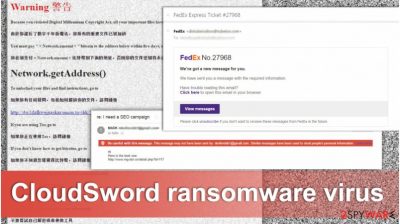
How can I get infected with ransomware?
One of the main ransomware distribution campaigns is malicious spam emails and their attachments. Hackers create thousands of different messages to trick users into opening an infected document. They might pretend to be from governmental institutions, financial organizations, online retailers, and any popular companies. Some emails can be easily suspect to be malicious; meanwhile, others are perfectly made falsifications. Hence, it might be hard to decide which one you can trust[5]. If you want to avoid CloudSword hijack and other ransomware viruses, you should stay away from spam emails and do not open them at all. Before opening any email attachment, you should think, whether you are supposed to receive this kind of email from this particular organization. If not, do not let your curiosity cause you problems. What is more, CloudSword ransomware virus might also spread via fake software downloads and updates, so it’s important to choose only safe and reliable sources for installing new programs.
How can I safely remove CloudSword virus?
First of all, you should remember that ransomware-type viruses are one of the most dangerous cyber threats. Hence, their elimination has to be taken seriously. Do not even think about manual CloudSword removal because you might end up with even bigger computer-related problems. For example, you may delete necessary system file instead of malicious entry. The only safe way to remove CloudSword from the computer is to use professional malware removal tools, such as FortectIntego, Malwarebytes or SpyHunter 5Combo Cleaner. After installation, update your chosen software and run a full system scan. However, we have to warn you that sometimes malware prevents users from installing and accessing security tools. If this happens to you as well, follow the instructions below to restart your PC to the Safe Mode.
Getting rid of CloudSword virus. Follow these steps
Manual removal using Safe Mode
CloudSword ransomware virus might prevent you from automatic elimination. In this case, you have to reboot your computer to the Safe Mode with Networking. Then, you will be able to install, update and access your chosen security tools.
Important! →
Manual removal guide might be too complicated for regular computer users. It requires advanced IT knowledge to be performed correctly (if vital system files are removed or damaged, it might result in full Windows compromise), and it also might take hours to complete. Therefore, we highly advise using the automatic method provided above instead.
Step 1. Access Safe Mode with Networking
Manual malware removal should be best performed in the Safe Mode environment.
Windows 7 / Vista / XP
- Click Start > Shutdown > Restart > OK.
- When your computer becomes active, start pressing F8 button (if that does not work, try F2, F12, Del, etc. – it all depends on your motherboard model) multiple times until you see the Advanced Boot Options window.
- Select Safe Mode with Networking from the list.

Windows 10 / Windows 8
- Right-click on Start button and select Settings.

- Scroll down to pick Update & Security.

- On the left side of the window, pick Recovery.
- Now scroll down to find Advanced Startup section.
- Click Restart now.

- Select Troubleshoot.

- Go to Advanced options.

- Select Startup Settings.

- Press Restart.
- Now press 5 or click 5) Enable Safe Mode with Networking.

Step 2. Shut down suspicious processes
Windows Task Manager is a useful tool that shows all the processes running in the background. If malware is running a process, you need to shut it down:
- Press Ctrl + Shift + Esc on your keyboard to open Windows Task Manager.
- Click on More details.

- Scroll down to Background processes section, and look for anything suspicious.
- Right-click and select Open file location.

- Go back to the process, right-click and pick End Task.

- Delete the contents of the malicious folder.
Step 3. Check program Startup
- Press Ctrl + Shift + Esc on your keyboard to open Windows Task Manager.
- Go to Startup tab.
- Right-click on the suspicious program and pick Disable.

Step 4. Delete virus files
Malware-related files can be found in various places within your computer. Here are instructions that could help you find them:
- Type in Disk Cleanup in Windows search and press Enter.

- Select the drive you want to clean (C: is your main drive by default and is likely to be the one that has malicious files in).
- Scroll through the Files to delete list and select the following:
Temporary Internet Files
Downloads
Recycle Bin
Temporary files - Pick Clean up system files.

- You can also look for other malicious files hidden in the following folders (type these entries in Windows Search and press Enter):
%AppData%
%LocalAppData%
%ProgramData%
%WinDir%
After you are finished, reboot the PC in normal mode.
Remove CloudSword using System Restore
If ransomware prevents from installing security program and stops automatic removal, follow the instructions below:
-
Step 1: Reboot your computer to Safe Mode with Command Prompt
Windows 7 / Vista / XP- Click Start → Shutdown → Restart → OK.
- When your computer becomes active, start pressing F8 multiple times until you see the Advanced Boot Options window.
-
Select Command Prompt from the list

Windows 10 / Windows 8- Press the Power button at the Windows login screen. Now press and hold Shift, which is on your keyboard, and click Restart..
- Now select Troubleshoot → Advanced options → Startup Settings and finally press Restart.
-
Once your computer becomes active, select Enable Safe Mode with Command Prompt in Startup Settings window.

-
Step 2: Restore your system files and settings
-
Once the Command Prompt window shows up, enter cd restore and click Enter.

-
Now type rstrui.exe and press Enter again..

-
When a new window shows up, click Next and select your restore point that is prior the infiltration of CloudSword. After doing that, click Next.


-
Now click Yes to start system restore.

-
Once the Command Prompt window shows up, enter cd restore and click Enter.
Bonus: Recover your data
Guide which is presented above is supposed to help you remove CloudSword from your computer. To recover your encrypted files, we recommend using a detailed guide prepared by 2-spyware.com security experts.Paying the ransom for the cyber criminals is risky business. You have already lost your files; hence, you might lose your money as well. Bear in mind that hackers may not provide the decryption key or provide unsafe decryption software. If you have data backups, you can recover your files as soon as you remove CloudSword ransomware from the PC. Additionally, you can try additional data recovery methods presented below.
If your files are encrypted by CloudSword, you can use several methods to restore them:
Data Recovery Pro might help to get back at least some of your files
Data Recovery Pro is a professional tool that has been created to restore accidentally deleted or damaged files. However, developers updated it, and now it might help to the victims of ransomware. Follow these steps to use this tool:
- Download Data Recovery Pro;
- Follow the steps of Data Recovery Setup and install the program on your computer;
- Launch it and scan your computer for files encrypted by CloudSword ransomware;
- Restore them.
Take advantage of Windows Previous Versions feature
If System Restore function has been enabled on your PC before CloudSword attack, you can restore individual files using Windows Previous Versions feature. Bear in mind that this option will not decrypt all your files.
- Find an encrypted file you need to restore and right-click on it;
- Select “Properties” and go to “Previous versions” tab;
- Here, check each of available copies of the file in “Folder versions”. You should select the version you want to recover and click “Restore”.
ShadowExplorer might be helpful in data recovery
If CloudSword virus did not delete Shadow Volume Copies of the targeted files, you could consider yourself lucky. In this case, ShadowExplorer can help you to restore some of the lost files. Follow these steps:
- Download Shadow Explorer (http://shadowexplorer.com/);
- Follow a Shadow Explorer Setup Wizard and install this application on your computer;
- Launch the program and go through the drop down menu on the top left corner to select the disk of your encrypted data. Check what folders are there;
- Right-click on the folder you want to restore and select “Export”. You can also select where you want it to be stored.
Finally, you should always think about the protection of crypto-ransomwares. In order to protect your computer from CloudSword and other ransomwares, use a reputable anti-spyware, such as FortectIntego, SpyHunter 5Combo Cleaner or Malwarebytes
How to prevent from getting ransomware
Do not let government spy on you
The government has many issues in regards to tracking users' data and spying on citizens, so you should take this into consideration and learn more about shady information gathering practices. Avoid any unwanted government tracking or spying by going totally anonymous on the internet.
You can choose a different location when you go online and access any material you want without particular content restrictions. You can easily enjoy internet connection without any risks of being hacked by using Private Internet Access VPN.
Control the information that can be accessed by government any other unwanted party and surf online without being spied on. Even if you are not involved in illegal activities or trust your selection of services, platforms, be suspicious for your own security and take precautionary measures by using the VPN service.
Backup files for the later use, in case of the malware attack
Computer users can suffer from data losses due to cyber infections or their own faulty doings. Ransomware can encrypt and hold files hostage, while unforeseen power cuts might cause a loss of important documents. If you have proper up-to-date backups, you can easily recover after such an incident and get back to work. It is also equally important to update backups on a regular basis so that the newest information remains intact – you can set this process to be performed automatically.
When you have the previous version of every important document or project you can avoid frustration and breakdowns. It comes in handy when malware strikes out of nowhere. Use Data Recovery Pro for the data restoration process.
- ^ Andy O'Donnell. The 4 Scariest Types Of Malware. Lifewire. The tech information website.
- ^ The hack attack that takes your computer hostage till you pay. PBS NewsHour. The evening broadcast by Judy Woodruff.
- ^ Digital Millennium Copyright Act. Wikipedia. The Free Encyclopedia.
- ^ Olivia Morelli. Why should you not rush paying the ransom?. NoVirus. The latest news about computers and problems related to them.
- ^ How to Identify a Malicious Email: 6 Tips. CGS Blog. Application, Learning and Outsourcing Content.





















