Cockblocker ransomware / virus (Improved Instructions) - Quick Decryption Solution
Cockblocker virus Removal Guide
What is Cockblocker ransomware virus?
CockBlocker ransomware virus acts rowdy. What else is known about this virus?
CockBlocker virus may look like a filthy ransomware-type [1] computer program, luckily though, it is merely a scareware [2] application which imitates ransomware working principles in order to extort some money from the victims. Unlike regular ransomware, it does not encrypt the files it finds on the computer with complex algorithms [3], which means that the files remain structurally unchanged. Nevertheless, the virus still marks all files with .hannah file extension to make them look like they have been encrypted. When the “encryption” is done, the virus drops a lock screen with an insulting message in a RansomwareDisplay.exe program window:
Yo file’s been encrypted n**a
Pays me a bitcoin and I unencrypt them fam
This deceptive program displays the list of the supposedly encrypted files and asks to input a decryption code. However, the virus still seems to be in a development process at the moment, since it does not provide information on how to pay the $732 dollar ransom or how to contact perpetrators. Therefore, we assume that you should make CockBlocker removal a top priority task. To remove CockBlocker virus, run anti-malware software. If you do not have it, consider installing FortectIntego or SpyHunter 5Combo Cleaner. It is believed that this ransomware is going to be improved anytime soon, but in case you become a victim of this malware, do not consider paying the ransom. In quite a lot of cases, victims who pay up never receive the decryption tool. Besides, just recently, ransomware investigators have announced some good news on how to terminate the lock screen and get back the access to the computer. You simply have to enter not_a_backdoor into the blank space provided on the lock screen and hit “Use Decryption Code”.
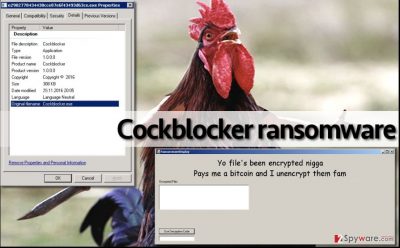
How can you get infected with this ransomware?
Your computer might become contaminated with CockBlocker malware if you tend to browse the Internet carelessly, without thinking about general Internet hazards. You must understand that the world wide web offers a lot of interesting content, but it also provides a lot of dangerous content as well. Browsing the Internet notwithstanding the impeding danger is like walking through a minefield. One click on a malicious link or one email attachment can entirely mess up your computer system and take your precious files away from you. If you do not want that to happen, try to stay away from suspicious or vague content online. Especially pay attention to emails that you receive. Never open files sent to you from unknown people or organizations. In many cases, criminals pretend to be someone they’re not, so do not believe that someone is writing to you from Amazon or Paypal before checking sender’s email online [4]. Also, stay away from sites that aggressively ask you to install software updates, browser extensions, add-ons, and similar software. No one should be pushing you to install anything – if someone does, there is a great chance they want to infect your computer with CockBlocker or any other type of malware.
How to remove CockBlocker virus?
CockBlocker removal can be completed using anti-malware tools. It is not recommended to test your malware removal skills by experimenting with this virus because it is not a regular program and unlike ordinary and legitimate programs, it can hardly be removed via Control Panel. To remove CockBlocker virus, follow instructions provided below. You need to prepare the computer for this procedure. After removing the virus, take a look at data recovery tips provided below the removal tutorial.
Getting rid of Cockblocker virus. Follow these steps
Manual removal using Safe Mode
Though the virus is merely a scareware and does not encrypt files, it does not mean it will not fight to remain on your computer. You can decontaminate the virus by following instructions down here:
Important! →
Manual removal guide might be too complicated for regular computer users. It requires advanced IT knowledge to be performed correctly (if vital system files are removed or damaged, it might result in full Windows compromise), and it also might take hours to complete. Therefore, we highly advise using the automatic method provided above instead.
Step 1. Access Safe Mode with Networking
Manual malware removal should be best performed in the Safe Mode environment.
Windows 7 / Vista / XP
- Click Start > Shutdown > Restart > OK.
- When your computer becomes active, start pressing F8 button (if that does not work, try F2, F12, Del, etc. – it all depends on your motherboard model) multiple times until you see the Advanced Boot Options window.
- Select Safe Mode with Networking from the list.

Windows 10 / Windows 8
- Right-click on Start button and select Settings.

- Scroll down to pick Update & Security.

- On the left side of the window, pick Recovery.
- Now scroll down to find Advanced Startup section.
- Click Restart now.

- Select Troubleshoot.

- Go to Advanced options.

- Select Startup Settings.

- Press Restart.
- Now press 5 or click 5) Enable Safe Mode with Networking.

Step 2. Shut down suspicious processes
Windows Task Manager is a useful tool that shows all the processes running in the background. If malware is running a process, you need to shut it down:
- Press Ctrl + Shift + Esc on your keyboard to open Windows Task Manager.
- Click on More details.

- Scroll down to Background processes section, and look for anything suspicious.
- Right-click and select Open file location.

- Go back to the process, right-click and pick End Task.

- Delete the contents of the malicious folder.
Step 3. Check program Startup
- Press Ctrl + Shift + Esc on your keyboard to open Windows Task Manager.
- Go to Startup tab.
- Right-click on the suspicious program and pick Disable.

Step 4. Delete virus files
Malware-related files can be found in various places within your computer. Here are instructions that could help you find them:
- Type in Disk Cleanup in Windows search and press Enter.

- Select the drive you want to clean (C: is your main drive by default and is likely to be the one that has malicious files in).
- Scroll through the Files to delete list and select the following:
Temporary Internet Files
Downloads
Recycle Bin
Temporary files - Pick Clean up system files.

- You can also look for other malicious files hidden in the following folders (type these entries in Windows Search and press Enter):
%AppData%
%LocalAppData%
%ProgramData%
%WinDir%
After you are finished, reboot the PC in normal mode.
Remove Cockblocker using System Restore
If you encounter some difficulties with virus elimination, please follow the instructions below and try again.
-
Step 1: Reboot your computer to Safe Mode with Command Prompt
Windows 7 / Vista / XP- Click Start → Shutdown → Restart → OK.
- When your computer becomes active, start pressing F8 multiple times until you see the Advanced Boot Options window.
-
Select Command Prompt from the list

Windows 10 / Windows 8- Press the Power button at the Windows login screen. Now press and hold Shift, which is on your keyboard, and click Restart..
- Now select Troubleshoot → Advanced options → Startup Settings and finally press Restart.
-
Once your computer becomes active, select Enable Safe Mode with Command Prompt in Startup Settings window.

-
Step 2: Restore your system files and settings
-
Once the Command Prompt window shows up, enter cd restore and click Enter.

-
Now type rstrui.exe and press Enter again..

-
When a new window shows up, click Next and select your restore point that is prior the infiltration of Cockblocker. After doing that, click Next.


-
Now click Yes to start system restore.

-
Once the Command Prompt window shows up, enter cd restore and click Enter.
Bonus: Recover your data
Guide which is presented above is supposed to help you remove Cockblocker from your computer. To recover your encrypted files, we recommend using a detailed guide prepared by 2-spyware.com security experts.At the moment, Cockblocker ransomware virus is in a development and currently it provides no instructions on how to pay the ransom. Even if it did, we wouldn’t recommend paying it. You can try these data recovery strategies:
If your files are encrypted by Cockblocker, you can use several methods to restore them:
Use a data restoration tool
Although this tool sometimes cannot help to restore files that are rendered useless with strong encryption, it is still worth to try it and see what it can do.
- Download Data Recovery Pro;
- Follow the steps of Data Recovery Setup and install the program on your computer;
- Launch it and scan your computer for files encrypted by Cockblocker ransomware;
- Restore them.
Restore using Windows Previous Versions
Some files can be recovered via Windows Previous Versions. This method works if you have enabled System Restore function a while ago.
- Find an encrypted file you need to restore and right-click on it;
- Select “Properties” and go to “Previous versions” tab;
- Here, check each of available copies of the file in “Folder versions”. You should select the version you want to recover and click “Restore”.
Cockblocker decryption solution
Enter not_a_backdoor string into the box on the bottom left corner of the lockscreen window and click “Use Decryption Code”. The program should close. Then, run the scan of your computer using reputable antivirus software.
Finally, you should always think about the protection of crypto-ransomwares. In order to protect your computer from Cockblocker and other ransomwares, use a reputable anti-spyware, such as FortectIntego, SpyHunter 5Combo Cleaner or Malwarebytes
How to prevent from getting ransomware
Protect your privacy – employ a VPN
There are several ways how to make your online time more private – you can access an incognito tab. However, there is no secret that even in this mode, you are tracked for advertising purposes. There is a way to add an extra layer of protection and create a completely anonymous web browsing practice with the help of Private Internet Access VPN. This software reroutes traffic through different servers, thus leaving your IP address and geolocation in disguise. Besides, it is based on a strict no-log policy, meaning that no data will be recorded, leaked, and available for both first and third parties. The combination of a secure web browser and Private Internet Access VPN will let you browse the Internet without a feeling of being spied or targeted by criminals.
No backups? No problem. Use a data recovery tool
If you wonder how data loss can occur, you should not look any further for answers – human errors, malware attacks, hardware failures, power cuts, natural disasters, or even simple negligence. In some cases, lost files are extremely important, and many straight out panic when such an unfortunate course of events happen. Due to this, you should always ensure that you prepare proper data backups on a regular basis.
If you were caught by surprise and did not have any backups to restore your files from, not everything is lost. Data Recovery Pro is one of the leading file recovery solutions you can find on the market – it is likely to restore even lost emails or data located on an external device.
- ^ Emily Holehouse. What are ransomware attacks and why are they so successful?. Lanspeed. IT services - Tech support - Microsoft consultants.
- ^ Scareware definition. ComputerHope. Free computer help and support.
- ^ Contel Bradford. 5 common encryption algorithms and the unbreakables of the future. Storagecraft. Storagecraft Backup and Disaster Recovery Blog - Recovery Zone.
- ^ Fake PayPal emails distributing malware. Threatpost. The first stop for security news.





















