Convertmypdf.co virus (Simple Removal Guide) - Virus Removal Instructions
Convertmypdf.co virus Removal Guide
What is Convertmypdf.co virus?
Convertmypdf.co urges to install Online Document Converter extension
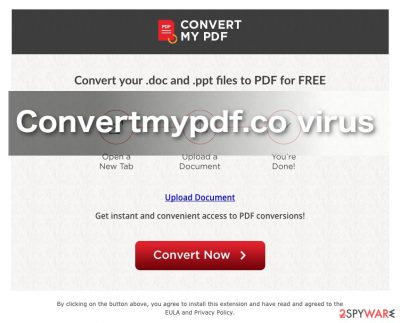
Convertmypdf.co is a browser hijacker[1] which disguises itself as a useful browser extension. It suggests converting .doc and .ppt files to .pdf file format without paying. However, one way or another[2], tools that provide free services have to earn money for their developers.
The Convertmypdf site suggests installing Online Document Converter extension, which demands the following permissions:
- Read/Change user's data on websites one visits;
- Read/Change browsing history;
- Detect user's physical location.
Once installed, the extension instantly meddles with browser's parameters and causes the browser to open http://www.convertmypdf.co/homepage/homepage.html?id= on startup as well as whenever a new tab is opened. The hijacker pushes the victim to use this search site only to initiate redirects to search.yahoo.com site. Unfortunately, these results might be altered by hijacker's developers and filled with ads leading to affiliate websites.
The described hijacker clearly makes it to the Yahoo Redirect virus family. Its main goal is to trigger unexpected redirects to external sites whenever the user clicks on sponsored search results. This way, it drives traffic to particular websites and earns money[3] for doing it.
That is an additional service you did not ask for. And it is not a particularly safe one either. You may soon find that search results presented by Convertmypdf.co redirect you to affiliate websites more frequently and, often, against your will. Thus, you should remove Convertmypdf.co if you don’t want to end up on some malicious domain one day. We highly recommend using software like FortectIntego for a system cleanup.
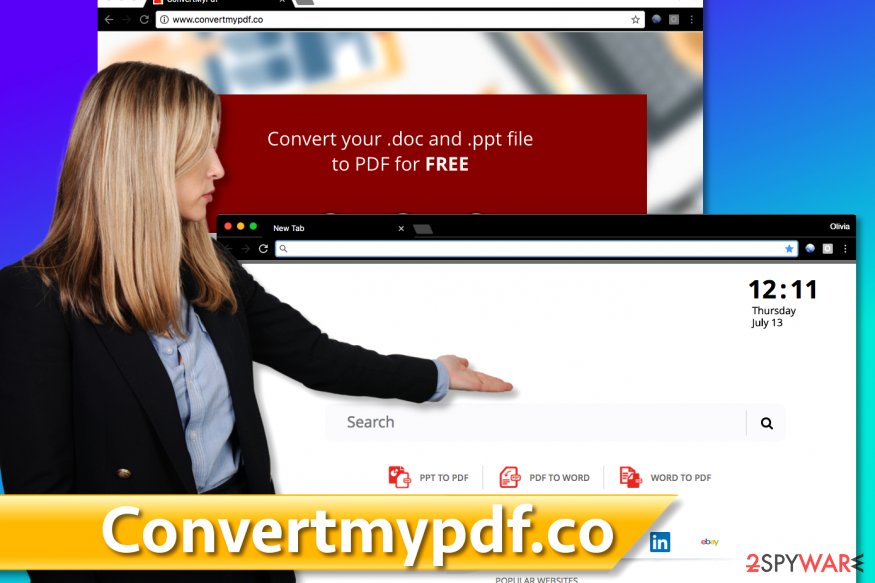
If you have been successfully using this tool and you are not sure whether Convertmypdf extension is really something that's not worth your time, just look at the evidence. The program shows up on your computer automatically, it generates unwanted ads and causes URL redirections [4].
Finally, it makes the computer sluggish and may even disturb the operation of other programs. Besides, often trouble arise with Convertmypdf.co removal as well. Aren’t these some good reasons to stop using this service and move on to some other, more reputable PDF converting tools? If so, do not waste time and clean up your computer with FortectIntego or similar anti-malware tools. To track today's Virus Activity and keep up with the latest news, visit VirusActivity.com[5] page.
Strategies used to promote browser hijackers
One of the primary strategies that the developers of browser hijackers use to compromise users' computers is the so-called software bundling [6]. Generally, it is a legitimate software distribution technique that allows program developers to spread their products together with supplementary components or applications.
Nevertheless, developers of Online Document Converter virus and other shady software have learned to use this technique to promote their questionable products. They add these programs to the software packages of legitimate applications and hope for the unsuspecting users to install them without checking the full list of package components.
All they have to do next is wait for the potential victim to use “Quick” or “Recommended” settings for the installation and unknowingly allow the installation of bundled software. “Advanced” or “Custom” installation can save you the trouble since these modes allow hand-picking the package components you actually want to install and rejecting the ones that are not necessary.
Techniques that help to remove Convertmypdf.co from affected systems
Many users infected Convertmypdf.co virus do not know how to uninstall it. For this reason, we have prepared a free Convertmypdf.co removal tutorial that explains how to find all components associated with the hijacker so that you could remove them.
You should know for certain, though, that such infections are best tackled with automatic antivirus software, anti-malware or anti-spyware tools. If, however, you do not have an opportunity to obtain such a tool, you can also remove Convertmypdf.co manually.
You do not want to mess up your system even more so be careful and closely follow the guidelines provided below the article. After uninstalling the hijacker from the system, don’t forget to delete this extension from the infected browsers and then reset them.
You may remove virus damage with a help of FortectIntego. SpyHunter 5Combo Cleaner and Malwarebytes are recommended to detect potentially unwanted programs and viruses with all their files and registry entries that are related to them.
Getting rid of Convertmypdf.co virus. Follow these steps
Uninstall from Windows
To delete the discussed hijacker from Windows, use the tutorial provided below. Once you remove Convertmypdf.co virus, perform a system scan using anti-malware software.
Instructions for Windows 10/8 machines:
- Enter Control Panel into Windows search box and hit Enter or click on the search result.
- Under Programs, select Uninstall a program.

- From the list, find the entry of the suspicious program.
- Right-click on the application and select Uninstall.
- If User Account Control shows up, click Yes.
- Wait till uninstallation process is complete and click OK.

If you are Windows 7/XP user, proceed with the following instructions:
- Click on Windows Start > Control Panel located on the right pane (if you are Windows XP user, click on Add/Remove Programs).
- In Control Panel, select Programs > Uninstall a program.

- Pick the unwanted application by clicking on it once.
- At the top, click Uninstall/Change.
- In the confirmation prompt, pick Yes.
- Click OK once the removal process is finished.
Delete from macOS
Remove items from Applications folder:
- From the menu bar, select Go > Applications.
- In the Applications folder, look for all related entries.
- Click on the app and drag it to Trash (or right-click and pick Move to Trash)

To fully remove an unwanted app, you need to access Application Support, LaunchAgents, and LaunchDaemons folders and delete relevant files:
- Select Go > Go to Folder.
- Enter /Library/Application Support and click Go or press Enter.
- In the Application Support folder, look for any dubious entries and then delete them.
- Now enter /Library/LaunchAgents and /Library/LaunchDaemons folders the same way and terminate all the related .plist files.

Remove from Microsoft Edge
Delete unwanted extensions from MS Edge:
- Select Menu (three horizontal dots at the top-right of the browser window) and pick Extensions.
- From the list, pick the extension and click on the Gear icon.
- Click on Uninstall at the bottom.

Clear cookies and other browser data:
- Click on the Menu (three horizontal dots at the top-right of the browser window) and select Privacy & security.
- Under Clear browsing data, pick Choose what to clear.
- Select everything (apart from passwords, although you might want to include Media licenses as well, if applicable) and click on Clear.

Restore new tab and homepage settings:
- Click the menu icon and choose Settings.
- Then find On startup section.
- Click Disable if you found any suspicious domain.
Reset MS Edge if the above steps did not work:
- Press on Ctrl + Shift + Esc to open Task Manager.
- Click on More details arrow at the bottom of the window.
- Select Details tab.
- Now scroll down and locate every entry with Microsoft Edge name in it. Right-click on each of them and select End Task to stop MS Edge from running.

If this solution failed to help you, you need to use an advanced Edge reset method. Note that you need to backup your data before proceeding.
- Find the following folder on your computer: C:\\Users\\%username%\\AppData\\Local\\Packages\\Microsoft.MicrosoftEdge_8wekyb3d8bbwe.
- Press Ctrl + A on your keyboard to select all folders.
- Right-click on them and pick Delete

- Now right-click on the Start button and pick Windows PowerShell (Admin).
- When the new window opens, copy and paste the following command, and then press Enter:
Get-AppXPackage -AllUsers -Name Microsoft.MicrosoftEdge | Foreach {Add-AppxPackage -DisableDevelopmentMode -Register “$($_.InstallLocation)\\AppXManifest.xml” -Verbose

Instructions for Chromium-based Edge
Delete extensions from MS Edge (Chromium):
- Open Edge and click select Settings > Extensions.
- Delete unwanted extensions by clicking Remove.

Clear cache and site data:
- Click on Menu and go to Settings.
- Select Privacy, search and services.
- Under Clear browsing data, pick Choose what to clear.
- Under Time range, pick All time.
- Select Clear now.

Reset Chromium-based MS Edge:
- Click on Menu and select Settings.
- On the left side, pick Reset settings.
- Select Restore settings to their default values.
- Confirm with Reset.

Remove from Mozilla Firefox (FF)
Remove dangerous extensions:
- Open Mozilla Firefox browser and click on the Menu (three horizontal lines at the top-right of the window).
- Select Add-ons.
- In here, select unwanted plugin and click Remove.

Reset the homepage:
- Click three horizontal lines at the top right corner to open the menu.
- Choose Options.
- Under Home options, enter your preferred site that will open every time you newly open the Mozilla Firefox.
Clear cookies and site data:
- Click Menu and pick Settings.
- Go to Privacy & Security section.
- Scroll down to locate Cookies and Site Data.
- Click on Clear Data…
- Select Cookies and Site Data, as well as Cached Web Content and press Clear.

Reset Mozilla Firefox
If clearing the browser as explained above did not help, reset Mozilla Firefox:
- Open Mozilla Firefox browser and click the Menu.
- Go to Help and then choose Troubleshooting Information.

- Under Give Firefox a tune up section, click on Refresh Firefox…
- Once the pop-up shows up, confirm the action by pressing on Refresh Firefox.

Remove from Google Chrome
Though Convertmypdf.co usually shows up on Internet Explorer, no browser is protected from its attack. To remove it from Chrome, you must delete Online Document Converter extension from this web browser.
So, when you eliminate the virus from your computer, make sure you go through all of the installed browsers, including Google Chrome, and check their lists of extensions for potentially dangerous add-ons, toolbars or other helper objects.
Delete malicious extensions from Google Chrome:
- Open Google Chrome, click on the Menu (three vertical dots at the top-right corner) and select More tools > Extensions.
- In the newly opened window, you will see all the installed extensions. Uninstall all the suspicious plugins that might be related to the unwanted program by clicking Remove.

Clear cache and web data from Chrome:
- Click on Menu and pick Settings.
- Under Privacy and security, select Clear browsing data.
- Select Browsing history, Cookies and other site data, as well as Cached images and files.
- Click Clear data.

Change your homepage:
- Click menu and choose Settings.
- Look for a suspicious site in the On startup section.
- Click on Open a specific or set of pages and click on three dots to find the Remove option.
Reset Google Chrome:
If the previous methods did not help you, reset Google Chrome to eliminate all the unwanted components:
- Click on Menu and select Settings.
- In the Settings, scroll down and click Advanced.
- Scroll down and locate Reset and clean up section.
- Now click Restore settings to their original defaults.
- Confirm with Reset settings.

Delete from Safari
Remove unwanted extensions from Safari:
- Click Safari > Preferences…
- In the new window, pick Extensions.
- Select the unwanted extension and select Uninstall.

Clear cookies and other website data from Safari:
- Click Safari > Clear History…
- From the drop-down menu under Clear, pick all history.
- Confirm with Clear History.

Reset Safari if the above-mentioned steps did not help you:
- Click Safari > Preferences…
- Go to Advanced tab.
- Tick the Show Develop menu in menu bar.
- From the menu bar, click Develop, and then select Empty Caches.

After uninstalling this potentially unwanted program (PUP) and fixing each of your web browsers, we recommend you to scan your PC system with a reputable anti-spyware. This will help you to get rid of Convertmypdf.co registry traces and will also identify related parasites or possible malware infections on your computer. For that you can use our top-rated malware remover: FortectIntego, SpyHunter 5Combo Cleaner or Malwarebytes.
How to prevent from getting stealing programs
Access your website securely from any location
When you work on the domain, site, blog, or different project that requires constant management, content creation, or coding, you may need to connect to the server and content management service more often. The best solution for creating a tighter network could be a dedicated/fixed IP address.
If you make your IP address static and set to your device, you can connect to the CMS from any location and do not create any additional issues for the server or network manager that needs to monitor connections and activities. VPN software providers like Private Internet Access can help you with such settings and offer the option to control the online reputation and manage projects easily from any part of the world.
Recover files after data-affecting malware attacks
While much of the data can be accidentally deleted due to various reasons, malware is one of the main culprits that can cause loss of pictures, documents, videos, and other important files. More serious malware infections lead to significant data loss when your documents, system files, and images get encrypted. In particular, ransomware is is a type of malware that focuses on such functions, so your files become useless without an ability to access them.
Even though there is little to no possibility to recover after file-locking threats, some applications have features for data recovery in the system. In some cases, Data Recovery Pro can also help to recover at least some portion of your data after data-locking virus infection or general cyber infection.
- ^ Browser hijacking. Wikipedia. Free encyclopedia.
- ^ Unethical Software Monetization Methods Are Driving Users Nuts. Appvisor IT blog.
- ^ Harsh Agrawal. What is Affiliate Marketing . Shout Me Loud. Shouters who inspire.
- ^ AFFILIATE MARKETING . Thesearchmonitor.com website.
- ^ VirusActivity website. Virus Activity. The Latest News about Virus Activity.
- ^ Bundled Software. Techopedia.com Where IT and business meet.























