Critroni Ransomware (Free Guide) - updated Feb 2021
Critroni Ransomware Removal Guide
What is Critroni Ransomware?
Critroni virus is the ransomware scaring victims into paying
Critroni is a very dangerous ransomware that can easily infect your computer, encrypt your files and try to swindle money from you in exchange for the decryption key. This ransomware is relatively new, so there is no surprise that there isn't much information about it. However, it looks like this ransomware works very similarly to well-known viruses that are called Cryptolocker and Cryptowall.
In fact, Critroni ransomware virus can be called a copy of these threats. If this malicious intruder infiltrates the computer, it scans the system for specific files and then encrypts them. After that, you will discover that these files are blocked and that you can't open them. Instead of that, this threat will show you a step-by-step guide on what you should do in order to recover your encrypted files.
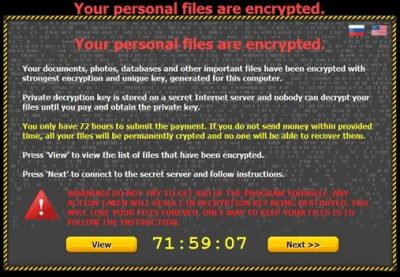
This guide is very precise and even explains how to download Tor, how to pay the ransom using Bitcoins, and gives similar instructions. Please be very careful with this threat and think twice whether it is worth making this payment or not because hackers might fail to unblock your files after getting your payment.
In order to remove this ransomware, which is also known as CBT-Locker and Critroni.A, you should scan your computer with updated SpyHunter 5Combo Cleaner or Malwarebytes apps. In addition, for recovering the connection to your files, you should try using FortectIntego for system damage.
What is the main thing showing that your computer has already been affected Critroni? It's this warning message that shows up after trying to open any of your important files.
Your personal files are encrypted
Your documents, photos, databases and other important files have been encrypted with strongest encryption and unique key, generated for this computer.
Private decryption key is stored on a secret Internet server and nobody can decrypt your files until you pay and obtain the private key.
You only have 72 hours to submit the payment. If you do not send money within provided time, all your files will be permanently crypted and no one will be able to recover them.
Press 'View' to view the list of files that have been encrypted.
Press 'Next' to connect to the secret server and follow instructions.
Infectious files spread via email
Normally, such viruses as ransomware, trojans, malware, and rogues travel around with a help of spam. In most cases, such misleading emails claim that the user needs to update the attachment and check what is said in it. Of course, you should never open such attachments if you don't want to download this ransomware to your computer.
Nevertheless, at the moment of writing, Critroni ransomware is also actively spread using fake alerts offering free updates. In most cases, people are offered to update their Java, Flash Player, FLV Player, web browser, or similar programs. We have noticed lots of fake alerts spreading around at this moment, so you should be very careful with them.
The safest way to deal with them is to close them. You may also need to leave a website that shows it for you. Otherwise, you can easily download Critroni to your computer. What is more, it looks like cybercriminals, who are responsible for releasing Critroni ransomware, are trying to sell their dubious creation on the black market. So, it is possible that this ransomware may become very popular among scammers and cybercriminals.
To sum up, Critroni virus is one of the most dangerous ransomware that is spread around at this moment. It is very hard to remove this ransomware from the system and it's even much harder to recover the encrypted files. In order to remove this malicious infection, you should rely on a reliable and updated anti-spyware program.
Fortunately, there are several programs that can be used for decrypting encrypted files. For avoiding this threat, please be careful with unsafe websites, avoid opening suspicious email attachments, and avoid downloading unfamiliar programs.
How to remove Critroni Ransomware from my computer?
Usually, users can restore their files from the system backup or using file recovery tools. If you have been performing backups, you should be capable of restoring your files after the Citroni ransomware removal. In addition, for that, you can also try such programs as R-Studio or Photorec.
Of course, you shouldn't forget that you must remove Critroni ransomware files from the system. You can do that by running a full system scan with any of these applications: SpyHunter 5Combo Cleaner, Malwarebytes, or another reputable anti-spyware program. Then it is possible to recover your data.
We highly recommend thinking about the prevention of such infections as Cintroni ransomware virus. For that, you can use previously mentioned programs or a PC repair tool like FortectIntego. What is more, it is also recommended to store your most valuable files in an online storing place or use a safe USB/external HDD/CD or DVD.
Getting rid of Critroni Ransomware. Follow these steps
Important steps to take before you begin malware removal
File encryption and ransomware infection are two independent processes (although the latter would not be possible without the former). However, it is important to understand that malware performs various changes within a Windows operating system, fundamentally changing the way it works.
IMPORTANT for those without backups! →
If you attempt to use security or recovery software immediately, you might permanently damage your files, and even a working decryptor then would not be able to save them.
Before you proceed with the removal instructions below, you should copy the encrypted files onto a separate medium, such as USB flash drive or SSD, and then disconnect them from your computer. Encrypted data does not hold any malicious code, so it is safe to transfer to other devices.
The instructions below might initially seem overwhelming and complicated, but they are not difficult to understand as long as you follow each step in the appropriate order. This comprehensive free guide will help you to handle the malware removal and data recovery process correctly.
If you have any questions, comments, or are having troubles with following the instructions, please do not hesitate to contact us via the Ask Us section.
IMPORTANT! →
It is vital to eliminate malware infection from the computer fully before starting the data recovery process, otherwise ransomware might re-encrypt retrieved files from backups repeatedly.
Identify ransomware affecting your PC
Modern-day ransomware had its roots in the early 2010s when cybercriminals began to understand the potential it has for money extortion. Over the years, thousands of new ransomware strains have been developed and spread all over the world, infecting regular consumers, small businesses, and high-profile organizations.
Because of the lucrative nature of ransomware, cybercriminals are creating new ransomware versions in the hopes of establishing themselves in this illegal business. Ransomware often uses different extensions, ransom notes, and other attributes that it can be identified by. However, quite often, this information can overlap or simply not be available, so identifying the threat might be difficult.
In order to deal with ransomware infection effectively, you must first identify it. Here are a few examples of how to determine the precise ransomware you are dealing with:
File extension
Almost all modern ransomware viruses are using extensions that are appended at the end of the original filenames. However, this is not a rule, and in some cases, cybercriminals change the name by replacing it with randomly generated characters, add the marker before the file name, or do not visually change the name of the file at all.
Here you can see an example of a unique extension .hhmgzyl that belongs to the Snatch ransomware family:

If your files are appended with .exe, .locked, .encrypted, or other broadly-used extensions that are difficult to identify, proceed with the next step.
Ransom note
Ransomware family might sometimes be identified by the ransom note it uses. In most cases, cybercriminals create a simple .txt file and place it on users' desktops or other places that are easily reachable (typically, where the encrypted data is located). Other times, a pop-up window can also be used, which is launched as soon as the encryption is complete. In some cases, threat actors name the ransomware within this note:

In some cases, it is possible to identify ransomware by its ransom note name, but they are typically very generic (e.g., FILES ENCRYPTED.txt, _readme.txt) and used by different cybercriminals groups.
Free ID Ransomware service
ID Ransomware is a free service that can easily let users identify the precise malware they are dealing with. All you have to do is upload the ransom note that can be found on the desktop and within folders where encrypted files are located and the sample of an encrypted file.

Soon after uploading the required files, you will be provided with all the relevant information, including what family ransomware belongs to and whether or not it is possible to decrypt files.
If none of the above helped you to identify which ransomware you are dealing with, you should use keywords (extension, contact email, ransom note contents, crypto-wallet address, etc.) to find the information on the internet.
Isolate the infected computer
Some ransomware strains aim to infect not only one computer but hijack the entire network. As soon as one of the machines is infected, malware can spread via network and encrypt files everywhere else, including Network Attached Storage (NAS) devices. If your computer is connected to a network, it is important to isolate it to prevent re-infection after ransomware removal is complete.
The easiest way to disconnect a PC from everything is simply to plug out the ethernet cable. However, in the corporate environment, this might be extremely difficult to do (also would take a long time). The method below will disconnect from all the networks, including local and the internet, isolating each of the machines involved.
- Type in Control Panel in Windows search and press Enter
- Go to Network and Internet

- Click Network and Sharing Center

- On the left, pick Change adapter settings

- Right-click on your connection (for example, Ethernet), and select Disable

- Confirm with Yes.
If you are using some type of cloud storage you are connected to, you should disconnect from it immediately. It is also advisable to disconnect all the external devices, such as USB flash sticks, external HDDs, etc. Once the malware elimination process is finished, you can connect your computers to the network and internet, as explained above, but by pressing Enable instead.
Scan your system with anti-malware
If you are a victim of ransomware, you should employ anti-malware software for its removal. Some ransomware can self-destruct after the file encryption process is finished. Even in such cases, malware might leave various data-stealing modules or could operate in conjunction with other malicious programs on your device.
SpyHunter 5Combo Cleaner or Malwarebytes can detect and eliminate all ransomware-related files, additional modules, along with other viruses that could be hiding on your system. The security software is really easy to use and does not require any prior IT knowledge to succeed in the malware removal process.
Repair damaged system components
Once a computer is infected with malware, its system is changed to operate differently. For example, an infection can alter the Windows registry database, damage vital bootup and other sections, delete or corrupt DLL files, etc. Once a system file is damaged by malware, antivirus software is not capable of doing anything about it, leaving it just the way it is. Consequently, users might experience performance, stability, and usability issues, to the point where a full Windows reinstall is required.
Therefore, we highly recommend using a one-of-a-kind, patented technology of FortectIntego repair. Not only can it fix virus damage after the infection, but it is also capable of removing malware that has already broken into the system thanks to several engines used by the program. Besides, the application is also capable of fixing various Windows-related issues that are not caused by malware infections, for example, Blue Screen errors, freezes, registry errors, damaged DLLs, etc.
- Download the application by clicking on the link above
- Click on the ReimageRepair.exe

- If User Account Control (UAC) shows up, select Yes
- Press Install and wait till the program finishes the installation process

- The analysis of your machine will begin immediately

- Once complete, check the results – they will be listed in the Summary
- You can now click on each of the issues and fix them manually
- If you see many problems that you find difficult to fix, we recommend you purchase the license and fix them automatically.

By employing FortectIntego, you would not have to worry about future computer issues, as most of them could be fixed quickly by performing a full system scan at any time. Most importantly, you could avoid the tedious process of Windows reinstallation in case things go very wrong due to one reason or another.
Restore files using data recovery software
Since many users do not prepare proper data backups prior to being attacked by ransomware, they might often lose access to their files permanently. Paying criminals is also very risky, as they might not fulfill the promises and never send back the required decryption tool.
While this might sound terrible, not all is lost – data recovery software might be able to help you in some situations (it highly depends on the encryption algorithm used, whether ransomware managed to complete the programmed tasks, etc.). Since there are thousands of different ransomware strains, it is immediately impossible to tell whether third-party software will work for you.
Therefore, we suggest trying regardless of which ransomware attacked your computer. Before you begin, several pointers are important while dealing with this situation:
- Since the encrypted data on your computer might permanently be damaged by security or data recovery software, you should first make backups of it – use a USB flash drive or another storage.
- Only attempt to recover your files using this method after you perform a scan with anti-malware software.
Install data recovery software
- Download Data Recovery Pro.
- Double-click the installer to launch it.

- Follow on-screen instructions to install the software.

- As soon as you press Finish, you can use the app.
- Select Everything or pick individual folders where you want the files to be recovered from.

- Press Next.
- At the bottom, enable Deep scan and pick which Disks you want to be scanned.

- Press Scan and wait till it is complete.

- You can now pick which folders/files to recover – don't forget you also have the option to search by the file name!
- Press Recover to retrieve your files.

Manual removal using Safe Mode
Important! →
Manual removal guide might be too complicated for regular computer users. It requires advanced IT knowledge to be performed correctly (if vital system files are removed or damaged, it might result in full Windows compromise), and it also might take hours to complete. Therefore, we highly advise using the automatic method provided above instead.
Step 1. Access Safe Mode with Networking
Manual malware removal should be best performed in the Safe Mode environment.
Windows 7 / Vista / XP
- Click Start > Shutdown > Restart > OK.
- When your computer becomes active, start pressing F8 button (if that does not work, try F2, F12, Del, etc. – it all depends on your motherboard model) multiple times until you see the Advanced Boot Options window.
- Select Safe Mode with Networking from the list.

Windows 10 / Windows 8
- Right-click on Start button and select Settings.

- Scroll down to pick Update & Security.

- On the left side of the window, pick Recovery.
- Now scroll down to find Advanced Startup section.
- Click Restart now.

- Select Troubleshoot.

- Go to Advanced options.

- Select Startup Settings.

- Press Restart.
- Now press 5 or click 5) Enable Safe Mode with Networking.

Step 2. Shut down suspicious processes
Windows Task Manager is a useful tool that shows all the processes running in the background. If malware is running a process, you need to shut it down:
- Press Ctrl + Shift + Esc on your keyboard to open Windows Task Manager.
- Click on More details.

- Scroll down to Background processes section, and look for anything suspicious.
- Right-click and select Open file location.

- Go back to the process, right-click and pick End Task.

- Delete the contents of the malicious folder.
Step 3. Check program Startup
- Press Ctrl + Shift + Esc on your keyboard to open Windows Task Manager.
- Go to Startup tab.
- Right-click on the suspicious program and pick Disable.

Step 4. Delete virus files
Malware-related files can be found in various places within your computer. Here are instructions that could help you find them:
- Type in Disk Cleanup in Windows search and press Enter.

- Select the drive you want to clean (C: is your main drive by default and is likely to be the one that has malicious files in).
- Scroll through the Files to delete list and select the following:
Temporary Internet Files
Downloads
Recycle Bin
Temporary files - Pick Clean up system files.

- You can also look for other malicious files hidden in the following folders (type these entries in Windows Search and press Enter):
%AppData%
%LocalAppData%
%ProgramData%
%WinDir%
After you are finished, reboot the PC in normal mode.
Finally, you should always think about the protection of crypto-ransomwares. In order to protect your computer from Critroni Ransomware and other ransomwares, use a reputable anti-spyware, such as FortectIntego, SpyHunter 5Combo Cleaner or Malwarebytes
How to prevent from getting ransomware
Do not let government spy on you
The government has many issues in regards to tracking users' data and spying on citizens, so you should take this into consideration and learn more about shady information gathering practices. Avoid any unwanted government tracking or spying by going totally anonymous on the internet.
You can choose a different location when you go online and access any material you want without particular content restrictions. You can easily enjoy internet connection without any risks of being hacked by using Private Internet Access VPN.
Control the information that can be accessed by government any other unwanted party and surf online without being spied on. Even if you are not involved in illegal activities or trust your selection of services, platforms, be suspicious for your own security and take precautionary measures by using the VPN service.
Backup files for the later use, in case of the malware attack
Computer users can suffer from data losses due to cyber infections or their own faulty doings. Ransomware can encrypt and hold files hostage, while unforeseen power cuts might cause a loss of important documents. If you have proper up-to-date backups, you can easily recover after such an incident and get back to work. It is also equally important to update backups on a regular basis so that the newest information remains intact – you can set this process to be performed automatically.
When you have the previous version of every important document or project you can avoid frustration and breakdowns. It comes in handy when malware strikes out of nowhere. Use Data Recovery Pro for the data restoration process.




























