Crypt0saur ransomware / virus (Free Instructions) - Bonus: Decryption Steps
Crypt0saur virus Removal Guide
What is Crypt0saur ransomware virus?
The growing threat of web ransomware – Crypt0saur virus is one of the latest variants
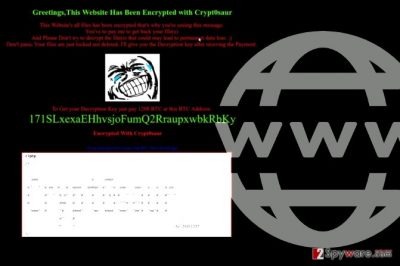
Crypt0saur virus is a newly discovered cyber threat that is known as “website ransomware[1].” While traditional ransomware targets computer systems and files stored in them, this new virus targets Internet pages. Once installed, the website’s content disappears, and each visitor who enters the site receives the following message:
Greetings, This Website has been Encrypted with Crypt0saur
This Website’s all files has been encrypted that’s why you’re seeing this message.
You’ve pay me to get back your file(s).
And Please Don’t Try to decrypt the file(s) that could may lead to permanent data lose.
Don’t panic. Your files are just locked not deleted. I’ll give you the decryption key after receiving the Payment.
The virus then instructs the victim (the owner of the website) to pay 120$ in Bitcoins. The ransom must be transferred to a provided Bitcoin[2] address. The virus is surprisingly similar to EV ransomware (also known as WordPress ransomware) or Shutdown57 virus, which urges victims to write to greenvirus707@gmail.com for site recovery instructions.
If you accidentally entered such site, we strongly recommend you to close it as soon as possible. Compromised websites are highly dangerous and might contain codes that could automatically redirect you to another malicious website, possibly one with an exploit kit in it.
It goes without saying that such redirect could guarantee you a ransomware infection. In addition, if you visited a website encrypted by the described virus, scan your PC with anti-malware to remove Crypt0saur elements that may have made it to your computer. Most security programs provide computer scanning feature for free.
If you own a website and it got compromised by this virus, restore it from a backup. When in doubt, use a professional’s help to help you remove Crypt0saur virus.
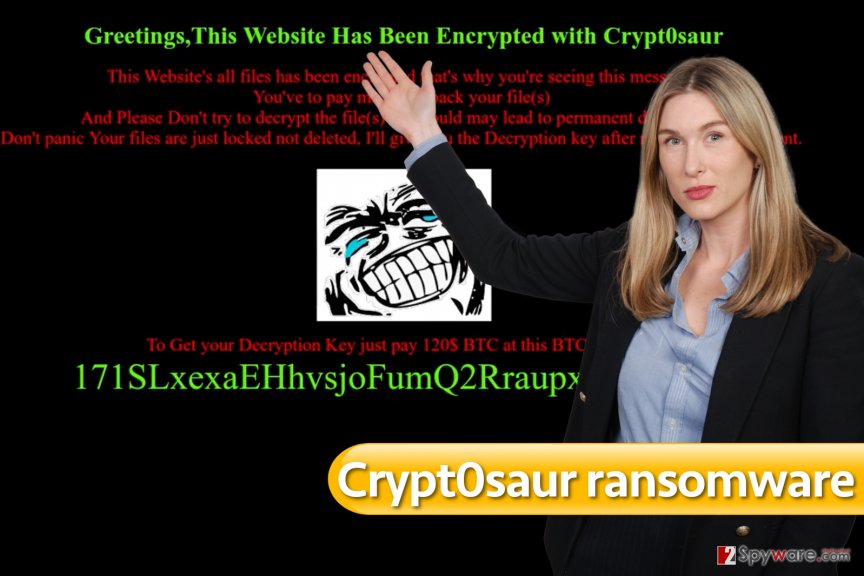
Protect yourself from web ransomware
The ransomware can get into websites that are not protected with the latest security measures. Besides, you should always apply security updates and make sure that you use secure plugins on your website, says the DieViren.de team[3].
Finally, do not forget to create a website backup so that you could recreate it easily. Don’t store your backups on your web server – this way, the backup might get encrypted, too.
To avoid installing computer viruses from compromised websites, have a good anti-malware software installed on your PC (ideally, with real-time protection feature). It is also important to enable automatic software updates on your computer – this way, your computer will be filled with up-to-date software, which will prevent attackers from exploiting security vulnerabilities in them.
Remove Crypt0saur virus
To remove Crypt0saur virus, contact the hosting providers or your web developer. They will identify the cause of the problem and guide you through the removal process. If possible, change your passwords.
It is also highly recommended to perform a local Crypt0saur removal, meaning that you should scan your computer system for suspicious software that could have possibly provided the attacker with information allowing to access your website and upload ransomware on it.
Getting rid of Crypt0saur virus. Follow these steps
Manual removal using Safe Mode
Remove Crypt0saur ransomware and possibly other malicious components from your system using the guide provided below.
Important! →
Manual removal guide might be too complicated for regular computer users. It requires advanced IT knowledge to be performed correctly (if vital system files are removed or damaged, it might result in full Windows compromise), and it also might take hours to complete. Therefore, we highly advise using the automatic method provided above instead.
Step 1. Access Safe Mode with Networking
Manual malware removal should be best performed in the Safe Mode environment.
Windows 7 / Vista / XP
- Click Start > Shutdown > Restart > OK.
- When your computer becomes active, start pressing F8 button (if that does not work, try F2, F12, Del, etc. – it all depends on your motherboard model) multiple times until you see the Advanced Boot Options window.
- Select Safe Mode with Networking from the list.

Windows 10 / Windows 8
- Right-click on Start button and select Settings.

- Scroll down to pick Update & Security.

- On the left side of the window, pick Recovery.
- Now scroll down to find Advanced Startup section.
- Click Restart now.

- Select Troubleshoot.

- Go to Advanced options.

- Select Startup Settings.

- Press Restart.
- Now press 5 or click 5) Enable Safe Mode with Networking.

Step 2. Shut down suspicious processes
Windows Task Manager is a useful tool that shows all the processes running in the background. If malware is running a process, you need to shut it down:
- Press Ctrl + Shift + Esc on your keyboard to open Windows Task Manager.
- Click on More details.

- Scroll down to Background processes section, and look for anything suspicious.
- Right-click and select Open file location.

- Go back to the process, right-click and pick End Task.

- Delete the contents of the malicious folder.
Step 3. Check program Startup
- Press Ctrl + Shift + Esc on your keyboard to open Windows Task Manager.
- Go to Startup tab.
- Right-click on the suspicious program and pick Disable.

Step 4. Delete virus files
Malware-related files can be found in various places within your computer. Here are instructions that could help you find them:
- Type in Disk Cleanup in Windows search and press Enter.

- Select the drive you want to clean (C: is your main drive by default and is likely to be the one that has malicious files in).
- Scroll through the Files to delete list and select the following:
Temporary Internet Files
Downloads
Recycle Bin
Temporary files - Pick Clean up system files.

- You can also look for other malicious files hidden in the following folders (type these entries in Windows Search and press Enter):
%AppData%
%LocalAppData%
%ProgramData%
%WinDir%
After you are finished, reboot the PC in normal mode.
Remove Crypt0saur using System Restore
-
Step 1: Reboot your computer to Safe Mode with Command Prompt
Windows 7 / Vista / XP- Click Start → Shutdown → Restart → OK.
- When your computer becomes active, start pressing F8 multiple times until you see the Advanced Boot Options window.
-
Select Command Prompt from the list

Windows 10 / Windows 8- Press the Power button at the Windows login screen. Now press and hold Shift, which is on your keyboard, and click Restart..
- Now select Troubleshoot → Advanced options → Startup Settings and finally press Restart.
-
Once your computer becomes active, select Enable Safe Mode with Command Prompt in Startup Settings window.

-
Step 2: Restore your system files and settings
-
Once the Command Prompt window shows up, enter cd restore and click Enter.

-
Now type rstrui.exe and press Enter again..

-
When a new window shows up, click Next and select your restore point that is prior the infiltration of Crypt0saur. After doing that, click Next.


-
Now click Yes to start system restore.

-
Once the Command Prompt window shows up, enter cd restore and click Enter.
Bonus: Recover your data
Guide which is presented above is supposed to help you remove Crypt0saur from your computer. To recover your encrypted files, we recommend using a detailed guide prepared by 2-spyware.com security experts.We recommend restoring your website using a data backup.
If your files are encrypted by Crypt0saur, you can use several methods to restore them:
Crypt0saur decryption tools are not available yet
Finally, you should always think about the protection of crypto-ransomwares. In order to protect your computer from Crypt0saur and other ransomwares, use a reputable anti-spyware, such as FortectIntego, SpyHunter 5Combo Cleaner or Malwarebytes
How to prevent from getting ransomware
Do not let government spy on you
The government has many issues in regards to tracking users' data and spying on citizens, so you should take this into consideration and learn more about shady information gathering practices. Avoid any unwanted government tracking or spying by going totally anonymous on the internet.
You can choose a different location when you go online and access any material you want without particular content restrictions. You can easily enjoy internet connection without any risks of being hacked by using Private Internet Access VPN.
Control the information that can be accessed by government any other unwanted party and surf online without being spied on. Even if you are not involved in illegal activities or trust your selection of services, platforms, be suspicious for your own security and take precautionary measures by using the VPN service.
Backup files for the later use, in case of the malware attack
Computer users can suffer from data losses due to cyber infections or their own faulty doings. Ransomware can encrypt and hold files hostage, while unforeseen power cuts might cause a loss of important documents. If you have proper up-to-date backups, you can easily recover after such an incident and get back to work. It is also equally important to update backups on a regular basis so that the newest information remains intact – you can set this process to be performed automatically.
When you have the previous version of every important document or project you can avoid frustration and breakdowns. It comes in handy when malware strikes out of nowhere. Use Data Recovery Pro for the data restoration process.
- ^ Mark Maunder. Ransomware Targeting WordPress – An Emerging Threat. Wordfence. Blog.
- ^ Arjun Kharpal. Hackers who infected 200,000 machines have only made $50,000 worth of bitcoin. CNBC. Stock Markets, Business News, Financials, Earnings.
- ^ DieViren. DieViren. Malware Removal Guides.





















