CryptoSweetTooth ransomware / virus (Decryption Steps Included) - Free Instructions
CryptoSweetTooth virus Removal Guide
What is CryptoSweetTooth ransomware virus?
New HiddenTear copy emerged: CryptoSweetTooth ransomware
If CryptoSweetTooth virus gets inside your computer, it will encrypt[1] all of your files with ciphers that won’t allow you to access and open your personal files for a long time. The virus will also add .locked file extensions to encrypted records. Be aware of other viruses that use this extension – Jigsaw, Apocalypse, and Locked ransomware. It goes without saying that nobody wants to lose access to their work or personal files all of sudden. Therefore, special measures should be taken in order to prevent CryptoSweetTooth attack. Upon successful infiltration of the system, CryptoSweetTooth ransomware virus corrupts the data and then drops MPORTANTE_LEER.html and RECUPERAR_ARCHIVOS.html, which provide information about the attack in English or Spanish languages. The victim is advised to pay 0.5 Bitcoin[2] as soon as possible, and then contact criminals via email at CryptoSweetTooth@gmail.com. Transmitting the payment to crooks’ Bitcoin wallet[3] is ostensibly the only way to decrypt files that this virus encrypts. However, we advise you not to pay the ransom[4] and remove CryptoSweetTooth ransomware using malware removal programs like FortectIntego or Malwarebytes.
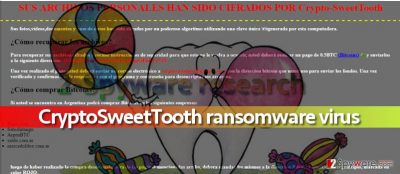
As we have mentioned above, this virus is HiddenTear-based, which is a perfect example why open-source ransomware[5] is a disaster that helps novice hackers to develop malicious programs and extort money from unsuspecting victims. On the Internet, you can find some tools that might help you to decrypt files locked by HiddenTear variants, however, you must complete CryptoSweetTooth removal procedure first. You can also find some data recovery suggestions below the virus’ removal tutorial below.
How did you infect your computer with ransomware?
Ransomware does not get inside victim’s computer on its own. It has to be installed by the victim, however, it is not hard to trick unsuspecting victims into installing the malicious file because criminals typically use various obfuscation techniques to transform the malicious file into a safe-looking document, archive, or even obviously suspicious-looking executive file. You may receive the virus via email (so beware of data sent by unknown people), along with fake software update or from a website that hosts an exploit kit. Since the virus is based on HiddenTear, we doubt that its developers are very experienced programmers and so it is unlikely that they are using any different techniques than malspam. However, you must be aware of other virus’ distribution techniques if you want to protect your PC from viruses like Locky or Cerber, which are far more dangerous than CryptoSweetTooth malware.
How can I remove CryptoSweetTooth virus?
In case CryptoSweetTooth virus encrypted your files, do not even consider paying the ransom as an option. First of all, you have no guarantees that scammers will provide you with data recovery tools even if you pay up, second, you might receive a useless piece of software that doesn’t decrypt files but carries out more illegal functions on the system. Therefore, we suggest you remove CryptoSweetTooth malware using anti-spyware or anti-malware programs. You should follow the rules listed below if you want to complete CryptoSweetTooth removal process successfully.
Getting rid of CryptoSweetTooth virus. Follow these steps
Manual removal using Safe Mode
Victims who have been assaulted by this malicious program should restart their computers in a Safe Mode with Networking to create a safe environment for the virus removal procedure. If you don’t know how to reboot your PC into the described mode, follow these steps:
Important! →
Manual removal guide might be too complicated for regular computer users. It requires advanced IT knowledge to be performed correctly (if vital system files are removed or damaged, it might result in full Windows compromise), and it also might take hours to complete. Therefore, we highly advise using the automatic method provided above instead.
Step 1. Access Safe Mode with Networking
Manual malware removal should be best performed in the Safe Mode environment.
Windows 7 / Vista / XP
- Click Start > Shutdown > Restart > OK.
- When your computer becomes active, start pressing F8 button (if that does not work, try F2, F12, Del, etc. – it all depends on your motherboard model) multiple times until you see the Advanced Boot Options window.
- Select Safe Mode with Networking from the list.

Windows 10 / Windows 8
- Right-click on Start button and select Settings.

- Scroll down to pick Update & Security.

- On the left side of the window, pick Recovery.
- Now scroll down to find Advanced Startup section.
- Click Restart now.

- Select Troubleshoot.

- Go to Advanced options.

- Select Startup Settings.

- Press Restart.
- Now press 5 or click 5) Enable Safe Mode with Networking.

Step 2. Shut down suspicious processes
Windows Task Manager is a useful tool that shows all the processes running in the background. If malware is running a process, you need to shut it down:
- Press Ctrl + Shift + Esc on your keyboard to open Windows Task Manager.
- Click on More details.

- Scroll down to Background processes section, and look for anything suspicious.
- Right-click and select Open file location.

- Go back to the process, right-click and pick End Task.

- Delete the contents of the malicious folder.
Step 3. Check program Startup
- Press Ctrl + Shift + Esc on your keyboard to open Windows Task Manager.
- Go to Startup tab.
- Right-click on the suspicious program and pick Disable.

Step 4. Delete virus files
Malware-related files can be found in various places within your computer. Here are instructions that could help you find them:
- Type in Disk Cleanup in Windows search and press Enter.

- Select the drive you want to clean (C: is your main drive by default and is likely to be the one that has malicious files in).
- Scroll through the Files to delete list and select the following:
Temporary Internet Files
Downloads
Recycle Bin
Temporary files - Pick Clean up system files.

- You can also look for other malicious files hidden in the following folders (type these entries in Windows Search and press Enter):
%AppData%
%LocalAppData%
%ProgramData%
%WinDir%
After you are finished, reboot the PC in normal mode.
Remove CryptoSweetTooth using System Restore
-
Step 1: Reboot your computer to Safe Mode with Command Prompt
Windows 7 / Vista / XP- Click Start → Shutdown → Restart → OK.
- When your computer becomes active, start pressing F8 multiple times until you see the Advanced Boot Options window.
-
Select Command Prompt from the list

Windows 10 / Windows 8- Press the Power button at the Windows login screen. Now press and hold Shift, which is on your keyboard, and click Restart..
- Now select Troubleshoot → Advanced options → Startup Settings and finally press Restart.
-
Once your computer becomes active, select Enable Safe Mode with Command Prompt in Startup Settings window.

-
Step 2: Restore your system files and settings
-
Once the Command Prompt window shows up, enter cd restore and click Enter.

-
Now type rstrui.exe and press Enter again..

-
When a new window shows up, click Next and select your restore point that is prior the infiltration of CryptoSweetTooth. After doing that, click Next.


-
Now click Yes to start system restore.

-
Once the Command Prompt window shows up, enter cd restore and click Enter.
Bonus: Recover your data
Guide which is presented above is supposed to help you remove CryptoSweetTooth from your computer. To recover your encrypted files, we recommend using a detailed guide prepared by 2-spyware.com security experts.You can safely restore your files from a backup (a disk or online cloud that contains copies of important data that you have lost due to virus’ attack). However, you must remember that the virus has to be removed prior taking any data recovery measures.
If your files are encrypted by CryptoSweetTooth, you can use several methods to restore them:
Run Data Recovery Pro
You might be able to recover your files using the below-listed tool. Follow these steps:
- Download Data Recovery Pro;
- Follow the steps of Data Recovery Setup and install the program on your computer;
- Launch it and scan your computer for files encrypted by CryptoSweetTooth ransomware;
- Restore them.
HiddenTear decryptor
You can use this tool at your own risk. You can download HiddenTear decryptor from this site.
Finally, you should always think about the protection of crypto-ransomwares. In order to protect your computer from CryptoSweetTooth and other ransomwares, use a reputable anti-spyware, such as FortectIntego, SpyHunter 5Combo Cleaner or Malwarebytes
How to prevent from getting ransomware
Access your website securely from any location
When you work on the domain, site, blog, or different project that requires constant management, content creation, or coding, you may need to connect to the server and content management service more often. The best solution for creating a tighter network could be a dedicated/fixed IP address.
If you make your IP address static and set to your device, you can connect to the CMS from any location and do not create any additional issues for the server or network manager that needs to monitor connections and activities. VPN software providers like Private Internet Access can help you with such settings and offer the option to control the online reputation and manage projects easily from any part of the world.
Recover files after data-affecting malware attacks
While much of the data can be accidentally deleted due to various reasons, malware is one of the main culprits that can cause loss of pictures, documents, videos, and other important files. More serious malware infections lead to significant data loss when your documents, system files, and images get encrypted. In particular, ransomware is is a type of malware that focuses on such functions, so your files become useless without an ability to access them.
Even though there is little to no possibility to recover after file-locking threats, some applications have features for data recovery in the system. In some cases, Data Recovery Pro can also help to recover at least some portion of your data after data-locking virus infection or general cyber infection.
- ^ Whitson Gordon. A Beginner's Guide to Encryption: What It Is and How to Set it Up. LifeHacker. Daily weblog on software and personal productivity recommends downloads, web sites and shortcuts.
- ^ What is Bitcoin?. CoinDesk. Bitcoin News, Prices, Charts, Guides .
- ^ Wallet. BitCoin Wiki. Contains a number of articles about BitCoin wallets, mining, trading, myths and other useful information.
- ^ Matt Sherman. Ransomware Do's and Don'ts: Protecting Critical Data. Symantec. Security Response blogs.
- ^ Tim Ring. New Magic ransomware abuses open-source 'educational' code. SC Magazine UK. Cyber-security news, reviews .





















