CryptoTrooper ransomware / virus (Improved Instructions) - Nov 2016 update
CryptoTrooper virus Removal Guide
What is CryptoTrooper ransomware virus?
The main features of the CryptoTrooper virus
Linux OS users have definitely not been waiting for an infection such as CryptoTrooper virus to show up in the cyber infection arena. This virus is said to be one of the first fully Linux-adapted ransomware variant to be created. The program started as an educational project, sadly, as the experience of Hidden Tear and EDA2 has though us, it is not long before such programs get noticed by hackers. And CryptoTrooper ransomware is everything an evil programmer can dream of: the program is based on the white-box subsystem which allows the user to see the source code and algorithms employed by the program. Due to the open-source functionality, it is much easier to grasp the true modus operandi of the tool. In relation to this, the security specialists released this crypto-ransomware for educating the security personnel and help them confront the recent ransomware rampaging on the Internet. It is only a matter of time until the hackers take advantage of such educational measures and make it much more difficult to remove CryptoTrooper than it is right now. In case, the modified version of this virus infects Windows systems, users are advised to run FortectIntego.
The virus receives attention for its white-box basis. In simplified terms, white-box is a subsystem which allows the programmer to analyze the inner structures of the software, its internal statements as well as path coverage. This form of testing is opposed to black-box testing, which mainly relies on software functions. Crypto Trooper developers propose 4 stages of its operation: infection, an encoding process, white-box stage, and decryption. This virus is created to exploit system vulnerabilities or configuration flaws to get into the computer. Once it infiltrates the device, CryptoTrooper malware generates a unique one-way asymmetric code to encodes the data. Later on, the key which is encrypted by a one-way white-box cipher.
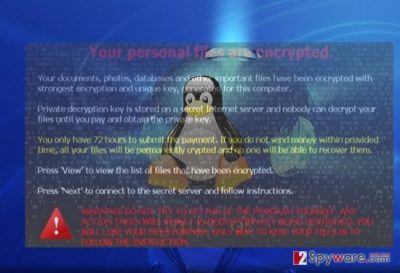
After the infection, the corrupted computer automatically sends the variant of the key and its initialization vector. Consequently, the latter key might be decoded by hackers. In contrast to AES encryption method, which is mainly used for the ransomware threats infecting Windows OS, white-box version reveals less confidential information about the structure of the ransomware. In contrast, e.g. AES-128 bit key uses 10 cycles of repetitive cycles. By employing the plaintext (input) and cybertext (output), it encrypts the targeted data. Therefore, white-box does not need to use the repetitions to finish the encryption process.
The developers of CryptoTrooper ransomware are convinced that this educational virus will provide significant insights for security experts. Such knowledge might be highly valuable taking into account the recent activity of data-encrypting viruses. However, such publication may be soon exploited for the hackers’ ambitions. In case, your operating system is Linux and you suspect that this virus infected your device, then proceed to CryptoTrooper removal.
How does this ransomware find its way to Linux system?
Unlike Windows-based ransomware threats which usually operate via binaries in the form of .exe files, CryptoTrooper might be less menacing as it needs to locate system vulnerabilities and configuration issues in order to seize the device completely. Debian-based 64-bit Gnu/Linux distribution with root access is one of the favorable conditions for CryptoTrooper hijack to occur. Thus, it is likely that the ransomware might also use a botnet for the distribution purposes. In order to lower the risk of an infection, users should increase their cyber security by installing reliable security tools.
CryptoTrooper removal and data recovery suggestions
When it comes to CryptoTrooper removal or any other ransomware elimination in general, you should always employ an anti-spyware application, for example, Sophos Antivirus, or Comodo Free Antivirus malware removal app. They provide real-time protection against the cyber infections, including trojans, ransomware, and other serious viruses. What is more, they remove CryptoTrooper virus and all its components quickly. In addition, we recommend additional tools for decrypting the data.
Getting rid of CryptoTrooper virus. Follow these steps
Manual removal using Safe Mode
Important! →
Manual removal guide might be too complicated for regular computer users. It requires advanced IT knowledge to be performed correctly (if vital system files are removed or damaged, it might result in full Windows compromise), and it also might take hours to complete. Therefore, we highly advise using the automatic method provided above instead.
Step 1. Access Safe Mode with Networking
Manual malware removal should be best performed in the Safe Mode environment.
Windows 7 / Vista / XP
- Click Start > Shutdown > Restart > OK.
- When your computer becomes active, start pressing F8 button (if that does not work, try F2, F12, Del, etc. – it all depends on your motherboard model) multiple times until you see the Advanced Boot Options window.
- Select Safe Mode with Networking from the list.

Windows 10 / Windows 8
- Right-click on Start button and select Settings.

- Scroll down to pick Update & Security.

- On the left side of the window, pick Recovery.
- Now scroll down to find Advanced Startup section.
- Click Restart now.

- Select Troubleshoot.

- Go to Advanced options.

- Select Startup Settings.

- Press Restart.
- Now press 5 or click 5) Enable Safe Mode with Networking.

Step 2. Shut down suspicious processes
Windows Task Manager is a useful tool that shows all the processes running in the background. If malware is running a process, you need to shut it down:
- Press Ctrl + Shift + Esc on your keyboard to open Windows Task Manager.
- Click on More details.

- Scroll down to Background processes section, and look for anything suspicious.
- Right-click and select Open file location.

- Go back to the process, right-click and pick End Task.

- Delete the contents of the malicious folder.
Step 3. Check program Startup
- Press Ctrl + Shift + Esc on your keyboard to open Windows Task Manager.
- Go to Startup tab.
- Right-click on the suspicious program and pick Disable.

Step 4. Delete virus files
Malware-related files can be found in various places within your computer. Here are instructions that could help you find them:
- Type in Disk Cleanup in Windows search and press Enter.

- Select the drive you want to clean (C: is your main drive by default and is likely to be the one that has malicious files in).
- Scroll through the Files to delete list and select the following:
Temporary Internet Files
Downloads
Recycle Bin
Temporary files - Pick Clean up system files.

- You can also look for other malicious files hidden in the following folders (type these entries in Windows Search and press Enter):
%AppData%
%LocalAppData%
%ProgramData%
%WinDir%
After you are finished, reboot the PC in normal mode.
Remove CryptoTrooper using System Restore
-
Step 1: Reboot your computer to Safe Mode with Command Prompt
Windows 7 / Vista / XP- Click Start → Shutdown → Restart → OK.
- When your computer becomes active, start pressing F8 multiple times until you see the Advanced Boot Options window.
-
Select Command Prompt from the list

Windows 10 / Windows 8- Press the Power button at the Windows login screen. Now press and hold Shift, which is on your keyboard, and click Restart..
- Now select Troubleshoot → Advanced options → Startup Settings and finally press Restart.
-
Once your computer becomes active, select Enable Safe Mode with Command Prompt in Startup Settings window.

-
Step 2: Restore your system files and settings
-
Once the Command Prompt window shows up, enter cd restore and click Enter.

-
Now type rstrui.exe and press Enter again..

-
When a new window shows up, click Next and select your restore point that is prior the infiltration of CryptoTrooper. After doing that, click Next.


-
Now click Yes to start system restore.

-
Once the Command Prompt window shows up, enter cd restore and click Enter.
Bonus: Recover your data
Guide which is presented above is supposed to help you remove CryptoTrooper from your computer. To recover your encrypted files, we recommend using a detailed guide prepared by 2-spyware.com security experts.If your files are encrypted by CryptoTrooper, you can use several methods to restore them:
How useful is Data Recovery Pro?
This software might help to recover at least the biggest amount of encoded files. It is especially handy when finding lost or damaged files.
- Download Data Recovery Pro;
- Follow the steps of Data Recovery Setup and install the program on your computer;
- Launch it and scan your computer for files encrypted by CryptoTrooper ransomware;
- Restore them.
Windows Previous Versions feature. How to use it for the data recovery?
In order to be able to use Windows Previous Versions feature properly, you first have to make sure that the System Restore feature was enabled before the virus infiltration. Otherwise, this method will simply not work. If you have everything settles as required, check out the instructions below and get started.
- Find an encrypted file you need to restore and right-click on it;
- Select “Properties” and go to “Previous versions” tab;
- Here, check each of available copies of the file in “Folder versions”. You should select the version you want to recover and click “Restore”.
The modus operandi of ShadowExplorer
This tool restores the files employing the patterns of volume shadow copies. If the ransomware does not delete them beforehand, you have an alternative to recover the locked data.
- Download Shadow Explorer (http://shadowexplorer.com/);
- Follow a Shadow Explorer Setup Wizard and install this application on your computer;
- Launch the program and go through the drop down menu on the top left corner to select the disk of your encrypted data. Check what folders are there;
- Right-click on the folder you want to restore and select “Export”. You can also select where you want it to be stored.
Finally, you should always think about the protection of crypto-ransomwares. In order to protect your computer from CryptoTrooper and other ransomwares, use a reputable anti-spyware, such as FortectIntego, SpyHunter 5Combo Cleaner or Malwarebytes
How to prevent from getting ransomware
Do not let government spy on you
The government has many issues in regards to tracking users' data and spying on citizens, so you should take this into consideration and learn more about shady information gathering practices. Avoid any unwanted government tracking or spying by going totally anonymous on the internet.
You can choose a different location when you go online and access any material you want without particular content restrictions. You can easily enjoy internet connection without any risks of being hacked by using Private Internet Access VPN.
Control the information that can be accessed by government any other unwanted party and surf online without being spied on. Even if you are not involved in illegal activities or trust your selection of services, platforms, be suspicious for your own security and take precautionary measures by using the VPN service.
Backup files for the later use, in case of the malware attack
Computer users can suffer from data losses due to cyber infections or their own faulty doings. Ransomware can encrypt and hold files hostage, while unforeseen power cuts might cause a loss of important documents. If you have proper up-to-date backups, you can easily recover after such an incident and get back to work. It is also equally important to update backups on a regular basis so that the newest information remains intact – you can set this process to be performed automatically.
When you have the previous version of every important document or project you can avoid frustration and breakdowns. It comes in handy when malware strikes out of nowhere. Use Data Recovery Pro for the data restoration process.





















