CTB-Faker ransomware / virus (Free Guide)
CTB-Faker virus Removal Guide
What is CTB-Faker ransomware virus?
What dangers lie behind CTB-Faker virus?
While some hackers try to create invincible file-encrypting viruses, others, for example, the creators of CTB-Faker virus, unsuccessfully try to imitate the genius of ransomware. It seems that the creators are a bunch of amateur hackers since the demanded money is quite small – only $50. In addition, decoding the files should not be a burden. If your computer was targeted by the virus as well, find out how to perform proper CTB-Faker removal. One of the methods to do that is to install FortectIntego.
After analyzing the virus, it seems that the cyber criminals favor the big ransomware – CTB Locker. While the latter is a work of experienced hackers, the current virus still has a long way to go. As a matter of fact, this malware operates as a Winrar SFX file. After activation, it enfolds various VBS files and executables into the C:\ProgramData folder. One of the main distinctive signs of this ransomware is that it triggers multiple fake system error messages. Interestingly, the virus contains a WinRar folder with the indication on multiple file extensions. CTB Faker then finds the matching file formats, e.g., .doc, .png, .jpg, and then transfers them into the folder which is locked with a certain password.
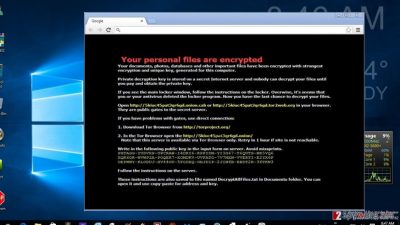
When this operation is complete, it will initiate the reboot of the operating system. Consequently, the victims are astonished after seeing the ransom note. It informs that the payment should be remitted within seven days. After the indicated period expires, the sum doubles. What is more, the crooks provide a Bitcoin address – 1NgrUc748vG5HerFoK3Tkkb1bHjS7T2w5J. When the money is transferred, the victims are expected to contact the hackers via miley@openmailbox.org to receive the decryption key. In addition, the infected users will have to enter the password into the CTB-Faker Decryptor window. If the password is correct, the .zip file will be extracted back into your hard drive. Though 50 USD does not seem as big money, you should not make the transaction.
When does the virus infect systems?
Besides thinking about how to recover the files, the topic how this virus spreads from a computer to a computer might be of interest as well. While the major ransomware viruses tend to employ elaborate persuasive spam emails and scams to infect users, CTB-Faker malware prefers dispersing via pornographic websites and other domains containing the adult content. Since these websites share popularity among a wide range of Internet users, it is not surprising that the bigger population of the infected users happen to be male users.
Specifically, the virus travels via fake profiles which possess a password and leads to a password-protected striptease video. As a result, without having any ominous feelings, a user clicks on the link, downloads a .zip file. Afterward, it becomes a matter of time, until CTB-Faker ransomware completes its menacing mission. In any case, the best advice to escape this threat is to avoid visiting similar domains. Alternatively, it is obligatory to have a reliable anti-spyware program which detects similar malicious files before they invade the system. Finally, let us move on CTB-Faker removal process.
Can I efficiently remove CTB-Faker?
The previously mentioned malware removal utility does not only come in handy when it comes to blocking the malware, but it also guarantees that the ransomware is removed completely. For it to eliminate the threat, you need to have the newest version of FortectIntego or Malwarebytes. If you encounter problems initiating or completing CTB-Faker removal because your anti-virus has been shut down or similar problems, use the recovery instructions delivered below on this page. After the ransomware is removed, you can concentrate on the recovery of your locked data. Luckily, IT specialists have already released the decryption key. Lastly, do not forget that cautiousness is a significant virtue which helps you to escape this kind of threats as well.
Getting rid of CTB-Faker virus. Follow these steps
Manual removal using Safe Mode
Important! →
Manual removal guide might be too complicated for regular computer users. It requires advanced IT knowledge to be performed correctly (if vital system files are removed or damaged, it might result in full Windows compromise), and it also might take hours to complete. Therefore, we highly advise using the automatic method provided above instead.
Step 1. Access Safe Mode with Networking
Manual malware removal should be best performed in the Safe Mode environment.
Windows 7 / Vista / XP
- Click Start > Shutdown > Restart > OK.
- When your computer becomes active, start pressing F8 button (if that does not work, try F2, F12, Del, etc. – it all depends on your motherboard model) multiple times until you see the Advanced Boot Options window.
- Select Safe Mode with Networking from the list.

Windows 10 / Windows 8
- Right-click on Start button and select Settings.

- Scroll down to pick Update & Security.

- On the left side of the window, pick Recovery.
- Now scroll down to find Advanced Startup section.
- Click Restart now.

- Select Troubleshoot.

- Go to Advanced options.

- Select Startup Settings.

- Press Restart.
- Now press 5 or click 5) Enable Safe Mode with Networking.

Step 2. Shut down suspicious processes
Windows Task Manager is a useful tool that shows all the processes running in the background. If malware is running a process, you need to shut it down:
- Press Ctrl + Shift + Esc on your keyboard to open Windows Task Manager.
- Click on More details.

- Scroll down to Background processes section, and look for anything suspicious.
- Right-click and select Open file location.

- Go back to the process, right-click and pick End Task.

- Delete the contents of the malicious folder.
Step 3. Check program Startup
- Press Ctrl + Shift + Esc on your keyboard to open Windows Task Manager.
- Go to Startup tab.
- Right-click on the suspicious program and pick Disable.

Step 4. Delete virus files
Malware-related files can be found in various places within your computer. Here are instructions that could help you find them:
- Type in Disk Cleanup in Windows search and press Enter.

- Select the drive you want to clean (C: is your main drive by default and is likely to be the one that has malicious files in).
- Scroll through the Files to delete list and select the following:
Temporary Internet Files
Downloads
Recycle Bin
Temporary files - Pick Clean up system files.

- You can also look for other malicious files hidden in the following folders (type these entries in Windows Search and press Enter):
%AppData%
%LocalAppData%
%ProgramData%
%WinDir%
After you are finished, reboot the PC in normal mode.
Remove CTB-Faker using System Restore
-
Step 1: Reboot your computer to Safe Mode with Command Prompt
Windows 7 / Vista / XP- Click Start → Shutdown → Restart → OK.
- When your computer becomes active, start pressing F8 multiple times until you see the Advanced Boot Options window.
-
Select Command Prompt from the list

Windows 10 / Windows 8- Press the Power button at the Windows login screen. Now press and hold Shift, which is on your keyboard, and click Restart..
- Now select Troubleshoot → Advanced options → Startup Settings and finally press Restart.
-
Once your computer becomes active, select Enable Safe Mode with Command Prompt in Startup Settings window.

-
Step 2: Restore your system files and settings
-
Once the Command Prompt window shows up, enter cd restore and click Enter.

-
Now type rstrui.exe and press Enter again..

-
When a new window shows up, click Next and select your restore point that is prior the infiltration of CTB-Faker. After doing that, click Next.


-
Now click Yes to start system restore.

-
Once the Command Prompt window shows up, enter cd restore and click Enter.
Finally, you should always think about the protection of crypto-ransomwares. In order to protect your computer from CTB-Faker and other ransomwares, use a reputable anti-spyware, such as FortectIntego, SpyHunter 5Combo Cleaner or Malwarebytes
How to prevent from getting ransomware
Protect your privacy – employ a VPN
There are several ways how to make your online time more private – you can access an incognito tab. However, there is no secret that even in this mode, you are tracked for advertising purposes. There is a way to add an extra layer of protection and create a completely anonymous web browsing practice with the help of Private Internet Access VPN. This software reroutes traffic through different servers, thus leaving your IP address and geolocation in disguise. Besides, it is based on a strict no-log policy, meaning that no data will be recorded, leaked, and available for both first and third parties. The combination of a secure web browser and Private Internet Access VPN will let you browse the Internet without a feeling of being spied or targeted by criminals.
No backups? No problem. Use a data recovery tool
If you wonder how data loss can occur, you should not look any further for answers – human errors, malware attacks, hardware failures, power cuts, natural disasters, or even simple negligence. In some cases, lost files are extremely important, and many straight out panic when such an unfortunate course of events happen. Due to this, you should always ensure that you prepare proper data backups on a regular basis.
If you were caught by surprise and did not have any backups to restore your files from, not everything is lost. Data Recovery Pro is one of the leading file recovery solutions you can find on the market – it is likely to restore even lost emails or data located on an external device.





















