Dealbeaver ads (Tutorial)
Dealbeaver ads Removal Guide
What is Dealbeaver ads?
Dealbeaver ads – should you consider them dangerous?
Have noticed a suspicious button in your browser menu bar, displaying DB letters? If so, it probably means that your PC is infected with Dealbeaver virus. Besides, you probably have also noticed annoying web ads that appear in pop-up windows and new tabs, claiming that they are powered by Dealbeaver. If you are sure that you did not install this program by your choice, it means that you have accidentally downloaded it alongside other free programs, and gave it permission to hijack your computer. There are some reasons why we consider these ads untrustworthy and recommend staying away from them. These ads have only one target – to redirect users to sponsored sites, and get paid for users’ visits. Such monetization method is also known as a pay-per-click advertising model. It is better to keep your PC free of ad-supported programs that advertise various third-party websites because some of these ads might be untrustworthy. They can make you explore dangerous websites, which seem secure at first sight. Just to be sure that your PC stays safe, avoid clicking on these ads, and especially stay clear of sites that suggest updating your programs or installing new ones. Chances are, you might be tricked into installing malware!
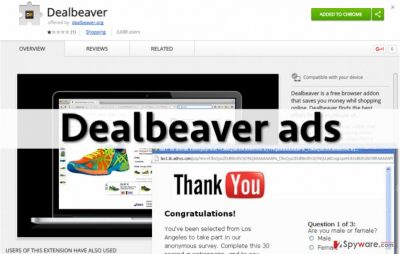
You probably wonder why these ads look so attractive and provide deals and discounts for items or services that you are interested in. The answer is quite simple – Dealbeaver adware collects non-personally identifiable information, such as clicks, IP address, browsing history, search queries, downloads, browser type and version, operating system used, and similar data. Based on all information it collects, this adware selects the certain set of advertisements by third-parties and starts displaying them for the user. As we have already mentioned, these ads might be untrustworthy, and that is why the decision to remove Dealbeaver might be the best in this situation. You can start the removal procedure manually and, if something does not go right, finish it automatically. To complete Dealbeaver removal, we suggest FortectIntego software.
How does this ad-supported program spread and how does it manage to get inside the computer system unnoticed?
Have you found out about Dealbeaver hijack recently and now you are wondering how did this program manage to infect your PC without your knowledge? These are the questions that many computer users ask themselves after they discover potentially unwanted programs (PUP) running on their systems. Typically, potentially unwanted software spreads together with other free software and can be installed alongside them. Of course, you can download this app from its official Internet site (German), too, however, it seems that many computer users infect their devices with this program unintentionally. If you want to learn how to avoid PUPs, follow these steps:
- After downloading a new program, read its Terms of Use and Privacy Policy documents thoroughly;
- Do not rush to install the software! Firstly, you must check Advanced or Custom settings and see if it does not promote any additional programs that you do not want to install;
- If the software suggests you to change your home and new tab page, install optional apps or browser add-ons, do not consider these extra pieces of software trustworthy. We recommend deselecting them, because, in most cases, it turns out that they are just potentially unwanted programs that cannot provide you with any beneficial features;
- Finish the installation then.
Instructions on how to uninstall Dealbeaver adware
Below, you can find a detailed removal tutorial explaining how to remove Dealbeaver virus. After completing instructions provided below, you will forget about annoying ads and inconveniences they cause (such as system slowdowns, interruptions and so on). It is important to complete Dealbeaver removal as soon as possible because this program can make your PC vulnerable to other infections. Besides, its functionality is hardly trustworthy, and we doubt that it can help you to save money while shopping online.
You may remove virus damage with a help of FortectIntego. SpyHunter 5Combo Cleaner and Malwarebytes are recommended to detect potentially unwanted programs and viruses with all their files and registry entries that are related to them.
Getting rid of Dealbeaver ads. Follow these steps
Uninstall from Windows
Look through the computer system for files and programs related to Dealbeaver. Follow provided instructions and remove them.
Instructions for Windows 10/8 machines:
- Enter Control Panel into Windows search box and hit Enter or click on the search result.
- Under Programs, select Uninstall a program.

- From the list, find the entry of the suspicious program.
- Right-click on the application and select Uninstall.
- If User Account Control shows up, click Yes.
- Wait till uninstallation process is complete and click OK.

If you are Windows 7/XP user, proceed with the following instructions:
- Click on Windows Start > Control Panel located on the right pane (if you are Windows XP user, click on Add/Remove Programs).
- In Control Panel, select Programs > Uninstall a program.

- Pick the unwanted application by clicking on it once.
- At the top, click Uninstall/Change.
- In the confirmation prompt, pick Yes.
- Click OK once the removal process is finished.
Delete from macOS
Check your apps and every web browser for Dealbeaver and related components.
Remove items from Applications folder:
- From the menu bar, select Go > Applications.
- In the Applications folder, look for all related entries.
- Click on the app and drag it to Trash (or right-click and pick Move to Trash)

To fully remove an unwanted app, you need to access Application Support, LaunchAgents, and LaunchDaemons folders and delete relevant files:
- Select Go > Go to Folder.
- Enter /Library/Application Support and click Go or press Enter.
- In the Application Support folder, look for any dubious entries and then delete them.
- Now enter /Library/LaunchAgents and /Library/LaunchDaemons folders the same way and terminate all the related .plist files.

Remove from Microsoft Edge
Delete unwanted extensions from MS Edge:
- Select Menu (three horizontal dots at the top-right of the browser window) and pick Extensions.
- From the list, pick the extension and click on the Gear icon.
- Click on Uninstall at the bottom.

Clear cookies and other browser data:
- Click on the Menu (three horizontal dots at the top-right of the browser window) and select Privacy & security.
- Under Clear browsing data, pick Choose what to clear.
- Select everything (apart from passwords, although you might want to include Media licenses as well, if applicable) and click on Clear.

Restore new tab and homepage settings:
- Click the menu icon and choose Settings.
- Then find On startup section.
- Click Disable if you found any suspicious domain.
Reset MS Edge if the above steps did not work:
- Press on Ctrl + Shift + Esc to open Task Manager.
- Click on More details arrow at the bottom of the window.
- Select Details tab.
- Now scroll down and locate every entry with Microsoft Edge name in it. Right-click on each of them and select End Task to stop MS Edge from running.

If this solution failed to help you, you need to use an advanced Edge reset method. Note that you need to backup your data before proceeding.
- Find the following folder on your computer: C:\\Users\\%username%\\AppData\\Local\\Packages\\Microsoft.MicrosoftEdge_8wekyb3d8bbwe.
- Press Ctrl + A on your keyboard to select all folders.
- Right-click on them and pick Delete

- Now right-click on the Start button and pick Windows PowerShell (Admin).
- When the new window opens, copy and paste the following command, and then press Enter:
Get-AppXPackage -AllUsers -Name Microsoft.MicrosoftEdge | Foreach {Add-AppxPackage -DisableDevelopmentMode -Register “$($_.InstallLocation)\\AppXManifest.xml” -Verbose

Instructions for Chromium-based Edge
Delete extensions from MS Edge (Chromium):
- Open Edge and click select Settings > Extensions.
- Delete unwanted extensions by clicking Remove.

Clear cache and site data:
- Click on Menu and go to Settings.
- Select Privacy, search and services.
- Under Clear browsing data, pick Choose what to clear.
- Under Time range, pick All time.
- Select Clear now.

Reset Chromium-based MS Edge:
- Click on Menu and select Settings.
- On the left side, pick Reset settings.
- Select Restore settings to their default values.
- Confirm with Reset.

Remove from Mozilla Firefox (FF)
Remove dangerous extensions:
- Open Mozilla Firefox browser and click on the Menu (three horizontal lines at the top-right of the window).
- Select Add-ons.
- In here, select unwanted plugin and click Remove.

Reset the homepage:
- Click three horizontal lines at the top right corner to open the menu.
- Choose Options.
- Under Home options, enter your preferred site that will open every time you newly open the Mozilla Firefox.
Clear cookies and site data:
- Click Menu and pick Settings.
- Go to Privacy & Security section.
- Scroll down to locate Cookies and Site Data.
- Click on Clear Data…
- Select Cookies and Site Data, as well as Cached Web Content and press Clear.

Reset Mozilla Firefox
If clearing the browser as explained above did not help, reset Mozilla Firefox:
- Open Mozilla Firefox browser and click the Menu.
- Go to Help and then choose Troubleshooting Information.

- Under Give Firefox a tune up section, click on Refresh Firefox…
- Once the pop-up shows up, confirm the action by pressing on Refresh Firefox.

Remove from Google Chrome
Delete malicious extensions from Google Chrome:
- Open Google Chrome, click on the Menu (three vertical dots at the top-right corner) and select More tools > Extensions.
- In the newly opened window, you will see all the installed extensions. Uninstall all the suspicious plugins that might be related to the unwanted program by clicking Remove.

Clear cache and web data from Chrome:
- Click on Menu and pick Settings.
- Under Privacy and security, select Clear browsing data.
- Select Browsing history, Cookies and other site data, as well as Cached images and files.
- Click Clear data.

Change your homepage:
- Click menu and choose Settings.
- Look for a suspicious site in the On startup section.
- Click on Open a specific or set of pages and click on three dots to find the Remove option.
Reset Google Chrome:
If the previous methods did not help you, reset Google Chrome to eliminate all the unwanted components:
- Click on Menu and select Settings.
- In the Settings, scroll down and click Advanced.
- Scroll down and locate Reset and clean up section.
- Now click Restore settings to their original defaults.
- Confirm with Reset settings.

After uninstalling this potentially unwanted program (PUP) and fixing each of your web browsers, we recommend you to scan your PC system with a reputable anti-spyware. This will help you to get rid of Dealbeaver registry traces and will also identify related parasites or possible malware infections on your computer. For that you can use our top-rated malware remover: FortectIntego, SpyHunter 5Combo Cleaner or Malwarebytes.
How to prevent from getting adware
Choose a proper web browser and improve your safety with a VPN tool
Online spying has got momentum in recent years and people are getting more and more interested in how to protect their privacy online. One of the basic means to add a layer of security – choose the most private and secure web browser. Although web browsers can't grant full privacy protection and security, some of them are much better at sandboxing, HTTPS upgrading, active content blocking, tracking blocking, phishing protection, and similar privacy-oriented features. However, if you want true anonymity, we suggest you employ a powerful Private Internet Access VPN – it can encrypt all the traffic that comes and goes out of your computer, preventing tracking completely.
Lost your files? Use data recovery software
While some files located on any computer are replaceable or useless, others can be extremely valuable. Family photos, work documents, school projects – these are types of files that we don't want to lose. Unfortunately, there are many ways how unexpected data loss can occur: power cuts, Blue Screen of Death errors, hardware failures, crypto-malware attack, or even accidental deletion.
To ensure that all the files remain intact, you should prepare regular data backups. You can choose cloud-based or physical copies you could restore from later in case of a disaster. If your backups were lost as well or you never bothered to prepare any, Data Recovery Pro can be your only hope to retrieve your invaluable files.




















