Dealicious ads (Mar 2017 update) - Improved Guide
Dealicious ads Removal Guide
What is Dealicious ads?
Short review of Dealicious app
Dealicious virus functions as a “browser add-on that helps you to shop better.” The idea might be alluring, but this plug-in contains questionable features and several security flaws. Consequently, virus researchers classify it as adware. Claims of delivering only useful advertisements are too ambiguous. It has been found that this add-on is closely related to various third-parties[1]. While using this plug-in, you might get bothered by excessive advertising[2]. It is another indicator suggesting you to remove Dealicious rather than keep it. This adware-type programs can misguide you to shady third-party websites full of installers[3], suspicious prize giveaways, offers to complete suspicious surveys and so on. To prevent unwanted redirects, ignore all “Ads by Dealicious”. The PUP may install tracking cookies and allow third-parties services. On their behalf, they implant cookies or pixels to track your browsing history, search terms, data that you enter in certain websites, clicks, email address, IP address, PC’s location and so on. Alternatively, this questionable add-on might trade such collected information with them in exchange for website support. Don’t worry, your banking information, passwords, and similar information can hardly be reached. If this behavior irritates you, start Dealicious removal without any delay. Be aware that it may affect both Windows and Mac OS. You can use universal malware elimination programs, such as FortectIntego or Malwarebytes. 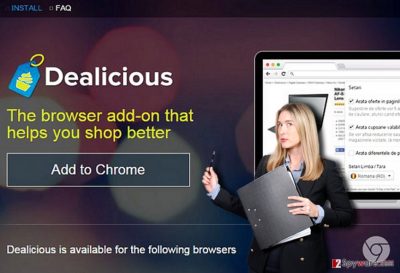
Even though it might seem as a genuine browser add-on, it’s just another copy of AdGazelle, Pine Tree, DealPeak and many others. All programs that are labeled this way need an immediate removal because they may initiate an excessive amount of bothersome advertisements. Dealicious redirect phenomenon might be more troublesome than expected. Since this program is adware, it is likely that it might redirect you to sponsored domains which are poorly protected from virtual threats. While legitimate websites tend to be targeted by hackers as well, such plug-ins are more likely to be compromised[4]. therefore, even if you did not use this plug-in and still see Dealicious ads, it would be better to scan your device. Note that the adware may offer other programs. Decline offers and instead consider eliminating this questionable extension.
The distribution techniques of the adware
You may get intrigued to install this app from other download sources, such as softonic.com, soft32.com, download.com and many others. It’s developers commonly use “bundling” and attach this add-on to various download managers, PDF creators, media players, etc. Dealicious hijack may occur when you overlook add-ons while installing a new application. Note that well-known programs such as Java or Skype may contain disputable attachments as well. Therefore, vigilance while performing an installation is crucial[5]. Instead of usually chosen “Recommended” settings, select “Custom.” Pinpoint the unnecessary optional attachments and carefully unmark them.
Uninstalling Dealicious plug-in
Get rid of this adware-type plug-in from the device without any hesitation. You can successfully remove Dealicious virus manually or automatically. The latter method might be more convenient since an anti-spyware app locates the source and related files of this PUP and eradicates them within a moment. Do not forget to update both, security applications and system programs. Note that a number of various plug-ins affect browser’ processing speed. Thus, you might review its extensions and uninstall rarely used ones. Lastly, find manual Dealicious removal guidelines below.
You may remove virus damage with a help of FortectIntego. SpyHunter 5Combo Cleaner and Malwarebytes are recommended to detect potentially unwanted programs and viruses with all their files and registry entries that are related to them.
Getting rid of Dealicious ads. Follow these steps
Uninstall from Windows
Instructions for Windows 10/8 machines:
- Enter Control Panel into Windows search box and hit Enter or click on the search result.
- Under Programs, select Uninstall a program.

- From the list, find the entry of the suspicious program.
- Right-click on the application and select Uninstall.
- If User Account Control shows up, click Yes.
- Wait till uninstallation process is complete and click OK.

If you are Windows 7/XP user, proceed with the following instructions:
- Click on Windows Start > Control Panel located on the right pane (if you are Windows XP user, click on Add/Remove Programs).
- In Control Panel, select Programs > Uninstall a program.

- Pick the unwanted application by clicking on it once.
- At the top, click Uninstall/Change.
- In the confirmation prompt, pick Yes.
- Click OK once the removal process is finished.
Delete from macOS
Remove items from Applications folder:
- From the menu bar, select Go > Applications.
- In the Applications folder, look for all related entries.
- Click on the app and drag it to Trash (or right-click and pick Move to Trash)

To fully remove an unwanted app, you need to access Application Support, LaunchAgents, and LaunchDaemons folders and delete relevant files:
- Select Go > Go to Folder.
- Enter /Library/Application Support and click Go or press Enter.
- In the Application Support folder, look for any dubious entries and then delete them.
- Now enter /Library/LaunchAgents and /Library/LaunchDaemons folders the same way and terminate all the related .plist files.

Remove from Microsoft Edge
Delete unwanted extensions from MS Edge:
- Select Menu (three horizontal dots at the top-right of the browser window) and pick Extensions.
- From the list, pick the extension and click on the Gear icon.
- Click on Uninstall at the bottom.

Clear cookies and other browser data:
- Click on the Menu (three horizontal dots at the top-right of the browser window) and select Privacy & security.
- Under Clear browsing data, pick Choose what to clear.
- Select everything (apart from passwords, although you might want to include Media licenses as well, if applicable) and click on Clear.

Restore new tab and homepage settings:
- Click the menu icon and choose Settings.
- Then find On startup section.
- Click Disable if you found any suspicious domain.
Reset MS Edge if the above steps did not work:
- Press on Ctrl + Shift + Esc to open Task Manager.
- Click on More details arrow at the bottom of the window.
- Select Details tab.
- Now scroll down and locate every entry with Microsoft Edge name in it. Right-click on each of them and select End Task to stop MS Edge from running.

If this solution failed to help you, you need to use an advanced Edge reset method. Note that you need to backup your data before proceeding.
- Find the following folder on your computer: C:\\Users\\%username%\\AppData\\Local\\Packages\\Microsoft.MicrosoftEdge_8wekyb3d8bbwe.
- Press Ctrl + A on your keyboard to select all folders.
- Right-click on them and pick Delete

- Now right-click on the Start button and pick Windows PowerShell (Admin).
- When the new window opens, copy and paste the following command, and then press Enter:
Get-AppXPackage -AllUsers -Name Microsoft.MicrosoftEdge | Foreach {Add-AppxPackage -DisableDevelopmentMode -Register “$($_.InstallLocation)\\AppXManifest.xml” -Verbose

Instructions for Chromium-based Edge
Delete extensions from MS Edge (Chromium):
- Open Edge and click select Settings > Extensions.
- Delete unwanted extensions by clicking Remove.

Clear cache and site data:
- Click on Menu and go to Settings.
- Select Privacy, search and services.
- Under Clear browsing data, pick Choose what to clear.
- Under Time range, pick All time.
- Select Clear now.

Reset Chromium-based MS Edge:
- Click on Menu and select Settings.
- On the left side, pick Reset settings.
- Select Restore settings to their default values.
- Confirm with Reset.

Remove from Mozilla Firefox (FF)
Remove dangerous extensions:
- Open Mozilla Firefox browser and click on the Menu (three horizontal lines at the top-right of the window).
- Select Add-ons.
- In here, select unwanted plugin and click Remove.

Reset the homepage:
- Click three horizontal lines at the top right corner to open the menu.
- Choose Options.
- Under Home options, enter your preferred site that will open every time you newly open the Mozilla Firefox.
Clear cookies and site data:
- Click Menu and pick Settings.
- Go to Privacy & Security section.
- Scroll down to locate Cookies and Site Data.
- Click on Clear Data…
- Select Cookies and Site Data, as well as Cached Web Content and press Clear.

Reset Mozilla Firefox
If clearing the browser as explained above did not help, reset Mozilla Firefox:
- Open Mozilla Firefox browser and click the Menu.
- Go to Help and then choose Troubleshooting Information.

- Under Give Firefox a tune up section, click on Refresh Firefox…
- Once the pop-up shows up, confirm the action by pressing on Refresh Firefox.

Remove from Google Chrome
Delete malicious extensions from Google Chrome:
- Open Google Chrome, click on the Menu (three vertical dots at the top-right corner) and select More tools > Extensions.
- In the newly opened window, you will see all the installed extensions. Uninstall all the suspicious plugins that might be related to the unwanted program by clicking Remove.

Clear cache and web data from Chrome:
- Click on Menu and pick Settings.
- Under Privacy and security, select Clear browsing data.
- Select Browsing history, Cookies and other site data, as well as Cached images and files.
- Click Clear data.

Change your homepage:
- Click menu and choose Settings.
- Look for a suspicious site in the On startup section.
- Click on Open a specific or set of pages and click on three dots to find the Remove option.
Reset Google Chrome:
If the previous methods did not help you, reset Google Chrome to eliminate all the unwanted components:
- Click on Menu and select Settings.
- In the Settings, scroll down and click Advanced.
- Scroll down and locate Reset and clean up section.
- Now click Restore settings to their original defaults.
- Confirm with Reset settings.

Delete from Safari
Remove unwanted extensions from Safari:
- Click Safari > Preferences…
- In the new window, pick Extensions.
- Select the unwanted extension and select Uninstall.

Clear cookies and other website data from Safari:
- Click Safari > Clear History…
- From the drop-down menu under Clear, pick all history.
- Confirm with Clear History.

Reset Safari if the above-mentioned steps did not help you:
- Click Safari > Preferences…
- Go to Advanced tab.
- Tick the Show Develop menu in menu bar.
- From the menu bar, click Develop, and then select Empty Caches.

After uninstalling this potentially unwanted program (PUP) and fixing each of your web browsers, we recommend you to scan your PC system with a reputable anti-spyware. This will help you to get rid of Dealicious registry traces and will also identify related parasites or possible malware infections on your computer. For that you can use our top-rated malware remover: FortectIntego, SpyHunter 5Combo Cleaner or Malwarebytes.
How to prevent from getting adware
Protect your privacy – employ a VPN
There are several ways how to make your online time more private – you can access an incognito tab. However, there is no secret that even in this mode, you are tracked for advertising purposes. There is a way to add an extra layer of protection and create a completely anonymous web browsing practice with the help of Private Internet Access VPN. This software reroutes traffic through different servers, thus leaving your IP address and geolocation in disguise. Besides, it is based on a strict no-log policy, meaning that no data will be recorded, leaked, and available for both first and third parties. The combination of a secure web browser and Private Internet Access VPN will let you browse the Internet without a feeling of being spied or targeted by criminals.
No backups? No problem. Use a data recovery tool
If you wonder how data loss can occur, you should not look any further for answers – human errors, malware attacks, hardware failures, power cuts, natural disasters, or even simple negligence. In some cases, lost files are extremely important, and many straight out panic when such an unfortunate course of events happen. Due to this, you should always ensure that you prepare proper data backups on a regular basis.
If you were caught by surprise and did not have any backups to restore your files from, not everything is lost. Data Recovery Pro is one of the leading file recovery solutions you can find on the market – it is likely to restore even lost emails or data located on an external device.
- ^ Lucian Constantin. Leaked iCloud credentials obtained from third parties, Apple says. PCWorld. News, tips, and reviews, from the experts on PCs, Windows and more.
- ^ How to block ads on Android. Tech Advisor. Technology reviews, advice, videos, news, and forums.
- ^ Microsoft warns of fake Microsoft Security Essentials installer. TWCN. Tech news.
- ^ Conner Forrest . Here are the top 6 ways websites get hacked, according to Google. TechRepublic. News, Reviews, Tips for IT professionals.
- ^ Kevin Murnane. Here's An Easy Way To Find Out How To Increase Your Security Online. Forbes. Entertainment, Business, Lifestyle, Security.























