DevNightmare ransomware / virus (Simple Removal Guide)
DevNightmare virus Removal Guide
What is DevNightmare ransomware virus?
Should you get terrified by DevNightmare ransomware?
Crooks have taken out another surprise out of their pocket – DevNightmare virus. It operates as a highly damaging file-encrypting malware. The hackers seem to be focused on the movie and horror topic as there has been such ransomware as Batman_good@aol.com or Apocalypse virus. While the majority of them used standard AES file encoding algorithms, this particular virus seems to be a bit different. Nonetheless, it does not mean that there is no way to remove DevNightmare. This threat can be easily eliminated with the help of an anti-spyware application, such as FortectIntego. You should make a rush to get rid of this malware before it completely entangles your operating system. DevNightmare removal instructions are delivered below in this article.
After ransomware threats became a profitable way of gaining thousands of dollars from the misfortunes of Internet users, amateur, and more skillful hackers started to compete between each other. There have been cases when inexperienced crooks tried to stand their ground by releasing such weak ransomware as NoobCrypt against such titans as Cerber. In this manner, it seems that the owners of DevNightmare 2xx9 malware belong the former group. On the other hand, perhaps they deliberately wrote the ransom note in such misleading way to create a false image that they are amateurs. Specifically, the text makes fun of the victims by congratulating them on being infected with this ransomware. Afterward, the message contains the email address – devnightmare2xx9@gmail.com. The hackers do not indicate a fixed sum of money. They leave the right to decide to you how much you can pay for the retrieval of your files. Analyzing such behavior, there are few chances that they will return the encoded data after receiving bitcoins. Relying on the consciousness of the hackers is a just a futile matter.
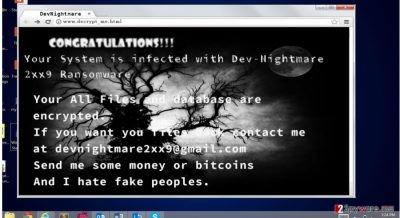
Other versions of the ransomware:
.2xx9 file extension virus. Dev-Nightmare seems to have its descendants quite soon after the original version was launched. Virus researchers detected that there is .2xx9 file extension malware roaming as well. Since they are created by the same author, their modi operandi do not differ. However, the latter might be distinguished as it appends .2xx9 extension to the corrupted files. Whether you are dealing with the original version or this updated variant, do not give in to their terror and move on the elimination.
Devnightmare2xx9@gmail.com. This file-encrypting threat might seem to be identical to the discussed DevNightmare. It also uses AES and RSA algorithms to perform its mischief. When the encryption process is complete, it opens up its .txt and .html files. There, you can notice devnightmare2xx9@gmail.com email provided in case you decide to contact the hackers. We do not recommend wasting time on it but instead remove the threat and start concentrating on the file recovery.
How does the malware infiltrate the device?
Most probably, Dev-Nightmare ransomware sneaked into your computer via spamming. It is a common strategy to distribute the ransomware as there is still a high number of users who recklessly open any spam message which supposedly contains important information. Perhaps it is just a feature of human nature to open disguised content. However, such peculiarity might lead into DevNightmare hijack. Thus, be aware of such scamming techniques and avoid opening similar messages without making sure of the sender’s identity. In addition, it is vital improving your cyber security because some file-encrypting viruses might assault you using exploit kits. These files tend to avoid detection of malware removal utilities. Updating the security applications is crucial as well.
Remove DevNightmare
The elimination of DevNightmare virus does not create many obstacles if you choose the automatic removal option. You can choose either of these FortectIntego, SpyHunter 5Combo Cleaner or Malwarebytes applications to assist you with the elimination. They will remove DevNightmare in a few moments. After that, you can concentrate on the file recovery. Regarding the latter, we present several suggestions below this article. When your device is fully restored, check whether the creation of shadow copies is automatically. This function might serve as the only chance to recover the files unless the virus deletes them. Finally, here are the access recovery instructions in case you struggle to finish DevNightmare removal.
Getting rid of DevNightmare virus. Follow these steps
Manual removal using Safe Mode
Important! →
Manual removal guide might be too complicated for regular computer users. It requires advanced IT knowledge to be performed correctly (if vital system files are removed or damaged, it might result in full Windows compromise), and it also might take hours to complete. Therefore, we highly advise using the automatic method provided above instead.
Step 1. Access Safe Mode with Networking
Manual malware removal should be best performed in the Safe Mode environment.
Windows 7 / Vista / XP
- Click Start > Shutdown > Restart > OK.
- When your computer becomes active, start pressing F8 button (if that does not work, try F2, F12, Del, etc. – it all depends on your motherboard model) multiple times until you see the Advanced Boot Options window.
- Select Safe Mode with Networking from the list.

Windows 10 / Windows 8
- Right-click on Start button and select Settings.

- Scroll down to pick Update & Security.

- On the left side of the window, pick Recovery.
- Now scroll down to find Advanced Startup section.
- Click Restart now.

- Select Troubleshoot.

- Go to Advanced options.

- Select Startup Settings.

- Press Restart.
- Now press 5 or click 5) Enable Safe Mode with Networking.

Step 2. Shut down suspicious processes
Windows Task Manager is a useful tool that shows all the processes running in the background. If malware is running a process, you need to shut it down:
- Press Ctrl + Shift + Esc on your keyboard to open Windows Task Manager.
- Click on More details.

- Scroll down to Background processes section, and look for anything suspicious.
- Right-click and select Open file location.

- Go back to the process, right-click and pick End Task.

- Delete the contents of the malicious folder.
Step 3. Check program Startup
- Press Ctrl + Shift + Esc on your keyboard to open Windows Task Manager.
- Go to Startup tab.
- Right-click on the suspicious program and pick Disable.

Step 4. Delete virus files
Malware-related files can be found in various places within your computer. Here are instructions that could help you find them:
- Type in Disk Cleanup in Windows search and press Enter.

- Select the drive you want to clean (C: is your main drive by default and is likely to be the one that has malicious files in).
- Scroll through the Files to delete list and select the following:
Temporary Internet Files
Downloads
Recycle Bin
Temporary files - Pick Clean up system files.

- You can also look for other malicious files hidden in the following folders (type these entries in Windows Search and press Enter):
%AppData%
%LocalAppData%
%ProgramData%
%WinDir%
After you are finished, reboot the PC in normal mode.
Remove DevNightmare using System Restore
-
Step 1: Reboot your computer to Safe Mode with Command Prompt
Windows 7 / Vista / XP- Click Start → Shutdown → Restart → OK.
- When your computer becomes active, start pressing F8 multiple times until you see the Advanced Boot Options window.
-
Select Command Prompt from the list

Windows 10 / Windows 8- Press the Power button at the Windows login screen. Now press and hold Shift, which is on your keyboard, and click Restart..
- Now select Troubleshoot → Advanced options → Startup Settings and finally press Restart.
-
Once your computer becomes active, select Enable Safe Mode with Command Prompt in Startup Settings window.

-
Step 2: Restore your system files and settings
-
Once the Command Prompt window shows up, enter cd restore and click Enter.

-
Now type rstrui.exe and press Enter again..

-
When a new window shows up, click Next and select your restore point that is prior the infiltration of DevNightmare. After doing that, click Next.


-
Now click Yes to start system restore.

-
Once the Command Prompt window shows up, enter cd restore and click Enter.
Bonus: Recover your data
Guide which is presented above is supposed to help you remove DevNightmare from your computer. To recover your encrypted files, we recommend using a detailed guide prepared by 2-spyware.com security experts.If your files are encrypted by DevNightmare, you can use several methods to restore them:
Will Data Recovery Pro help me decode the files?
This utility is not specifically created for decrypting the files after the ransomware assault, but this application might recover some of your files.
- Download Data Recovery Pro;
- Follow the steps of Data Recovery Setup and install the program on your computer;
- Launch it and scan your computer for files encrypted by DevNightmare ransomware;
- Restore them.
The functionality of System Restore Point
This function grants you time to make the copies of your files by reverting the operating system to the earlier build.
- Find an encrypted file you need to restore and right-click on it;
- Select “Properties” and go to “Previous versions” tab;
- Here, check each of available copies of the file in “Folder versions”. You should select the version you want to recover and click “Restore”.
How useful is Shadow Explorer?
If the ransomware has not gained access to the shadow volume copies, you can easily restore the files using Shadow Explorer. This program will re-create the files according to the shadow copies.
- Download Shadow Explorer (http://shadowexplorer.com/);
- Follow a Shadow Explorer Setup Wizard and install this application on your computer;
- Launch the program and go through the drop down menu on the top left corner to select the disk of your encrypted data. Check what folders are there;
- Right-click on the folder you want to restore and select “Export”. You can also select where you want it to be stored.
Finally, you should always think about the protection of crypto-ransomwares. In order to protect your computer from DevNightmare and other ransomwares, use a reputable anti-spyware, such as FortectIntego, SpyHunter 5Combo Cleaner or Malwarebytes
How to prevent from getting ransomware
Stream videos without limitations, no matter where you are
There are multiple parties that could find out almost anything about you by checking your online activity. While this is highly unlikely, advertisers and tech companies are constantly tracking you online. The first step to privacy should be a secure browser that focuses on tracker reduction to a minimum.
Even if you employ a secure browser, you will not be able to access websites that are restricted due to local government laws or other reasons. In other words, you may not be able to stream Disney+ or US-based Netflix in some countries. To bypass these restrictions, you can employ a powerful Private Internet Access VPN, which provides dedicated servers for torrenting and streaming, not slowing you down in the process.
Data backups are important – recover your lost files
Ransomware is one of the biggest threats to personal data. Once it is executed on a machine, it launches a sophisticated encryption algorithm that locks all your files, although it does not destroy them. The most common misconception is that anti-malware software can return files to their previous states. This is not true, however, and data remains locked after the malicious payload is deleted.
While regular data backups are the only secure method to recover your files after a ransomware attack, tools such as Data Recovery Pro can also be effective and restore at least some of your lost data.





















