Diablo_diablo2@aol.com ransomware / virus (Virus Removal Instructions)
Diablo_diablo2@aol.com virus Removal Guide
What is Diablo_diablo2@aol.com ransomware virus?
How does Diablo_diablo2@aol.com virus affect your PC?
If you think that Diablo_diablo2@aol.com virus is not a serious threat, do not rush to such conclusions. Unfortunately, it happens to be another ransomware from @aol.com cyber threat series. Continuing in the manner of pop-culture, the hackers did not resist to name their creation after a popular video game – Diablo. Since the latter has its several sequels already, crooks might bombard the virtual community with later versions of this file-encrypting malware in the future. Terror – is their tool for gaining profit. However, virus researchers stand up their ground as well. It is possible to remove Diablo_diablo2@aol.com completely. However, regarding the decryption, things are a bit more complicated. In relation to this, we recommend some data recovery recommendations below on this page. There, you will find Diablo_diablo2@aol.com removal instructions as well.
Since the malware belongs to @aol.com series of ransomware, it shares several similarities with other samples of this group. It encrypts files with widely-used AES and RSA algorithms. The essence of them lies in encoding the files with a public key. It is a set of a numeric code which has a match – private key. These two codes are mathematically interrelated. However, they are unique. Therefore, without obtaining the private key, it is quite difficult to find the matching key for the public one. That is why hackers try to convince infected users that there is no light at the end of the tunnel – no solution, except paying the ransom. Likewise, users quickly give in to the terror of cyber criminals.
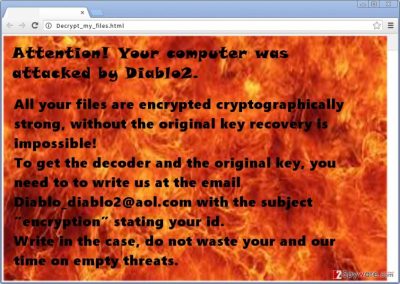
In such situation, it would be more useful not to make any reckless actions but to consider all possible solutions. If you happen to be a victim of Diablo_diablo2@aol.com ransomware, you need to focus on its elimination. FortectIntego is the program which will be your companion in this battle with a cyber threat. Moving on, the ransomware has been granted such title due to its tendency to append .diablo2 extension to the encrypted files. Moreover, in the ransom note, the crooks present Diablo_diablo2@aol.com address for contacting purposes. Let us remind you that it is a waste of time and energy to rely on the conscience of the hackers to return the files even after the transaction is made. The hackers might be just a bunch of bright teenagers who regard such cyber activity as a game.
The distribution techniques of the ransomware
It does not stand out in its preferences of dispersion. Mots likely, the ransomware, lurks in an infected spam email attachment. Be aware of the emails which contain the attached invoices, financial reports, data delivery reports, etc. By disguising under official content, the hackers manage to attract victims‘ attention. Thus, when they curiously open up the file, within seconds, the ransomware starts its misdeed in your device. Thus, be aware that Diablo_diablo2@aol.com malware might wait for you in one of such spam messages.
How can I eliminate the threat?
Ransomware should not be underestimated. Even if this threat seems to the product of gamers, you should regard Diablo_diablo2@aol.com removal seriously. Thence, install a reliable cyber security application, such as FortectIntego or Malwarebytes. These applications will remove Diablo_diablo2@aol.com virus quickly and efficiently. After that, back up remaining unaffected files. It would be better to store the personal data in several locations, but on local disks and portable devices. Lastly, take a look at our suggestions for data recovery.
Getting rid of Diablo_diablo2@aol.com virus. Follow these steps
Manual removal using Safe Mode
Important! →
Manual removal guide might be too complicated for regular computer users. It requires advanced IT knowledge to be performed correctly (if vital system files are removed or damaged, it might result in full Windows compromise), and it also might take hours to complete. Therefore, we highly advise using the automatic method provided above instead.
Step 1. Access Safe Mode with Networking
Manual malware removal should be best performed in the Safe Mode environment.
Windows 7 / Vista / XP
- Click Start > Shutdown > Restart > OK.
- When your computer becomes active, start pressing F8 button (if that does not work, try F2, F12, Del, etc. – it all depends on your motherboard model) multiple times until you see the Advanced Boot Options window.
- Select Safe Mode with Networking from the list.

Windows 10 / Windows 8
- Right-click on Start button and select Settings.

- Scroll down to pick Update & Security.

- On the left side of the window, pick Recovery.
- Now scroll down to find Advanced Startup section.
- Click Restart now.

- Select Troubleshoot.

- Go to Advanced options.

- Select Startup Settings.

- Press Restart.
- Now press 5 or click 5) Enable Safe Mode with Networking.

Step 2. Shut down suspicious processes
Windows Task Manager is a useful tool that shows all the processes running in the background. If malware is running a process, you need to shut it down:
- Press Ctrl + Shift + Esc on your keyboard to open Windows Task Manager.
- Click on More details.

- Scroll down to Background processes section, and look for anything suspicious.
- Right-click and select Open file location.

- Go back to the process, right-click and pick End Task.

- Delete the contents of the malicious folder.
Step 3. Check program Startup
- Press Ctrl + Shift + Esc on your keyboard to open Windows Task Manager.
- Go to Startup tab.
- Right-click on the suspicious program and pick Disable.

Step 4. Delete virus files
Malware-related files can be found in various places within your computer. Here are instructions that could help you find them:
- Type in Disk Cleanup in Windows search and press Enter.

- Select the drive you want to clean (C: is your main drive by default and is likely to be the one that has malicious files in).
- Scroll through the Files to delete list and select the following:
Temporary Internet Files
Downloads
Recycle Bin
Temporary files - Pick Clean up system files.

- You can also look for other malicious files hidden in the following folders (type these entries in Windows Search and press Enter):
%AppData%
%LocalAppData%
%ProgramData%
%WinDir%
After you are finished, reboot the PC in normal mode.
Remove Diablo_diablo2@aol.com using System Restore
-
Step 1: Reboot your computer to Safe Mode with Command Prompt
Windows 7 / Vista / XP- Click Start → Shutdown → Restart → OK.
- When your computer becomes active, start pressing F8 multiple times until you see the Advanced Boot Options window.
-
Select Command Prompt from the list

Windows 10 / Windows 8- Press the Power button at the Windows login screen. Now press and hold Shift, which is on your keyboard, and click Restart..
- Now select Troubleshoot → Advanced options → Startup Settings and finally press Restart.
-
Once your computer becomes active, select Enable Safe Mode with Command Prompt in Startup Settings window.

-
Step 2: Restore your system files and settings
-
Once the Command Prompt window shows up, enter cd restore and click Enter.

-
Now type rstrui.exe and press Enter again..

-
When a new window shows up, click Next and select your restore point that is prior the infiltration of Diablo_diablo2@aol.com. After doing that, click Next.


-
Now click Yes to start system restore.

-
Once the Command Prompt window shows up, enter cd restore and click Enter.
Bonus: Recover your data
Guide which is presented above is supposed to help you remove Diablo_diablo2@aol.com from your computer. To recover your encrypted files, we recommend using a detailed guide prepared by 2-spyware.com security experts.If your files are encrypted by Diablo_diablo2@aol.com, you can use several methods to restore them:
How practical is Data Recovery Pro?
Usually, this application is used for locating and restoring files after unexpected system wreckage. However, taking into account the global cyber awareness about ransomware threats, this program might help you recover some of your highly important files.
- Download Data Recovery Pro;
- Follow the steps of Data Recovery Setup and install the program on your computer;
- Launch it and scan your computer for files encrypted by Diablo_diablo2@aol.com ransomware;
- Restore them.
System Restore function
Reverting your system to the previous state might not help you escape this cyber menace, but it might win you time to copy important files before they get encrypted.
- Find an encrypted file you need to restore and right-click on it;
- Select “Properties” and go to “Previous versions” tab;
- Here, check each of available copies of the file in “Folder versions”. You should select the version you want to recover and click “Restore”.
Shadow Explorer option
Diablo_diablo2@aol.com ransomware is unlikely to delete shadow volume copies which are automatically created by the system. Thus, you might stand a chance to recover the files before the IT experts come up with the free decrypter for this virus.
- Download Shadow Explorer (http://shadowexplorer.com/);
- Follow a Shadow Explorer Setup Wizard and install this application on your computer;
- Launch the program and go through the drop down menu on the top left corner to select the disk of your encrypted data. Check what folders are there;
- Right-click on the folder you want to restore and select “Export”. You can also select where you want it to be stored.
Finally, you should always think about the protection of crypto-ransomwares. In order to protect your computer from Diablo_diablo2@aol.com and other ransomwares, use a reputable anti-spyware, such as FortectIntego, SpyHunter 5Combo Cleaner or Malwarebytes
How to prevent from getting ransomware
Protect your privacy – employ a VPN
There are several ways how to make your online time more private – you can access an incognito tab. However, there is no secret that even in this mode, you are tracked for advertising purposes. There is a way to add an extra layer of protection and create a completely anonymous web browsing practice with the help of Private Internet Access VPN. This software reroutes traffic through different servers, thus leaving your IP address and geolocation in disguise. Besides, it is based on a strict no-log policy, meaning that no data will be recorded, leaked, and available for both first and third parties. The combination of a secure web browser and Private Internet Access VPN will let you browse the Internet without a feeling of being spied or targeted by criminals.
No backups? No problem. Use a data recovery tool
If you wonder how data loss can occur, you should not look any further for answers – human errors, malware attacks, hardware failures, power cuts, natural disasters, or even simple negligence. In some cases, lost files are extremely important, and many straight out panic when such an unfortunate course of events happen. Due to this, you should always ensure that you prepare proper data backups on a regular basis.
If you were caught by surprise and did not have any backups to restore your files from, not everything is lost. Data Recovery Pro is one of the leading file recovery solutions you can find on the market – it is likely to restore even lost emails or data located on an external device.





















