DMA Locker 4.0 ransomware / virus (Improved Guide)
DMA Locker 4.0 virus Removal Guide
What is DMA Locker 4.0 ransomware virus?
DMA Locker 4.0 virus: how does it act and why is it dangerous?
DMA Locker 4.0 ransomware is the fourth edition of DMA Locker virus, a hazardous computer threat that encrypts files and urges the computer user to buy a decryption software. The authors of DMA Locker project have released DMA-Locker and DMA Locker 3.0, which were also created with purpose to swindle money from inattentive computer users. Once DMA Locker 4.0 ransomware drops its files on the compromised PC, it launches its executive file and starts the data encryption process. The fourth DMA-Locker edition does not append any file extensions to the encrypted data, therefore, it becomes harder to identify what kind of virus it is. However, DMA Locker 4.0 virus leaves some other traces which allows understanding that computer is infected with this particular virus.
DMA Locker 4.0 virus encrypts all important files on the compromised system, and then such files become inaccessible. When this malicious virus finishes the encryption procedure, it creates and saves a .txt file with instructions how to recover the encrypted data. This “ransom note” is called cryptinfo.txt and it can be found in ProgramData folder, but also in every single folder that holds at least a few encrypted files. Then this malware opens a pop-up window on the computer screen, which claims that the computer is infected with DMA Locker 4.0. This ransom note does not differ much from the one that DMA Locker 3.0 displayed: it is just a message from cyber criminals on a red background with white lock sign on the left.
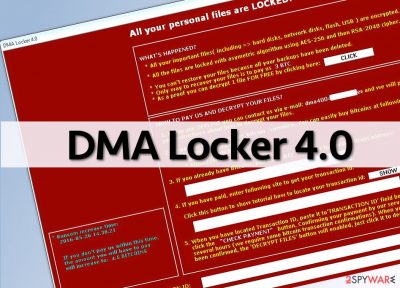
The message from scammers says that all user’s files were locked and that the user has to pay up if he/she wants to access these files ever again. Just like the previous versions of this virus, the fourth version suggests to buy an exceedingly high-priced decryption key, or in other words, pay a ransom for the cyber criminals. However, it seems that cyber criminals have decided to reduce the ransom that they have used to demand. The first version of this virus asked for 15 BTC (approximately 6647 USD), and the following version asked for 4 BTC (approximately 1772 USD); meanwhile DMA Locker 4.0 malware demands 3 BTC (approximately 1329 USD).
It seems that cyber criminals are eager to reduce the ransom because people are not willing to pay so much money for the decryption key. No matter that this virus demands “only” 3 BTC, we would like to dissuade you from making ransom payment. If you pay up, you would financially support them and encourage them to continue their illegal activities. We recommend you to remove DMA Locker 4.0 threat from your computer without a hesitation and then recover as many files as you can from backups. To remove this computer virus, you should use a powerful anti-malware software like FortectIntego. To see DMA Locker 4.0 removal instructions, please navigate to page 2.
How did DMA Locker 4.0 manage to infiltrate into your computer system?
Ransomware-type threats tend to spread disguised as important and official documents, such as CVs, invoices, speeding tickets, and similar files. Frauds attach such files to emails and send them to thousands of computer users. Usually, they send batch of legitimate-looking emails to random people, but their main target is people who work in big companies. They find their work emails and send such deceptive emails to them. Cyber criminals expect the victim to open the malicious attachment while in work, so that the virus would affect all company computers.
It is also known that computer viruses spread via exploit kits, and it was noticed that DMA Locker 4.0 spreads with a help of Neutrino Exploit Kit. There is an only way to secure your computer from such computer threats – you have to protect it with a good computer security software and keep it up-to-date.
How to remove DMA Locker 4.0 virus?
Ransomware is for sure one of the most dangerous computer threats due to the fact that damage such viruses cause can be irreversible. If you are a security-minded computer user, you should take precautions and back up your files BEFORE your computer gets compromised by ransomware. Ransomware is on a rise nowadays, and it seems that cyber criminals are not going to stop creating new versions of these viruses anytime soon.
We must warn you that even if you decide to pay up, there is no guarantee that DMA Locker 4.0 ransomware authors will give you the decryption key. Therefore, instead of looking for a credit card, we advise you to look for DMA Locker 4.0 removal instructions. You can find such instructions below:
Getting rid of DMA Locker 4.0 virus. Follow these steps
Manual removal using Safe Mode
Important! →
Manual removal guide might be too complicated for regular computer users. It requires advanced IT knowledge to be performed correctly (if vital system files are removed or damaged, it might result in full Windows compromise), and it also might take hours to complete. Therefore, we highly advise using the automatic method provided above instead.
Step 1. Access Safe Mode with Networking
Manual malware removal should be best performed in the Safe Mode environment.
Windows 7 / Vista / XP
- Click Start > Shutdown > Restart > OK.
- When your computer becomes active, start pressing F8 button (if that does not work, try F2, F12, Del, etc. – it all depends on your motherboard model) multiple times until you see the Advanced Boot Options window.
- Select Safe Mode with Networking from the list.

Windows 10 / Windows 8
- Right-click on Start button and select Settings.

- Scroll down to pick Update & Security.

- On the left side of the window, pick Recovery.
- Now scroll down to find Advanced Startup section.
- Click Restart now.

- Select Troubleshoot.

- Go to Advanced options.

- Select Startup Settings.

- Press Restart.
- Now press 5 or click 5) Enable Safe Mode with Networking.

Step 2. Shut down suspicious processes
Windows Task Manager is a useful tool that shows all the processes running in the background. If malware is running a process, you need to shut it down:
- Press Ctrl + Shift + Esc on your keyboard to open Windows Task Manager.
- Click on More details.

- Scroll down to Background processes section, and look for anything suspicious.
- Right-click and select Open file location.

- Go back to the process, right-click and pick End Task.

- Delete the contents of the malicious folder.
Step 3. Check program Startup
- Press Ctrl + Shift + Esc on your keyboard to open Windows Task Manager.
- Go to Startup tab.
- Right-click on the suspicious program and pick Disable.

Step 4. Delete virus files
Malware-related files can be found in various places within your computer. Here are instructions that could help you find them:
- Type in Disk Cleanup in Windows search and press Enter.

- Select the drive you want to clean (C: is your main drive by default and is likely to be the one that has malicious files in).
- Scroll through the Files to delete list and select the following:
Temporary Internet Files
Downloads
Recycle Bin
Temporary files - Pick Clean up system files.

- You can also look for other malicious files hidden in the following folders (type these entries in Windows Search and press Enter):
%AppData%
%LocalAppData%
%ProgramData%
%WinDir%
After you are finished, reboot the PC in normal mode.
Remove DMA Locker 4.0 using System Restore
-
Step 1: Reboot your computer to Safe Mode with Command Prompt
Windows 7 / Vista / XP- Click Start → Shutdown → Restart → OK.
- When your computer becomes active, start pressing F8 multiple times until you see the Advanced Boot Options window.
-
Select Command Prompt from the list

Windows 10 / Windows 8- Press the Power button at the Windows login screen. Now press and hold Shift, which is on your keyboard, and click Restart..
- Now select Troubleshoot → Advanced options → Startup Settings and finally press Restart.
-
Once your computer becomes active, select Enable Safe Mode with Command Prompt in Startup Settings window.

-
Step 2: Restore your system files and settings
-
Once the Command Prompt window shows up, enter cd restore and click Enter.

-
Now type rstrui.exe and press Enter again..

-
When a new window shows up, click Next and select your restore point that is prior the infiltration of DMA Locker 4.0. After doing that, click Next.


-
Now click Yes to start system restore.

-
Once the Command Prompt window shows up, enter cd restore and click Enter.
Finally, you should always think about the protection of crypto-ransomwares. In order to protect your computer from DMA Locker 4.0 and other ransomwares, use a reputable anti-spyware, such as FortectIntego, SpyHunter 5Combo Cleaner or Malwarebytes
How to prevent from getting ransomware
Do not let government spy on you
The government has many issues in regards to tracking users' data and spying on citizens, so you should take this into consideration and learn more about shady information gathering practices. Avoid any unwanted government tracking or spying by going totally anonymous on the internet.
You can choose a different location when you go online and access any material you want without particular content restrictions. You can easily enjoy internet connection without any risks of being hacked by using Private Internet Access VPN.
Control the information that can be accessed by government any other unwanted party and surf online without being spied on. Even if you are not involved in illegal activities or trust your selection of services, platforms, be suspicious for your own security and take precautionary measures by using the VPN service.
Backup files for the later use, in case of the malware attack
Computer users can suffer from data losses due to cyber infections or their own faulty doings. Ransomware can encrypt and hold files hostage, while unforeseen power cuts might cause a loss of important documents. If you have proper up-to-date backups, you can easily recover after such an incident and get back to work. It is also equally important to update backups on a regular basis so that the newest information remains intact – you can set this process to be performed automatically.
When you have the previous version of every important document or project you can avoid frustration and breakdowns. It comes in handy when malware strikes out of nowhere. Use Data Recovery Pro for the data restoration process.





















