Driver_irql_not_les_or_equal virus Tech support scam virus (Survey Virus)
Driver_irql_not_les_or_equal virus Tech support scam virus Removal Guide
What is Driver_irql_not_les_or_equal virus Tech support scam virus?
Things you should know about the Driver_irql_not_les_or_equal Tech support scam
Driver_irql_not_les_or_equal Tech support scam virus is quite lengthy, though the most precise way to define this fraudulent program. Some users mistakenly call it a “Driver_irol_not_less_or_equal virus,” but we should point out the mistake in the spelling of a word “less” in the original title. The properly-spelled variant is actually a real Windows error which shows up when computer drivers get outdated or corrupted [1]. Otherwise, this error is known as Error code 0x000000D1. Nevertheless, Blue Screen of Death [2] screen with misspelled Driver_irql_not_les_or_equal error signals something quite different. It indicates that your computer is probably infected with malware which tries to trick you into thinking your computer is in a critical state and you must call a support technician in order to fix it. In reality, there is no actual emergency, and you are simply being targeted by the so-called Tech Support scammers. If this is actually the case, you are probably stuck at system boot-up with the following message:
A problem has been detected and windows has been shutdown to prevent damage to your computer. DRIVER_IRQL_NOT_LES_OR_EQUAL
Contact your system administrator or technical support group for further assistance.
for Contact us Toll Free +1-888-496-5150 If this is the first time you’ve seen this stop error screen, restart your computer, If this screen appears again,
follow these steps: Check to make sure any new hardware or software is properly installed.
If this is a new installation, ask your hardware or software manufacturer for any windows updates you might need.
If problems continue, disable or remove any newly installed hardware or software.
Disable BIOS memory options such as caching or shadowing. If you need to use Safe Mode to remove or disable components,
restart your computer, press F8 to select Advanced Startup Options,
and then select Safe Mode.
Technical information:
*** STOP: 0x00D1 (0x00C,0x002,0x00,0xF86B5A89)
*** gv3.sys – Address F86B5A89 base at F86B5000, DateStamp 3dd9919eb
Beginning dump of physical memory Physical memory dump complete.
Contact your system administrator or technical support group for further assistance.
for Contact us Toll Free +1-888-828-6971
The error might seem completely legitimate, since it convincingly includes error solution steps, such as launching the PC in Safe Mode [3] and checking your hardware and software. In actuality, none of these actions will help you to remove the fake lock screen because the scammers have cleverly altered your Windows Registry to boot this window at startup. The lockscreen can only be eliminated by terminating the malicious process in your Task Manager or Command Prompt, and when you do, you should proceed to the Driver_irql_not_les_or_equal removal immediately. Automatic malware-detections tools such as FortectIntego can be especially helpful in this process.
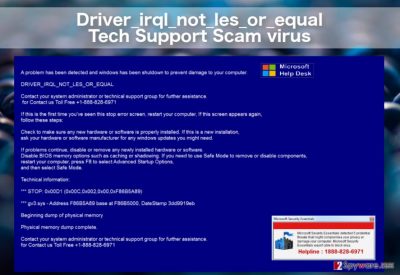
While a lot of the time we talk about the peculiarities of social engineering tricks [4] used in these Tech Support Scams, rarely do we talk about the potential consequences of such attacks. Unfortunately, these can be very unpleasant. If the victims get convinced into calling the indicated number, the scammers at the end of the line will do their best to make as much use of it as possible. They may attempt to sell you technical support contracts, shady security software or try to gain remote access to the device and install backdoors to deploy various phishing and keylogging malware on the computer without user’s authorization [5]. Eventually, when the criminals obtain the necessary information, they may break into your bank account steal your money and completely mess up your computer to cover up their tracks. Thus, the sooner you remove Driver_irql_not_les_or_equal the better.
Where do Tech Support Scams come from?
If you are an active Internet surfer, you must have visited some questionable file-sharing websites at some point of your browsing career. It is not what security experts advise doing, but sometimes, such sites are cleverly obfuscated, so, many users end up on them completely unintendedly. On such domains, scammers usually promote their fraudulent applications, and adware creators collect advertising revenue. Here is where Tech Support Scams like Driver_irql_not_les_or_equal usually reside as well. You might unknowingly install it to your PC with fake software updates or after clicking an infected ad. It is typical to find such malware as spam email attachments, so you should be especially careful around your email as well. Remember, that neither the infected emails, nor the corrupted download links you find online will clearly state that you are downloading Driver_irql_not_les_or_equal virus on your computer, thus, you should stay vigilant.
How quick is Driver_irql_not_les_or_equal virus removal?
If you are a regular home user, do not bother eliminating Driver_irql_not_les_or_equal virus manually. Though our experts have provided a comprehensive guide how to do it below this article, you should better leave it for the more advanced users and choose automatic Driver_irql_not_les_or_equal removal option instead. Anti-malware utilities will come in handy if your computer is contaminated with more potentially unwanted programs since they are capable of scanning the system thoroughly. The virus detection tools will remove Driver_irql_not_les_or_equal, other malware and protect your device from malware attacks in the future.
Getting rid of Driver_irql_not_les_or_equal virus Tech support scam virus. Follow these steps
Manual removal using Safe Mode
To escape the Driver_irql_not_les_or_equal lock screen try accessing your Windows Task Manager by pressing ALT+CRTL+DEL combination on your keyboard. The, locate the suspicious process and click “End Task”
Important! →
Manual removal guide might be too complicated for regular computer users. It requires advanced IT knowledge to be performed correctly (if vital system files are removed or damaged, it might result in full Windows compromise), and it also might take hours to complete. Therefore, we highly advise using the automatic method provided above instead.
Step 1. Access Safe Mode with Networking
Manual malware removal should be best performed in the Safe Mode environment.
Windows 7 / Vista / XP
- Click Start > Shutdown > Restart > OK.
- When your computer becomes active, start pressing F8 button (if that does not work, try F2, F12, Del, etc. – it all depends on your motherboard model) multiple times until you see the Advanced Boot Options window.
- Select Safe Mode with Networking from the list.

Windows 10 / Windows 8
- Right-click on Start button and select Settings.

- Scroll down to pick Update & Security.

- On the left side of the window, pick Recovery.
- Now scroll down to find Advanced Startup section.
- Click Restart now.

- Select Troubleshoot.

- Go to Advanced options.

- Select Startup Settings.

- Press Restart.
- Now press 5 or click 5) Enable Safe Mode with Networking.

Step 2. Shut down suspicious processes
Windows Task Manager is a useful tool that shows all the processes running in the background. If malware is running a process, you need to shut it down:
- Press Ctrl + Shift + Esc on your keyboard to open Windows Task Manager.
- Click on More details.

- Scroll down to Background processes section, and look for anything suspicious.
- Right-click and select Open file location.

- Go back to the process, right-click and pick End Task.

- Delete the contents of the malicious folder.
Step 3. Check program Startup
- Press Ctrl + Shift + Esc on your keyboard to open Windows Task Manager.
- Go to Startup tab.
- Right-click on the suspicious program and pick Disable.

Step 4. Delete virus files
Malware-related files can be found in various places within your computer. Here are instructions that could help you find them:
- Type in Disk Cleanup in Windows search and press Enter.

- Select the drive you want to clean (C: is your main drive by default and is likely to be the one that has malicious files in).
- Scroll through the Files to delete list and select the following:
Temporary Internet Files
Downloads
Recycle Bin
Temporary files - Pick Clean up system files.

- You can also look for other malicious files hidden in the following folders (type these entries in Windows Search and press Enter):
%AppData%
%LocalAppData%
%ProgramData%
%WinDir%
After you are finished, reboot the PC in normal mode.
Remove Driver_irql_not_les_or_equal virus Tech support scam using System Restore
-
Step 1: Reboot your computer to Safe Mode with Command Prompt
Windows 7 / Vista / XP- Click Start → Shutdown → Restart → OK.
- When your computer becomes active, start pressing F8 multiple times until you see the Advanced Boot Options window.
-
Select Command Prompt from the list

Windows 10 / Windows 8- Press the Power button at the Windows login screen. Now press and hold Shift, which is on your keyboard, and click Restart..
- Now select Troubleshoot → Advanced options → Startup Settings and finally press Restart.
-
Once your computer becomes active, select Enable Safe Mode with Command Prompt in Startup Settings window.

-
Step 2: Restore your system files and settings
-
Once the Command Prompt window shows up, enter cd restore and click Enter.

-
Now type rstrui.exe and press Enter again..

-
When a new window shows up, click Next and select your restore point that is prior the infiltration of Driver_irql_not_les_or_equal virus Tech support scam. After doing that, click Next.


-
Now click Yes to start system restore.

-
Once the Command Prompt window shows up, enter cd restore and click Enter.
Bonus: Recover your data
Guide which is presented above is supposed to help you remove Driver_irql_not_les_or_equal virus Tech support scam from your computer. To recover your encrypted files, we recommend using a detailed guide prepared by 2-spyware.com security experts.If your files are encrypted by Driver_irql_not_les_or_equal virus Tech support scam, you can use several methods to restore them:
Finally, you should always think about the protection of crypto-ransomwares. In order to protect your computer from Driver_irql_not_les_or_equal virus Tech support scam and other ransomwares, use a reputable anti-spyware, such as FortectIntego, SpyHunter 5Combo Cleaner or Malwarebytes
How to prevent from getting malware
Choose a proper web browser and improve your safety with a VPN tool
Online spying has got momentum in recent years and people are getting more and more interested in how to protect their privacy online. One of the basic means to add a layer of security – choose the most private and secure web browser. Although web browsers can't grant full privacy protection and security, some of them are much better at sandboxing, HTTPS upgrading, active content blocking, tracking blocking, phishing protection, and similar privacy-oriented features. However, if you want true anonymity, we suggest you employ a powerful Private Internet Access VPN – it can encrypt all the traffic that comes and goes out of your computer, preventing tracking completely.
Lost your files? Use data recovery software
While some files located on any computer are replaceable or useless, others can be extremely valuable. Family photos, work documents, school projects – these are types of files that we don't want to lose. Unfortunately, there are many ways how unexpected data loss can occur: power cuts, Blue Screen of Death errors, hardware failures, crypto-malware attack, or even accidental deletion.
To ensure that all the files remain intact, you should prepare regular data backups. You can choose cloud-based or physical copies you could restore from later in case of a disaster. If your backups were lost as well or you never bothered to prepare any, Data Recovery Pro can be your only hope to retrieve your invaluable files.
- ^ How to fix DRIVER_IRQL_NOT_LES_OR_EQUAL? (SCAM). Ugetfix. Tips how to fix .
- ^ Tim Fisher. How To Fix a Blue Screen of Death. Lifewire. Tech Untangled.
- ^ Safe Mode. Computerhope.com. Free computer help and information.
- ^ Tech Support. Security through education site.
- ^ Heather Parry. Hacking, Phishing, or Keyloggers: What’s the Difference?. Surf Easy news blog .





















