DriverMax (Removal Instructions) - updated May 2020
DriverMax Removal Guide
What is DriverMax?
DriverMax is an unreliable PC's optimization tool that intrusively pushes its paid full version
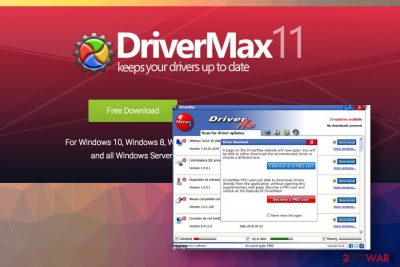
DriverMax introduces itself as a PC optimization utility capable of boosting PC's performance by regularly updating drivers. The tool is owned and managed by Innovative Solutions Inc., the company famous for VPN PRO, Advanced Uninstaller PRO, Orange Defender, and NeoSetup programs. However, the DriverMax has been included in the database of Potentially Unwanted Programs (PUPs) and rogue system tools[1]since 2014 due to the stealthy distribution technique, the rogue system scans, and the complicated removal process.
Although the developers of this program claim that it is able to increase PC's performance, they do not explicitly explain that nothing will be done as long as the user won't pay for the license key. After a successful installation via freeware, the DriverMax virus starts launching its scanners and returns exaggerated results to trick people that the system's drivers are out-of-date. Regardless of the subscription price of this updater, do not pay for a tool that, instead of boosting performance, can compromise your device and charge your credit card automatically until you cancel the subscription.
| Name | DriverMax |
| Classification | Potentially Unwanted Program (PUP), rogue system tool |
| Distribution | This application has an official website and can be downloaded directly if users will. However, most of the downloads are implemented with the help of freeware/shareware, or adware-triggered redirects to phishing websites |
| Danger | Medium danger level. The application is not malicious in its nature, though many users complain that it downloaded outdated or incompatible drivers, which caused the system's problems. Besides, it may require for payment regularly tricking people to give away their money for a useless app |
| Symptoms | Upon infiltration, the DriverMax creates a scheduled task to scan the system. The scanner is launched automatically and delivers exaggerated search results. Users may notice the system's slowdowns, high CPU consumption, or error messages at the same time |
| Related process | Drivermax.exe |
| Location | C:\Program Files\Innovative Solutions |
| Removal | People complain about the absence of the DriverMax uninstaller, which is why the program cannot be removed successfully. In this case, it is advisable to eliminate this rogue software with a professional anti-malware program |
| System damage | Rogue PC optimizers can access Windows registries, corrupt files, replace drivers with the incompatible versions, and initiate other activities that trigger crashes or BSODs. To prevent this, scan your PC with FortectIntego tool after DriverMax elimination |
The DriverMax utility has been launched in 2014. Since 2016 it has been actively distributed via freeware and, therefore, frequently scolded by PC users. According to dieviren.de researchers, the program has been suspended for some time and reappeared in 2018.
If it manages to infiltrate the system as a companion of another free application, it grants the user's permission to start its first system scan. If it gets permission, it initiates this procedure and then provides a list of outdated programs. Typically, it reports multiple system errors and offers to purchase its license to fix problems and update drivers.
Before you enter credit card details and pay for DriverMax license, you should know that its alerts may be exaggerated and displayed only for tricking you. If, after all, you decide to pay for a licensed version, prepared for the redirection to the specific website that will ask you to create an account, and don't forget to cancel the subscription before it expires. Otherwise, the fee for subscription's continuation will be automatically charged. We recommend ignoring such propositions because they may be a cause of identity theft and similar problems.
By the way, if you enter your name, email, address, and other sensitive information, the DriverMax virus may start constantly sending you annoying emails offering you to download other suspicious programs. We highly recommend you ignoring emails sent by DriverMax and uninstalling this questionable application from the system.
The question of how to remove DriverMax is predominant when trying to research this tool on Chrome. People share their experience on Reddit and other forums when they were not able to find an uninstaller of this tool and how it uses tricksters under permissions settings to evade uninstall.
People are not allowed to remove DriverMax since its Properties are set to Read-Only option and the user is not given the admin rights to initiate changes. Although the user may slide a toggle to off next to Read-only, the settings are automatically restored once the Properties window is closed.
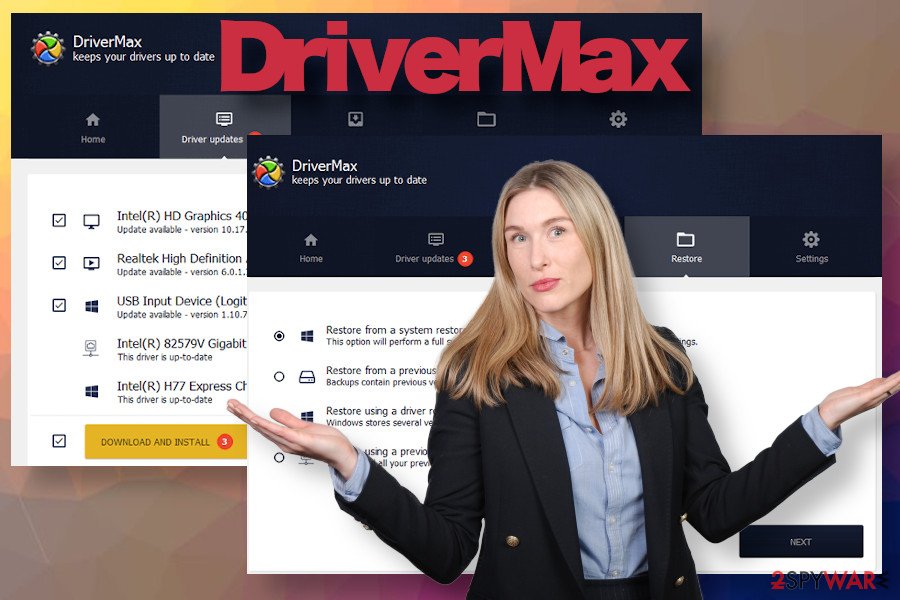 DriverMax is a rogue driver update software that displays exaggerated scan results to trick users into purchasing the license
DriverMax is a rogue driver update software that displays exaggerated scan results to trick users into purchasing the license
The easiest way to get rid of DriverMax driver updater is to initiate a thorough system scan with Malwarebytes, SpyHunter 5Combo Cleaner, or another AV engine. In case the removal process triggers a pop-up saying that the program is currently in use and cannot be deleted, disable drivermax.exe file via the Task Manager.
Note that the drivermax.exe file[2] itself is considered to be 54% dangerous due to the ability to connect to the Internet, record keystrokes, mouse inputs, and monitor the performance of apps. Thus, running it on the system is not recommended under any circumstances.
Those users who opt for manual DriverMax removal may also need to remove the C:\Program Files\Innovative Solutions folder or eliminate it completely. Finally, since this program tends to infiltrate PC bundled with freeware, there is a high-risk of adware or hijacker coming alongside.
Driver update software is not recommended using, especially when it comes with freeware
This particular software utility can be found on its official site where it is promoted as a “handy Windows Update utility which makes keeping your system drivers up-to-date an extremely easy task”. It is compatible with Windows OS (Windows 10, Windows 8.1, Windows 8, Windows 7, Windows Vista, and Windows XP). Users can download a free trial version or purchase a full license for a month, half of the year, or yearly subscription.
However, this PUP is more frequently downloaded via freeware or fake software update popups. You may expect to see this suspicious program on your system after installation of Download Managers, Video Converters, fake java/flash/player updates, and similar adware-type programs.
Do not trust notifications suggesting you free updates for Java or Flash Player[3] under any circumstances as these are condemned for malware distribution. Bundling, as such, is a legitimate way of disseminating the package of programs via one installer. The idea of this method is potentially dangerous has become prominent when users started complaining about ad-supported browser extension and browser hijackers being the main freeware attachments.
Therefore, you should try to pay more attention to the installation process of the freeware. Usually, the installation process provides a setup window manifesting what additional components are being distributed in one pack. However, if you choose the Quick/Basic/Recommended installation option, setup windows with pre-selected additional programs are skipped.
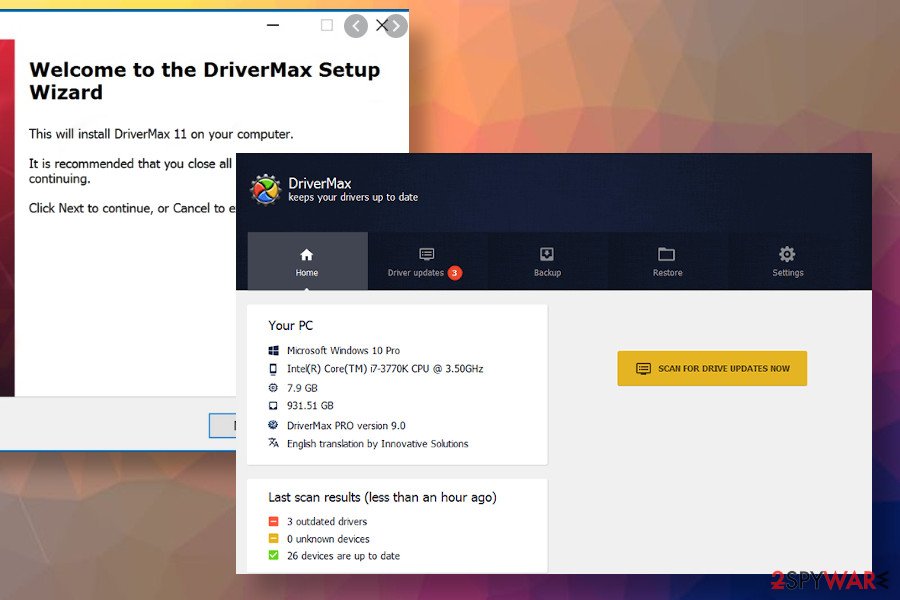 DriverMax virus is typically distributed via freeware and start initiating scans without user's permission
DriverMax virus is typically distributed via freeware and start initiating scans without user's permission
That's why security experts from NoVirus.uk[4] advise people to choose the Advanced/Custom installation option, which allows users to trace the whole installation process and decline such propositions. If you have already installed this rogue driver update tool, ignore the email messages that it generates, do not pay attention to the alerting scan results, and other activities. Instead, implement its full removal.
Uninstall DriverMax to prevent damage to the system's drivers
DriverMax is not a malicious program itself. However, it may pose harm to your computer's performance. It is not recommended to fix drivers just for the idea since a “wrong fix” may cause incompatibility errors, BSOD errors, and software crash.
If you decided to remove DriverMax, follow the guide submitted below and remove this application.
For manual removal of DriverMax, we recommend you using these steps:
- Click Start → Control Panel → Programs and Features (if you are Windows XP user, click on Add/Remove Programs).
- Here, look for DriverMax or Innovative Solutions entry.
- Uninstall it and other questionable programs.
- Click OK to save these changes.
If you are Windows 8 user, then right-click in the lower-left corner of the screen. Once Quick Access Menu shows up, select Control Panel and Uninstall a Program.
Nevertheless, we strongly recommend users remove DriverMax virus automatically using a tool like SpyHunter 5Combo Cleaner or Malwarebytes. That's because this PUP may be distributed alongside adware or another malware-type program may be promoted via this driver updater. A full system scan is the only way to ensure the full system's restore.
You may remove virus damage with a help of FortectIntego. SpyHunter 5Combo Cleaner and Malwarebytes are recommended to detect potentially unwanted programs and viruses with all their files and registry entries that are related to them.
Getting rid of DriverMax. Follow these steps
Uninstall from Windows
If you cannot find the answer on how to uninstall DriverMax, the following steps should save your day. Implement each step as explained and the malware removal should be successful.
Instructions for Windows 10/8 machines:
- Enter Control Panel into Windows search box and hit Enter or click on the search result.
- Under Programs, select Uninstall a program.

- From the list, find the entry of the suspicious program.
- Right-click on the application and select Uninstall.
- If User Account Control shows up, click Yes.
- Wait till uninstallation process is complete and click OK.

If you are Windows 7/XP user, proceed with the following instructions:
- Click on Windows Start > Control Panel located on the right pane (if you are Windows XP user, click on Add/Remove Programs).
- In Control Panel, select Programs > Uninstall a program.

- Pick the unwanted application by clicking on it once.
- At the top, click Uninstall/Change.
- In the confirmation prompt, pick Yes.
- Click OK once the removal process is finished.
Remove from Microsoft Edge
Delete unwanted extensions from MS Edge:
- Select Menu (three horizontal dots at the top-right of the browser window) and pick Extensions.
- From the list, pick the extension and click on the Gear icon.
- Click on Uninstall at the bottom.

Clear cookies and other browser data:
- Click on the Menu (three horizontal dots at the top-right of the browser window) and select Privacy & security.
- Under Clear browsing data, pick Choose what to clear.
- Select everything (apart from passwords, although you might want to include Media licenses as well, if applicable) and click on Clear.

Restore new tab and homepage settings:
- Click the menu icon and choose Settings.
- Then find On startup section.
- Click Disable if you found any suspicious domain.
Reset MS Edge if the above steps did not work:
- Press on Ctrl + Shift + Esc to open Task Manager.
- Click on More details arrow at the bottom of the window.
- Select Details tab.
- Now scroll down and locate every entry with Microsoft Edge name in it. Right-click on each of them and select End Task to stop MS Edge from running.

If this solution failed to help you, you need to use an advanced Edge reset method. Note that you need to backup your data before proceeding.
- Find the following folder on your computer: C:\\Users\\%username%\\AppData\\Local\\Packages\\Microsoft.MicrosoftEdge_8wekyb3d8bbwe.
- Press Ctrl + A on your keyboard to select all folders.
- Right-click on them and pick Delete

- Now right-click on the Start button and pick Windows PowerShell (Admin).
- When the new window opens, copy and paste the following command, and then press Enter:
Get-AppXPackage -AllUsers -Name Microsoft.MicrosoftEdge | Foreach {Add-AppxPackage -DisableDevelopmentMode -Register “$($_.InstallLocation)\\AppXManifest.xml” -Verbose

Instructions for Chromium-based Edge
Delete extensions from MS Edge (Chromium):
- Open Edge and click select Settings > Extensions.
- Delete unwanted extensions by clicking Remove.

Clear cache and site data:
- Click on Menu and go to Settings.
- Select Privacy, search and services.
- Under Clear browsing data, pick Choose what to clear.
- Under Time range, pick All time.
- Select Clear now.

Reset Chromium-based MS Edge:
- Click on Menu and select Settings.
- On the left side, pick Reset settings.
- Select Restore settings to their default values.
- Confirm with Reset.

Remove from Mozilla Firefox (FF)
Remove dangerous extensions:
- Open Mozilla Firefox browser and click on the Menu (three horizontal lines at the top-right of the window).
- Select Add-ons.
- In here, select unwanted plugin and click Remove.

Reset the homepage:
- Click three horizontal lines at the top right corner to open the menu.
- Choose Options.
- Under Home options, enter your preferred site that will open every time you newly open the Mozilla Firefox.
Clear cookies and site data:
- Click Menu and pick Settings.
- Go to Privacy & Security section.
- Scroll down to locate Cookies and Site Data.
- Click on Clear Data…
- Select Cookies and Site Data, as well as Cached Web Content and press Clear.

Reset Mozilla Firefox
If clearing the browser as explained above did not help, reset Mozilla Firefox:
- Open Mozilla Firefox browser and click the Menu.
- Go to Help and then choose Troubleshooting Information.

- Under Give Firefox a tune up section, click on Refresh Firefox…
- Once the pop-up shows up, confirm the action by pressing on Refresh Firefox.

Remove from Google Chrome
Delete malicious extensions from Google Chrome:
- Open Google Chrome, click on the Menu (three vertical dots at the top-right corner) and select More tools > Extensions.
- In the newly opened window, you will see all the installed extensions. Uninstall all the suspicious plugins that might be related to the unwanted program by clicking Remove.

Clear cache and web data from Chrome:
- Click on Menu and pick Settings.
- Under Privacy and security, select Clear browsing data.
- Select Browsing history, Cookies and other site data, as well as Cached images and files.
- Click Clear data.

Change your homepage:
- Click menu and choose Settings.
- Look for a suspicious site in the On startup section.
- Click on Open a specific or set of pages and click on three dots to find the Remove option.
Reset Google Chrome:
If the previous methods did not help you, reset Google Chrome to eliminate all the unwanted components:
- Click on Menu and select Settings.
- In the Settings, scroll down and click Advanced.
- Scroll down and locate Reset and clean up section.
- Now click Restore settings to their original defaults.
- Confirm with Reset settings.

Delete from Safari
Remove unwanted extensions from Safari:
- Click Safari > Preferences…
- In the new window, pick Extensions.
- Select the unwanted extension and select Uninstall.

Clear cookies and other website data from Safari:
- Click Safari > Clear History…
- From the drop-down menu under Clear, pick all history.
- Confirm with Clear History.

Reset Safari if the above-mentioned steps did not help you:
- Click Safari > Preferences…
- Go to Advanced tab.
- Tick the Show Develop menu in menu bar.
- From the menu bar, click Develop, and then select Empty Caches.

After uninstalling this potentially unwanted program (PUP) and fixing each of your web browsers, we recommend you to scan your PC system with a reputable anti-spyware. This will help you to get rid of DriverMax registry traces and will also identify related parasites or possible malware infections on your computer. For that you can use our top-rated malware remover: FortectIntego, SpyHunter 5Combo Cleaner or Malwarebytes.
How to prevent from getting system tools
Protect your privacy – employ a VPN
There are several ways how to make your online time more private – you can access an incognito tab. However, there is no secret that even in this mode, you are tracked for advertising purposes. There is a way to add an extra layer of protection and create a completely anonymous web browsing practice with the help of Private Internet Access VPN. This software reroutes traffic through different servers, thus leaving your IP address and geolocation in disguise. Besides, it is based on a strict no-log policy, meaning that no data will be recorded, leaked, and available for both first and third parties. The combination of a secure web browser and Private Internet Access VPN will let you browse the Internet without a feeling of being spied or targeted by criminals.
No backups? No problem. Use a data recovery tool
If you wonder how data loss can occur, you should not look any further for answers – human errors, malware attacks, hardware failures, power cuts, natural disasters, or even simple negligence. In some cases, lost files are extremely important, and many straight out panic when such an unfortunate course of events happen. Due to this, you should always ensure that you prepare proper data backups on a regular basis.
If you were caught by surprise and did not have any backups to restore your files from, not everything is lost. Data Recovery Pro is one of the leading file recovery solutions you can find on the market – it is likely to restore even lost emails or data located on an external device.
- ^ Lawrence Abrams. Fake Windows PC Cleaner Drops AZORult Info-Stealing Trojan. Bleeping Computer. Cybersecurity news.
- ^ What is drivermax.exe?. File. Enterprise content management.
- ^ Wells Riley. Fake Adobe Flash Player update popups spreading Mac scareware. Retina Macs Apps. News site.
- ^ Security and spyware news. NoVirus. Virus and spyware news.





















