Ebates Moe Money Maker (Removal Instructions) - Tutorial
Ebates Moe Money Maker Removal Guide
What is Ebates Moe Money Maker?
Ebates Moe Money Maker – an ad-supported program seeking to trick users into believing that they can make money while using it
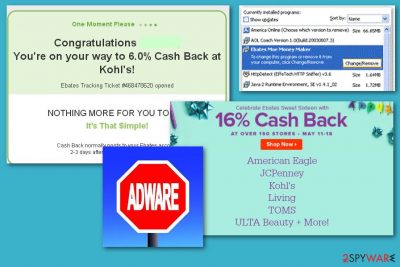
Ebates Moe Money Maker is an ad-supported program which promises to help users make money by showing them prices at lower prices. However, it “forgets” to warn its users that it has a rather suspicious feature – an ability to track users and collect various data related to their searches. Typically, it collects information related to users' browsing activity and personal details that the user reveals while staying online.
| Name | Ebates Moe Money Maker |
|---|---|
| Type | Adware/ad-supported program |
| Purpose | To provide various browsing activity-related adverts and gain revenue for the developers. |
| Symptoms | Modifies browser settings, fills the email box with spam, overloads the web browser with various pop-ups, redirects the victim to sponsored websites. |
| Spreading | Software bundles, spam, P2P networks. |
| Avoiding | Pay attention to all your downloads, visit only well-known sites, install an antivirus program. |
| Deletion | Use FortectIntego or SpyHunter 5Combo Cleaner to get rid of the cyber threat. |
Additionally, Ebates Moe Money Maker virus produces various pop-ups and pop-unders that are generated according to the gathered information. If you want to prevent programs like this, make sure that you avoid freeware without checking what is hiding among its components. Typically, this PUP uses stealth technique called bundling to get into the victim's computer without his or her approval.[1]
If any type of software tries to interrupt the activity of this ad-supported program, Ebates Moe Money Maker manages to block the app to maintain its own actions. As a result, various security tools might be deactivated because of this adware. In this case, we recommend rebooting the system to Safe Mode to prevent the lack of protection.
However, the main aim of this malware is to display numerous ads on each of victim's web browser, such as Google Chrome, Mozilla Firefox, Microsoft Edge, Internet Explorer, Safari, and Opera. Such intrusive components might slow down your browser and make your surfing on the Internet disrupted.
Some other ways by which you can recognize an adware-type program:
- Your email is receiving various spams recently;
- New toolbars appeared in your browser;
- Numerous pop-ups advertise websites which produce dubious products and services;
- Your searches, browser startups, privacy, and other components are modified.
If you happen to overcome unwanted browser redirects to suspicious websites, numerous coupons, banner ads and similar content on your web browser, you can be sure that your system is infected with an adware infection. In this case, take care of Ebates Moe Money Maker removal as soon as you overcome these specific symptoms. If you hesitate whether it is worth performing the elimination of such PUP, you should remind yourself that the app is capable of collecting various personal information which might even lead you to identity theft.
To remove Ebates Moe Money Maker virus and prevent further damage, use FortectIntego or any other similar anti-malware tool. If you find yourself disabled while trying to launch the program for a scan, you should reboot your system to Safe Mode with Networking at first. Then, run a scan and repeat it after rebooting your machine to a normal mode.
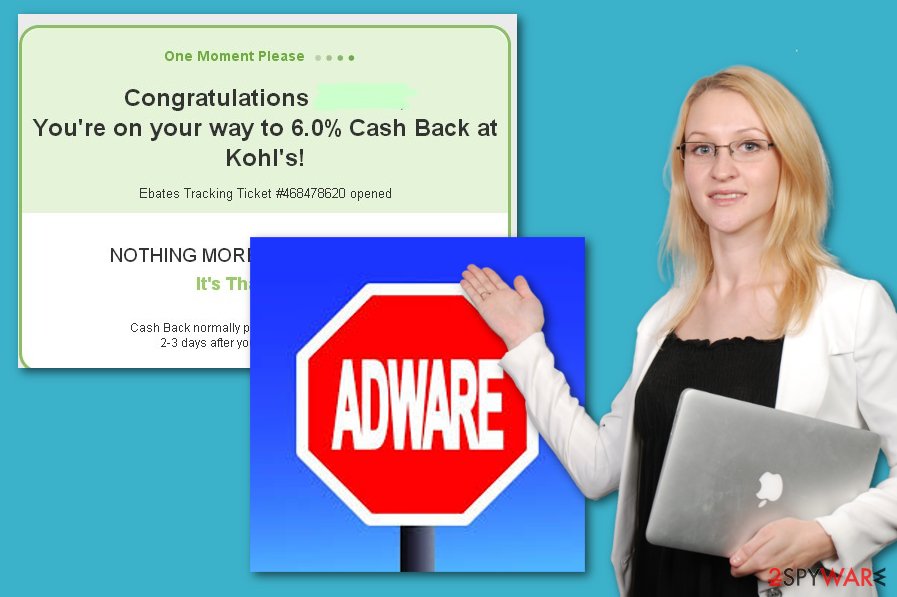
Adware keeps spreading with the help of dubious sites
The ad-supported software and malware have been actively distributing around with the help of dubious sites and links. If you are not accurate enough and lack knowledge, you might enter such site without even trying. Keep in mind that nowadays viruses can affect entire cities.[2]
Furthermore, bundled programs also can be included in the distribution of adware, browser hijackers, and similar viruses. As they come improperly disclosed, they might easily get injected with various harmful components.
According to IT experts[3], such harmful programs also might spread via spam or P2P networks.[4] Peer-to-peer sites, such as eMule, PirateBay, and similar ones are typically used to spread illegal versions of the different software. However, beware that this is a straight way to the infiltration of malware.
To avoid hazardous activity caused by Ebates Moe Money Maker, you should know some main rules. If you stay away from dubious sites, you will increase your safety. To continue, avoid opening spam messages and if you happen to receive one in your email box, get rid of it permanently. Furthermore, if you keep on using third-party installers and other secondary sources, you need to be extremely careful. Always select Custom/Advanced installation mode to avoid all unnecessary components.
Get rid of Ebates Moe Money Maker virus
To remove Ebates Moe Money Maker virus from your PC and clean browsers completely, you need to eliminate all components that are related to this adware. This is not a simple task as this virus can be related to various browser extensions, toolbars, and other dubious applications. So, we highly recommend using the manual removal method with an extreme carefulness. If you need a detailed guide, use the steps displayed below the text.
If you want to proceed with the Ebates Moe Money Maker removal and be sure that all malicious components are gone, consider downloading and installing an anti-malware program. This tool will guide you thru the process, and everything will take just a few minutes. After the elimination is done, you need to make sure that the cyber threat did not leave any other malicious components. For that, do some system backups and refresh your browsers twice.
You may remove virus damage with a help of FortectIntego. SpyHunter 5Combo Cleaner and Malwarebytes are recommended to detect potentially unwanted programs and viruses with all their files and registry entries that are related to them.
Getting rid of Ebates Moe Money Maker. Follow these steps
Uninstall from Windows
Uninstall Ebates Moe Money Maker from Windows operating system by following these steps:
Instructions for Windows 10/8 machines:
- Enter Control Panel into Windows search box and hit Enter or click on the search result.
- Under Programs, select Uninstall a program.

- From the list, find the entry of the suspicious program.
- Right-click on the application and select Uninstall.
- If User Account Control shows up, click Yes.
- Wait till uninstallation process is complete and click OK.

If you are Windows 7/XP user, proceed with the following instructions:
- Click on Windows Start > Control Panel located on the right pane (if you are Windows XP user, click on Add/Remove Programs).
- In Control Panel, select Programs > Uninstall a program.

- Pick the unwanted application by clicking on it once.
- At the top, click Uninstall/Change.
- In the confirmation prompt, pick Yes.
- Click OK once the removal process is finished.
Delete from macOS
Remove items from Applications folder:
- From the menu bar, select Go > Applications.
- In the Applications folder, look for all related entries.
- Click on the app and drag it to Trash (or right-click and pick Move to Trash)

To fully remove an unwanted app, you need to access Application Support, LaunchAgents, and LaunchDaemons folders and delete relevant files:
- Select Go > Go to Folder.
- Enter /Library/Application Support and click Go or press Enter.
- In the Application Support folder, look for any dubious entries and then delete them.
- Now enter /Library/LaunchAgents and /Library/LaunchDaemons folders the same way and terminate all the related .plist files.

Remove from Microsoft Edge
Remove the ad-supported program from Microsoft Edge:
Delete unwanted extensions from MS Edge:
- Select Menu (three horizontal dots at the top-right of the browser window) and pick Extensions.
- From the list, pick the extension and click on the Gear icon.
- Click on Uninstall at the bottom.

Clear cookies and other browser data:
- Click on the Menu (three horizontal dots at the top-right of the browser window) and select Privacy & security.
- Under Clear browsing data, pick Choose what to clear.
- Select everything (apart from passwords, although you might want to include Media licenses as well, if applicable) and click on Clear.

Restore new tab and homepage settings:
- Click the menu icon and choose Settings.
- Then find On startup section.
- Click Disable if you found any suspicious domain.
Reset MS Edge if the above steps did not work:
- Press on Ctrl + Shift + Esc to open Task Manager.
- Click on More details arrow at the bottom of the window.
- Select Details tab.
- Now scroll down and locate every entry with Microsoft Edge name in it. Right-click on each of them and select End Task to stop MS Edge from running.

If this solution failed to help you, you need to use an advanced Edge reset method. Note that you need to backup your data before proceeding.
- Find the following folder on your computer: C:\\Users\\%username%\\AppData\\Local\\Packages\\Microsoft.MicrosoftEdge_8wekyb3d8bbwe.
- Press Ctrl + A on your keyboard to select all folders.
- Right-click on them and pick Delete

- Now right-click on the Start button and pick Windows PowerShell (Admin).
- When the new window opens, copy and paste the following command, and then press Enter:
Get-AppXPackage -AllUsers -Name Microsoft.MicrosoftEdge | Foreach {Add-AppxPackage -DisableDevelopmentMode -Register “$($_.InstallLocation)\\AppXManifest.xml” -Verbose

Instructions for Chromium-based Edge
Delete extensions from MS Edge (Chromium):
- Open Edge and click select Settings > Extensions.
- Delete unwanted extensions by clicking Remove.

Clear cache and site data:
- Click on Menu and go to Settings.
- Select Privacy, search and services.
- Under Clear browsing data, pick Choose what to clear.
- Under Time range, pick All time.
- Select Clear now.

Reset Chromium-based MS Edge:
- Click on Menu and select Settings.
- On the left side, pick Reset settings.
- Select Restore settings to their default values.
- Confirm with Reset.

Remove from Mozilla Firefox (FF)
Remove dangerous extensions:
- Open Mozilla Firefox browser and click on the Menu (three horizontal lines at the top-right of the window).
- Select Add-ons.
- In here, select unwanted plugin and click Remove.

Reset the homepage:
- Click three horizontal lines at the top right corner to open the menu.
- Choose Options.
- Under Home options, enter your preferred site that will open every time you newly open the Mozilla Firefox.
Clear cookies and site data:
- Click Menu and pick Settings.
- Go to Privacy & Security section.
- Scroll down to locate Cookies and Site Data.
- Click on Clear Data…
- Select Cookies and Site Data, as well as Cached Web Content and press Clear.

Reset Mozilla Firefox
If clearing the browser as explained above did not help, reset Mozilla Firefox:
- Open Mozilla Firefox browser and click the Menu.
- Go to Help and then choose Troubleshooting Information.

- Under Give Firefox a tune up section, click on Refresh Firefox…
- Once the pop-up shows up, confirm the action by pressing on Refresh Firefox.

Remove from Google Chrome
Clean your Google Chrome browser from all adware-related components by looking through the steps given below:
Delete malicious extensions from Google Chrome:
- Open Google Chrome, click on the Menu (three vertical dots at the top-right corner) and select More tools > Extensions.
- In the newly opened window, you will see all the installed extensions. Uninstall all the suspicious plugins that might be related to the unwanted program by clicking Remove.

Clear cache and web data from Chrome:
- Click on Menu and pick Settings.
- Under Privacy and security, select Clear browsing data.
- Select Browsing history, Cookies and other site data, as well as Cached images and files.
- Click Clear data.

Change your homepage:
- Click menu and choose Settings.
- Look for a suspicious site in the On startup section.
- Click on Open a specific or set of pages and click on three dots to find the Remove option.
Reset Google Chrome:
If the previous methods did not help you, reset Google Chrome to eliminate all the unwanted components:
- Click on Menu and select Settings.
- In the Settings, scroll down and click Advanced.
- Scroll down and locate Reset and clean up section.
- Now click Restore settings to their original defaults.
- Confirm with Reset settings.

Delete from Safari
Remove unwanted extensions from Safari:
- Click Safari > Preferences…
- In the new window, pick Extensions.
- Select the unwanted extension and select Uninstall.

Clear cookies and other website data from Safari:
- Click Safari > Clear History…
- From the drop-down menu under Clear, pick all history.
- Confirm with Clear History.

Reset Safari if the above-mentioned steps did not help you:
- Click Safari > Preferences…
- Go to Advanced tab.
- Tick the Show Develop menu in menu bar.
- From the menu bar, click Develop, and then select Empty Caches.

After uninstalling this potentially unwanted program (PUP) and fixing each of your web browsers, we recommend you to scan your PC system with a reputable anti-spyware. This will help you to get rid of Ebates Moe Money Maker registry traces and will also identify related parasites or possible malware infections on your computer. For that you can use our top-rated malware remover: FortectIntego, SpyHunter 5Combo Cleaner or Malwarebytes.
How to prevent from getting adware
Access your website securely from any location
When you work on the domain, site, blog, or different project that requires constant management, content creation, or coding, you may need to connect to the server and content management service more often. The best solution for creating a tighter network could be a dedicated/fixed IP address.
If you make your IP address static and set to your device, you can connect to the CMS from any location and do not create any additional issues for the server or network manager that needs to monitor connections and activities. VPN software providers like Private Internet Access can help you with such settings and offer the option to control the online reputation and manage projects easily from any part of the world.
Recover files after data-affecting malware attacks
While much of the data can be accidentally deleted due to various reasons, malware is one of the main culprits that can cause loss of pictures, documents, videos, and other important files. More serious malware infections lead to significant data loss when your documents, system files, and images get encrypted. In particular, ransomware is is a type of malware that focuses on such functions, so your files become useless without an ability to access them.
Even though there is little to no possibility to recover after file-locking threats, some applications have features for data recovery in the system. In some cases, Data Recovery Pro can also help to recover at least some portion of your data after data-locking virus infection or general cyber infection.
- ^ Fidatu Eerie. What does adware do with the information it collects?. Qoura. Answers to your questions.
- ^ City spends more than $150K to remove computer virus. The Sacramento Bee. Technology.
- ^ Tanpavirus. Professional security solutions and tech tips.
- ^ Peer-to-peer. Wikipedia. The free encyclopedia.























