EnCrypt ransomware / virus (Decryption Methods Included) - Improved Instructions
EnCrypt virus Removal Guide
What is EnCrypt ransomware virus?
EnCrypt ransomware virus adds .en extensions to encoded files, asks for a $50 as a ransom
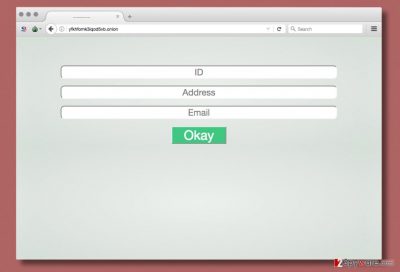
EnCrypt ransomware virus is a malicious[1] computer program set to corrupt all files on the system and add .en file extensions to them. The malware encrypts victim’s files in order to demand a ransom, so it leaves a ransom note[2] called READ_THIS_FILE.txt on the desktop.
The ransom note contains a typical message from ransomware developers that say all files, documents, photos and other important files were encrypted. To receive the decryptor, the victim has to pay a ransom worth $50 in Bitcoin cryptocurrency.
The virus asks the victim to install Tor Browser to access payment site. The site cannot be accessed by anyone; the victimized individual is asked to enter his ID, Bitcoin address used to pay the ransom and email.
Cyber crooks promise to send the decryption key within 24 or 48 hours (1 or 2 days). Unfortunately, there are no news whether victims who paid the ransom got their files decrypted. Therefore, we recommend you to remove EnCrypt virus right now and think about alternative data decryption options.
Remember that ransomware isn’t a standard program, therefore we do not recommend you to attempt to remove it manually. This way, you can do more harm than good. If you seek for a secure EnCrypt removal, employ a decent anti-malware program. Just scan the system with software like FortectIntego to identify and eliminate malicious components.
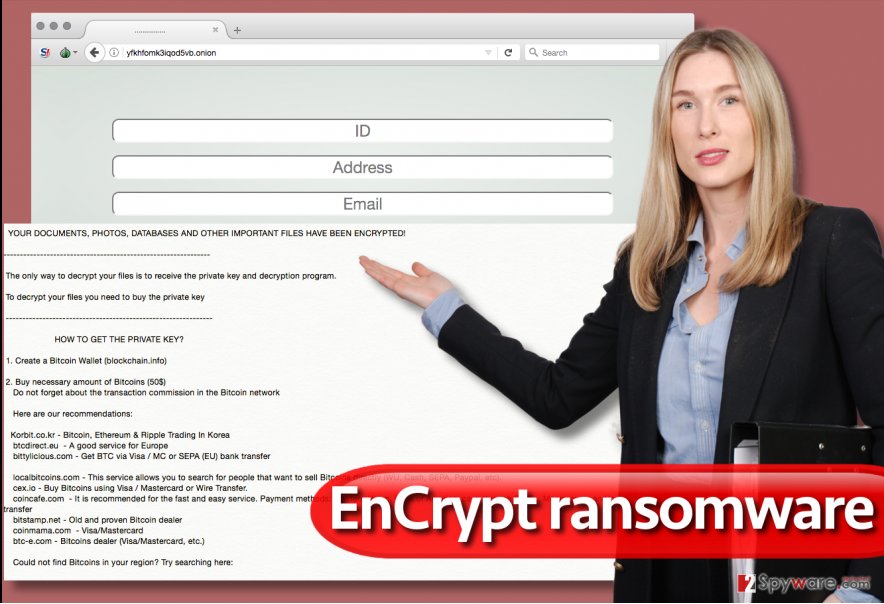
The source of infection
Many ransomware victims have problems identifying the source of infection. We can only say that the main ransomware attack vector is malicious spam, so be extremely careful when opening electronic messages sent to you by strangers. In fact, we recommend staying away from such messages as far as you can.
Criminals are very good at pretending to be employees of reputable companies, so they can easily trick you into opening attached files. Be very careful and do not rush to open these until you are 100% sure that the sender is not a cyber criminal. For more tips about security, we suggest visiting NoVirus UK site[3].
When in doubt, call the company that ostensibly sent you the message and ask if it was their message. Just because the message contains some official logos, it doesn’t mean that it comes from a reputable source!
Remove EnCrypt ransomware and decrypt .en files
It is important to remove EnCrypt virus as soon as possible. You can never know if it attacked your PC alone or together with some bundled malware such as Trojans. For this reason, we highly recommend performing a complete system scan using anti-malware program.
However, even anti-malware programs can be disabled by powerful viruses. Therefore, you have to make a small change to your PC before opening the anti-malware program. EnCrypt ransomware removal guide explains how to reboot your PC properly to ensure a smooth ransomware removal procedure. Please do not hesitate and ask us questions if you have any.
After removing the virus, you will need to decrypt .en file extension files. This can be a hard task, so we suggest using data recovery instructions provided below.
Getting rid of EnCrypt virus. Follow these steps
Manual removal using Safe Mode
Removing a ransomware virus can be a tough task to do, so please follow the provided guidelines carefully.
Important! →
Manual removal guide might be too complicated for regular computer users. It requires advanced IT knowledge to be performed correctly (if vital system files are removed or damaged, it might result in full Windows compromise), and it also might take hours to complete. Therefore, we highly advise using the automatic method provided above instead.
Step 1. Access Safe Mode with Networking
Manual malware removal should be best performed in the Safe Mode environment.
Windows 7 / Vista / XP
- Click Start > Shutdown > Restart > OK.
- When your computer becomes active, start pressing F8 button (if that does not work, try F2, F12, Del, etc. – it all depends on your motherboard model) multiple times until you see the Advanced Boot Options window.
- Select Safe Mode with Networking from the list.

Windows 10 / Windows 8
- Right-click on Start button and select Settings.

- Scroll down to pick Update & Security.

- On the left side of the window, pick Recovery.
- Now scroll down to find Advanced Startup section.
- Click Restart now.

- Select Troubleshoot.

- Go to Advanced options.

- Select Startup Settings.

- Press Restart.
- Now press 5 or click 5) Enable Safe Mode with Networking.

Step 2. Shut down suspicious processes
Windows Task Manager is a useful tool that shows all the processes running in the background. If malware is running a process, you need to shut it down:
- Press Ctrl + Shift + Esc on your keyboard to open Windows Task Manager.
- Click on More details.

- Scroll down to Background processes section, and look for anything suspicious.
- Right-click and select Open file location.

- Go back to the process, right-click and pick End Task.

- Delete the contents of the malicious folder.
Step 3. Check program Startup
- Press Ctrl + Shift + Esc on your keyboard to open Windows Task Manager.
- Go to Startup tab.
- Right-click on the suspicious program and pick Disable.

Step 4. Delete virus files
Malware-related files can be found in various places within your computer. Here are instructions that could help you find them:
- Type in Disk Cleanup in Windows search and press Enter.

- Select the drive you want to clean (C: is your main drive by default and is likely to be the one that has malicious files in).
- Scroll through the Files to delete list and select the following:
Temporary Internet Files
Downloads
Recycle Bin
Temporary files - Pick Clean up system files.

- You can also look for other malicious files hidden in the following folders (type these entries in Windows Search and press Enter):
%AppData%
%LocalAppData%
%ProgramData%
%WinDir%
After you are finished, reboot the PC in normal mode.
Remove EnCrypt using System Restore
-
Step 1: Reboot your computer to Safe Mode with Command Prompt
Windows 7 / Vista / XP- Click Start → Shutdown → Restart → OK.
- When your computer becomes active, start pressing F8 multiple times until you see the Advanced Boot Options window.
-
Select Command Prompt from the list

Windows 10 / Windows 8- Press the Power button at the Windows login screen. Now press and hold Shift, which is on your keyboard, and click Restart..
- Now select Troubleshoot → Advanced options → Startup Settings and finally press Restart.
-
Once your computer becomes active, select Enable Safe Mode with Command Prompt in Startup Settings window.

-
Step 2: Restore your system files and settings
-
Once the Command Prompt window shows up, enter cd restore and click Enter.

-
Now type rstrui.exe and press Enter again..

-
When a new window shows up, click Next and select your restore point that is prior the infiltration of EnCrypt. After doing that, click Next.


-
Now click Yes to start system restore.

-
Once the Command Prompt window shows up, enter cd restore and click Enter.
Bonus: Recover your data
Guide which is presented above is supposed to help you remove EnCrypt from your computer. To recover your encrypted files, we recommend using a detailed guide prepared by 2-spyware.com security experts.Unfortunately, at the moment there are no third-party tools capable of fully decrypting all of .en file extension files. However, there are some methods that we suggest trying.
If your files are encrypted by EnCrypt, you can use several methods to restore them:
Data Recovery Pro
Use Data Recovery Pro to find some recoverable files.
- Download Data Recovery Pro;
- Follow the steps of Data Recovery Setup and install the program on your computer;
- Launch it and scan your computer for files encrypted by EnCrypt ransomware;
- Restore them.
Shadow Explorer
Use Shadow Explorer to find some recoverable records. Keep in mind that this tool can work only in case the virus didn't delete the Volume Shadow Copies.
- Download Shadow Explorer (http://shadowexplorer.com/);
- Follow a Shadow Explorer Setup Wizard and install this application on your computer;
- Launch the program and go through the drop down menu on the top left corner to select the disk of your encrypted data. Check what folders are there;
- Right-click on the folder you want to restore and select “Export”. You can also select where you want it to be stored.
Finally, you should always think about the protection of crypto-ransomwares. In order to protect your computer from EnCrypt and other ransomwares, use a reputable anti-spyware, such as FortectIntego, SpyHunter 5Combo Cleaner or Malwarebytes
How to prevent from getting ransomware
Stream videos without limitations, no matter where you are
There are multiple parties that could find out almost anything about you by checking your online activity. While this is highly unlikely, advertisers and tech companies are constantly tracking you online. The first step to privacy should be a secure browser that focuses on tracker reduction to a minimum.
Even if you employ a secure browser, you will not be able to access websites that are restricted due to local government laws or other reasons. In other words, you may not be able to stream Disney+ or US-based Netflix in some countries. To bypass these restrictions, you can employ a powerful Private Internet Access VPN, which provides dedicated servers for torrenting and streaming, not slowing you down in the process.
Data backups are important – recover your lost files
Ransomware is one of the biggest threats to personal data. Once it is executed on a machine, it launches a sophisticated encryption algorithm that locks all your files, although it does not destroy them. The most common misconception is that anti-malware software can return files to their previous states. This is not true, however, and data remains locked after the malicious payload is deleted.
While regular data backups are the only secure method to recover your files after a ransomware attack, tools such as Data Recovery Pro can also be effective and restore at least some of your lost data.
- ^ How Do I Know if My Computer Is Infected with Malicious Software?. Webroot. Resources.
- ^ Kim Boatman. Beware the Rise of Ransomware. Norton. Your Security Resource.
- ^ NoVirus. No Virus UK. Malware Removal Guides, Tips, News.





















