ENCRYPTED virus ransomware (Virus Removal Guide) - Free Instructions
ENCRYPTED virus Removal Guide
What is ENCRYPTED virus ransomware?
ENCRYPTED (Alpha) ransomware – malicious program that asks for 1.5 Bitcoin for file recovery
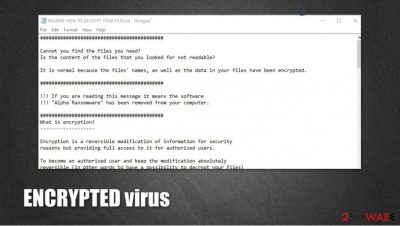
ENCRYPTED virus, a.k.a. Alpha ransomware is a destructive computer virus that is designed for money extortion. As soon as it gains access to the PC, it locks all pictures, videos, music, documents, databases, and other files with AES + RSA ciphers, appending .encrypted extension in the process.
ENCRYPTED files virus also drops a ransom note README HOW TO DECRYPT YOUR FILES.TXT, which explains to victims what happened to their files and that they need “Alpha Decryptor” software to be able to access data on the PC once again. As evident, the attackers do not want to provide the decryption tool for free and are asking for 1.5 bitcoin in exchange for it. Security experts recommend staying away from ENCRYPTED virus authors and using alternative methods to recover files – we provide the instructions below.
| Name | Encrypted ransomware virus |
| Type | File locking malware, ransomware |
| Family | Alpha ransomware |
| Extension | .ENCRYPTED |
| Ransom note | README HOW TO DECRYPT YOUR FILES.TXT and README HOW TO DECRYPT YOUR FILES.HTML |
| Ransom size | 1.5 bitcoin |
| Removal | Ransomware should be removed with powerful anti-malware software, such as SpyHunter 5Combo Cleaner |
| System fix | To remediate Windows system after ransomware infection, use FortectIntego |
Ransomware is a notorious type of computer virus, and nowadays, it is the most widespread computer infection. Cybercriminals have discovered that many computer users do not know how to protect computers from ransomware, so they keep creating new variants of this malware almost every day.
ENCRYPTED ransomware arrives into the victim’s email as an email attachment, which looks like a safe file, for example, invoice, phone bill, speeding ticket, and so forth. When the computer user downloads and opens such a file, ENCRYPTED malware enters the computer system and starts the hideous data encryption process.
It is nearly impossible to stop this virus once it enters the computer because it drops an autorun file titled “Microsoft,” which starts encrypting files immediately after rebooting your computer. ENCRYPTED malware uses the AES-256 encryption algorithm to lock the victim’s data and also appends .encrypted extension to filenames.
An interesting fact about this ransomware is that it only encrypts particular files times in My Pictures, Cookies, and Desktop, but does not affect any other data stored in SystemDrive folders. However, it encrypts absolutely all records in other computer locations.
After it finishes encrypting the victim’s files, it creates numerous Read Me (How Decrypt) !!!!.txt files and drops them in each folder that includes at least one encrypted file. This text file contains information written by cybercriminals. Crooks ironically state that they apologize for the inconveniences and that they have encrypted the victim’s files.
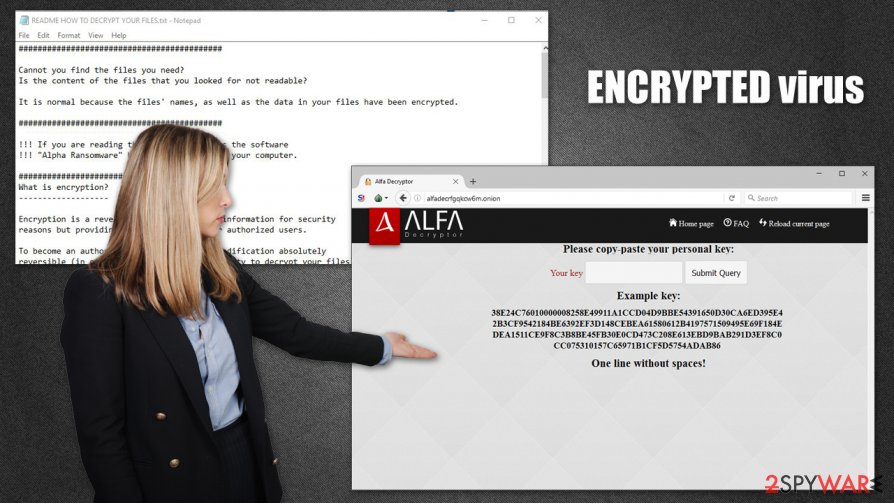
They also explain what the victim needs to do in order to recover these files. Just like any other ransomware virus, it asks to pay a ransom in exchange for a decryption key. Surprisingly, it does not ask to use the Tor browser or pay the ransom in Bitcoins – it dictates to spend 400$ on iTunes gift cards and send codes to a particular email address.
Such a request is more than strange because legal authorities can easily track crooks down as soon as they use these codes, which means that frauds related to this malware are not very apprehensive. However, you shouldn’t pay the ransom because computer security experts have already created a program that can decrypt files locked by Alpha ransomware.
However, before using the ENCRYPTED decryption tool, you have to remove ENCRYPTED malware from your computer. If you are an unskilled computer user, we do not recommend dealing with this virus on your own. The easiest and safest way to eliminate this ransomware is to use Malwarebytes, SpyHunter 5Combo Cleaner, or another malware removal tool. Experts also recommend to employ FortectIntego after the virus is eliminated, as it will help to recover from the infection quicker.
What methods do cyber criminals use to spread ENCRYPTED virus?
Ransomware spreads using Trojan horse strategy. People who develop such malicious programs conceal their executive files under safe-looking file names and even modify file icons so that they would like .PDF or .TXT files. The most common way to spread ransomware is to attach such malicious executive files to deceptive emails and send them to thousands of computer users.
Blackmailers usually tend to send such letters to employees of large enterprises, seeking to infect the whole computer network, but individual computer users can receive such emails, too. It is quite simple to avoid downloading ransomware that was sent to you via email – just do not open suspicious email attachments or links sent to you by unknown senders. However, it is still very hard to avoid ransomware because cyber criminals tend to place malicious hyperlinks on various Internet sites.
Unfortunately, even one click on a corrupted button or link online can immediately download malware to your computer. Therefore, we recommend you to secure your PC with a proper computer security software that can ensure real-time protection from malware.
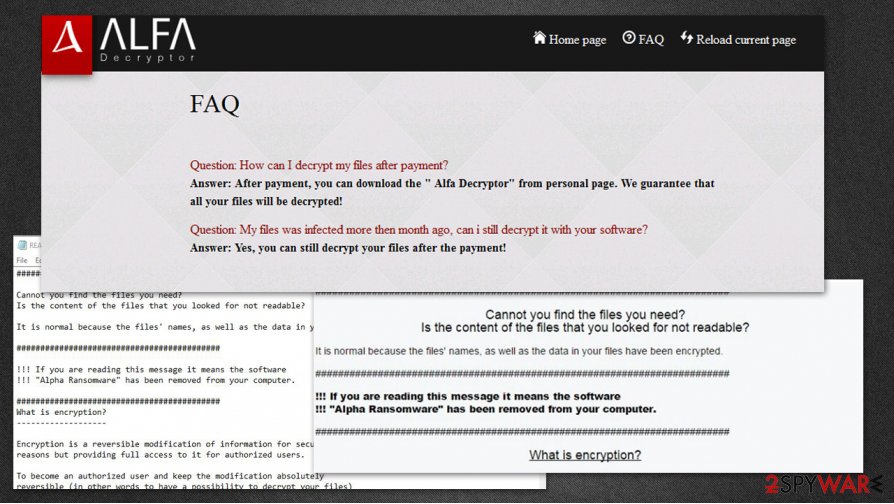
How to remove ENCRYPTED virus and restore your files?
You do not have to pay up to get your files back because a decryption tool for Alpha ransomware has already been discovered, plus, you can get it for free. Before you attempt to use this ENCRYPTED decryption tool, make sure you eliminate ENCRYPTED ransomware and all files related to it from your computer.
You can remove this virus manually by following the ENCRYPTED removal instructions provided below this post, but we strongly recommend you to use an automatic ransomware removal tool, such as SpyHunter 5Combo Cleaner or Malwarebytes. After that, you should fix Windows system files that might have been damaged with a repair utility FortectIntego.
Getting rid of ENCRYPTED virus. Follow these steps
Manual removal using Safe Mode
Access Safe Mode with Networking to delete malware without interruptions:
Important! →
Manual removal guide might be too complicated for regular computer users. It requires advanced IT knowledge to be performed correctly (if vital system files are removed or damaged, it might result in full Windows compromise), and it also might take hours to complete. Therefore, we highly advise using the automatic method provided above instead.
Step 1. Access Safe Mode with Networking
Manual malware removal should be best performed in the Safe Mode environment.
Windows 7 / Vista / XP
- Click Start > Shutdown > Restart > OK.
- When your computer becomes active, start pressing F8 button (if that does not work, try F2, F12, Del, etc. – it all depends on your motherboard model) multiple times until you see the Advanced Boot Options window.
- Select Safe Mode with Networking from the list.

Windows 10 / Windows 8
- Right-click on Start button and select Settings.

- Scroll down to pick Update & Security.

- On the left side of the window, pick Recovery.
- Now scroll down to find Advanced Startup section.
- Click Restart now.

- Select Troubleshoot.

- Go to Advanced options.

- Select Startup Settings.

- Press Restart.
- Now press 5 or click 5) Enable Safe Mode with Networking.

Step 2. Shut down suspicious processes
Windows Task Manager is a useful tool that shows all the processes running in the background. If malware is running a process, you need to shut it down:
- Press Ctrl + Shift + Esc on your keyboard to open Windows Task Manager.
- Click on More details.

- Scroll down to Background processes section, and look for anything suspicious.
- Right-click and select Open file location.

- Go back to the process, right-click and pick End Task.

- Delete the contents of the malicious folder.
Step 3. Check program Startup
- Press Ctrl + Shift + Esc on your keyboard to open Windows Task Manager.
- Go to Startup tab.
- Right-click on the suspicious program and pick Disable.

Step 4. Delete virus files
Malware-related files can be found in various places within your computer. Here are instructions that could help you find them:
- Type in Disk Cleanup in Windows search and press Enter.

- Select the drive you want to clean (C: is your main drive by default and is likely to be the one that has malicious files in).
- Scroll through the Files to delete list and select the following:
Temporary Internet Files
Downloads
Recycle Bin
Temporary files - Pick Clean up system files.

- You can also look for other malicious files hidden in the following folders (type these entries in Windows Search and press Enter):
%AppData%
%LocalAppData%
%ProgramData%
%WinDir%
After you are finished, reboot the PC in normal mode.
Remove ENCRYPTED using System Restore
-
Step 1: Reboot your computer to Safe Mode with Command Prompt
Windows 7 / Vista / XP- Click Start → Shutdown → Restart → OK.
- When your computer becomes active, start pressing F8 multiple times until you see the Advanced Boot Options window.
-
Select Command Prompt from the list

Windows 10 / Windows 8- Press the Power button at the Windows login screen. Now press and hold Shift, which is on your keyboard, and click Restart..
- Now select Troubleshoot → Advanced options → Startup Settings and finally press Restart.
-
Once your computer becomes active, select Enable Safe Mode with Command Prompt in Startup Settings window.

-
Step 2: Restore your system files and settings
-
Once the Command Prompt window shows up, enter cd restore and click Enter.

-
Now type rstrui.exe and press Enter again..

-
When a new window shows up, click Next and select your restore point that is prior the infiltration of ENCRYPTED. After doing that, click Next.


-
Now click Yes to start system restore.

-
Once the Command Prompt window shows up, enter cd restore and click Enter.
Bonus: Recover your data
Guide which is presented above is supposed to help you remove ENCRYPTED from your computer. To recover your encrypted files, we recommend using a detailed guide prepared by 2-spyware.com security experts.If your files are encrypted by ENCRYPTED, you can use several methods to restore them:
Use a free solution
ENCRYPTED decryption tool might help you to recover encrypted data for free.
Finally, you should always think about the protection of crypto-ransomwares. In order to protect your computer from ENCRYPTED and other ransomwares, use a reputable anti-spyware, such as FortectIntego, SpyHunter 5Combo Cleaner or Malwarebytes
How to prevent from getting ransomware
Access your website securely from any location
When you work on the domain, site, blog, or different project that requires constant management, content creation, or coding, you may need to connect to the server and content management service more often. The best solution for creating a tighter network could be a dedicated/fixed IP address.
If you make your IP address static and set to your device, you can connect to the CMS from any location and do not create any additional issues for the server or network manager that needs to monitor connections and activities. VPN software providers like Private Internet Access can help you with such settings and offer the option to control the online reputation and manage projects easily from any part of the world.
Recover files after data-affecting malware attacks
While much of the data can be accidentally deleted due to various reasons, malware is one of the main culprits that can cause loss of pictures, documents, videos, and other important files. More serious malware infections lead to significant data loss when your documents, system files, and images get encrypted. In particular, ransomware is is a type of malware that focuses on such functions, so your files become useless without an ability to access them.
Even though there is little to no possibility to recover after file-locking threats, some applications have features for data recovery in the system. In some cases, Data Recovery Pro can also help to recover at least some portion of your data after data-locking virus infection or general cyber infection.





















