Enigma ransomware / virus (Free Guide)
Enigma virus Removal Guide
What is Enigma ransomware virus?
Enigma virus was detected at the end of April 2016. It is obvious that it uses a name similar to a well-known software developer called Enigma Software. However, we would like to add some clarity and warn you that the company and its virus remover SpyHunter is NOT related to Enigma ransomware in any way. Most probably, the name of this virus was selected according to a first cryptographic machine called “Enigma machine.” However, there is no guarantee that people behind Enigma ransomware are not seeking to manipulate the name of the reputable anti-spyware maker and discredit its product. If you are infected with this cyber threat, you can always rely on FortectIntego and use it for malicious files’ removal.
How does Enigma virus operate?
Enigma virus, which falls into ransomware category, seems to be hostile to the Russian-speaking computer users. Once installed on the computer system, it checks what is the default language of the computer. If it is Russian, Enigma malware starts its activities right away. If it’s not, it simply terminates itself. Once it determines that the computer user speaks Russian language, it starts scanning the entire computer system and searches for audio, video files, images, documents, and basically all types of victim’s files. Then it encrypts them using AES crypto-algorithm. Once it encrypts a file, it also adds .enigma extension to the filename. In the beginning of October 2016, new versions of Enigma virus has been spotted, and these add a different file extension to encrypted files – .1txt file extension. Once Enigma ransomware finishes with the encryption process, it launches enigma.hta file, which opens up in Internet Explorer. This file is the so-called ransom note, which informs the user about what has happened to the computer and what needs to be done in order to recover the encrypted data.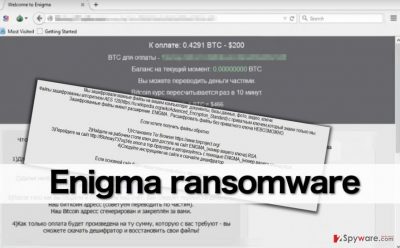
The ransom note is written in the Russian language, and it instructs the victim to install the Tor Browser, enter a particular website and upload .RSA file that came with the virus. When the victim uploads this file, he enters an Internet site that introduces him/her with the cost of the decryption key that is required for data decryption. An interesting fact is that Enigma virus provides a chat box to speak with the cyber criminals directly. However, no matter how valuable your files are, do not rush to pay the ransom (crooks ask for 0.4273 BTC, which is approximately 200 USD).
The developers of this malware have left a flaw in this virus – if the user has enabled Windows UAC on the computer, the virus will show a “User Account Control” prompt, which gives the user two options – either agree or disagree on allowing the “following program” make changes on the computer. In case the victim clicks No, the virus encrypts files but leaves Volume Shadow Copies untouched, and these copies can be used for data recovery. Therefore, if you have clicked “No,” all you need to do now is to remove Enigma ransomware. If you are not a skillful computer user, we do not recommend you to deal with this virus on your own. You can quickly eliminate this virus with a help of anti-malware software like FortectIntego.
How did Enigma ransomware infect your computer?
Ransomware viruses mostly spread via spam emails. Cyber criminals usually send mass emails including malicious attachments, so we advise you to stay away from emails that are sent by people you do not know in person. If you open such malicious email attachment, Enigma virus will be immediately installed on your computer system. We have discovered that Enigma ransomware arrives in a form of HTML document, which, once the victim opens it, launches in default Internet browser and executes a JavaScript file. Then it drops Свидетельство о регистрации частного предприятия.js file on victim’s computer system and asks the victim to open it. If the victim opens this file, the malware starts the encryption process. However, downloading malicious email attachments is not the only way to infect your PC with Enigma ransomware. Crooks also spread this virus via malvertising, so you should stay away from untrustworthy download websites, and especially from suspicious pop-up ads that suggest you to update Adobe Flash Player, Adobe Acrobat or other well-known programs. These bogus updates usually include malicious attachments. If your computer has been affected by Enigma malware already, do not waste any time and eliminate it. To find out how to remove this virus and recover your files, follow Enigma removal guide (given below).
UPDATED on October 11: It seems that scammers use even more advanced techniques to distribute ransomware, and in this case, it has been spotted that such malicious software can be dropped on the computer after one of the most infamous adware-type programs installs it. Adware programs suspected for malware distribution are these: OpenCandy and Dealphy.
Uninstall Enigma ransomware and decrypt your files
As we have mentioned on page 1, you can delete Enigma virus with an automatic malware removal software (for instance, FortectIntego). For users who do not want to obtain a malware removal tool, we have prepared a manual Enigma removal tutorial. You can find it below this article. Make sure you completely remove this computer infection before you attempt to recover your files using Volume Shadow Copies.
Getting rid of Enigma virus. Follow these steps
Manual removal using Safe Mode
Important! →
Manual removal guide might be too complicated for regular computer users. It requires advanced IT knowledge to be performed correctly (if vital system files are removed or damaged, it might result in full Windows compromise), and it also might take hours to complete. Therefore, we highly advise using the automatic method provided above instead.
Step 1. Access Safe Mode with Networking
Manual malware removal should be best performed in the Safe Mode environment.
Windows 7 / Vista / XP
- Click Start > Shutdown > Restart > OK.
- When your computer becomes active, start pressing F8 button (if that does not work, try F2, F12, Del, etc. – it all depends on your motherboard model) multiple times until you see the Advanced Boot Options window.
- Select Safe Mode with Networking from the list.

Windows 10 / Windows 8
- Right-click on Start button and select Settings.

- Scroll down to pick Update & Security.

- On the left side of the window, pick Recovery.
- Now scroll down to find Advanced Startup section.
- Click Restart now.

- Select Troubleshoot.

- Go to Advanced options.

- Select Startup Settings.

- Press Restart.
- Now press 5 or click 5) Enable Safe Mode with Networking.

Step 2. Shut down suspicious processes
Windows Task Manager is a useful tool that shows all the processes running in the background. If malware is running a process, you need to shut it down:
- Press Ctrl + Shift + Esc on your keyboard to open Windows Task Manager.
- Click on More details.

- Scroll down to Background processes section, and look for anything suspicious.
- Right-click and select Open file location.

- Go back to the process, right-click and pick End Task.

- Delete the contents of the malicious folder.
Step 3. Check program Startup
- Press Ctrl + Shift + Esc on your keyboard to open Windows Task Manager.
- Go to Startup tab.
- Right-click on the suspicious program and pick Disable.

Step 4. Delete virus files
Malware-related files can be found in various places within your computer. Here are instructions that could help you find them:
- Type in Disk Cleanup in Windows search and press Enter.

- Select the drive you want to clean (C: is your main drive by default and is likely to be the one that has malicious files in).
- Scroll through the Files to delete list and select the following:
Temporary Internet Files
Downloads
Recycle Bin
Temporary files - Pick Clean up system files.

- You can also look for other malicious files hidden in the following folders (type these entries in Windows Search and press Enter):
%AppData%
%LocalAppData%
%ProgramData%
%WinDir%
After you are finished, reboot the PC in normal mode.
Remove Enigma using System Restore
-
Step 1: Reboot your computer to Safe Mode with Command Prompt
Windows 7 / Vista / XP- Click Start → Shutdown → Restart → OK.
- When your computer becomes active, start pressing F8 multiple times until you see the Advanced Boot Options window.
-
Select Command Prompt from the list

Windows 10 / Windows 8- Press the Power button at the Windows login screen. Now press and hold Shift, which is on your keyboard, and click Restart..
- Now select Troubleshoot → Advanced options → Startup Settings and finally press Restart.
-
Once your computer becomes active, select Enable Safe Mode with Command Prompt in Startup Settings window.

-
Step 2: Restore your system files and settings
-
Once the Command Prompt window shows up, enter cd restore and click Enter.

-
Now type rstrui.exe and press Enter again..

-
When a new window shows up, click Next and select your restore point that is prior the infiltration of Enigma. After doing that, click Next.


-
Now click Yes to start system restore.

-
Once the Command Prompt window shows up, enter cd restore and click Enter.
Bonus: Recover your data
Guide which is presented above is supposed to help you remove Enigma from your computer. To recover your encrypted files, we recommend using a detailed guide prepared by 2-spyware.com security experts.If your files have been locked by ransomware virus, do not rush to pay up. Ransomware are humans, and they make mistakes, too, and it would simply be wrong not to take advantage of these mistakes. There is a slight chance that you can recover your files from Volume Shadow Copies, so remove Enigma malware first and then follow instructions provided below:
If your files are encrypted by Enigma, you can use several methods to restore them:
Recover encrypted data using ShadowExplorer
If you’re lucky, the virus hasn’t deleted Volume Shadow Copies, which are essential for those who wish to restore their precious files charge-free. To find out if there are any remains of these copies, follow these instructions:
- Download Shadow Explorer (http://shadowexplorer.com/);
- Follow a Shadow Explorer Setup Wizard and install this application on your computer;
- Launch the program and go through the drop down menu on the top left corner to select the disk of your encrypted data. Check what folders are there;
- Right-click on the folder you want to restore and select “Export”. You can also select where you want it to be stored.
Finally, you should always think about the protection of crypto-ransomwares. In order to protect your computer from Enigma and other ransomwares, use a reputable anti-spyware, such as FortectIntego, SpyHunter 5Combo Cleaner or Malwarebytes
How to prevent from getting ransomware
Choose a proper web browser and improve your safety with a VPN tool
Online spying has got momentum in recent years and people are getting more and more interested in how to protect their privacy online. One of the basic means to add a layer of security – choose the most private and secure web browser. Although web browsers can't grant full privacy protection and security, some of them are much better at sandboxing, HTTPS upgrading, active content blocking, tracking blocking, phishing protection, and similar privacy-oriented features. However, if you want true anonymity, we suggest you employ a powerful Private Internet Access VPN – it can encrypt all the traffic that comes and goes out of your computer, preventing tracking completely.
Lost your files? Use data recovery software
While some files located on any computer are replaceable or useless, others can be extremely valuable. Family photos, work documents, school projects – these are types of files that we don't want to lose. Unfortunately, there are many ways how unexpected data loss can occur: power cuts, Blue Screen of Death errors, hardware failures, crypto-malware attack, or even accidental deletion.
To ensure that all the files remain intact, you should prepare regular data backups. You can choose cloud-based or physical copies you could restore from later in case of a disaster. If your backups were lost as well or you never bothered to prepare any, Data Recovery Pro can be your only hope to retrieve your invaluable files.





















