Fadesoft ransomware / virus (Virus Removal Guide) - Improved Guide
Fadesoft virus Removal Guide
What is Fadesoft ransomware virus?
Fadesoft ransomware sets out to hunt for new victims
Fadesoft virus does not only happen to be a well-devised crypto-malware, but it also makes fans of Resident Evil gamers prick their ears[1]. The most entertaining aspect is that it uses the logo of Umbrella Corporation known from Resident Evil game series. On the other hand, the emotional status of Fadesoft ransomware victims is far from entertained. Nonetheless, it does not mean that even if your files are taken hostage by crypto-malware, it‘s a dead-end without exits. Collect yourself and start Fadesoft removal. In order not to get off the track, follow the guidance of FortectIntego.
Pop culture and mythology remain to be the main source of inspiration for ransomware creators. Notorious Locky, later on, disguised as ODIN malware, kept spreading terror among netizens last year[2]. After its activity had fallen down, it gave room for other threats to enjoy their minute of fame. The topic of this article – Fadesoft malware – employs the logo of the mentioned organization from the popular game series not only for attention–atracting and entertainment purposes. Besides this feature, it does not present many other exceptional characteristics.
Though sometimes threats, named after fictional characters or phenomena, are less sophisticated, it might be perilous to underestimate Fadesoft ransomware. Its owners did a good job devising a threat which follows the pattern of ordinary file-encrypting threat[3]. They made sure to disguise their identity by using Privoxy and TOR network. Likewise, it is not an easy task to pinpoint the location of crooks. Furthermore, the scenario remains the same: Fadesoft malware invades the system, looks for potentially important files and then encodes them with AES-256 and RSA-2048 combination. As a result, a unique key is generated. The decryption tool is placed in a remote Command & Control server.
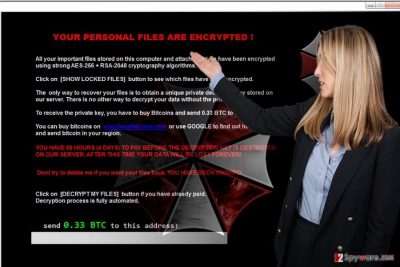
The very modus operandi of this threat resembles Locky and CryptoWall. A time-limit of 96 hours is set for victims to transmit the payment. In order to encourage victims to hurry up with the payment, the additional option shows the list of encrypted files. Currently, the cyber villains demand 0,33 BTC which equals to 326,47 USD[4]. Although the sum may seem quite manageable, we do not recommend you to comply with the demands as it is unsure whether the crooks will play fair.
How did you end up getting infected with this ransomware?
There are several theories how the malware might have slipped into your system. The most popular method for transmitting crypto-malware is spam emails. Surprisingly, hackers are discovering more advanced and more insidious ways to hack into users‘ systems[5]. System vulnerabilities greatly increase the probability of Fadesoft hijack as well. Ransomware developers do not miss a chance to multiply the range of their attack by employing trojans, exploit kits and other malevolent programs. Thus, the best protection from such type of virtual infections is not only top-rated security app, but cautiousness and vigilance as well. After downloading any program from the most trusted sources, check its official publisher. If you encounter a website which asks you to enable a plug-in, do not rush to do it as it may be a harbinger of a cyber menace.
Eradicating Fadesoft ransomware from the PC
In order to fully quarantine the infection, you need to do the following steps. Firstly, remove Fadesoft virus with an anti-spyware application. FortectIntego or Malwarebytes serves for that purpose. If you encounter any problems terminating the infection, look up the access recovery instructions indicated below. Then, you might consider several methods to decrypt your files. If you backed up your data before, then you have another solution to decrypt the files.
Getting rid of Fadesoft virus. Follow these steps
Manual removal using Safe Mode
If you cannot launch your anti-malware software, try doing it in Safe Mode.
Important! →
Manual removal guide might be too complicated for regular computer users. It requires advanced IT knowledge to be performed correctly (if vital system files are removed or damaged, it might result in full Windows compromise), and it also might take hours to complete. Therefore, we highly advise using the automatic method provided above instead.
Step 1. Access Safe Mode with Networking
Manual malware removal should be best performed in the Safe Mode environment.
Windows 7 / Vista / XP
- Click Start > Shutdown > Restart > OK.
- When your computer becomes active, start pressing F8 button (if that does not work, try F2, F12, Del, etc. – it all depends on your motherboard model) multiple times until you see the Advanced Boot Options window.
- Select Safe Mode with Networking from the list.

Windows 10 / Windows 8
- Right-click on Start button and select Settings.

- Scroll down to pick Update & Security.

- On the left side of the window, pick Recovery.
- Now scroll down to find Advanced Startup section.
- Click Restart now.

- Select Troubleshoot.

- Go to Advanced options.

- Select Startup Settings.

- Press Restart.
- Now press 5 or click 5) Enable Safe Mode with Networking.

Step 2. Shut down suspicious processes
Windows Task Manager is a useful tool that shows all the processes running in the background. If malware is running a process, you need to shut it down:
- Press Ctrl + Shift + Esc on your keyboard to open Windows Task Manager.
- Click on More details.

- Scroll down to Background processes section, and look for anything suspicious.
- Right-click and select Open file location.

- Go back to the process, right-click and pick End Task.

- Delete the contents of the malicious folder.
Step 3. Check program Startup
- Press Ctrl + Shift + Esc on your keyboard to open Windows Task Manager.
- Go to Startup tab.
- Right-click on the suspicious program and pick Disable.

Step 4. Delete virus files
Malware-related files can be found in various places within your computer. Here are instructions that could help you find them:
- Type in Disk Cleanup in Windows search and press Enter.

- Select the drive you want to clean (C: is your main drive by default and is likely to be the one that has malicious files in).
- Scroll through the Files to delete list and select the following:
Temporary Internet Files
Downloads
Recycle Bin
Temporary files - Pick Clean up system files.

- You can also look for other malicious files hidden in the following folders (type these entries in Windows Search and press Enter):
%AppData%
%LocalAppData%
%ProgramData%
%WinDir%
After you are finished, reboot the PC in normal mode.
Remove Fadesoft using System Restore
System Recovery is another method for deleting the virus permanently. This option might also help you retrieve some files as they are reverted to the previous state.
-
Step 1: Reboot your computer to Safe Mode with Command Prompt
Windows 7 / Vista / XP- Click Start → Shutdown → Restart → OK.
- When your computer becomes active, start pressing F8 multiple times until you see the Advanced Boot Options window.
-
Select Command Prompt from the list

Windows 10 / Windows 8- Press the Power button at the Windows login screen. Now press and hold Shift, which is on your keyboard, and click Restart..
- Now select Troubleshoot → Advanced options → Startup Settings and finally press Restart.
-
Once your computer becomes active, select Enable Safe Mode with Command Prompt in Startup Settings window.

-
Step 2: Restore your system files and settings
-
Once the Command Prompt window shows up, enter cd restore and click Enter.

-
Now type rstrui.exe and press Enter again..

-
When a new window shows up, click Next and select your restore point that is prior the infiltration of Fadesoft. After doing that, click Next.


-
Now click Yes to start system restore.

-
Once the Command Prompt window shows up, enter cd restore and click Enter.
Bonus: Recover your data
Guide which is presented above is supposed to help you remove Fadesoft from your computer. To recover your encrypted files, we recommend using a detailed guide prepared by 2-spyware.com security experts.If your files are encrypted by Fadesoft, you can use several methods to restore them:
Can Data Recovery Pro decrypt files?
This application serves at times when you are looking for missing or damaged files after an unexpected system crash. It might also come in handy in retrieving the data encrypted by Fadesoft malware.
- Download Data Recovery Pro;
- Follow the steps of Data Recovery Setup and install the program on your computer;
- Launch it and scan your computer for files encrypted by Fadesoft ransomware;
- Restore them.
Opt for ShadowExplorer
The key beneficial feature of this app is that it recreates the files by using the pattern of shadow volume copies. There is no information yet whether Fadesoft virus deletes them.
- Download Shadow Explorer (http://shadowexplorer.com/);
- Follow a Shadow Explorer Setup Wizard and install this application on your computer;
- Launch the program and go through the drop down menu on the top left corner to select the disk of your encrypted data. Check what folders are there;
- Right-click on the folder you want to restore and select “Export”. You can also select where you want it to be stored.
Is Fadesoft Decrypter released yet?
At the moment, there is no such software published but either of the above-suggested methods should work.
Finally, you should always think about the protection of crypto-ransomwares. In order to protect your computer from Fadesoft and other ransomwares, use a reputable anti-spyware, such as FortectIntego, SpyHunter 5Combo Cleaner or Malwarebytes
How to prevent from getting ransomware
Protect your privacy – employ a VPN
There are several ways how to make your online time more private – you can access an incognito tab. However, there is no secret that even in this mode, you are tracked for advertising purposes. There is a way to add an extra layer of protection and create a completely anonymous web browsing practice with the help of Private Internet Access VPN. This software reroutes traffic through different servers, thus leaving your IP address and geolocation in disguise. Besides, it is based on a strict no-log policy, meaning that no data will be recorded, leaked, and available for both first and third parties. The combination of a secure web browser and Private Internet Access VPN will let you browse the Internet without a feeling of being spied or targeted by criminals.
No backups? No problem. Use a data recovery tool
If you wonder how data loss can occur, you should not look any further for answers – human errors, malware attacks, hardware failures, power cuts, natural disasters, or even simple negligence. In some cases, lost files are extremely important, and many straight out panic when such an unfortunate course of events happen. Due to this, you should always ensure that you prepare proper data backups on a regular basis.
If you were caught by surprise and did not have any backups to restore your files from, not everything is lost. Data Recovery Pro is one of the leading file recovery solutions you can find on the market – it is likely to restore even lost emails or data located on an external device.
- ^ Gargi Sengupta. Jigsaw to Odin: Ransomware inspired by Pop Culture. Systweak. Solftware for Windows, Mac, iOS, Android.
- ^ John Biggs . Odin is a new ransomware variant that costs up to 3 BTC to unlock. TechCrunch. The latest technology news and information for startups.
- ^ Security experts share 3 key insights on ransomware. NetworksAsia. Asia's Source for Enterprise Network Knowledge.
- ^ Bitcoin Calculator. CoinDesk. Bitcoin News, Prices, Charts and Analysis.
- ^ Spear-Phishing And Social Engineering Tactics Become More Crafty, More Targeted And More Advanced.. Conventus Law. Analysis for businesses investing in Asia.





















