FartPlz ransomware / virus (Free Guide) - Removal Instructions
FartPlz virus Removal Guide
What is FartPlz ransomware virus?
The amusing FartPlz ransomware: it still encrypts users’ files
FartPlz virus[1] functions as crypto-malware which encodes data with the assistance of RSA-2048 and AES-256 algorithms. Amid discussions and speculations about WannaCry future attacks[2], racketeers of various ilk want to get at least momentary glory with their own threats. On the one hand, it would not have been such a problem of this virus behaved like screen locker rather than a file-encrypting threat. Even though the ransom message gives out that the malware is created by non-native English speakers, users, affected by it, are not in high spirits at all. The malware has gained such name due to its ability to attach .fartplz file extension. Afterward, the executable of the malware launches its GUI which instructs users to send 2.5 bitcoins to decrypt files. Additionally, if several devices have been affected, the crooks offer to pay 30 bitcoins (≈54000 USD) for all devices. There is no guarantee that the felons will play fairly. Instead of relying on their sense of conscience, let FortectIntego or Malwarebytes take care of FartPlz removal.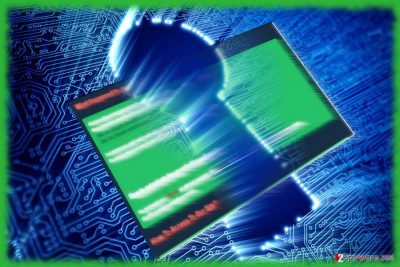
Observing further features of the malware, it does not seem to be highly elaborate, but it still causes a headache fro its victims’ in spite of its amusing title. The GUI of the malware contains two additional links to Wikipedia in case a victim is interested in educating himself or herself about encryption peculiarities. Further on, it provides a bitcoin address for users to transfer their ransoms. Since the malware is quite greedy, it is uncertain whether they are willing to send back your files after receiving the payment or send them undamaged. The GUI also does not offer any choice of free test file recovery. Thus, it fortifies such speculations whether FartPlz ransomware hackers are really willing to cooperate. Instead, focus on termination options. One of the possible methods to remove FartPlz is to opt for the automatic elimination. While a program is scanning the device, you should get acquainted with the transmission tendency to avoid the virus in the future.
Methods to infect computers with ransomware
Since the malware functions on the same pattern as other cases of ransomware, you may expect it targeting users via spam email attachments. In that case, netizens may spot its executable disguised as update.exe or fart.exe placed in a .zip folder. Note that in order to persuade users into opening the corrupted attachment they might disguise as important tax reports or invoice notifications. However, such emails contain grammar mistakes and typos which give out the origin of the email. In addition, such threats are distributed via fake application updates or exploit kits placed in corrupted domains. In order to lower of FartPlz hijack, update your system applications only from the official manufacturer websites. In addition, combine your anti-virus with malware elimination tool. 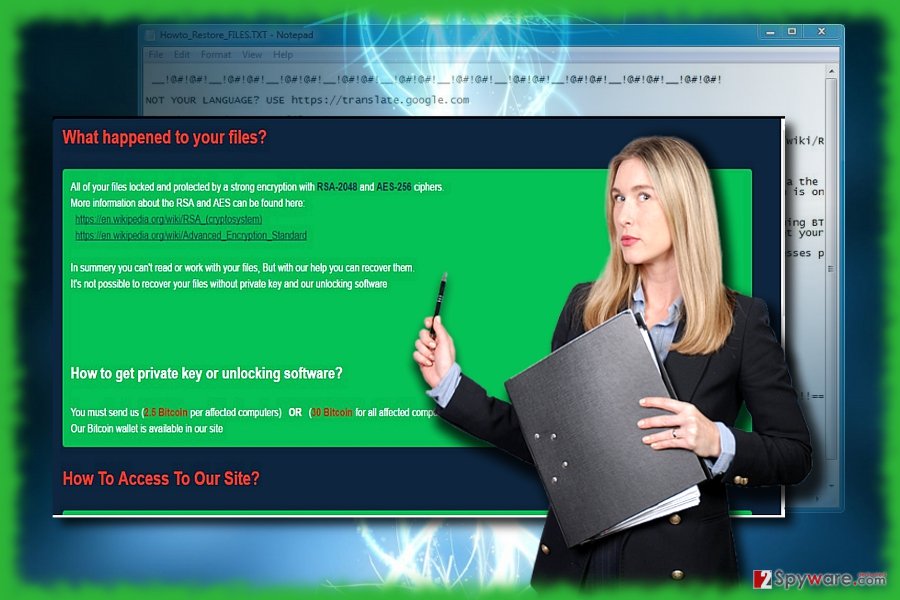
FartPlz termination guide
This malware does not seem to trouble FartPlz removal process, however, if you notice that your computer screen goes black or odd system errors appear, reboot the OS in Safe Mode. If you are not aware how you can do it, below guide provides instructions. After that, you should be able to remove FartPlz virus effectively. Note that neither of promoted virus-fighting utilities decrypts files. However, you may find valuable information at the bottom of the page.
Getting rid of FartPlz virus. Follow these steps
Manual removal using Safe Mode
Important! →
Manual removal guide might be too complicated for regular computer users. It requires advanced IT knowledge to be performed correctly (if vital system files are removed or damaged, it might result in full Windows compromise), and it also might take hours to complete. Therefore, we highly advise using the automatic method provided above instead.
Step 1. Access Safe Mode with Networking
Manual malware removal should be best performed in the Safe Mode environment.
Windows 7 / Vista / XP
- Click Start > Shutdown > Restart > OK.
- When your computer becomes active, start pressing F8 button (if that does not work, try F2, F12, Del, etc. – it all depends on your motherboard model) multiple times until you see the Advanced Boot Options window.
- Select Safe Mode with Networking from the list.

Windows 10 / Windows 8
- Right-click on Start button and select Settings.

- Scroll down to pick Update & Security.

- On the left side of the window, pick Recovery.
- Now scroll down to find Advanced Startup section.
- Click Restart now.

- Select Troubleshoot.

- Go to Advanced options.

- Select Startup Settings.

- Press Restart.
- Now press 5 or click 5) Enable Safe Mode with Networking.

Step 2. Shut down suspicious processes
Windows Task Manager is a useful tool that shows all the processes running in the background. If malware is running a process, you need to shut it down:
- Press Ctrl + Shift + Esc on your keyboard to open Windows Task Manager.
- Click on More details.

- Scroll down to Background processes section, and look for anything suspicious.
- Right-click and select Open file location.

- Go back to the process, right-click and pick End Task.

- Delete the contents of the malicious folder.
Step 3. Check program Startup
- Press Ctrl + Shift + Esc on your keyboard to open Windows Task Manager.
- Go to Startup tab.
- Right-click on the suspicious program and pick Disable.

Step 4. Delete virus files
Malware-related files can be found in various places within your computer. Here are instructions that could help you find them:
- Type in Disk Cleanup in Windows search and press Enter.

- Select the drive you want to clean (C: is your main drive by default and is likely to be the one that has malicious files in).
- Scroll through the Files to delete list and select the following:
Temporary Internet Files
Downloads
Recycle Bin
Temporary files - Pick Clean up system files.

- You can also look for other malicious files hidden in the following folders (type these entries in Windows Search and press Enter):
%AppData%
%LocalAppData%
%ProgramData%
%WinDir%
After you are finished, reboot the PC in normal mode.
Remove FartPlz using System Restore
In case you struggle with the first method, System Restores performs the same function: it gives you access to basic PC functions.
-
Step 1: Reboot your computer to Safe Mode with Command Prompt
Windows 7 / Vista / XP- Click Start → Shutdown → Restart → OK.
- When your computer becomes active, start pressing F8 multiple times until you see the Advanced Boot Options window.
-
Select Command Prompt from the list

Windows 10 / Windows 8- Press the Power button at the Windows login screen. Now press and hold Shift, which is on your keyboard, and click Restart..
- Now select Troubleshoot → Advanced options → Startup Settings and finally press Restart.
-
Once your computer becomes active, select Enable Safe Mode with Command Prompt in Startup Settings window.

-
Step 2: Restore your system files and settings
-
Once the Command Prompt window shows up, enter cd restore and click Enter.

-
Now type rstrui.exe and press Enter again..

-
When a new window shows up, click Next and select your restore point that is prior the infiltration of FartPlz. After doing that, click Next.


-
Now click Yes to start system restore.

-
Once the Command Prompt window shows up, enter cd restore and click Enter.
Bonus: Recover your data
Guide which is presented above is supposed to help you remove FartPlz from your computer. To recover your encrypted files, we recommend using a detailed guide prepared by 2-spyware.com security experts.If your files are encrypted by FartPlz, you can use several methods to restore them:
How is Data Recovery Pro effective?
If you have run out of possible options, this program might be one of the last options to restore files. Note that this procedure should be performed only when the malware is completely banished.
- Download Data Recovery Pro;
- Follow the steps of Data Recovery Setup and install the program on your computer;
- Launch it and scan your computer for files encrypted by FartPlz ransomware;
- Restore them.
The usefulness of ShadowExplorer
There is no information whether the malware deletes shadow volume copies. In that case, you might have a chance since the program uses these copies for data recovery.
- Download Shadow Explorer (http://shadowexplorer.com/);
- Follow a Shadow Explorer Setup Wizard and install this application on your computer;
- Launch the program and go through the drop down menu on the top left corner to select the disk of your encrypted data. Check what folders are there;
- Right-click on the folder you want to restore and select “Export”. You can also select where you want it to be stored.
FartPlz Decrypter
Do not get tempted to install the software promoted by the hackers as you may only provide more opportunities to hack your computer in the future even if you succeed in decrypting files now.
Finally, you should always think about the protection of crypto-ransomwares. In order to protect your computer from FartPlz and other ransomwares, use a reputable anti-spyware, such as FortectIntego, SpyHunter 5Combo Cleaner or Malwarebytes
How to prevent from getting ransomware
Choose a proper web browser and improve your safety with a VPN tool
Online spying has got momentum in recent years and people are getting more and more interested in how to protect their privacy online. One of the basic means to add a layer of security – choose the most private and secure web browser. Although web browsers can't grant full privacy protection and security, some of them are much better at sandboxing, HTTPS upgrading, active content blocking, tracking blocking, phishing protection, and similar privacy-oriented features. However, if you want true anonymity, we suggest you employ a powerful Private Internet Access VPN – it can encrypt all the traffic that comes and goes out of your computer, preventing tracking completely.
Lost your files? Use data recovery software
While some files located on any computer are replaceable or useless, others can be extremely valuable. Family photos, work documents, school projects – these are types of files that we don't want to lose. Unfortunately, there are many ways how unexpected data loss can occur: power cuts, Blue Screen of Death errors, hardware failures, crypto-malware attack, or even accidental deletion.
To ensure that all the files remain intact, you should prepare regular data backups. You can choose cloud-based or physical copies you could restore from later in case of a disaster. If your backups were lost as well or you never bothered to prepare any, Data Recovery Pro can be your only hope to retrieve your invaluable files.
- ^ Michale Gillespie. #Ransomware Hunt: extension ".fartplz" (lol), note . Twitter. What's Happening?.
- ^ Olivia Morelli. How to survive WannaCry attack?. 2-spyware. Remove adware, spyware.





















