FastoPlayer ads (Removal Guide) - Jul 2016 update
FastoPlayer ads Removal Guide
What is FastoPlayer ads?
Can I trust Fasto Player?
FastoPlayer (or Fasto Player) is just another adware-type program that needs to be used with carefulness. When inside the system, it may try to interrupt you with sponsored ads that are displayed just for redirecting people to sponsored websites. Sometimes these ads look really tempting as they seem like they are trying to help you save the money. However, they can redirect you to unwanted and suspicious websites seeking to infect your computer with other PUPs and even viruses. If FastoPlayer ads have started interrupting you, it is clear that this adware has infiltrated your computer. In this case, we highly recommend thinking about its removal.
If you still don’t think that this potentially unwanted program has to be avoided, we will try to explain you what could happen after letting it stay on your system.
- Once installed, Fasto Player is going to place its files on the Windows Registry and inject its extension to your Internet browsers (Mozilla Firefox, Google Chrome, Opera, Internet Explorer or Safari).
- Then it starts to track your web activity. It means that the program is going to see the list of websites that you visit, keywords that you type into the search boxes, your downloads list, and even your IP address.
- Based on this information, adware generates various promotional content. You are going to receive ads in a form of pop-ups, in-text links, and banners.
- It is important NOT to click on such ads – otherwise they can redirect you to suspicious websites that belong to the sponsors of this PUP.
Be very careful because some of FastoPlayer-related web pages can promote questionable content, including suspicious software that may contain some toxic components. We strongly recommend to stay away from its ads because they can lead you to dangerous websites that may even initiate automatic downloads. To avoid dealing with sad consequences, we would like to recommend using an anti-spyware program for Fasto Player removal. In this case, we suggest using FortectIntego.
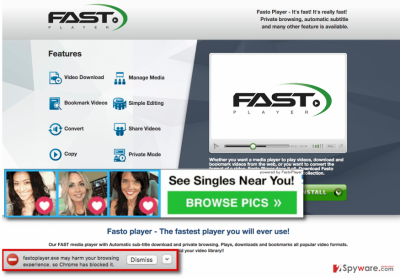
Distribution methods of this adware
FastoPlayer has its official web page, and it provides the download link for this suspicious application. You can end up on this website if you click on suspicious links or banner ads on the web – so if you happen to visit this website, remember that it is very unreliable. However, in most cases, the developers of such PUPs spread apps like FastoPlayer virus via another distribution method called bundling. Bundling is a way to pack several programs into one software bundle – this helps to spread potentially unwanted applications seamlessly.
You have to be very careful if you want to download a free application from the Internet, and you have to install it with caution. Remember that no one is going to tell you about additional software components straightforwardly, so you have to check it yourself. To do that, you have to select “custom” or “advanced” installation settings on the installation setup. Then the setup opens a window, which should display a list of suggestions to install bonus programs. Deselect these statements and proceed to the next step of the setup. To remove FastoPlayer, look for instructions below.
How can I remove this unwanted PC intruder from my computer?
If you are dealing with FastoPlayer removal with no result, do not worry – we are here to help you. On this page, we are going to explain how to eliminate this computer parasite. We have prepared clear instructions how to remove this application, and we also provided images to make the removal guide easier to understand. You can find these guidelines below this article. However, we still strongly recommend checking your computer with an anti-spyware program just to make sure that there are no leftovers of FastoPlayer virus left on your computer. Such anti-spyware can also help to maintain the proper computer security level all the time.
You may remove virus damage with a help of FortectIntego. SpyHunter 5Combo Cleaner and Malwarebytes are recommended to detect potentially unwanted programs and viruses with all their files and registry entries that are related to them.
Getting rid of FastoPlayer ads. Follow these steps
Uninstall from Windows
You need to uninstall FastoPlayer (all its versions), OneSoftPerDay, Candle Jar, QuickyTranslator and other to remove this adware from your computer completely. Every program that looks suspicious has to be eliminated.
Instructions for Windows 10/8 machines:
- Enter Control Panel into Windows search box and hit Enter or click on the search result.
- Under Programs, select Uninstall a program.

- From the list, find the entry of the suspicious program.
- Right-click on the application and select Uninstall.
- If User Account Control shows up, click Yes.
- Wait till uninstallation process is complete and click OK.

If you are Windows 7/XP user, proceed with the following instructions:
- Click on Windows Start > Control Panel located on the right pane (if you are Windows XP user, click on Add/Remove Programs).
- In Control Panel, select Programs > Uninstall a program.

- Pick the unwanted application by clicking on it once.
- At the top, click Uninstall/Change.
- In the confirmation prompt, pick Yes.
- Click OK once the removal process is finished.
Delete from macOS
To remove FastoPlayer from your computer and prevent its reappearance in the future, make sure you uninstall these and other unknown/suspicious entries: FastoPlayer (all its versions), OneSoftPerDay, Candle Jar, QuickyTranslator.
Remove items from Applications folder:
- From the menu bar, select Go > Applications.
- In the Applications folder, look for all related entries.
- Click on the app and drag it to Trash (or right-click and pick Move to Trash)

To fully remove an unwanted app, you need to access Application Support, LaunchAgents, and LaunchDaemons folders and delete relevant files:
- Select Go > Go to Folder.
- Enter /Library/Application Support and click Go or press Enter.
- In the Application Support folder, look for any dubious entries and then delete them.
- Now enter /Library/LaunchAgents and /Library/LaunchDaemons folders the same way and terminate all the related .plist files.

Remove from Mozilla Firefox (FF)
Remove dangerous extensions:
- Open Mozilla Firefox browser and click on the Menu (three horizontal lines at the top-right of the window).
- Select Add-ons.
- In here, select unwanted plugin and click Remove.

Reset the homepage:
- Click three horizontal lines at the top right corner to open the menu.
- Choose Options.
- Under Home options, enter your preferred site that will open every time you newly open the Mozilla Firefox.
Clear cookies and site data:
- Click Menu and pick Settings.
- Go to Privacy & Security section.
- Scroll down to locate Cookies and Site Data.
- Click on Clear Data…
- Select Cookies and Site Data, as well as Cached Web Content and press Clear.

Reset Mozilla Firefox
If clearing the browser as explained above did not help, reset Mozilla Firefox:
- Open Mozilla Firefox browser and click the Menu.
- Go to Help and then choose Troubleshooting Information.

- Under Give Firefox a tune up section, click on Refresh Firefox…
- Once the pop-up shows up, confirm the action by pressing on Refresh Firefox.

Remove from Google Chrome
Delete malicious extensions from Google Chrome:
- Open Google Chrome, click on the Menu (three vertical dots at the top-right corner) and select More tools > Extensions.
- In the newly opened window, you will see all the installed extensions. Uninstall all the suspicious plugins that might be related to the unwanted program by clicking Remove.

Clear cache and web data from Chrome:
- Click on Menu and pick Settings.
- Under Privacy and security, select Clear browsing data.
- Select Browsing history, Cookies and other site data, as well as Cached images and files.
- Click Clear data.

Change your homepage:
- Click menu and choose Settings.
- Look for a suspicious site in the On startup section.
- Click on Open a specific or set of pages and click on three dots to find the Remove option.
Reset Google Chrome:
If the previous methods did not help you, reset Google Chrome to eliminate all the unwanted components:
- Click on Menu and select Settings.
- In the Settings, scroll down and click Advanced.
- Scroll down and locate Reset and clean up section.
- Now click Restore settings to their original defaults.
- Confirm with Reset settings.

Delete from Safari
Remove unwanted extensions from Safari:
- Click Safari > Preferences…
- In the new window, pick Extensions.
- Select the unwanted extension and select Uninstall.

Clear cookies and other website data from Safari:
- Click Safari > Clear History…
- From the drop-down menu under Clear, pick all history.
- Confirm with Clear History.

Reset Safari if the above-mentioned steps did not help you:
- Click Safari > Preferences…
- Go to Advanced tab.
- Tick the Show Develop menu in menu bar.
- From the menu bar, click Develop, and then select Empty Caches.

After uninstalling this potentially unwanted program (PUP) and fixing each of your web browsers, we recommend you to scan your PC system with a reputable anti-spyware. This will help you to get rid of FastoPlayer registry traces and will also identify related parasites or possible malware infections on your computer. For that you can use our top-rated malware remover: FortectIntego, SpyHunter 5Combo Cleaner or Malwarebytes.
How to prevent from getting adware
Choose a proper web browser and improve your safety with a VPN tool
Online spying has got momentum in recent years and people are getting more and more interested in how to protect their privacy online. One of the basic means to add a layer of security – choose the most private and secure web browser. Although web browsers can't grant full privacy protection and security, some of them are much better at sandboxing, HTTPS upgrading, active content blocking, tracking blocking, phishing protection, and similar privacy-oriented features. However, if you want true anonymity, we suggest you employ a powerful Private Internet Access VPN – it can encrypt all the traffic that comes and goes out of your computer, preventing tracking completely.
Lost your files? Use data recovery software
While some files located on any computer are replaceable or useless, others can be extremely valuable. Family photos, work documents, school projects – these are types of files that we don't want to lose. Unfortunately, there are many ways how unexpected data loss can occur: power cuts, Blue Screen of Death errors, hardware failures, crypto-malware attack, or even accidental deletion.
To ensure that all the files remain intact, you should prepare regular data backups. You can choose cloud-based or physical copies you could restore from later in case of a disaster. If your backups were lost as well or you never bothered to prepare any, Data Recovery Pro can be your only hope to retrieve your invaluable files.















