FileCoder virus - Jan 2021 update
FileCoder virus Removal Guide
What is FileCoder virus?
FileCoder is the threat that locks files for the money demanding purpose
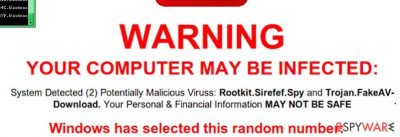
FileCoder is the virus that can also be found as Win32/Filecoder.EM, Win32/Filecoder.Q, Win32/Filecoder.AA, Win32/Filecoder.W due to various detection names. This virus is a term, which has been used when discussing malicious programs that are categorized as ransomware. If you can't open your photos and other useful documents (music files, business documents, video files, etc.), then you should double-check your computer. It might be that it has been affected by one of these viruses.
As soon as FileCoder virus infiltrates the system, it starts looking for required files. As we have already mentioned, such programs are especially interested in audio files, music files, art, text documents, and photos. Here are file extensions that are usually blocked by this threat:
3fr, accdb, ai, arw, bay, cdr, cer, cr2, crt, crw, dbf, dcr, der, dng, doc, docm, docx, dwg, dxf, dxg, eps, erf, indd, jpe, jpg, kdc, mdb, mdf, mef, mrw, nef, nrw, odb, odm, odp, ods, odt, orf, p12, p7b, p7c, pdd, pef, pem, pfx, ppt, pptm, pptx, psd, pst, ptx, r3d, raf, raw, rtf, rw2, rwl, srf, srw, wb2, wpd, wps, xlk, xls, xlsb, xlsm, xlsx, etc.
Once all of these files are detected, they are encrypted. Forgiving people an ability to decrypt these encrypted files, FileCoder asks to pay a ransom. This ransom is not the small one. Typically, ransomware requires to pay from $100 to $500 in exchange for a decryption key that is needed for unlocking blocked files.
In this case, you should think about extra copies of your important files. You should always make them for protecting yourself. If you don't have them, you may be left with nothing when creators damage your files and take your money into their hands. Threats like FileCoder ransomware can be very dangerous.
We don't recommend paying a ransom because there is no guarantee that you will receive the decryption key, which is needed. In this case, you should run a full system scan with a security tool or other reputable anti-spyware and remove infected files. You might also benefit from system repair after FileCoder virus removal, so run FortectIntego for that.
Malware that damages files spread around with the help of trojans
Similar to other cryptocurrency extortion-based threats, FileCoder is mostly spread with a help of a trojan horse, which is capable of infiltrating the system thru its backdoors. Typically, such trojans are hidden in misleading emails that report about allegedly important things, such as various purchases, unpaid bills, and similar things that could trick people into downloading an infected email attachment.
Please, do NOT do this because it is a straight way to downloading a virus to the system. In addition, you may also infect your machine with a file coder virus by clicking on a misleading alert that tells you to update your Java, Flash Player, or similar program. If this trojan enters the system, it executes the FileCoder virus and waits for commands. The most interesting this is that Filecoder is not saved as a file to the hard drive. It only runs in the computer's memory.
Employ a proper AV tool and remove FileCoder malware
If FileCoder has already affected your files, you should start with a full system scan. For that, we highly recommend using SpyHunter 5Combo Cleaner, Malwarebytes, or another anti-malware or system security tool. These are capable of finding various threats on the machine.
If you want to restore the connection to your files, you should try using their backups or, if you don't have them, try to run one of the third-party file recovery tools. Besides, Kaspersky Lab has also presented a tool for decrypting encrypted files, so you should also try Kaspesky Ransomware Decryptor. Please, do NOT pay a fine because this doesn't guarantee that you will receive a key required for the decryption of your files.
We highly recommend thinking about the prevention of such infections like file coders. You can use the previously mentioned programs. Besides, don't forget to think about the immunity of your files and backup. For that, you can use USB external hard drives, data recovery options, or PC repair tools like FortectIntego.
Getting rid of FileCoder virus. Follow these steps
Manual removal using Safe Mode
Important! →
Manual removal guide might be too complicated for regular computer users. It requires advanced IT knowledge to be performed correctly (if vital system files are removed or damaged, it might result in full Windows compromise), and it also might take hours to complete. Therefore, we highly advise using the automatic method provided above instead.
Step 1. Access Safe Mode with Networking
Manual malware removal should be best performed in the Safe Mode environment.
Windows 7 / Vista / XP
- Click Start > Shutdown > Restart > OK.
- When your computer becomes active, start pressing F8 button (if that does not work, try F2, F12, Del, etc. – it all depends on your motherboard model) multiple times until you see the Advanced Boot Options window.
- Select Safe Mode with Networking from the list.

Windows 10 / Windows 8
- Right-click on Start button and select Settings.

- Scroll down to pick Update & Security.

- On the left side of the window, pick Recovery.
- Now scroll down to find Advanced Startup section.
- Click Restart now.

- Select Troubleshoot.

- Go to Advanced options.

- Select Startup Settings.

- Press Restart.
- Now press 5 or click 5) Enable Safe Mode with Networking.

Step 2. Shut down suspicious processes
Windows Task Manager is a useful tool that shows all the processes running in the background. If malware is running a process, you need to shut it down:
- Press Ctrl + Shift + Esc on your keyboard to open Windows Task Manager.
- Click on More details.

- Scroll down to Background processes section, and look for anything suspicious.
- Right-click and select Open file location.

- Go back to the process, right-click and pick End Task.

- Delete the contents of the malicious folder.
Step 3. Check program Startup
- Press Ctrl + Shift + Esc on your keyboard to open Windows Task Manager.
- Go to Startup tab.
- Right-click on the suspicious program and pick Disable.

Step 4. Delete virus files
Malware-related files can be found in various places within your computer. Here are instructions that could help you find them:
- Type in Disk Cleanup in Windows search and press Enter.

- Select the drive you want to clean (C: is your main drive by default and is likely to be the one that has malicious files in).
- Scroll through the Files to delete list and select the following:
Temporary Internet Files
Downloads
Recycle Bin
Temporary files - Pick Clean up system files.

- You can also look for other malicious files hidden in the following folders (type these entries in Windows Search and press Enter):
%AppData%
%LocalAppData%
%ProgramData%
%WinDir%
After you are finished, reboot the PC in normal mode.
Remove FileCoder using System Restore
-
Step 1: Reboot your computer to Safe Mode with Command Prompt
Windows 7 / Vista / XP- Click Start → Shutdown → Restart → OK.
- When your computer becomes active, start pressing F8 multiple times until you see the Advanced Boot Options window.
-
Select Command Prompt from the list

Windows 10 / Windows 8- Press the Power button at the Windows login screen. Now press and hold Shift, which is on your keyboard, and click Restart..
- Now select Troubleshoot → Advanced options → Startup Settings and finally press Restart.
-
Once your computer becomes active, select Enable Safe Mode with Command Prompt in Startup Settings window.

-
Step 2: Restore your system files and settings
-
Once the Command Prompt window shows up, enter cd restore and click Enter.

-
Now type rstrui.exe and press Enter again..

-
When a new window shows up, click Next and select your restore point that is prior the infiltration of FileCoder. After doing that, click Next.


-
Now click Yes to start system restore.

-
Once the Command Prompt window shows up, enter cd restore and click Enter.
Bonus: Recover your data
Guide which is presented above is supposed to help you remove FileCoder from your computer. To recover your encrypted files, we recommend using a detailed guide prepared by 2-spyware.com security experts.If your files are encrypted by FileCoder, you can use several methods to restore them:
Finally, you should always think about the protection of crypto-ransomwares. In order to protect your computer from FileCoder and other ransomwares, use a reputable anti-spyware, such as FortectIntego, SpyHunter 5Combo Cleaner or Malwarebytes
How to prevent from getting ransomware
Choose a proper web browser and improve your safety with a VPN tool
Online spying has got momentum in recent years and people are getting more and more interested in how to protect their privacy online. One of the basic means to add a layer of security – choose the most private and secure web browser. Although web browsers can't grant full privacy protection and security, some of them are much better at sandboxing, HTTPS upgrading, active content blocking, tracking blocking, phishing protection, and similar privacy-oriented features. However, if you want true anonymity, we suggest you employ a powerful Private Internet Access VPN – it can encrypt all the traffic that comes and goes out of your computer, preventing tracking completely.
Lost your files? Use data recovery software
While some files located on any computer are replaceable or useless, others can be extremely valuable. Family photos, work documents, school projects – these are types of files that we don't want to lose. Unfortunately, there are many ways how unexpected data loss can occur: power cuts, Blue Screen of Death errors, hardware failures, crypto-malware attack, or even accidental deletion.
To ensure that all the files remain intact, you should prepare regular data backups. You can choose cloud-based or physical copies you could restore from later in case of a disaster. If your backups were lost as well or you never bothered to prepare any, Data Recovery Pro can be your only hope to retrieve your invaluable files.





















